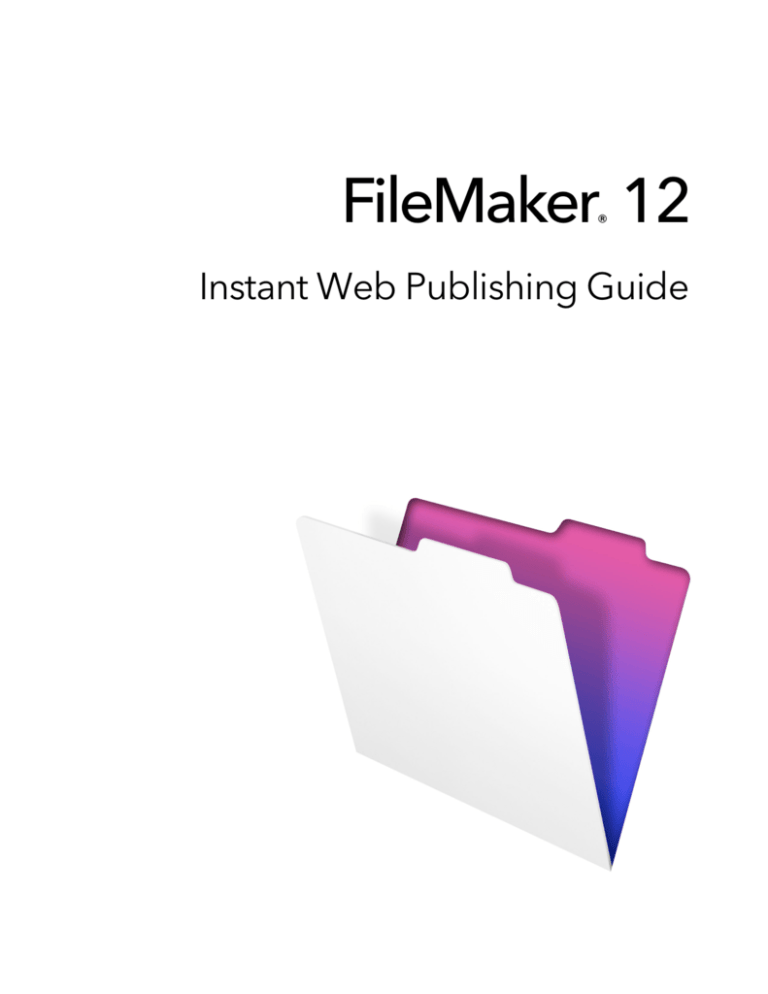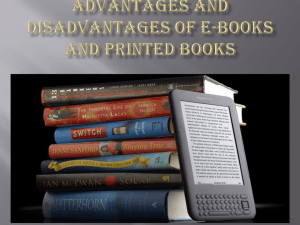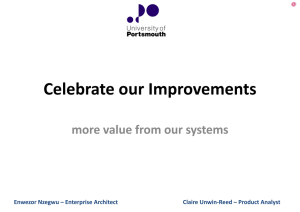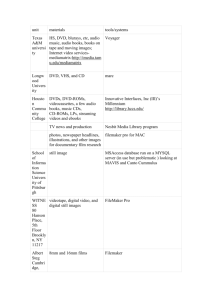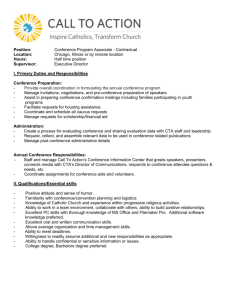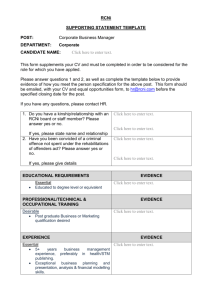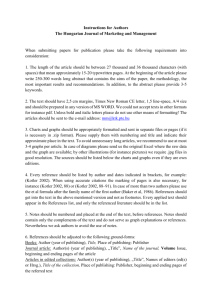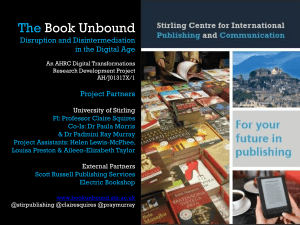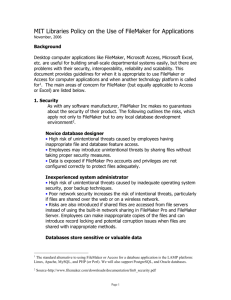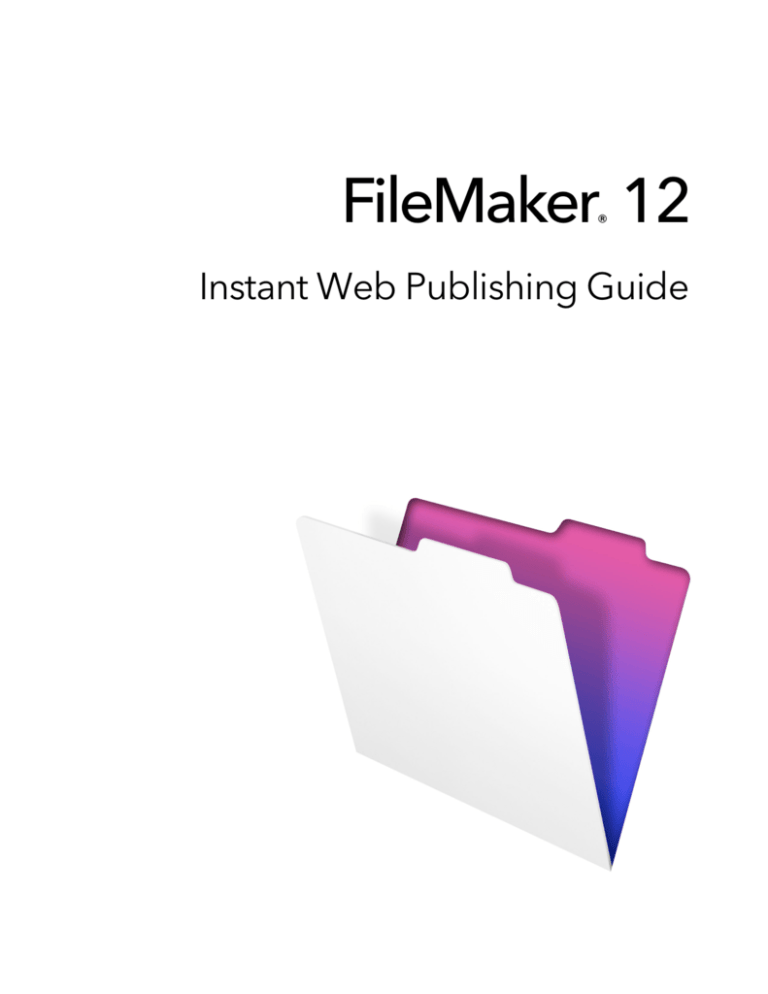
FileMaker 12
®
Instant Web Publishing Guide
© 2004–2012 FileMaker, Inc. All Rights Reserved.
FileMaker, Inc.
5201 Patrick Henry Drive
Santa Clara, California 95054
FileMaker and Bento are trademarks of FileMaker, Inc. registered in the U.S. and other countries. The file folder logo and
the Bento logo are trademarks of FileMaker, Inc. All other trademarks are the property of their respective owners.
FileMaker documentation is copyrighted. You are not authorized to make additional copies or distribute this documentation
without written permission from FileMaker. You may use this documentation solely with a valid licensed copy of FileMaker
software.
All persons, companies, email addresses, and URLs listed in the examples are purely fictitious and any resemblance to
existing persons, companies, email addresses, or URLs is purely coincidental. Credits are listed in the Acknowledgements
documents provided with this software. Mention of third-party products and URLs is for informational purposes only and
constitutes neither an endorsement nor a recommendation. FileMaker, Inc. assumes no responsibility with regard to the
performance of these products.
For more information, visit our website at http://www.filemaker.com.
Edition: 01
Contents
Chapter 1
About publishing FileMaker Pro databases on the web
About this guide
Instant Web Publishing requirements
Connecting to the internet or an intranet
About hosting databases with FileMaker Pro
About hosting databases with FileMaker Server Advanced
Publishing files from previous versions of FileMaker Pro
Chapter 2
Publishing your database on the web
Sharing a database with Instant Web Publishing
Choosing a language for Instant Web Publishing
Specifying a port number for web publishing
Checking the maximum number of web connections
Restricting access except to specified IP addresses
Disconnecting inactive web accounts
Linking to a database from an HTML page
Using a custom homepage
Publishing FileMaker Pro data on static web pages
General steps for publishing static data
Chapter 3
Working with FileMaker databases on the web
Requirements for accessing FileMaker databases on the web
Accessing a FileMaker database on the web
Logging in to a file
Working with data in Instant Web Publishing
Viewing and modifying records in Browse mode
Finding records
Working with records that contain a web viewer
Logging out of a database and closing a web session
Displaying a database with the status area hidden
Differences between FileMaker Pro and Instant Web Publishing
Benefits to accessing databases with Instant Web Publishing
Benefits to accessing databases with FileMaker Pro
Using external ODBC data sources in Instant Web Publishing
Using external FileMaker data sources in Instant Web Publishing
5
6
7
7
7
8
8
9
9
11
11
12
12
13
13
14
14
15
16
16
17
18
19
19
20
21
21
22
23
23
24
24
25
4
Chapter 4
Designing a database for Instant Web Publishing
Tips for designing layouts for Instant Web Publishing
Tips for rendering layouts in Instant Web Publishing
Design considerations for List View and Table View
Tips for working with data in a web browser
General database design considerations
Working with graphics, sounds, and movies on the web
Setting the initial layout and view
Hiding the status area to customize the interface
Specifying the sort order for web users
Web viewer design considerations
FileMaker scripts and Instant Web Publishing
Script steps tips and considerations
Script behavior in Instant Web Publishing
Creating a script to log out of a database and close the session
Script triggers and Instant Web Publishing solutions
Hosting databases with FileMaker Server Advanced: an overview
Using a FileMaker Server Advanced group start page
Documenting your solution
Chapter 5
Testing, monitoring, and securing your site
Testing your database with a network connection
Testing your database without a network connection
Monitoring web activity with log files
Securing your data
Index
26
26
26
28
28
29
30
31
31
32
32
33
34
35
36
36
36
37
37
38
38
38
39
40
41
Chapter 1
About publishing FileMaker Pro databases
on the web
With FileMaker® Pro, you can display your databases on the web in a variety of ways. This makes
your data:
1 available to many people using a compatible web browser, anywhere in the world. (You can,
however, restrict access to files.)
1 accessible from many locations, for example, while traveling or working remotely.
There are three ways to publish your data using FileMaker Pro.
Instant Web Publishing: With Instant Web Publishing, you can quickly and easily publish your
database on the web. You don’t need to modify your database files or install additional
software—anyone with compatible web browser software and access to the internet or an intranet
can connect to your database to view, edit, sort, or search records, if you give them access
privileges. You can use additional software to perform additional tasks, for example, to configure
a firewall to secure your network.
Static publishing: If your data rarely changes, or if you don’t want users to have a live connection
to your database, you can use static publishing. With static publishing, you export FileMaker Pro
data to create a web page that you can further customize with HTML. The web page doesn’t
change when information in your database changes, and users don’t connect to your database.
(With Instant Web Publishing, data is updated in a web browser window each time the browser
sends a request to FileMaker Pro.) For more information, see “Publishing FileMaker Pro data on
static web pages” on page 14.
Custom Web Publishing: For more control over the appearance and functionality of your
published database, use the Custom Web Publishing technologies available in the FileMaker
Server software.
With XML and PHP, you can:
1 Integrate your database with another website
1 Determine how users interact with data
1 Control how data displays in web browsers
For more information, see FileMaker Server Custom Web Publishing with XML and
FileMaker Server Custom Web Publishing with PHP.
Important Security is important when you publish data on the web. Review the security
guidelines in the FileMaker Pro User’s Guide, available as a PDF file from
http://www.filemaker.com/documentation.
Chapter 1 | About publishing FileMaker Pro databases on the web
6
Data from a FileMaker layout displayed in a web browser with Instant Web Publishing
About this guide
This guide provides information about the Instant Web Publishing and static web publishing
features in FileMaker Pro. It explains:
1
1
1
1
what you need to publish databases on the web
how to publish your databases using FileMaker Instant Web Publishing
what web users need to access databases
how web users can access and interact with your database on the internet or an intranet
FileMaker Pro documentation uses the term publishing on the web to refer to databases that users
can access on the internet or on an intranet using a web browser.
This guide uses “FileMaker Pro” to refer to both FileMaker Pro and FileMaker Pro Advanced,
unless describing specific FileMaker Pro Advanced features.
Important You can download PDFs of FileMaker documentation from
http://www.filemaker.com/documentation. Any updates to this document are also available from
the website.
Chapter 1 | About publishing FileMaker Pro databases on the web
7
Instant Web Publishing requirements
To publish databases using Instant Web Publishing, you need:
1 a Windows- or Mac OS-based computer running FileMaker Pro or FileMaker Server Advanced,
enabled for Instant Web Publishing
1 access to the internet or an intranet
1 one or more open FileMaker Pro databases
1 the FileMaker Pro web publishing components (automatically installed with a complete
installation)
1 a web browser for testing database access (see “Requirements for accessing FileMaker
databases on the web” on page 16)
Important You cannot enable Instant Web Publishing in FileMaker Pro if FileMaker Server or
FileMaker Server Advanced is also running on the same computer. You also cannot enable
Instant Web Publishing in FileMaker Pro if another instance of FileMaker Pro on the same
computer has Instant Web Publishing enabled, or if a database in another instance of
FileMaker Pro on the same computer was opened by an account that has the extended privilege
Access Via Instant Web Publishing (fmiwp) or Access Via FileMaker Mobile (fmmobile).
Connecting to the internet or an intranet
When you publish databases on the internet or an intranet, the host computer must be running
FileMaker Pro or FileMaker Server Advanced, and the databases you want to share must be open.
In addition:
1 It is strongly recommended that you publish your database on a computer with a full-time
internet or intranet connection using TCP/IP. You can publish databases without a full-time
connection, but they are only available to users when your computer is connected to the
internet or an intranet.
1 The host computer should have a dedicated static (permanent) IP address or a domain name.
If you connect to the internet with an internet service provider (ISP), your IP address might be
dynamically allocated (it is different each time you connect). A dynamic IP address makes it
more difficult for users to locate your databases. If you are not sure of the type of access
available to you, consult your ISP or network administrator.
About hosting databases with FileMaker Pro
FileMaker Pro Instant Web Publishing is designed for sharing data in small workgroups, or for
accessing your own data on a network. When hosted with FileMaker Pro, Instant Web Publishing
can share files with up to five concurrent web users.
Note You must use FileMaker Server Advanced to use Instant Web Publishing to share files with
more than five web users.
Chapter 1 | About publishing FileMaker Pro databases on the web
8
About hosting databases with FileMaker Server Advanced
To share information with more simultaneous web users, you can host the databases with
FileMaker Server Advanced. Other benefits of hosting web published files with FileMaker Server
Advanced include:
1 Better support for long running applications
1 Easier maintenance with support for scheduled activities like backups and remote
administration
1 Support for hosting more files simultaneously
1 Increased security with SSL encryption
For general information, see “Hosting databases with FileMaker Server Advanced: an overview”
on page 36. For more information, see FileMaker Server Custom Web Publishing with XML,
FileMaker Server Custom Web Publishing with PHP, and FileMaker Server Help.
Publishing files from previous versions of FileMaker Pro
You must convert files created in FileMaker Pro 11 and earlier to the .fmp12 file format. For more
information on file format conversion, see FileMaker Pro Help.
Chapter 2
Publishing your database on the web
With FileMaker Pro, it is easy to share your database on the web dynamically with Instant Web
Publishing, or statically, by exporting data as HTML or XML. If you are connected to a LAN or WAN,
you can share your file without requiring additional software. To share files over the internet, contact
an Internet Service Provider (ISP) for internet access and information about hosting a database.
Sharing a database with Instant Web Publishing
To publish databases on the web with FileMaker Pro, you enable the Instant Web Publishing
feature, then determine which user accounts can access each database from a web browser.
To enable Instant Web Publishing:
1. Open the database.
2. Choose File menu > Sharing > Instant Web Publishing to open the Instant Web Publishing
dialog box and enable Instant Web Publishing.
Enable Instant Web
Publishing
View the IP
address
Choose a
language for the
status area and
Help file
Specify port number,
enable log files, set
time out, and more
Specify which
users can access
a published
database
Choose a file to
share on the web
Suppress filenames
in the Database
Homepage
FileMaker Pro Instant Web Publishing dialog box
3. Select the filename to publish on the web from the list of open files.
Chapter 2 | Publishing your database on the web
10
4. Choose which users can access the file.
Choose this
To provide access to these users
All users
Anyone who has the IP address or domain name of your computer hosting
the database, and an active account and password for the database.
If the Guest account is the only account that has the Instant Web Publishing
extended privilege enabled, web users are automatically logged in.
Specify users by privilege set
Allows select users access to the database. Users must enter their account
name and password defined in the Manage Security dialog box.
No users
This default setting prevents any user from accessing the database with
Instant Web Publishing.
1 The FileMaker Pro Log in using <account name> feature in the File Options dialog box does
not work when accessing files from the web.
1 Web users are not automatically logged in with the Guest account, unless the Guest account is the
only account that has the Instant Web Publishing extended privilege enabled. See “Logging in to
a file” on page 18 and FileMaker Pro Help for information on enabling the Guest account for
Instant Web Publishing.
1 If you change the Instant Web Publishing access to file setting while users are logged in,
those users do not lose their sessions and can continue using the database until they log out
or their sessions time out. If you make other changes to Instant Web Publishing settings
while guests are logged in to a shared database, guests lose their sessions and are returned
to the Database Homepage. For best results, first close the database, then change settings
when the database is closed, and then restart FileMaker Pro.
5. Repeat steps 3 and 4 for each database you want to publish.
6. Click OK or choose additional settings.
Tip Select Don’t display in Instant Web Publishing homepage in the Instant Web
Publishing dialog box to suppress a filename from appearing in the built-in Instant Web
Publishing Database Homepage. This is useful if your solution includes multiple files and you
don’t want all the filenames displayed.
Keep these points in mind:
1 The above instructions are for hosting a database with FileMaker Pro. You may want to host
your files with FileMaker Server Advanced to share your databases with more web users, or to
publish more files. For more information, see “Hosting databases with FileMaker Server
Advanced: an overview” on page 36.
1 In Mac OS X, you may be asked to provide the operating system password. For more
information, see “Specifying a port number for web publishing” on page 11.
1 Assigning access to files in the Instant Web Publishing dialog box changes the extended
privilege settings in the associated user’s privilege set. You can review and modify the
Extended Privileges settings directly in the Manage Security dialog box. For more information
on setting or modifying access privileges, see FileMaker Pro Help.
Chapter 2 | Publishing your database on the web
11
1 You can specify which users can access each file without enabling Instant Web Publishing.
1 The list of open files and file access options in the Instant Web Publishing dialog box are
dimmed if you don’t have Full Access privileges or don’t have privileges to manage the
extended privileges for a file.
Choosing a language for Instant Web Publishing
You can choose a language for the Instant Web Publishing interface, tooltips, and onscreen Help.
Choosing or changing the language has no effect on your actual data.
To specify the language, open the Instant Web Publishing dialog box, select the language to
display in the status area, then click OK.
Specifying a port number for web publishing
The TCP/IP address in the Instant Web Publishing dialog box determines where web browsers
can find FileMaker Pro databases on the host computer. By default, FileMaker files are shared
from port 80. If port 80 is already in use (by a web server or another application), consider
changing TCP/IP Port Number to 591. FileMaker, Inc. has registered port number 591 with the
Internet Assigned Numbers Authority (IANA) specifically for web publishing.
To specify or change the port number:
1. Open the Instant Web Publishing dialog box (see “Sharing a database with Instant Web
Publishing” on page 9).
2. For Advanced Options, click Specify, then type the desired TCP/IP port number.
3. Click OK, then OK to save the changes.
Specify the
port number
View the
maximum
number of
connections
Allow access
to specified IP
addresses
Enable log
files
Specify time
out for inactive
accounts
Advanced Web Publishing Options dialog box
Important If you use a port number other than 80, web users cannot access your database
unless they append a colon, and the new port number, to your IP address (or domain name). For
example, if you use port 591 instead of port 80:
Chapter 2 | Publishing your database on the web
12
1 If you are hosting on FileMaker Pro, web users would type http://12.34.56.78:591 or
http://accounts.yourcompany.com:591 in a web browser.
1 If you are hosting on FileMaker Server Advanced, web users type
http://<IP address>:591/fmi/iwp/ where <IP address> is the IP address of the
host computer.
1 Or you can provide access to the database from a link that contains the IP address and port
number. For more information, see “Linking to a database from an HTML page” on page 13.
Changing the port number on Mac OS X
The first time you enable Instant Web Publishing, Mac OS X requests permission to make a onetime change to your computer’s setting to facilitate web publishing on a port number below 1024.
For security reasons, Mac OS X restricts access to ports below 1024. To configure FileMaker Pro
to use ports below 1024, you must provide an administrator password, such as the passphrase
created when you first set up Mac OS X. You do not need an administrator password to use a port
number between 1024 and 65535. For more information on creating an account with administrator
privileges, see the Mac OS X Help system.
Checking the maximum number of web connections
The number of simultaneous web users allowed to access your files depends on which application
you use to host your database. With FileMaker Pro, you can host up to five concurrent web users.
Use FileMaker Server Advanced to share files with more web users.
To view the maximum number of web connections allowed:
1. Open the Instant Web Publishing dialog box (see “Sharing a database with Instant Web
Publishing” on page 9).
2. For Advanced Options, click Specify, then view the Maximum number of connections
number.
3. Click OK, then OK.
When the maximum number is reached, additional web users see an error message in the web
browser when they try to access the database.
Important If you feel that you have reached the maximum number of users inappropriately, it’s
possible that a web user has not logged out of the database properly. You can wait for the
sessions to time out or close the file to disconnect web users from the database. For more
information, see “Logging out of a database and closing a web session” on page 21.
Restricting access except to specified IP addresses
You can restrict the IP addresses that can access your databases on the web. For example, you
can specify that only web users from the IP address 12.34.5.6 can access your databases.
To specify which IP addresses can access your databases:
1. Open the Instant Web Publishing dialog box (see “Sharing a database with Instant Web
Publishing” on page 9).
2. For Advanced Options, click Specify.
Chapter 2 | Publishing your database on the web
13
3. Select Accessible only from these IP addresses and type the IP address that can access
your files. Separate multiple IP addresses with a comma (,).
4. Click OK, then OK to save the changes.
Note Type an asterisk (*) in the section of the IP address to grant access to web users with
similar IP addresses (for example: 12.34.5.* or 12.*). You can’t type an asterisk in the first
section, however.
Disconnecting inactive web accounts
You can specify the amount of time web users remain connected to the database when their session,
or connection to the web server, is idle. Sessions are considered idle when web users do not submit
requests from the web browser, such as finding, creating, or submitting changes, changing layouts,
and so on. A session also becomes idle when the web user closes the web browser window, moves
to another web site, or quits the web browser without clicking the Log Out button.
To specify the duration that a session can be idle before it times out:
1. Open the Instant Web Publishing dialog box (see “Sharing a database with Instant Web
Publishing” on page 9).
2. For Advanced Options, click Specify.
3. For Disconnect inactive accounts, specify the amount of time before disconnecting idle web
users (from 1 to 60 minutes), then click OK to save the changes.
If you are concerned that web users might not log out of the database properly, specify a short
session time out. You can also create a scripted button to automatically log web users off. See
“Creating a script to log out of a database and close the session” on page 36 and “Logging out of
a database and closing a web session” on page 21 for more information.
Linking to a database from an HTML page
Instead of having web users type the IP address or domain name to access your database, you
can create an HTML page that specifies a link to your databases.
To view this
Use this link
Database Homepage or a
homepage you create
If the database is hosted with FileMaker Pro or FileMaker Pro Advanced:
http://<IP address>:<Port number>
If the database is hosted with FileMaker Server Advanced:
http://<IP address>:<Port number>/fmi/iwp/
A particular database
http://<IP address>:<Port number>/fmi/iwp/
cgi?-db=<database name>&-loadframes
Keep these points in mind:
1 If you close your files frequently, or if web users access a number of databases, consider linking
to the Database Homepage, which dynamically creates links for all databases that are open and
shared with Instant Web Publishing. For more information on the Database Homepage, see
“Accessing a FileMaker database on the web” on page 17.
Chapter 2 | Publishing your database on the web
14
1 The link you provide can access a database and show the default layout. If additional
functionality is desired, consider including a startup script in the database that automates the
desired tasks.
1 If possible, host the databases on a static IP address or use a domain name. In some
environments, a new IP address is assigned dynamically to a computer every time it reconnects
to the network.
1 The URL syntax for linking to a particular database is different than FileMaker Pro 6 and earlier,
so you must update the link after converting the file.
1 If you’re hosting files with FileMaker Pro, you can store the static HTML pages and any
accompanying images in the Web folder inside the FileMaker Pro folder.
Using a custom homepage
To replace the default Database Homepage, place an HTML file named iwp_home.html in the
Web folder inside the FileMaker Pro folder. Web users are returned to this page when they log out
of a session or the session times out.
Note If you are hosting databases with FileMaker Server Advanced, place the custom homepage
in the Web Publishing/IWP folder where FileMaker Server is installed (Windows) or in the
/Library/FileMaker Server/Web Publishing/IWP folder (Mac OS).
You can use the iwp_home.html file that is on the disk image as a basis for your custom
homepage. Be sure to make a copy of the original file before modifying it. Or you can create your
own homepage, such as one that redirects web users to another page on your web site.
If there is no file named iwp_home.html in the Web folder (FileMaker Pro,
FileMaker Pro Advanced) or the iwp folder (FileMaker Server Advanced), Instant Web Publishing
uses the default Database Homepage.
In order to prevent a custom homepage from loading into the Instant Web Publishing layout frame
when a user logs out via a script or a session times out, the following JavaScript should be added
to the head section of the iwp_home.html file:
if (window != window.top) top.location = "/fmi/iwp/cgi?-home";
You can set top.location to the home URL or any other URL.
Publishing FileMaker Pro data on static web pages
With Instant Web Publishing, data is updated in a web browser window each time the browser
requests data from FileMaker Pro. This is called dynamic publishing. With static publishing, the
data you publish from FileMaker Pro doesn’t change with each new request.
Static publishing might be a good option for you if:
1 your data doesn’t change often.
1 you don’t have full-time internet access.
1 you don’t want users to connect directly to your database.
Chapter 2 | Publishing your database on the web
15
To publish static data, you need:
1 a web site hosted on a web server (you can enable Instant Web Publishing to have
FileMaker Pro be the web server for items in the FileMaker Pro Web folder)
1 FileMaker Pro, and one or more databases with data
1 a computer connected to the internet or an intranet (you only need to connect when you upload
your web page to a web server)
1 an application for copying (uploading) files to your web server application
1 a text-editing or web-authoring application (optional)
General steps for publishing static data
With static publishing, you export data to a web page, then add the web page to your existing web
site. Web users connect to your web site, not to your database.
To publish static data from FileMaker Pro:
1. Find the appropriate records, then choose File menu > Export Records, and choose HTML
Table or XML Files.
1 Choose HTML Table to generate a table of data that can be viewed by supported web
browsers.
You can customize the appearance in a text editing or web authoring application.
1 Choose XML Files if you’d like to programmatically change the appearance of the data.
2. Add links from existing web pages to your new web page.
3. Copy the new web page to your web server.
Static web pages cannot use FileMaker Pro access privileges for protection, but by storing the files
in the FileMaker Web folder, you can restrict access by specifying which IP addresses can access
the files in the Instant Web Publishing dialog box. For more information, see “Restricting access
except to specified IP addresses” on page 12. For additional security options, see your web server
documentation or check with your ISP or network administrator.
For more information on exporting records as HTML or XML, see FileMaker Pro Help. Visit
http://www.filemaker.com/support/technologies for general information on XML and example files.
Chapter 3
Working with FileMaker databases on the web
FileMaker Pro Instant Web Publishing automatically provides web pages and forms for interacting
with your database. Web users click buttons in the status area to browse, find, sort, add, edit, and
delete records.
When you enable Instant Web Publishing and share files, anyone who has an account for a
database and knows the IP address or domain name where it is hosted can access the file.
Depending on their account privileges, they can:
1 view records on different layouts and views
1 add, duplicate, and delete records
1 add and edit data in fields
1 search the database to view a subset of records
1 sort the database to rearrange the records
Important Manage accounts and privilege sets to restrict user access to database features for
both the desktop and the web.
Requirements for accessing FileMaker databases on the web
To work with a published FileMaker Pro database, web users need:
1 a web browser that has JavaScript enabled: Internet Explorer 8, Internet Explorer 9, Safari 5,
Firefox.
1 access to the internet or an intranet.
1 the Internet Protocol (IP) address or domain name of the computer that hosts your database file.
Notes
1 These requirements may differ from those of the FileMaker product that hosts the database.
1 Instant Web Publishing is not supported from iOS browsers on iPads, iPhones, or iPods.
1 Instant Web Publishing is not supported from runtime solutions or Kiosk solutions because
runtimes cannot be shared over a network.
Chapter 3 | Working with FileMaker databases on the web
17
Accessing a FileMaker database on the web
To access the Database Homepage, web users open the web browser, then type the IP address
of the host computer.
Type the IP address or domain name in
the browser window
1 In some cases, web users can type the domain and host name of your computer instead of the
IP address, for example http://accounts.yourcompany.com. Or, they can type the host
name, like http://yourcompany.com. Contact your internet service provider or network
administrator for information about mapping a domain and host name to your IP address.
1 If you configure FileMaker Pro to use a port number other than 80 (the default), web users must
append that port number to your IP address, for example: http://10.0.0.1:88. See
“Specifying a port number for web publishing” on page 11.
1 If you are hosting on FileMaker Server Advanced, web users type
http://<IP address>:<Port number>/fmi/iwp/
where <IP address> is the IP address of the host computer and <Port number> is the port
number specified for web publishing.
1 You can also create an HTML page that contains a link to a database published on the web.
For more information, see “Linking to a database from an HTML page” on page 13.
The Database Homepage lists the FileMaker Pro databases that are open on the host computer
and enabled for web sharing.
If you don’t see an open, shared database listed:
1 Check its filename: it should be unique and not contain single or double quotation marks.
1 Be sure Don’t display in Instant Web Publishing homepage in the Instant Web Publishing
dialog box is cleared.
Web users click a filename to open a database.
Click a filename to
open the database
The Database Homepage lists files shared with Instant Web Publishing
Chapter 3 | Working with FileMaker databases on the web
18
Logging in to a file
When opening a database, web users may be prompted for their account information.
Forms-based login page
1 If the Guest account and at least one other account that requires authentication both have the
Instant Web Publishing extended privilege enabled, web users have the option to log in with the
Guest account or an account name and password.
1 If the Guest account is the only account with the Instant Web Publishing extended privilege
enabled, web users automatically log in with the Guest account, and they do not see the login
page.
1 The default privilege set for Guest accounts provides “read-only” access. You can change the
default privilege in the Accounts tab of the Manage Security dialog box. For more information,
see FileMaker Pro Help.
1 Web users generally cannot modify their account password from a web browser. However, it is
possible to use the Change Password script step to designate a preset password that the user
can change to.
1 You can let users change their login accounts from a web browser with the Re-Login script step
(for example, to switch from the Guest account to an account with more privileges). Note that
you cannot use the Re-Login script step to switch back to the Guest account.
1 Since basic authentication has been replaced with a forms-based model, account names and
passwords are not restricted to the ISO-Latin-1 character set.
1 With FileMaker Server Advanced, you can limit the list of hosted databases displayed in the
Database Homepage to only those databases each web user can access. To do so, select List
only the databases each user is authorized to access in the Database Server > Security
tab of Admin Console. If this option is selected, web users will be prompted for their account
information before they view the Database Homepage.
Chapter 3 | Working with FileMaker databases on the web
19
Working with data in Instant Web Publishing
Web users interact with databases on the web in Browse or Find mode. All the features that enable
web users to interact with your database, for example, entering, editing, deleting, and finding
records, are accessible from the status area.
Status area in Browse mode
Data from a FileMaker layout displayed in a web browser with Instant Web Publishing
Viewing and modifying records in Browse mode
In Browse mode, web users perform tasks by clicking a button in the status area. If their account
name and privileges provide access, they can:
1
1
1
1
1
1
1
1
1
create records
edit records
duplicate records
delete records
sort the found set (based on fields on the current layout)
show all records
omit the current record from the found set
omit multiple, consecutive records from the found set
view the omitted records (and hide the existing found set)
Chapter 3 | Working with FileMaker databases on the web
20
Hold the cursor over a button to see its description. Procedures are outlined in the Instant Web
Publishing Help. To view the Help file, click the Help button in the status area.
Type number to view
specific record
View previous or
next record
Use slider to move
through records
Current
found set
Change layouts and
layout views
Show all
records
Add, edit, delete, duplicate, omit,
or show omitted records
Sort records
Create and
modify find
requests
Go to Database
Homepage
Log out of
database to
protect data
Status area in Browse mode
Save new or changed data to the host
Abandon any changes and return to
Browse mode
Abandon any changes and
continue editing record
Status area when editing records
Important After entering or editing data in a record, web users must click the Submit button in
the status area to save the record in the database.
Finding records
In Find mode, web users have most of the same searching capabilities as FileMaker Pro desktop
users. They can:
1
1
1
1
1
create find requests
duplicate find requests
delete find requests
show all records
extend (broaden) or constrain (narrow) the found set
Note Web users cannot save a found set of records (called a snapshot link in FileMaker Pro) and
they cannot access saved find requests. However, web users can reuse the find requests they
created during the current web browser session. For more information, see Instant Web
Publishing Help.
Chapter 3 | Working with FileMaker databases on the web
View previous or next
find request
Toggle shows or hides the
status area
Status of current
find requests
Change layouts and
layout views
21
Add or delete find
requests
Perform and
cancel find
Duplicate or revert find requests, or
modify previous find results
Include search operators in
your find request
Omit or include records
matching search criteria
Status area in Find mode
Note After entering or editing search criteria in a find request, web users must click the Perform
Find button in the status area to send the request to the host.
Web users can show or hide the status area with a toggle. To have complete control over the user
interface, you can create a startup script to ensure that the status area is hidden. For more
information, see “Hiding the status area to customize the interface” on page 31.
Working with records that contain a web viewer
Web users can interact with web viewers in much the same way FileMaker Pro desktop users can.
Web users can:
1 view web page content that is related to the current record — including content that requires a
web browser plug-in, such as PDF documents, QuickTime movies, and so on
1 click links to navigate web sites
1 use the shortcut menu within a web viewer to move back and forward between web pages, copy
text, and so on
Note To navigate back and forward within a web viewer in Instant Web Publishing, use the
shortcut menu. Right-click (Windows) or Control-click (Mac OS) within the web viewer and choose
Back or Forward. If the layout has more than one web viewer, the shortcut menu works only with
the web viewer that has most recently changed from one page to another, not necessarily the one
that your mouse pointer is over.
Logging out of a database and closing a web session
When web users are finished working with a database, it is important that they click the Log Out
button in the status area and quit the web browser application. If they close browser windows or
quit the browser application before logging out, their session is still open. This might:
1 prevent others from accessing the data, if the maximum number of web connections has been
reached.
1 make data vulnerable to hackers until the specified time out occurs.
If this happens, you can either wait for the session to time out or close the file on the host machine,
which immediately disconnects all web users. There is no way to send a message to web users
requesting that they log out of their sessions.
Chapter 3 | Working with FileMaker databases on the web
22
If you are concerned that web users might not log out of the database properly, you can set the
session time out for a short amount of time. This minimizes the inconvenience if web users don’t
log out of the database properly. See “Disconnecting inactive web accounts” on page 13 for more
information. You can also create a scripted button to safely log web users off. See “Creating a
script to log out of a database and close the session” on page 36.
If you are concerned about security, consider hosting the files with FileMaker Server and enable
SSL encryption in a web browser. For more information, see the FileMaker Pro User’s Guide or
FileMaker Server Help.
Displaying a database with the status area hidden
Like the desktop version of FileMaker Pro, you can create a script that hides and locks the status
area when the database is opened in a web browser. This allows you to design a custom interface.
Keep these points in mind:
1 If you lock the status area, you must manually create scripts and buttons that offer users all the
necessary functionality. For example, you must create buttons so users can create new
records, enter edit mode to modify data, delete records, change layouts, and so on. It is very
important to carefully test your database files to make sure you have provided web users
access to all critical features.
1 To properly secure your data, you must create a script that logs web users out of the database
and closes the session. For more information, see “Creating a script to log out of a database
and close the session” on page 36.
1 You should provide documentation to help users interact with your data from your custom
environment, as most of the instructions included in the Instant Web Publishing Help file will not
be appropriate.
Chapter 3 | Working with FileMaker databases on the web
23
Differences between FileMaker Pro and Instant Web Publishing
The status area in Instant Web Publishing is very similar to the status toolbar in FileMaker Pro. Web
users can switch between Browse and Find mode, choose layouts and views, and much more.
Status area in
Browse mode
Data from a FileMaker layout displayed in a web browser with Instant Web Publishing
Status toolbar in
Browse mode
Data displayed in a FileMaker Pro layout
Benefits to accessing databases with Instant Web Publishing
There are some unique advantages to the Instant Web Publishing feature in FileMaker Pro:
1 You can easily and quickly deploy a solution onto the web with your existing database. You don’t
need to use web authoring tools, write HTML or CSS code, or use other technologies to share
your data with anyone using a compatible web browser.
1 You can access data remotely, whether from a home office or while travelling.
1 By hiding and locking the status area, you can easily deploy a custom, web-based application.
Chapter 3 | Working with FileMaker databases on the web
24
Benefits to accessing databases with FileMaker Pro
Although accessing a database from the web is very similar to FileMaker Pro, it is not as
responsive as accessing a database from a FileMaker Pro network client:
1 There are no customization features available on the web. Although web users can choose
layouts and different layout views, they cannot add, delete, or modify fields, layouts, scripts,
relationships, and so on. Web users also cannot customize the status area.
1 The Instant Web Publishing status area does not include the Quick Find text box that is in the
FileMaker Pro status toolbar. However, Instant Web Publishing does support the Perform Quick
Find script step.
1 Web users cannot directly interact with the hard drive, so import/exporting data, drag and drop,
and automation with OLE, ActiveX, and Apple events will not work.
1 Web users can only enter data in text, number, date, time, or timestamp fields.
1 Web users cannot enter or modify container field objects like images, sounds, and QuickTime
files.
1 Web users cannot enter data with rich text formatting (RTF).
1 Web users cannot view and print complex, multi-page reports.
1 Web users can view only 25 records at a time in List View and only 50 records at a time in Table
View. They must use the navigation controls in the status area to see additional records.
FileMaker Pro users can see all records at one time in List View and Table View.
1
1
1
1
1
1
Web users cannot spell check their data.
Web users should only interact with a database from one web browser window.
ODBC data source single sign-on is not supported in Instant Web Publishing.
FileMaker Pro keyboard commands are not available for use in a web browser.
Tooltips that are displayed in a web browser are updated only when a page is loaded.
Web users cannot use scripted Back and Forward buttons to navigate within a web viewer.
However, web users can choose Back and Forward from the shortcut menu in a web viewer.
1 Even if you clear Allow interaction with web viewer content, web users might still be able to
interact with a web viewer in a limited way.
1 Web users experience longer download times in List View when browsing records that display
web viewers.
Using external ODBC data sources in Instant Web Publishing
To support authentication with an external ODBC data source in Instant Web Publishing, you must
store the user name and password for the external data source in the FileMaker database.
Note ODBC data source single sign-on is not supported in Instant Web Publishing.
1. Open the database.
2. Choose File menu > Manage > External Data Sources.
3. The Manage External Data Sources dialog box appears.
4. Select the ODBC data source in the list and click Edit.
Chapter 3 | Working with FileMaker databases on the web
25
5. For Authentication, select Specify user name and password (applies to all users) and enter
the user name and password for the external ODBC data source.
6. Click OK.
For more information on external ODBC data sources, see FileMaker Pro Help.
Using external FileMaker data sources in Instant Web Publishing
To support authentication with an external FileMaker data source in Instant Web Publishing, the
FileMaker database and the external data source must use the same user name and password
for authentication. This user name and password in the FileMaker database must also have the
Instant Web Publishing extended privilege enabled.
Users must use this common user name and password to log in so that these same credentials
can be passed to the external data source for authentication.
For more information on external FileMaker data sources, see FileMaker Pro Help.
Chapter 4
Designing a database for Instant Web Publishing
With FileMaker Pro, data displayed on a web form with Instant Web Publishing looks and behaves
similarly to a FileMaker layout. When you design solutions that are accessed on the web, there
are some limitations of the technologies that you should be aware of. For example, FileMaker Pro
layouts are rendered on the web using Cascading Style Sheets, which doesn’t offer graphics
support as robust as the FileMaker Pro application.
Tips for designing layouts for Instant Web Publishing
FileMaker Pro layouts determine which fields web users see, and how the data is formatted.
1 Like FileMaker Pro, default web layouts can be specified with startup scripts.
1 User accounts and privileges determine which layouts web users can view.
1 Web users can only search on fields that are present on the current layout.
1 If you’re designing layouts specifically for searching, note that web users can’t enter search
criteria for summary, global, or container fields.
1 If you create layout folders using the Manage Layouts dialog box in FileMaker Pro, all layouts
in all layout folders are listed at the same level in the Layout pop-up menu in Instant Web
Publishing. Layout folders are not displayed in Instant Web Publishing.
1 If users add too many leading or trailing spaces before or after the data in a text field, the data
may not appear in the text field when the database is opened in Instant Web Publishing. To
prevent this, warn users to avoid adding leading spaces. If extra spaces are necessary, you
should make sure the text field length is sufficient to accommodate the extra spaces, or you can
add a scroll bar to the text field.
1 If a field in the layout is formatted as a drop-down list or pop-up menu that uses values from two
fields, the field control may appear cropped in Instant Web Publishing. To increase the width of
the field control in Instant Web Publishing, increase the width of the field in the layout.
Tips for rendering layouts in Instant Web Publishing
Important You must select the Classic theme in the FileMaker Pro Layout Setup dialog for the
layouts that you want to use for Instant Web Publishing. If your layouts use any other theme, the
layouts are not supported for Instant Web Publishing.
Files created in FileMaker Pro 11 and earlier that were converted to FileMaker Pro 12 will be in
the Classic theme after conversion. But newly-created databases in FileMaker Pro 12 will not be
in the Classic theme by default.
Chapter 4 | Designing a database for Instant Web Publishing
27
Layouts are rendered in web browsers using Cascading Style Sheets (CSS). Not all layout objects
can display with CSS. For example:
1 Avoid diagonal lines, pen patterns, fill patterns, and ovals. They do not display in web browsers.
1 Rounded objects created with FileMaker Pro tools cannot be rendered. For example:
1 Rounded rectangles are displayed as rectangles.
1 Buttons and tabs on tab panels are displayed as rectangles (without rounded corners).
1 Circles are not displayed.
However, Instant Web Publishing can display an image of a rounded object. You can use
FileMaker Pro layout tools to draw a rounded object, use the screen-capture feature of your
operating system to create an image of the object, then paste or insert the image onto your
FileMaker Pro layout. This alternative doesn’t work for rounded tabs, though.
1 Complex or layered pictures are not rendered properly. It’s best to create composite pictures in
a drawing program, then paste the image into the FileMaker Pro layout.
1 If your images have transparent components, use the GIF file format.
1 For forms and reports, make fields large enough to display and print the data. In the web
browser, fields do not expand when they are active and the field contents do not wrap. You can
format fields to display a scroll bar so users can view the field contents.
1 A timestamp field should not be formatted to display a drop-down calendar. The calendar and
optional calendar icon are not displayed for timestamp fields in Browse and Find modes.
1 Arrange fields formatted as a checkbox set or radio button set with the value lists displayed
horizontally for best results.
1 Radio buttons and checkboxes display as standard HTML controls. If they are getting cropped,
enlarge the fields on the FileMaker Pro layout.
1 Buttons can display multiple lines of text if you include Return characters between the lines.
Make sure the button is large enough to accommodate the text in supported web browsers.
1 Instant Web Publishing offers limited text styles. Paragraph text styles, tab stops, and vertical
alignment are not supported. Additionally, underline, word underline and double underline are
all rendered as regular underline. Evaluate your layouts in all supported web browsers before
sharing the database with others.
1 Web users can view text highlighting that is specified in the layout. However, web users cannot
add or make changes to text highlighting by using the buttons in the status area. To allow web
users to highlight text, you must include a button in the layout that executes a FileMaker Pro
script. To highlight text, you can use the TextStyleAdd script step with the HighlightYellow style,
and the TextStyleRemove script step to remove the HighlightYellow style.
1 If layout text is wrapping to a new line, increase the size of the text boundaries in the
FileMaker Pro layout. For example, if the text is aligned left, drag the lower right handle slightly
towards the right.
1 The FileMaker Pro Title Header, Title Footer, and Summary layout parts are not supported and
should be removed from layouts used with Instant Web Publishing.
Chapter 4 | Designing a database for Instant Web Publishing
28
1 Dynamic subsummary parts do not appear in Instant Web Publishing.
1 To avoid cropping of movies, make sure the container field is large enough to display the movie
and the movie controls.
1 Avoid using more than one copy of the same field on a layout, regardless of whether they have
the same or different control styles. For example, don’t use a field with an edit box control style
and the same field with a drop-down list control style. Otherwise, web users must enter the exact
same data in all copies of the field to save changes or to perform a find. The same limitation
applies to more than one portal or filtered portal on the layout that refer to the same fields.
1 Conditional formatting does not appear in Instant Web Publishing.
Design considerations for List View and Table View
With Instant Web Publishing, users can dynamically choose a layout view to interact with data on
the current layout (provided that you make the layout view available in the Layout Setup dialog
box).
The key differences between views in FileMaker Pro and Instant Web Publishing are:
1 In Instant Web Publishing, List View displays the current record at the top of the page, and Table
View displays the current record on the first row of the table. All records in the sort order after
the current record then follow.
1 In FileMaker Pro, the sorting in List View and Table View is not performed relative to the current
record and all records are always displayed regardless of which record is the current record. In
Instant Web Publishing, the sorting in List View and Table View is performed relative to the
current record and determines the number of records displayed. For example, if the current
record is the last record in an ascending sort, only the current record is displayed since there
are no other records after it. In a descending sort of the same records, all records will be
displayed with the current record as the first record.
1 In FileMaker Pro, records can be sorted in ascending or descending order by clicking the
column heading (the field name) in Table View. In Instant Web Publishing, records can be
sorted by clicking the column headings or by clicking the Sort button in the status area.
Tips for working with data in a web browser
1 Formatting for date, time, timestamp, and number fields is specified in the layout.
1 Web users can view charts that are specified in the layout. If the data for the chart changes,
Instant Web Publishing displays the updated chart when the browser window is refreshed.
However, web users cannot make any changes to the design of the chart and cannot create
new charts.
1 Repeating field data is displayed in web browsers.
1 The tab order defined for fields in a layout works in Instant Web Publishing. However, fields can
only be tabbed to while in Edit or Find mode. Tab controls and buttons are not included in the
tab order in Instant Web Publishing.
Note The tab order in a web browser might vary from the tab order in FileMaker Pro. Different
browsers might support the tab order in a different manner.
1 Only the Tab key is supported for navigating between fields or objects in Instant Web Publishing.
Chapter 4 | Designing a database for Instant Web Publishing
29
1 Pop-up menus and pop-up lists display as HTML pop-up menus. Web users can’t edit value
lists by using an Edit item, or enter values that aren’t in a value list by using an Other item.
1 If your layout contains a portal, related records also display in a web browser within a portal,
provided that the related file or table is also shared with Instant Web Publishing. When you
submit a record containing a portal you might be notified that another user has modified one of
the records since you loaded the page. If this occurs, refresh your page and submit the data
again. If this is a likely scenario, consider using portals as “read only” forms. Alternatively, you
can edit related record data in portals by using the Go To Related Record script step and editing
them directly.
1 Web users can create and edit portal records, including filtered portal records. To delete a portal
record, you must provide a scripted button that selects the appropriate portal record, then
deletes it. Web users cannot create or change portal filters.
1 When a published database file contains references to a protected related file that it is not
authorized to access, web users cannot authorize access to the protected file in Instant Web
Publishing. Consequently, when web users open the published database file, the file does not
contain any data from the protected file. To prevent this, be sure to use FileMaker Pro to
authorize all files that reference protected files. For more information on authorizing access to
protected files in a multi-file solution, see FileMaker Pro Help.
General database design considerations
Keep the following points in mind:
1 If you are designing a database that will be accessed by both Instant Web Publishing and
FileMaker Pro network clients, it’s best to design with web clients in mind to ensure compatibility
across both technologies.
1 Communication from a client to the FileMaker host goes through intermediary technologies with
Instant Web Publishing. When you request data with Instant Web Publishing, you are sending
the request from a web browser to a virtual FileMaker environment, which processes your
request, then requests and retrieves the results from FileMaker Pro. These results are then
passed back to the browser. This interaction is usually undetectable to web users, but
occasionally you must take action to make sure the results are the same regardless of how
clients access your database. Because web users don’t have a direct connection to the host,
they aren’t notified immediately when data changes. For example, you may need to update your
scripts to include the Commit Records/Requests script step to refresh the browser window. For
more information, see “Script steps tips and considerations” on page 34 and “Creating a script
to log out of a database and close the session” on page 36.
1 Each database must be assigned a unique filename, when you host them with Instant Web
Publishing. If you have two hosted databases with the same name, only one appears in the
Database Homepage in Instant Web Publishing.
1 When defining account names and passwords, avoid characters that may be interpreted
incorrectly on the web. You may want to limit account names and passwords to alphabetic and
numeric characters only.
Chapter 4 | Designing a database for Instant Web Publishing
30
1 It is best not to set too many field validations on a layout. In FileMaker Pro, validation is checked
when users click out of a field. In Instant Web Publishing, validation is only checked when users
click the Submit button, at which time, a message for the first validation error will be returned.
After users correct the first validation error, a message for the next validation error will be
returned, and so on. Web users must correct all validation errors sequentially before being
allowed to submit a record.
1 Typically, third party plug-ins can be used for web published databases if they do not attempt
to display information to an end-user’s screen, if they do not require direct end-user interaction,
if they do not interact with the FileMaker Pro user interface, or otherwise require interaction from
end users.
1 When hosting a database with FileMaker Server Advanced, only use plug-ins that have been
enabled for the FileMaker Server Web Publishing Engine. (In general, a plug-in designed for
use only with FileMaker Pro will not be compatible with the Web Publishing Engine.) For
information on installing plug-ins on FileMaker Server Advanced, see the FileMaker Server
Getting Started Guide, included with FileMaker Server Advanced.
1 You should not access the same file from multiple browser windows or in multiple tabs of the
same browser window.
1 If your solution includes multiple files:
1 Instant Web Publishing must be enabled in all databases. If you don’t want related files to be
accessed directly, you can exclude a filename from the Database Homepage by enabling
the Don’t display in the Instant Web Publishing Database Homepage option in the
Instant Web Publishing dialog box.
1 Identical accounts, passwords, and privilege sets must be created in each file used by
Instant Web Publishing. The account and password you provide when you open the first file
is used to authenticate related files.
1 Web browsers can’t display fields on a layout that are from another file, unless Instant Web
Publishing is enabled in the other file, and the other file contains the same account and
password that is currently in use. This also applies to calculation fields that are based on field
values from other files.
1 Some features, such as the Drop-down Calendar field format, might not work or appear the
same in Instant Web Publishing as they do in FileMaker Pro.
1 Although tab panels can’t be selected with keyboard commands, you can use the Go to Object
or Go to Field script steps to allow web users to access tab panels. See “FileMaker scripts and
Instant Web Publishing” on page 33.
1 FileMaker Pro Advanced custom menus have no effect on web published databases viewed in
a web browser.
Working with graphics, sounds, and movies on the web
Container fields store and display pictures, sounds, movies, and files of any type. Container
objects can either be embedded inside the database itself, linked by reference using a relative
path, or stored externally. If you’re hosting the database with FileMaker Pro, referenced container
objects must be stored in the Web folder, in the FileMaker Pro folder.
Chapter 4 | Designing a database for Instant Web Publishing
31
You can optimize container fields for static content or for interactive content:
1 By default, container fields are optimized for static content. With container fields optimized for
static content, web users can’t play video or audio files, or open PDF files—the web user sees
either a static graphic or a link to the container field object.
1 Container fields optimized for interactive content allow web users to play media files and to
interact with PDF files. To optimize the container field as an interactive container, select the
Interactive content option in FileMaker Pro using the Inspector.
Web browsers provide inconsistent support for media files, and browser versions vary on Mac OS
and Windows operating systems. Some browsers may not display or correctly play certain media
files. For example, video files may play as audio files if a specific video file format is not supported
by the web user’s browser or operating system.
Web users may be prompted to unblock content before it can be played.
Web users may be prompted to install browser plug-ins. For example, web users may be
prompted to install Windows Media Player or QuickTime Player to play media files. If you know
what browser your web users will use, then test your media files with that browser to verify that
the browser is able to play that media file type.
The recommended file types appear in the table below.
For this kind of media
Use these recommended file types
Video file
.avi, .mov, .mp4
Audio file
.mp3
Image file
.jpg, .png
Note When you publish a database on the web with Instant Web Publishing, web users can’t add
graphics, sounds, or movies to a container field.
Setting the initial layout and view
When a FileMaker Pro database is set to perform a script at startup, users who access the
database through Instant Web Publishing can see the results of that script each time they open
the database. By setting a startup script, you can determine which layout and view web users see
when they open the database with the following script steps:
1 Go to Layout [Layout Name]
1 Enter Browse Mode [ ]
1 View As [Form View]
You can also specify a starting layout in the File Options dialog box. See FileMaker Pro Help for
more information.
Hiding the status area to customize the interface
FileMaker Pro automatically generates interface controls in the status area for interacting with
databases shared with Instant Web Publishing. These controls allow the user to create, alter, and
delete records; switch views and modes when accessing databases via a web browser; find and
sort records; open HTML Help; and so on. If you want to present your own interface for performing
all database tasks, you can create a script that hides the status area when opening the file.
Chapter 4 | Designing a database for Instant Web Publishing
32
To suppress Instant Web Publishing controls, create a startup script that includes Show/Hide
Toolbars [Hide] as one of the first steps. For solutions involving multiple database files, use this
startup script step in each file.
If you want to prevent web users from being able to create new records, you can either:
1 create a script to hide the status area, or
1 prevent creation of new records with a user’s account in the Manage Security dialog box
Important When you suppress the FileMaker Pro Instant Web Publishing controls, web users
are completely dependent on your scripted buttons. You must include a button that lets web users
log out of the solution, as well as perform other tasks. See “Creating a script to log out of a
database and close the session” on page 36 for details.
You can include scripted buttons on your layout to:
1
1
1
1
1
1
add, select, navigate, edit, and delete records.
specify search criteria and perform find requests.
sort the database in all desirable ways.
change layouts and layout views.
continue or cancel scripts that may have paused.
open other database files (the databases must be open and shared with Instant Web Publishing
on the host computer).
Important If you are suppressing the status area, thoroughly test your database to make sure
you have provided users all required functionality.
Specifying the sort order for web users
Web users can sort data based on fields on the current layout. To control which fields web users
can sort on, you can:
1 hide the status area and create buttons that are scripted to sort the data by fields specified in
the script.
1 restrict access to layouts with a user’s account in the Manage Security dialog box.
Web viewer design considerations
If your FileMaker Pro solution contains web viewers, consider the following points for Instant Web
Publishing:
1 Content in a web viewer may have unintended effects on Instant Web Publishing. Therefore you
must test the websites you want to display within a web viewer. For example, a URL (either a
URL calculated from field data or a URL that the user specifies by clicking a link in a web viewer)
can specify a page that has the target=top attribute. This attribute causes the page to
completely replace Instant Web Publishing in the web browser window.
1 Web users might be able to interact with web viewer content in a limited way, even if you clear
the Allow interaction with web viewer checkbox in the Web Viewer Setup dialog box. Limited
interaction can also occur even if a web viewer is defined as a button.
Chapter 4 | Designing a database for Instant Web Publishing
33
1 Web pages that load code — such as JavaScript or references to Java, ActiveX, Flash, or other
plug-ins — run that code within the user’s web browser. Some web technologies may not be
supported or may be supported differently in the browsers supported by Instant Web Publishing.
Security settings within the user’s browser may also prevent the use of these plug-ins.
1 If the URL calculated by a web viewer does not include a colon (:), then Instant Web Publishing
automatically adds the scheme http:// to the beginning of the URL. To avoid errors, include the
appropriate scheme in the web address when you set up a web viewer.
1 The Back and Forward actions of the Set Web Viewer script step are not supported in Instant
Web Publishing. See “Script steps tips and considerations” on page 34. Web users can use the
shortcut menu’s Back and Forward commands instead. However, if a layout has more than
one web viewer, the shortcut menu works only with the web viewer that has most recently
changed from one page to another, not necessarily the one that your mouse pointer is over.
1 Instant Web Publishing does not support web viewers whose content is itself published by
Instant Web Publishing. No web page displays in a web viewer if the web viewer URL contains
“/fmi/iwp”.
There might be other ways in which web viewers behave differently for web users and
FileMaker Pro users. Additionally, web viewers might behave differently in the different web
browsers supported by Instant Web Publishing. For the latest information on web viewers, see
http://www.filemaker.com/support/technologies.
FileMaker scripts and Instant Web Publishing
The Manage Scripts feature in FileMaker Pro is useful for automating frequently performed tasks,
or for combining several tasks. When used in Instant Web Publishing, it can allow web users to
perform more tasks, or to easily perform a series of tasks simply by clicking a button.
FileMaker Pro supports over 75 script steps with Instant Web Publishing. Web users can perform
a variety of automated tasks when you provide buttons on your FileMaker Pro layouts or set
scripts to run when a database is opened or logged out. To see which script steps are supported,
select Instant Web Publishing from the Show Compatibility list in the Edit Script window in
FileMaker Pro. Dimmed script steps are not supported on the web. For information on individual
script steps, see FileMaker Pro Help.
Show script steps that
are compatible with
Instant Web Publishing
FileMaker Pro Edit Script window
Chapter 4 | Designing a database for Instant Web Publishing
34
Script steps tips and considerations
Although many script steps work identically on the web, there are several that work differently due
to design limitations. Before sharing your database, evaluate all scripts and buttons that will be
executed from a web browser. Be sure to log in with different user accounts to make sure they
work as expected for all clients.
Keep these tips and considerations in mind:
1 Use accounts and privileges to restrict the set of scripts that a web user can execute. Verify that
the scripts contain only web-compatible script steps, and only provide access to scripts that
should be used from a web browser.
1 Consider the side effects of scripts that execute a combination of steps that are controlled by
access privileges. For example, if a script includes a step to delete records, and a web user
does not log in with an account that allows record deletion, the script will not execute the Delete
Records script step. However, the script might continue to run, which could lead to unexpected
results.
1 In scripts, you can select Run script with full access privileges to allow scripts to perform
tasks that you would not grant individuals access to. For example, you can prevent users from
deleting records with their accounts and privileges, but still allow them to run a script that would
delete certain types of records under conditions predefined within a script.
1 If your scripts contain steps that are unsupported, for example, steps that are not web-
compatible, use the Allow User Abort script step to determine how subsequent steps are
handled.
1 If the Allow User Abort script step option is enabled (On), unsupported script steps will stop
the script from continuing.
1 If the Allow User Abort script step is set to Off, (default), unsupported script steps are skipped
over and the script continues to execute.
1 If this script step is not included, scripts are executed as if the feature is enabled, so
unsupported script steps will stop scripts.
1 Some scripts that work with one step from a FileMaker Pro client may require an additional
Commit Records/Requests script step to save the data to the host. Because web users don’t
have a direct connection to the host, they aren’t notified when data changes. For example,
features like conditional value lists aren’t as responsive for web clients because the data must
be saved to the host before the effects are seen in the value list field.
1 Similarly, any script that modifies data should include the Commit Records/Requests step,
because all data changes aren’t visible in the browser until the data is saved, or “submitted” to
the server. This includes script steps such as Set Field, Set Field By Name, Insert Text, Insert
Calculated Result, Insert from Last Visited, Insert Current Date, Insert Current Time, Cut, Insert
Copy, Copy Record/Request, Copy All Records/Requests, and Paste. Many single-step
buttons should be converted into scripted buttons to include the Commit Records/Requests
step. When you design scripts that are executed from a web browser, it’s a good idea to include
the Commit Records/Requests step at the end of a script to make sure all changes are saved.
1 To create conditional scripts based on the type of client, use the Get(ApplicationVersion)
function. If the value returned includes FileMaker Web Publishing you know that the current
user is accessing your database with Instant Web Publishing. For more information on
functions, see FileMaker Pro Help.
Chapter 4 | Designing a database for Instant Web Publishing
35
1 Because there are intermediary technologies involved when accessing a FileMaker Pro database
from a web browser, you must assess the activities on the web server before closing a file. Some
scripts open additional “windows” in the virtual FileMaker environment on the web server, and
they must be closed before the session can be terminated. Any open windows will be closed
automatically if web users click the Log Out button or when the session times out. For more
information, see “Creating a script to log out of a database and close the session” on page 36.
1 After converting your files, you should open each script that web users might run and select
Instant Web Publishing from the Show Compatibility list in the Edit Script window to verify
that the script will execute properly with Instant Web Publishing.
1 In Instant Web Publishing, the GetLayoutObjectAttribute function works as in FileMaker Pro,
except for the following differences:
1 The hasFocus, containsFocus, source and content attributes return values that were
current when the web browser most recently loaded the page. That is, these attributes aren’t
updated after the user clicks or tabs into an object, edits data without submitting it, navigates
to other web pages within a web viewer, and so on.
1 When this function acts on a web viewer, the content and source attributes return the same
value, a URL.
For more information on the GetLayoutObjectAttribute function, see FileMaker Pro Help.
Script behavior in Instant Web Publishing
The following script steps function differently on the web than in FileMaker Pro. For information on
all script steps, see FileMaker Pro Help.
Script step
Behavior in Instant Web Publishing
Perform Script
Scripts cannot perform in other files, unless the files are open and shared with Instant
Web Publishing on the host or server machine.
Allow User Abort
Determines how unsupported script steps are handled. Enable to stop scripts from
continuing, and disable to skip over unsupported steps. See “Script steps tips and
considerations” on page 34 for more details.
Set Error Capture
Can be enabled (On) or disabled with Instant Web Publishing. If disabled, Find and
field validation errors will be displayed for scripts. If enabled, alert messages are
suppressed when scripts are run.
Pause/Resume Script
The script pauses until the user clicks Continue or executes the Resume script step
by clicking a scripted button, or the session times out.
Sort Records
You must save a sort order with the Sort Records script step to execute in Instant Web
Publishing.
Open URL
Opens a complete URL from a text or calculation field in a new browser window (URL
must contain “http://” if the target URL starts with “http://”).
Go to Field
In Browse mode, switches a record into editing and sets the insertion point in the
specified field.
Commit Records/Requests
Submits the record to the database.
New Window
Does not open a new physical browser window, but instead opens a new virtual
window within the existing browser window. Although each virtual window can display
a different layout, table, found set, or sort order as is possible in FileMaker Pro
windows, web users can only view one virtual window at a time.
Select Window
Brings the specified virtual window to the front.
Close Window
Closes the specified or current virtual window to reveal the window underneath it.
Chapter 4 | Designing a database for Instant Web Publishing
36
Script step
Behavior in Instant Web Publishing
Re-Login
Lets the user log into the database using a different account and password without
closing and reopening the file. However, for web users you must select the Perform
without dialog checkbox and specify an account name and password in this script
step.
Refresh Window
Updates the content area of the browser window. Select Flush cached join results
to update the display of dynamic or complex related field content.
Set Web Viewer
The Reset action resets a web viewer to its originally specified web address, but it
does not clear the web viewer’s Back and Forward history. The Reload action reloads
the web page using the most recently set URL. This URL is either the one initially
defined for the web viewer or the one most recently set with the Go to URL action, not
necessarily the URL of the currently displayed web page.
When using the Go Back and Go Forward actions, Set Web Viewer behaves as an
unsupported script step as described above. For these actions, the web viewer
displays the web page of the most recently set URL and the Get(LastError) function
returns “Command is unknown.”
Exit Application
Closes all virtual windows, ends the user’s session, and takes the user back to the
Database Homepage.
Creating a script to log out of a database and close the session
It is important that web users properly close their session by clicking the Log Out button in the
status area. If they close browser windows or quit the browser before clicking the Log Out button,
their session is still open. This might prevent others from accessing the database and could make
data vulnerable to hackers until the specified time out occurs.
Important Your script should include the Exit Application script step, which closes all virtual
windows, ends the user’s session, and takes the user back to the Database Homepage.
Script triggers and Instant Web Publishing solutions
In FileMaker Pro, both scripts and user actions (such as the user clicking a field) can activate script
triggers. But in Instant Web Publishing, only scripts can activate script triggers. For example, if an
Instant Web Publishing user clicks a field that has an OnObjectEnter script trigger, the trigger is
not activated. However, if a script causes the focus to move to the field, then the OnObjectEnter
script trigger is activated. For more information on script triggers, see FileMaker Pro Help.
Hosting databases with FileMaker Server Advanced: an overview
Without planning, you might have to redefine links to other files or images. If your database is
maintaining file path information for container field objects or file relationships, you should store
the file paths as a relative link. It’s also best to store all files in the same folder.
If your databases use container fields that store field objects externally, then use the Upload
Database assistant to transfer database files from your computer’s file system to FileMaker Server
Advanced. The Upload Database assistant transfers the database and the container field contents
to the correct folders on your server for hosting. See FileMaker Server Help for more information
on how to use the Upload Database assistant.
Chapter 4 | Designing a database for Instant Web Publishing
37
Here are general steps for manually hosting Instant Web Publishing files with FileMaker Server
Advanced:
1. Move the FileMaker Pro databases into the Databases folder in the FileMaker Server folder.
2. Move the contents of the Web folder to the root folder of the web server software. Make sure
the relative path is preserved.
For IIS, move the files to: <root drive>\Inetpub\wwwroot
For Apache, move the files to: /Library/WebServer/Documents
Note Verify the path with the server administrator.
3. Redirect your URLs to: http://<IP address>/fmi/iwp or http://<domain
name>/fmi/iwp so web users can locate your database.
For information on enabling Instant Web Publishing in FileMaker Server Advanced, see FileMaker
Server Help.
Using a FileMaker Server Advanced group start page
Instant Web Publishing solutions that are hosted on FileMaker Server Advanced can be included
in a group start page. A group start page defines a single URL that displays the hosted databases
that are contained in a FileMaker Server group folder.
See FileMaker Server Help for more information on creating and using a group start page.
Documenting your solution
Instant Web Publishing cannot cover the nuances of how web users should interact with your
particular databases. It’s helpful if you can provide your own documentation, especially if you’re
presenting a lot of layouts and automating tasks with scripted buttons.
You should include the following information in your documentation:
1 Browsing and finding records: Let web users know that they work with data in Browse mode or
Find mode. Instruct users how to create, edit, delete, find, and sort records.
1 Navigating the database: Instruct web users on how to view records in appropriate layouts and
layout views.
1 It is important that web users properly close their session, or connection to the host computer,
by clicking the Log Out button in the status area. For more information, see “Logging out of a
database and closing a web session” on page 21.
1 Tooltips created for layout objects can help web users understand how to interact with your
solution. Tooltip text will appear in a web browser’s default text style.
Note Tooltips are updated only when a page is loaded. For more information on tooltips,
see FileMaker Pro Help.
Chapter 5
Testing, monitoring, and securing your site
Before notifying users that your published database is available, it is important to verify that it looks
and functions as you expect.
1 Test features like finding, adding, deleting, and sorting records with different accounts and
privilege sets.
1 Verify that various privilege sets are performing as expected by logging in with different
accounts. Make sure unauthorized users can’t access or modify your data.
1 Click all scripted buttons to verify that the outcome is expected. See “FileMaker scripts and
Instant Web Publishing” on page 33 for information on designing web-friendly scripts.
1 Test your published database with different operating systems and browsers.
1 If the web pages aren’t displaying properly, see “Requirements for accessing FileMaker
databases on the web” on page 16 and review chapter 4, “Designing a database for Instant
Web Publishing.”
Testing your database with a network connection
To access a published database, open web browser software, type the IP address or domain
name of the host computer and press Return or Enter. You can view an IP address in the Instant
Web Publishing dialog box. For more information, see “Accessing a FileMaker database on the
web” on page 17.
Testing your database without a network connection
If you don’t have a network connection, you should still test your database in all compatible web
browsers.
1 If you are hosting on FileMaker Pro, open the web browser software and type
http://127.0.0.1/ and press Return or Enter. (You may also test with
http://127.0.0.1/fmi/iwp if you’re hosting on FileMaker Pro.)
1 If you are hosting on FileMaker Server Advanced, open the web browser software and type
http://127.0.0.1/fmi/iwp and press Return or Enter.
The Database Homepage should display a list of all open database files that have Instant Web
Publishing enabled. If you don’t see an open, shared database listed, see “Accessing a FileMaker
database on the web” on page 17 for more information.
Note To improve performance of an Instant Web Publishing solution, avoid using localhost in the
URL by replacing it with the IP address, either 127.0.0.1 or the actual host IP. For example,
change http://localhost/fmi/iwp to use http://127.0.0.1/fmi/iwp instead.
Chapter 5 | Testing, monitoring, and securing your site
39
Monitoring web activity with log files
You can set logging options to track the activity your database receives from web users. When you
enable the log files, FileMaker creates log files in the following locations:
1 Windows XP: Documents and Settings\%UserName%\Local Settings\Application
Data\FileMaker\logs\
1 Windows Vista and Windows 7: Users\%UserName%\App Data\Local\FileMaker\logs\
1 Mac OS X: The Web logs folder inside the FileMaker Pro folder.
You can view the log files in any application that opens text files.
To create log files:
1. Choose File menu > Sharing > Instant Web Publishing.
2. For Advanced Options, click Specify, then enable the log files you want to create.
Select
To track
In this file
Script errors
Information about errors generated when web users execute scripts
(for example, Instant Web Publishing documents script steps that are
skipped if they’re not web-compatible)
application.log
Web publishing
errors
General information about errors generated when accessing or
interacting with web-shared databases
application.log
Web activity
Information about web users’ activities (for example, the users’ IP
addresses and pages accessed)
access.log
For a list of error codes and descriptions, see the topic “FileMaker Pro error codes” in
FileMaker Pro Help.
If you don’t want to create log files, clear the checkboxes in the Logging Options area.
3. Click OK, then OK to save the changes.
Keep these points in mind:
1 The web activity log continuously adds entries to the file. The entries and files aren’t
automatically deleted, and the files can become very large. If you create log files, consider
archiving them on a regular schedule to save hard disk space on your host computer.
1 To maximize security, be sure web users can’t view or copy log files by gaining access to the
FileMaker Pro folder.
1 Entries are added to a log file in the order that FileMaker processes them.
1 You can also use FileMaker Pro functions to track user activity. For more information on
functions, see FileMaker Pro Help.
Chapter 5 | Testing, monitoring, and securing your site
40
Securing your data
When you publish a database, it is very important to determine who should have access to the
data and to control which tasks users can perform. For more information on securing your
database, see the FileMaker Pro User’s Guide, available as a PDF file from
http://www.filemaker.com/documentation.
Keep these security considerations in mind when publishing databases on the web:
1 User accounts operate the same regardless of which technologies clients use to access your
files. For example, if you create an account that restricts access to deleting records, users who
access the database with that account name and password will not be able to delete records,
whether they access the data from a web browser, an ODBC data source, or another copy of
FileMaker Pro.
1 It’s safest to create a “web-only” database specifically for web publishing. Make sure the file
contains only the layouts, scripts, and field definitions that you want to expose to the public. For
more information, see the FileMaker Pro User’s Guide.
1 If web users access your files with multiple clients, consider providing them with multiple
accounts. For example, give them an account name and password with more limited access
when accessing the database from a web browser versus another copy of FileMaker Pro.
1 When enabling Instant Web Publishing for individual files, assign accounts and privilege sets to
web users instead of providing access to all users.
1 If an account limits record-by-record browse privileges but does not limit the privilege to delete
records, it is possible for users to delete records they cannot view.
1 If the same account opens related files, the related data is displayed on layouts containing
related fields.
1 Instant Web Publishing uses the accounts and privilege sets defined in FileMaker Pro for the
best security. For more information, see the FileMaker Pro User’s Guide.
1 Never store sensitive documents or databases inside the Web folder. With FileMaker Pro, you
can put images to share with container fields or static HTML pages that you want to publish in
the Web folder inside the FileMaker Pro folder, but due to web server architecture, all files in
the Web folder are accessible and might be deleted by others.
1 Carefully review your scripts to make sure they are web compatible and that the combination
of steps don’t produce unexpected results. For more information, see “FileMaker scripts and
Instant Web Publishing” on page 33.
1 As operating system vendors continue to patch security problems, they may disable certain
features, often in conjunction with security settings within the user’s web browser. Such
changes might disable or change the behavior of web viewers in Instant Web Publishing. If such
changes affect your solution, FileMaker recommends that you tell users how to change security
settings in their browsers to allow web viewers to function properly, or ensure that the URLs
used by your web viewers are for trusted web sites only.
Index
A
access privileges
See Accounts and Privileges
account names and passwords, character set restrictions 29
Accounts and Privileges
extended privileges 10
Guest account 18
limiting layouts 26
scripts 34
setting 10
testing 38
ActiveX 24
Allow User Abort script step 34, 35
Apache, hosting Instant Web Publishing databases 37
Apple events 24
audio files 31
authentication
external FileMaker data sources 25
external SQL data sources 24
forms-based in IWP 18
B
Browse mode
capabilities 19
Instant Web Publishing 19
browser, web
open database URL 13
plug-ins 31
publishing requirements 7
requirements 16
viewing databases in 16
buttons, status area 16
buttons, tab order limitation 28
C
Cascading Style Sheets (CSS) 26
limitations 27
Change Password script step 18
changing settings 10
character set restrictions, account names and passwords 18,
29
charts, restrictions 28
Classic theme 26
Close Window script step 35
Commit Records/Requests script step 29, 34, 35
conditional formatting, restrictions 28
container fields
embedded 30
interactive 31
restrictions 31
static 31
stored externally 30, 36
Copy All Records/Requests script step 34
Copy Record/Request script step 34
custom environments
creating 31
documentation 22
custom homepages 14
Custom Web Publishing, in FileMaker Server Advanced 5
Cut script step 34
D
data modification, script steps 34
Database Homepage
hiding files on 10
linking to 13
testing 38
databases
enabling Instant Web Publishing 7, 9, 16
linking to 13
restricting access 12
static web publishing 14
testing before publishing 38
Delete Records script step 34
disconnect
idle accounts 13
setting time out 13
documentation
custom environments 22
Instant Web Publishing Help 20
Drop-down Calendar field format 30
E
embedded container field 30
enabling Instant Web Publishing 7, 9, 16
Enter Browse Mode script step 31
Exit Application script step 36
extended privileges, setting 10
external FileMaker data sources 25
External functions, for Web publishing 39
external SQL data sources 24
F
FileMaker data sources, external 25
FileMaker Pro
differences with Instant Web Publishing 23
hosting databases 7
Instant Web Publishing 9
maximum number of web connections 12
publishing files from previous versions 8
publishing static web pages 15
setting starting layout 31
web access requirements 17
FileMaker Pro Advanced
custom menus 30
FileMaker Pro databases, accessing from the web 16
42
FileMaker Pro layouts
designing for Instant Web Publishing 26
using portals 29
FileMaker Server Advanced
Custom Web Publishing 5
filtering databases 18
hosting databases 7, 22
security 22
using plug-ins 30
filenames, suppressing in Database Homepage 30
Find button 20
Find mode
capabilities 20
constrain found set 20
extend found set 20
Instant Web Publishing 20
G
GetLayoutObjectAttribute function 35
Go to Field script step 30, 35
Go to Layout script step 31
Go to Object script step 30
Go To Related Record script step 29
Guest account
disabling 18
enabling 18
with Instant Web Publishing 10, 18
H
Help button 20
Help, Instant Web Publishing 20
hide status area
about 22, 31
on startup 21
toggle 21
Homepage
See Database Homepage
hosting databases
with FileMaker Pro 8
with FileMaker Server Advanced 8
I
idle session, disconnecting 13
IIS, hosting Instant Web Publishing databases 37
image files 31
Insert Calculated Result script step 34
Insert Copy script step 34
Insert Current Date script step 34
Insert Current Time script step 34
Insert from Last Visited script step 34
Insert Text script step 34
Instant Web Publishing
about 5
accessing records 19
Apache 37
automating with scripts 33
Browse mode 19
changing settings 10
choosing a language 11
custom homepage 14
designing databases 26
differences with FileMaker Pro 23
Drop-down Calendar field format 30
enabling 7, 9, 16
FileMaker Pro layouts 26
Find mode 20
Guest account 18
hiding status area 32
hosting with FileMaker Server Advanced 37
IIS 37
Mac OS X requirements 7
script steps, differences with FileMaker Pro 35
specifying port number 11
specifying sort order 32
using dynamic IP address 7
using static IP address 7
viewing browser pages 16
web user access 10
Windows requirements 7
interactive container field 31
iOS support 16
IP address
appending port number 17
dynamic 7
restricting access 12
static 7, 14
typing in browser 17
iPad support 16
iPhone support 16
iPod support 16
ISO-Latin-1 character set 18
ISP 7
IWP Homepage
See Database Homepage
L
language, choosing for Instant Web Publishing 11
layout folders, restrictions 26
layout themes 26
layouts, limiting with accounts and privileges 26
List View
designing for 28
differences with FileMaker 24, 28
localhost, performance considerations 38
log
access.log 39
application.log 39
script errors 39
web activity 39
web publishing errors 39
43
log files
archiving 39
creating 39
folder locations 39
logging options 39
monitoring web activity 39
securing 39
Log Out
button 21, 35
importance 21
script 36
login page 18
M
Mac OS X
port number 12
web publishing requirements 7
maximum number of web connections, FileMaker Pro 12
monitoring web activity 39
movie files 31
N
network clients, database design 29
New Window script step 35
O
ODBC data sources 24
OLE 24
Open URL script step 35
P
pages, web, viewing databases in 16
passwords
no login password 18
with multiple accounts 40
Paste script step 34
Pause/Resume Script script step 35
Peform Find button 21
Perform Quick Find script step 24
Perform Script script step 35
PHP 5
port number
appending to IP address 17
changing 11
configuring 17
Mac OS X 12
specifying for web publishing 11
portals, restrictions 29
protected related files, unauthorized 29
publishing databases
connecting to Internet or intranet 7
from previous versions of FileMaker Pro 8
with Instant Web Publishing 9
Q
Quick Find text box 24
R
record validation 30
Refresh Window script step 36
Re-Login script step 18, 36
requirements
web browser 16
web publishing 7
restricting access to databases 12
RTF (rich text formatting) 24
S
script errors log 39
script steps
Allow User Abort 34, 35
Change Password 18
Close Window 35
Commit Records/Requests 29, 34, 35
Copy All Records/Requests 34
Copy Record/Request 34
Cut 34
Delete Records 34
Enter Browse Mode 31
Exit Application 36
Go to Field 30, 35
Go to Layout 31
Go to Object 30
Go To Related Record 29
Insert Calculated Result 34
Insert Copy 34
Insert Current Date 34
Insert Current Time 34
Insert from Last Visited 34
Insert Text 34
New Window 35
Open URL 35
Paste 34
Pause/Resume Script 35
Perform Quick Find 24
Perform Script 35
Refresh Window 36
Re-Login 18, 36
Select Window 35
Set Error Capture 35
Set Field 34
Set Field by Name 34
Set Web Viewer 33, 36
Show/Hide Toolbars 32
Sort Records 35
TextStyleAdd 27
TextStyleRemove 27
View As 31
script triggers 36
44
scripts
See also script steps by name
Accounts and Privileges 34
behavior in Instant Web Publishing 35
error logging 39
log out 36
testing 38
tips and considerations 34
triggers 36
using in Instant Web Publishing 33
security
See also Accounts and Privileges
considerations 40
data access 40
document and data storage 40
FileMaker Server Advanced 8
guidelines 5
restricting web access 12
reviewing script steps 40
SSL encryption 8
with multiple accounts 40
with static web pages 15
Select Window script step 35
session, logging out 22
Set Error Capture script step 35
Set Field by Name script step 34
Set Field script step 34
Set Web Viewer script step 33, 36
Show/Hide Toolbars script step 32
slider 20
snapshot link 20
Sort button 20, 28
sort order, specifying 32
Sort Records script step 35
sorting records 28
SQL data sources, external 24
SSL encryption 8, 22
static IP address 14
static publishing 14
status area
changing language in 11
hiding 22, 31
Submit button 20, 30
T
tab order 28
tab panels 28, 30
Table View
designing for 28
differences with FileMaker 24, 28
TCP/IP port number 11
testing your published database 38
TextStyleAdd script step 27
TextStyleRemove script step 27
themes 26
third party plug-ins 30
with FileMaker Server Advanced 30
time out setting 13, 22
tooltips 24, 37
triggers 36
U
Upload Database assistant 36
URLs, link to Database Homepage 13
V
validation, records 30
video files 31
View As script step 31
W
web activity log 39
web brower
plug-ins 31
web browser
open database URL 13
publishing requirements 7
requirements 16
web pages, viewing databases in 16
web publishing errors log 39
web users
accessing databases 19
assigning access to files 10
limitations of FileMaker Pro 24
maximum number of connections 22
tracking activity 39
web viewers
design considerations 32
limitations for web users 24
security 40
working with 21
Windows
web publishing requirements 7
X
XML 5
exporting 15