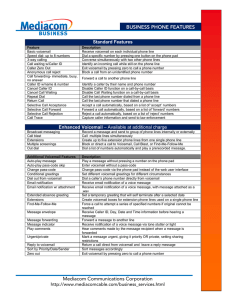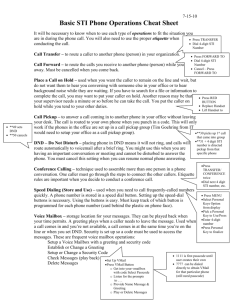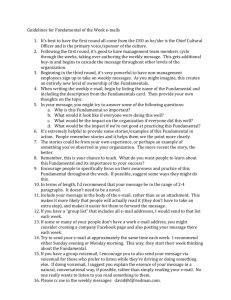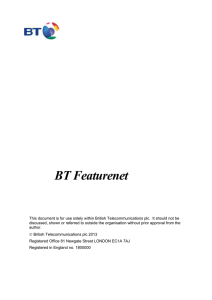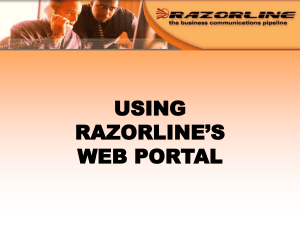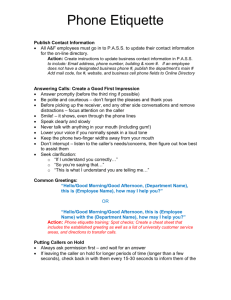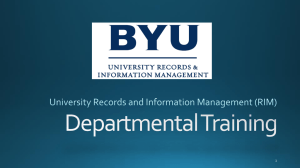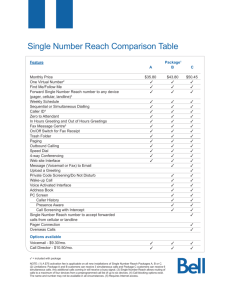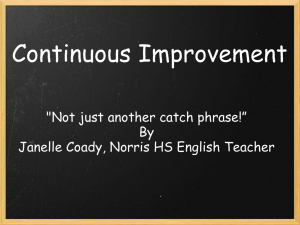HOW TO USE FEATURES Immediate Call Forward Service: This
advertisement
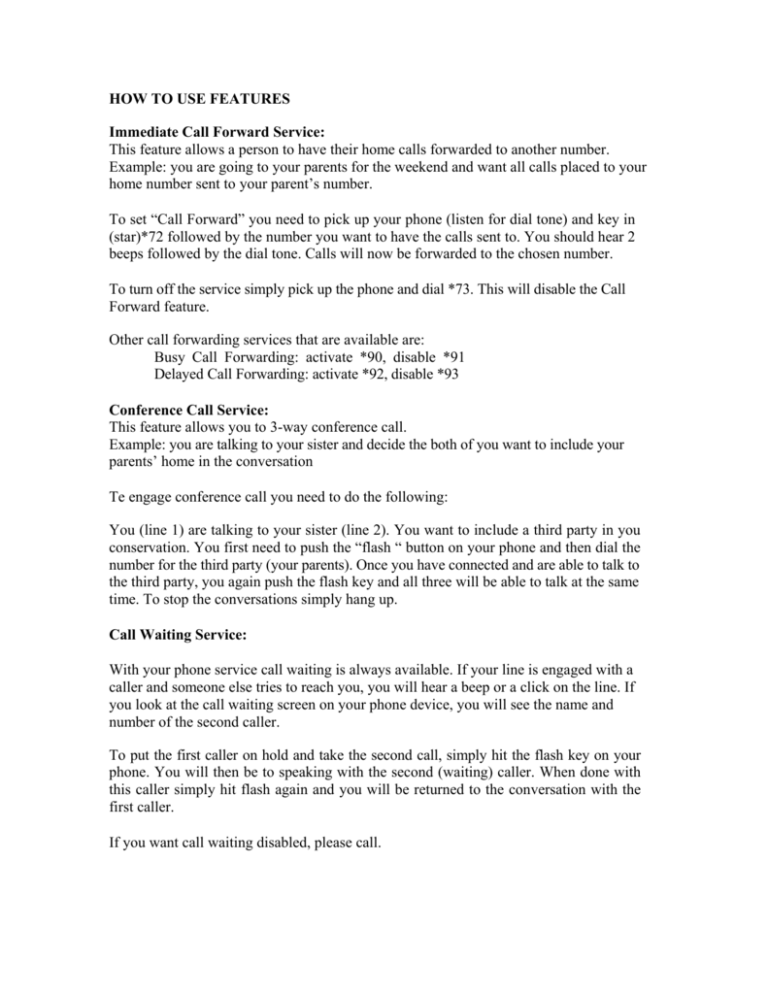
HOW TO USE FEATURES Immediate Call Forward Service: This feature allows a person to have their home calls forwarded to another number. Example: you are going to your parents for the weekend and want all calls placed to your home number sent to your parent’s number. To set “Call Forward” you need to pick up your phone (listen for dial tone) and key in (star)*72 followed by the number you want to have the calls sent to. You should hear 2 beeps followed by the dial tone. Calls will now be forwarded to the chosen number. To turn off the service simply pick up the phone and dial *73. This will disable the Call Forward feature. Other call forwarding services that are available are: Busy Call Forwarding: activate *90, disable *91 Delayed Call Forwarding: activate *92, disable *93 Conference Call Service: This feature allows you to 3-way conference call. Example: you are talking to your sister and decide the both of you want to include your parents’ home in the conversation Te engage conference call you need to do the following: You (line 1) are talking to your sister (line 2). You want to include a third party in you conservation. You first need to push the “flash “ button on your phone and then dial the number for the third party (your parents). Once you have connected and are able to talk to the third party, you again push the flash key and all three will be able to talk at the same time. To stop the conversations simply hang up. Call Waiting Service: With your phone service call waiting is always available. If your line is engaged with a caller and someone else tries to reach you, you will hear a beep or a click on the line. If you look at the call waiting screen on your phone device, you will see the name and number of the second caller. To put the first caller on hold and take the second call, simply hit the flash key on your phone. You will then be to speaking with the second (waiting) caller. When done with this caller simply hit flash again and you will be returned to the conversation with the first caller. If you want call waiting disabled, please call. Voicemail If you do not want voicemail please call us to disable this feature. Otherwise, this very handy service has different options 1. When you are not there to answer the phone, the caller will be prompted to leave a message. This message can be checked by using the *98 keys at your home phone and following the prompts. 2. The voicemail message can then be e-mailed as a WAV file to the e-mail address of your choice and listened to from your computer. If you do not want to hear the message, a simple notification that you have a voicemail message waiting can be sent. If you do not want either option, you will need to call us to make the changes 1. To check voice mail remotely you must first be sure to set up your password within the voicemail system. To initially set up your password, refer to the Message Centre Quick Guide. Once you have established your password you can retrieve your voicemail remotely by calling your phone number. When prompted to leave a message, press the “*” (star) button on the phone and key in your password. You can then follow the options and check your voicemail. Do Not Disturb Activate *78, Disable *79