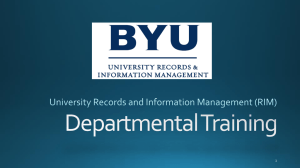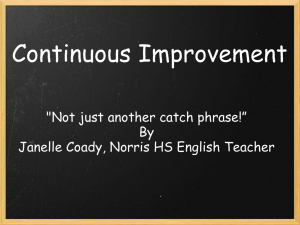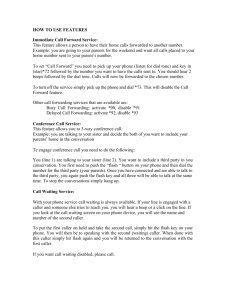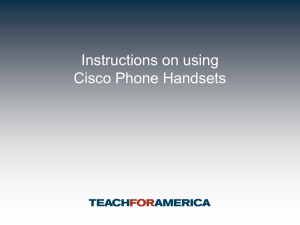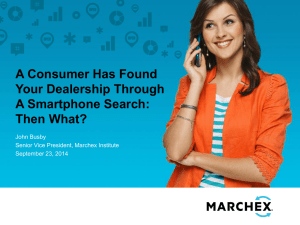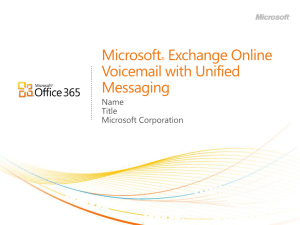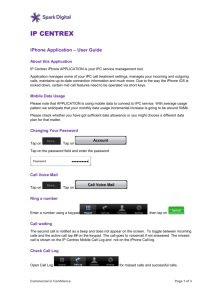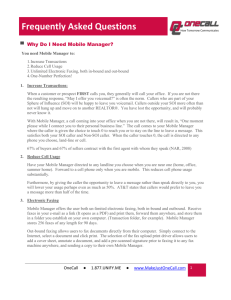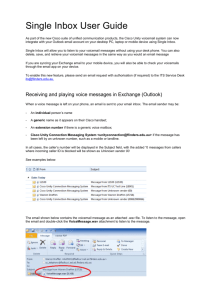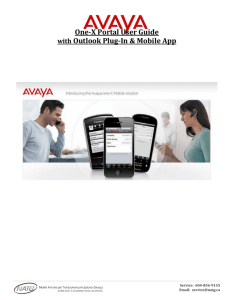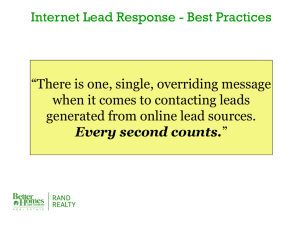Web Portal - RazorLine
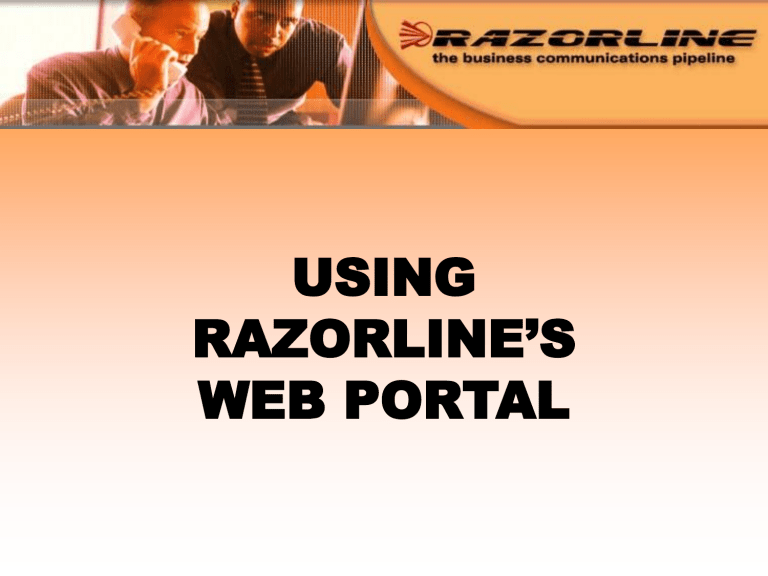
USING
RAZORLINE’S
WEB PORTAL
LOGIN
• Enter the Web Portal URL: http://webportal.razorline.com
• Enter your 10-digit phone number into the Phone
Number field.
• Enter your Web Portal password into the Password field. Your password will be assigned to you by
Razorline.
• Click OK.
DIRECTORY
• Personal Directory – Set up by user
• Corporate Directory – Set up by Razorline
PERSONAL DIRECTORY
• Can add all of your contact numbers and
Email address (if an Email address is saved in Web portal, you can start an
Email for that contact using Web portal
• Can import contacts from Outlook
• Can Click-to-Call contacts
CORPORATE DIRECTORY
• Lists all phone numbers for company phone system
• Is automatically entered by Razorline
• Can Click-to-Call users’ voicemail directly
CORPORATE DIRECTORY
VOICE MAIL
VOICE MAIL
• Inbox
– Lists voicemail with number/time received/length
– Can listen to your voicemail (Internet Explorer
Browser only w/ Active X controls installed
– Can forward to another voicemail box on system
– Can forward to Email
– Can save voicemail
– Can delete voicemail
VOICE MAIL
• Saved
– Can view saved messages
– Listening
– Forwarding
– Deleting
• Paging
– Users can be notified on their cell phone, pager, or
Email, that a voicemail message awaits them
– Phone number entered for notification must be 10 digits
VOICE MAIL
• Distribution Groups
– Create a distribution group for voicemail forwarding
• Password
– Change your voicemail password
• Options
( Unified Message Setup is Here )
– Forwarding your voicemail messages to your Email
• Will require voicemail player or intervention from Razorline technical support to setup voicemail to be listened to by standard windows media player
CALL MANAGEMENT
CALL MANAGEMENT
• Logs: Shows last 100 in/out bound calls
–
Date & Time/Caller ID/Length of call
– Can be added to Call Screening
– Can be added to Personal Directory
CALL MANAGEMENT: Find mefollow me
FIND-ME, FOLLOW-ME
• After a pre-determined number of rings, if no answer, the system will call up to five other numbers
• Caller will hear “Please wait while we try to locate your party.”
• Can call numbers sequentially or simultaneously
• If you choose not to take the call, the caller is sent back to office voicemail.
CALL MANAGEMENT – Call
Treatment
CALL TREATMENT
• Call Treatment
– Set up call treatment (Disabled, Find me,
Forward to Number, Forward when Busy/No
Answer) by clicking the “Function” button
– Click the “Advanced” button to set a specific
Time of Day at which you desire the call treatment
– The “Action” tab will indicate the current call treatment setting
CALL TREATMENT
VOICE ASSISTANT
• Launched when using click to call features in Webportal
– Phone - listen to voicemail, turn on/off DND, pickup ringing call, forward to…
– Call - Make a new call
– Options – Call later list, forward list, update speed dial button
– Help
WebPortal Help
Click the Help Icon for an Online Help System
Logout
Click the Logout Icon to log out of Web Portal