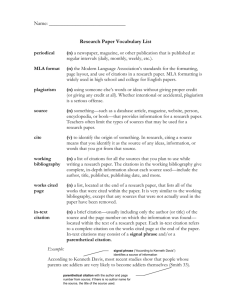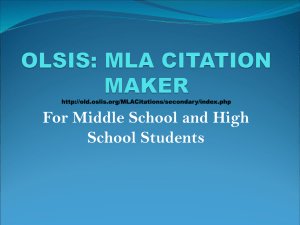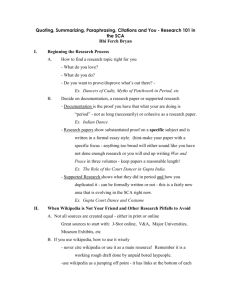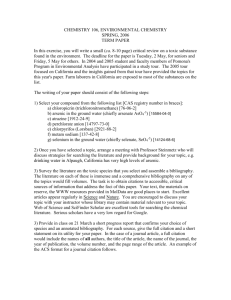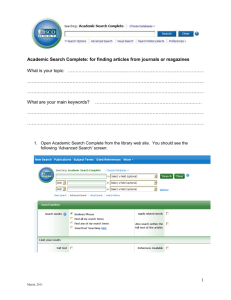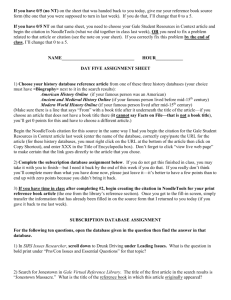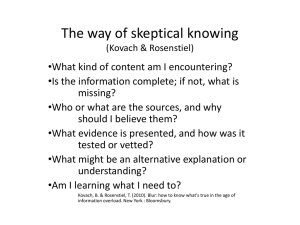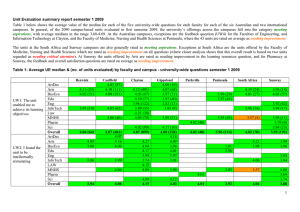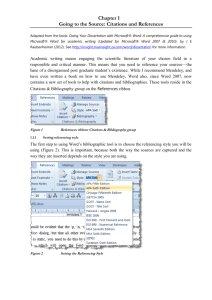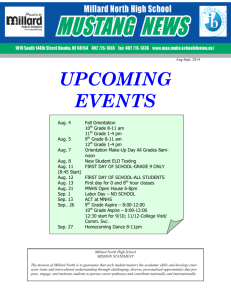Using EasyBib to Cite From Gale Group Databases
advertisement
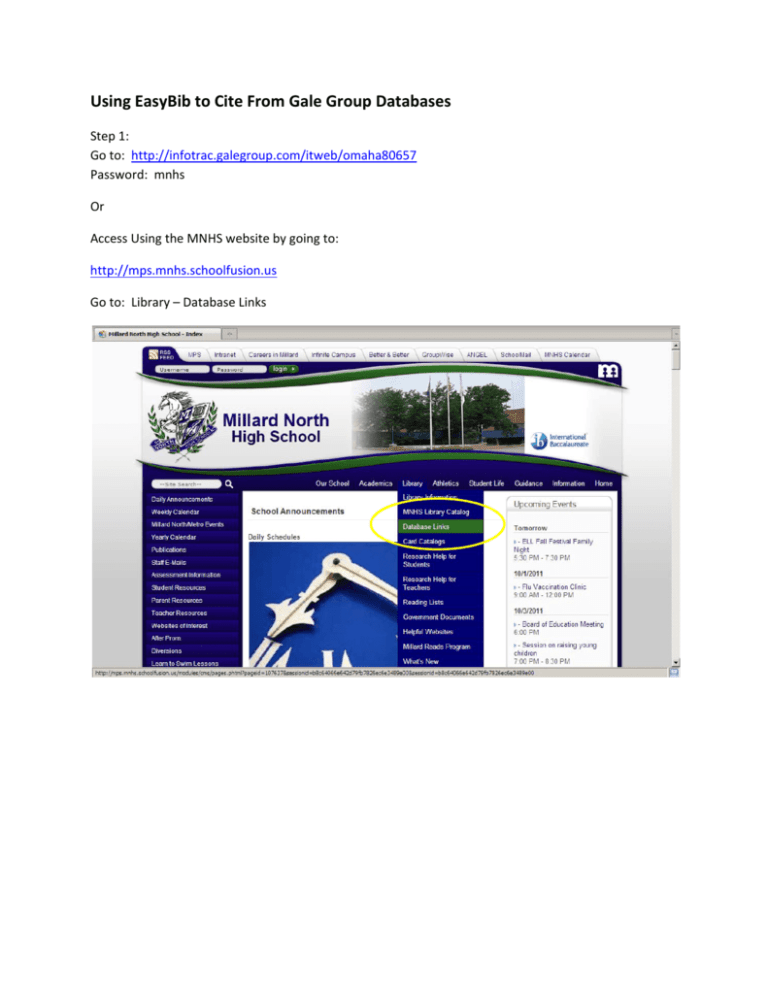
Using EasyBib to Cite From Gale Group Databases Step 1: Go to: http://infotrac.galegroup.com/itweb/omaha80657 Password: mnhs Or Access Using the MNHS website by going to: http://mps.mnhs.schoolfusion.us Go to: Library – Database Links Step 2: Scroll Down to Gale Databases Links. Click on Icon of Desired Database. Step 3: Enter the Password. It is: mnhs Step 4: Search for article/s. Step 5: Select Article/s. Step 6: Read and decide whether to use article. If using Article, Click on ‘Citation Tools’ to Download Citation Specifics. Step 7: Select ‘End Note’ – Then Click on Download. Step 8: Save the File. Step 9: Make sure you are saving into your Personal Server Space. Rename the .ris file to reflect the title of the article you are citing. Click on Save. Step 10: Click on All 58 Options Step 11: Click on Upload Citations Step 12: Click on Browse to Upload the .ris File Step 13: Select the .ris File Step 14: Confirm that you are Uploading to the Correct List, then press Import. Step 15: Wait for Your Citation to Process – Usually about Two to Three Minutes. Step 16: When Finished, Click on ‘Show Bibliography.’ Step 17: Check Citation on Bibliography Information. Step 18: Repeat from Step 1 to Upload More Citations. Step 19: Set Citation Style to Reflect Course Requirements Step 20: Click on Print as Word Doc Step 21: Click on ‘Click here to download your bibliography for MS Word.’ Step 22: Open the Document to print what you have. If you are planning to keep the document, use the ‘Save File’ option. Step 23: Proof Read Your Paper; if necessary, Add Header with Your Name. Step 24: Print