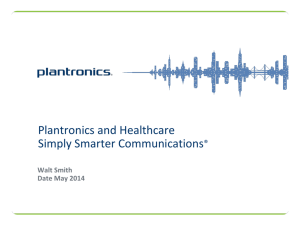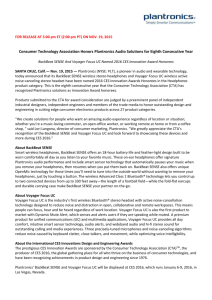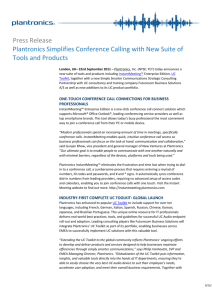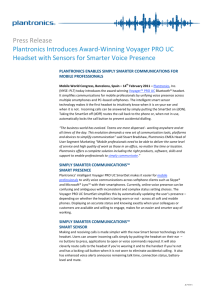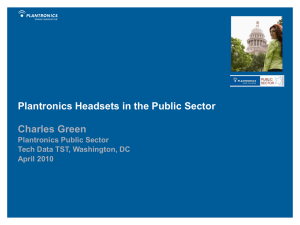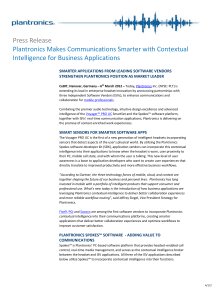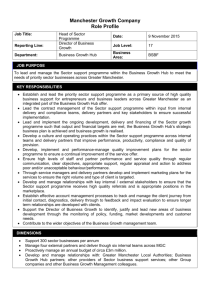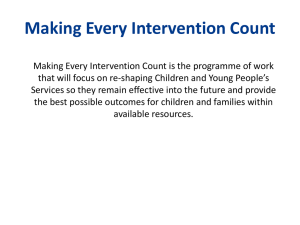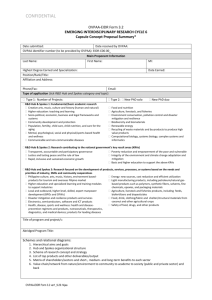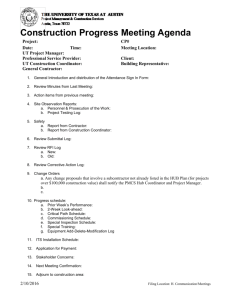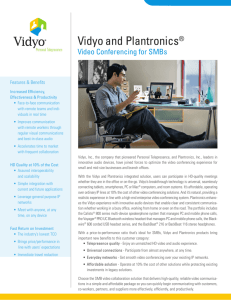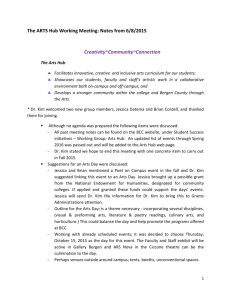Install Notes for Plantronics Hub for Windows v3.7
advertisement
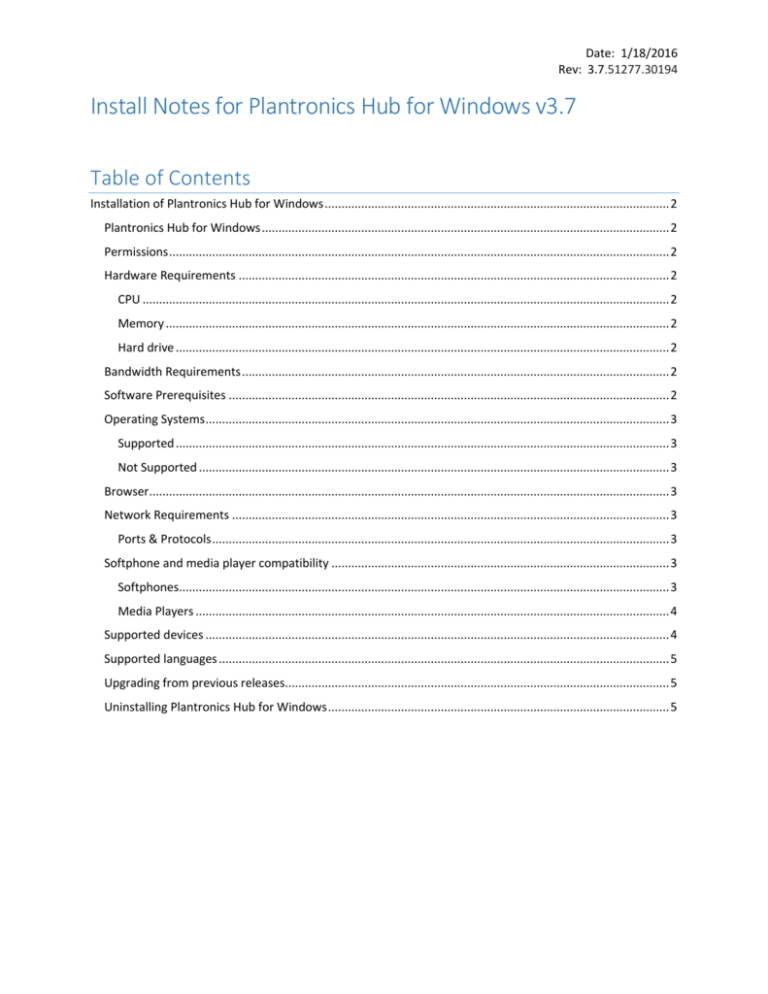
Date: 1/18/2016 Rev: 3.7.51277.30194 Install Notes for Plantronics Hub for Windows v3.7 Table of Contents Installation of Plantronics Hub for Windows ........................................................................................................ 2 Plantronics Hub for Windows ........................................................................................................................... 2 Permissions ....................................................................................................................................................... 2 Hardware Requirements .................................................................................................................................. 2 CPU ............................................................................................................................................................... 2 Memory ........................................................................................................................................................ 2 Hard drive ..................................................................................................................................................... 2 Bandwidth Requirements ................................................................................................................................. 2 Software Prerequisites ..................................................................................................................................... 2 Operating Systems ............................................................................................................................................ 3 Supported ..................................................................................................................................................... 3 Not Supported .............................................................................................................................................. 3 Browser............................................................................................................................................................. 3 Network Requirements .................................................................................................................................... 3 Ports & Protocols .......................................................................................................................................... 3 Softphone and media player compatibility ...................................................................................................... 3 Softphones.................................................................................................................................................... 3 Media Players ............................................................................................................................................... 4 Supported devices ............................................................................................................................................ 4 Supported languages ........................................................................................................................................ 5 Upgrading from previous releases.................................................................................................................... 5 Uninstalling Plantronics Hub for Windows ....................................................................................................... 5 Installation of Plantronics Hub for Windows Plantronics Hub for Windows Plantronics Hub for Windows is a stand-alone application providing call control, settings management, update and battery level notifications and mute alerts. The Plantronics Hub application can be launched from the Windows Start Menu or from the Plantronics icon in the bottom right notification area (user initiated modification required)1. The Plantronics Hub application will run in the background at start up and uses minimal system resources. Permissions Administrative rights is required to install this application. You may be prompted by Windows UAC to allow the installation of this software. Select yes to continue the installation. Hardware Requirements CPU Core 2 Duo or Athlon X2 at 2.4 GHz Memory Less than 20mb Private Working Set Hard drive Requires approximately 70mb Bandwidth Requirements The bandwidth requirements vary based upon the type of update that is being downloaded from Plantronics Manager. Firmware updates are relatively small and require minimal bandwidth for the download. The Plantronics Hub for Windows application is larger and will consume more bandwidth than firmware updates. It is not expected that Plantronics Hub for Windows will be updated more than twice a year. Software Prerequisites Plantronics Hub for Windows requires Microsoft .net 4.0 and Windows Installer 4.5. Windows Installer 4.5 is not natively available on Windows XP and may need to be installed prior to deploying Plantronics Hub. Information on Windows Installer 4.5 can be found here. 1 Select Customize Notifications from the Windows Control Panel and modify the Plantronics software to “show icon and notifications” Operating Systems Supported Windows XP SP3, Windows Vista SP2, Windows 7, Windows 8.x (Desktop Mode), Windows 10 (Desktop Mode) Not Supported Virtualized Environments: At this time, Plantronics does not support operation in a virtualized environments such as VMWare or Citrix. Browser Plantronics Hub for Windows does not have any dependencies on the browser and therefore has no browser requirements. Network Requirements Ports & Protocols Plantronics Hub for Windows uses SSL, port 443 to provide notification and download of updates. If this port is not open, you will not be able to receive notifications of available updates. Softphone and media player compatibility Softphones Avaya Aura Agent Desktop, V6.4 Avaya Communicator V2.1.2.77 Avaya Communicator for Microsoft Lync v6.4.0.1 Avaya IP Softphone V6.0 SP9 and V5.2 SP5 Avaya IP Agent V7.0 SP8 and V6.0 SP18 Avaya one-X Communicator R6.2.6.03-FP6 and v6.2 SP7 (6.2.7.03) Avaya one-X Agent V2.5.50022.0 Broadsoft UC One v21.2.2.24 Cisco IP Communicator V8.6.4.0 and v8.6.5 Cisco Jabber v10.6.5 and v11.1.1 Cisco UC Integration for Microsoft Office Communicator (CUCIMOC) V8.0 (3) Cisco UC Integration for Microsoft Lync (CUCI-Lync) 10.6.2 and v10.6.6 Cisco Unified Personal Communicator (CUPC) V8.6.4 and V8.6.3 Cisco WebEx Connect v7.3.1 Microsoft Office Communicator R2 3.5 (3.5.6907.268) Microsoft Lync 2013 (15.4763.1001) and 2010 (4.0.7577.4446) Microsoft Skype for Business 2016 v16.0.4300.1000 NEC Univerge SP350 V6.2.0.1 and V5.2 Shoretel Communicator v14.2 and v13.3 Skype V7.7.0.102 and 7.14.0.106 SwyxIt! V9.10.1362– 10.20.1812 View full list of supported softphone here: http://www.plantronics.com/us/support/supported-softphones/ Media Players Windows Media Player Winamp iTunes Supported devices APU-75 Blackwire 200 Series Blackwire 300 Series Blackwire 400 Series Blackwire 500 Series Blckwire 600 series Blackwire 700 Series Calisto 600 Series Calisto 800 Series Calisto 240 Clarity 340 CS50/60-USB DA45 DA70 DA80 Entera USB MDA200 Audio Switcher Savi 400 Series Savi 700 Series Savi Office Voyager Edge UC Voyager Focus UC Voyager Legend UC Voyager Pro UC Supported languages English – US English – UK (en-GB) Finnish (fi) French – Canada (fr-CA) French (fr) German (de) Italian (it) Japanese (ja) Korean (ko) Norwegian (no) Portuguese – Brazil (pt-BR) Portuguese – Portugal (pt-PT) Spanish – Mexico (es-MX) Spanish – Spain (es-ES) Spanish (es) Swedish (sv) Turkish (tr) Chinese – Simplified (zh-CN) Chinese – Traditional (zh-TW) Danish (da) Dutch (nl) Russian (ru) Upgrading from previous releases Installing Plantronics Hub for Windows will upgrade Spokes 2.x or Hub 3.x installations. If you upgrade from the older Spokes 2.x version, any customized User Preferences (Spokes 2.x preferences tab) will be lost. Customized device settings (Spokes 2.x device tab) will remain. Uninstalling Plantronics Hub for Windows Uninstalling Plantronics Hub for Windows can be done manually from the Windows Control Panel or through group policy or any deployment tools. Device settings that were customized will remain intact as those settings are saved to the device.