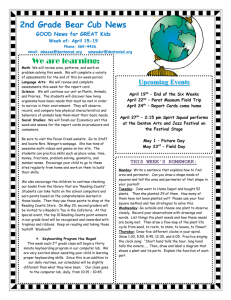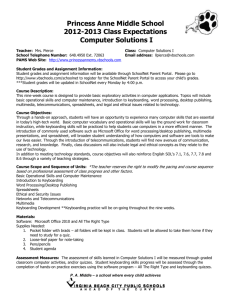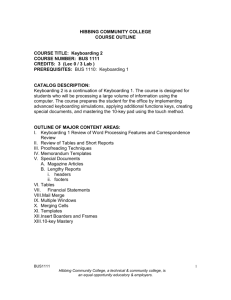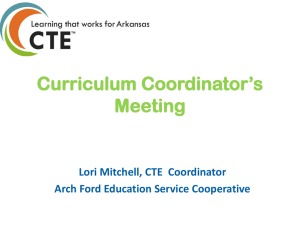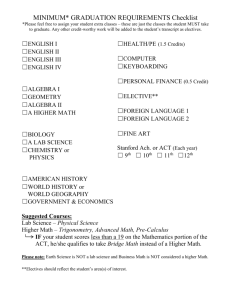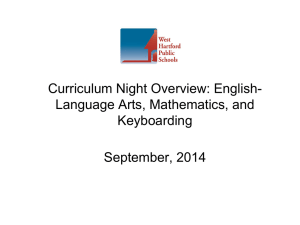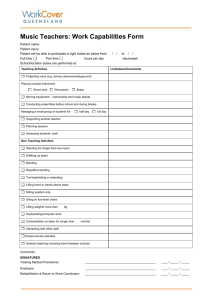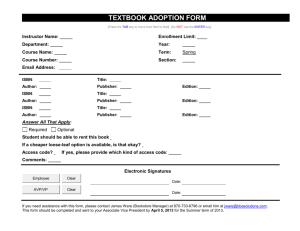Keyboarding/Word Processing - Regional School District 13
advertisement
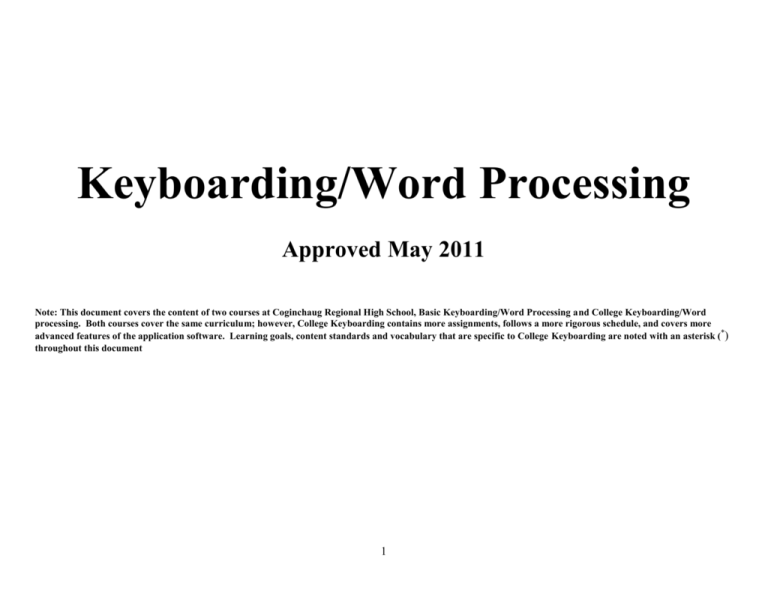
Keyboarding/Word Processing Approved May 2011 Note: This document covers the content of two courses at Coginchaug Regional High School, Basic Keyboarding/Word Processing and College Keyboarding/Word processing. Both courses cover the same curriculum; however, College Keyboarding contains more assignments, follows a more rigorous schedule, and covers more advanced features of the application software. Learning goals, content standards and vocabulary that are specific to College Keyboarding are noted with an asterisk (*) throughout this document 1 Alphabetic and Numeric Keyboarding Essential Understandings: 1. Touch keyboarding is a lifelong skill that aids in personal and professional productivity in academic, professional and personal situations. 2. Proper keyboarding techniques help in reducing repetitive motion injuries. Content Standards: State of Connecticut Department of Education, Business and Finance Technology Education Frameworks 2009: Computer Information Systems, http://www.sde.ct.gov/sde/lib/sde/PDF/DEPS/Career/Business/CIS_Framework.pdf, 2009. 1. Identify and evaluate various types of operating systems and utilities 2. Develop proper input techniques Essential Question: What is the relationship between the QWERTY keyboard and productivity in the work place? Learning Goals: Students will be able to: Operate the alphabetic keyboard by touch using correct fingering and body positioning Operate the numeric keyboard by touch using correct and fingering body positioning Properly use keyboarding aids such as workstation adjustments, copy holders, proper posture, adequate lighting, and positioning of copy Behave according to workplace standards for an entry-level office position of employment Use various input technologies to enter and manipulate information appropriately Use input technology skills to enter and manipulate text and data Maintain a clean, clutter free work environment Appropriately store and retrieve all work materials and resources 2 Suggested Strategies Suggested Assessments Suggested Resources Suggested Tech Integration Content Vocabulary Lifelong Learning/21st Century Skills Individualized, self-paced keyboarding lessons using keyboarding software Classroom accuracy and words-per-minute contests Timed Writings Proofreading Assignments Technique Checklist Observations DVD: Keyboarding: A Skill For Life, BE Publishing, 2011. Keyboarding Software: EduType, (BE Publishing) Keyboarding Software: EduType, (BE Publishing) Microsoft Office Operating system, folders, files, touch typing, words per minute (WPM), gross words a minute (GWAM), numeric keypad, homerow, Carpal Tunnel Syndrome, repetitive motion injuries, monitor, CPU, word processing software, mouse, copy holder, proofreading, proofreaders’ marks, ergonomics Productive habits of mind Quality work Access and process information Core Ethical Values 3 Creating Word Processed Documents Essential Understandings: 1. Current application software increases personal productivity 2. A variety of application software exists for a variety of tasks and purposes 3. Both automated and human computer system security policies keep digital information private and secure Content Standards: State of Connecticut Department of Education, Business and Finance Technology Education Frameworks 2009: Computer Information Systems, http://www.sde.ct.gov/sde/lib/sde/PDF/DEPS/Career/Business/CIS_Framework.pdf, 2009. 1. Use emerging application software appropriate for specific tasks * 2. Identify and evaluate various types of operating systems and utilities. 3. * Develop skills for networking and security Essential Question: How does available word processing software increase my personal productivity and assist with effective business communication? Learning Goals: Students will be able to: Start Word Identify parts of the Word screen Key text into a document Perform basic text editing Name and save a document properly and securely Print a document Close a document and exit Word Explain the risks and dangers of sharing personal information 4 Suggested Strategies Suggested Assessments Suggested Resources Suggested Tech Integration Content Vocabulary Lifelong Learning/21st Century Skills Model step-by-step word processing tasks via digital projection technology and detailed textbook instructions Provide a variety of independent, open ended word processing activities where students will have to use available resources, help text and textbook materials to figure out how to accomplish specific tasks Complete accuracy and speed keyboarding games and simulations Conduct online research on ergonomics Create posters or perform skits on proper keyboarding techniques Skills Review – additional hands-on exercises that mirror the progressive style of the the material in each lesson Independent Challenges 1,2,3 – Case projects that require critical thinking and application of the unit skills. The Independent Challenges increase in difficulty. Challenge 1 is the easiest (with the most step-by-step detailed instructions). Independent Challenges 2 and 3 become increasingly more open-ended and more difficult Real Life Independent Challenge – Using a real world focus to apply the unit skills, students create documents that will benefit their everyday lives Texbook: Adventure Fitness: A Keyboarding Simulation, 6th Edition, Bean & Clayton, Cengage Learning, 2007. ISBN 9780538442999 Textbook: Microsoft Office Word 2007 - Illustrated Complete, Carol M. Cram, Jennifer Duffy, Thomson Learning, 2007. ISBN 978-1-4239-0527-1 Games Keyboarding Teachers Play by Michael Gecawich, Business Education Publishing,2002 More Games Keyboarding Teachers Play by Michael Gecawich, Business Education Publishing,2006 Textbook publisher’s Student Companion Websites Textbook publisher’s Instructor’s Resources Websites Software: Microsoft Office 2007 Software: Moodle Course Content Management System Internet searches for images, document content, additional templates and research for Real Life Independent Challenges Use of digital projection technology Streaming instructional videos Download, compressed (zipped) files, file names, directory, task groups, launcher, drop down list, radio button, check box, task window, dialog box, identity theft, phishing, Productive habits of mind Quality work Access and process information Core Ethical Values 5 Basic Document Editing and Formatting of Documents Essential Understandings: 1. When properly used, computer application software can greatly enhance delivery of a variety of information and communications Content Standards: State of Connecticut Department of Education, Business and Finance Technology Education Frameworks 2009: Computer Information Systems, http://www.sde.ct.gov/sde/lib/sde/PDF/DEPS/Career/Business/CIS_Framework.pdf, 2009. 1. Use emerging application software appropriate for specific tasks 2. Use word processing, desktop publishing, database, spreadsheet, presentation and multimedia software to improve academic achievement across the curriculum 3. Use help features and reference materials to learn software and solve problems Essential Question: How are documents generated and enhanced in a business activity to solve problems or initiate opportunities? Learning Goals: Students will be able to: Apply basic character formatting Change fonts and font sizes Choose character formats from the Font dialog box Repeat and copy character formats Change case Highlight text Create a drop cap effect Automatically format text and numbers Change margins in Normal view Change margins in Print Preview Insert the date and time as a field Understand the use of clipboards Move text using Cut and Paste Move text by dragging Copy text using Copy and Paste Copy text by dragging Find text Find and replace text Use Print Preview Choose Print options Change page orientation 6 Suggested Strategies Suggested Assessments Suggested Resources Suggested Tech Integration Content Vocabulary Lifelong Learning/21st Century Skills Create a new document Create a fax or memo from a template Conduct online research on touch typing and online typing software Skills Review – additional hands-on exercises that mirror the progressive style of the the material in each lesson Independent Challenges 1,2,3 – Case projects that require critical thinking and application of the unit skills. The Independent Challenges increase in difficulty. Challenge 1 is the easiest (with the most step-by-step detailed instructions). Independent Challenges 2 and 3 become increasingly more open-ended and more difficult Real Life Independent Challenge – Using a real world focus to apply the unit skills, students create documents that will benefit their everyday lives Text: Adventure Fitness: A Keyboarding Simulation, 6th Edition, Bean & Clayton, Cengage Learning, 2007. ISBN 9780538442999 Textbook: Microsoft Office Word 2007 - Illustrated Complete, Carol M. Cram, Jennifer Duffy, Thomson Learning, 2007. ISBN 978-1-4239-0527-1 Games Keyboarding Teachers Play by Michael Gecawich, Business Education Publishing,2002 More Games Keyboarding Teachers Play by Michael Gecawich, Business Education Publishing,2006 Textbook publisher’s Student Companion Websites Textbook publisher’s Instructor’s Resources Websites Software: Microsoft Office 2007 Software: Moodle Course Content Management System Internet searches for images, document content, additional templates and research for Real Life Independent Challenges Use of digital projection technology Streaming instructional videos Font, bold, italic, hyperlink, page orientation, margins, AutoText, print preview, “drag and drop”, drop caps Productive habits of mind Quality work Access and process information Communicate effectively Core Ethical Values 7 Advanced Document Editing and Formatting Essential Understandings: 1. Today’s workforce requires office employees to demonstrate advanced software skills in order to be competitive and accurately and effectively communicate to others Content Standards: State of Connecticut Department of Education, Business and Finance Technology Education Frameworks 2009: Computer Information Systems, http://www.sde.ct.gov/sde/lib/sde/PDF/DEPS/Career/Business/CIS_Framework.pdf, 2009. 1. Use advanced word processing, desktop publishing, database, spreadsheet, presentation, and multimedia software features for professional applications. 2. Use help features and reference materials to learn software and solve problems Essential Question: What are the appropriate software components in word processing software that can be integrated to create professional typesetter quality publications? Learning Goals: Students will be able to: Use AutoComplete and AutoCorrect Use AutoText Check grammar and spelling Use the Thesaurus Align paragraphs Change line spacing Change paragraph spacing Set paragraph indents Apply borders and shading Repeat and copy paragraph formats* Create bulleted and numbered lists. Insert symbols and special characters Set tabs Set leader tabs Clear tabs Adjust tab settings Set tabbed columns Sort tabbed paragraphs Adjust soft page breaks and insert hard page breaks Control soft page breaks with paragraph formatting* Control section breaks by specifying them by type* Add page numbers 8 Add headers and footers Create a table Key and edit text in tables Select cells, rows, and columns Edit table structures* Format tables and cell contents Convert tables and text* 9 Suggested Strategies Suggested Assessments Suggested Resources Suggested Tech Integration Content Vocabulary Lifelong Learning/21st Century Skills Design and price lists, work schedules, calendars and posters using word processing software Design and key tasks lists, presentation outlines, media planning schedules using tables Design and key business newsletters Skills Review – additional hands-on exercises that mirror the progressive style of the the material in each lesson Independent Challenges 1,2,3 – Case projects that require critical thinking and application of the unit skills. The Independent Challenges increase in difficult. Challenge 1 is the easiest (with the most step-by-step detailed instructions). Independent Challenges 2 and 3 become increasingly more open-ended and more difficulut Real Life Independent Challenge – Using a real world focus to apply the unit skills, students create documents that will benefit their everyday lives Text: Adventure Fitness: A Keyboarding Simulation, 6th Edition, Bean & Clayton, Cengage Learning, 2007. ISBN 9780538442999 Textbook: Microsoft Office Word 2007 - Illustrated Complete, Carol M. Cram, Jennifer Duffy, Thomson Learning, 2007. ISBN 978-1-4239-0527-1 Textbook publisher’s Student Companion Websites Textbook publisher’s Instructor’s Resources Websites Software: Microsoft Office 2007 Software: Moodle Course Content Management System Internet searches for images, document content, additional templates and research for Real Life Independent Challenges Use of digital projection technology Streaming instructional videos AutoComplete, AutoCorrect, AutoText, thesaurus, alignment, indents v. tabs, leader tabs, symbols, special characters, bulleted lists, numbered lists, soft v. hard page breaks, headers, footers, tables, columns, rows Productive habits of mind Quality work Access and process information Communicate effectively Core Ethical Values 10 Business Documents Essential Understandings: 1. Information technology skills transform business processes and relationships 2. Acquiring and developing information technology skills lead to lifelong learning Content Standards: State of Connecticut Department of Education, Business and Finance Technology Education Frameworks 2009: Computer Information Systems, http://www.sde.ct.gov/sde/lib/sde/PDF/DEPS/Career/Business/CIS_Framework.pdf, 2009. 1. Apply principles of communications that are prerequisites for success 2. Use technology to enhance the effectiveness of communications. 3. Compose and integrate documents using a variety of input technologies 4. Develop a mastery of technology tools required to enhance academic, business, and personal performance for success Essential Question: What real world applications can best demonstrate the integration of software in a business environment? Learning Goals: Students will be able to: Key personal business and business letters in proper format Key memorandums in proper format Key envelopes in proper USPS format Key emails in proper format Key brochures in proper format Create a properly formatted organization chart* Create their own resume Key research papers in proper MLA format* 11 Suggested Strategies Suggested Assessments Suggested Resources Suggested Tech Integration Content Vocabulary Lifelong Learning/21st Century Skills Key a personal business letter and envelope to a sports team or entertainer and mail it Create a professional resume Critique and edit real resumes Create an “All About Me” brochure Revise actual emails sent by students so that they match professional standards Research a company of students’ choice and create a properly formatted report with graphs and organization charts Skills Review – additional hands-on exercises that mirror the progressive style of the the material in each lesson Independent Challenges 1,2,3 – Case projects that require critical thinking and application of the unit skills. The Independent Challenges increase in difficult. Challenge 1 is the easiest (with the most step-by-step detailed instructions). Independent Challenges 2 and 3 become increasingly more open-ended and more difficult Real Life Independent Challenge – Using a real world focus to apply the unit skills, students create documents that will benefit their everyday lives Student Resume Project/Presentation Text: Adventure Fitness: A Keyboarding Simulation, 6th Edition, Bean & Clayton, Cengage Learning, 2007. ISBN 9780538442999 Textbook: Microsoft Office Word 2007 - Illustrated Complete, Carol M. Cram, Jennifer Duffy, Thomson Learning, 2007. ISBN 978-1-4239-0527-1 Textbook publisher’s Student Companion Websites Textbook publisher’s Instructor’s Resources Websites Software: Microsoft Office 2007 Software: Moodle Course Content Management System Internet searches for images, document content, additional templates and research for Real Life Independent Challenges Use of digital projection technology Streaming instructional videos MLA style, memorandum, email, USPS format, resume, personal data sheet, organization chart*, reporting structure*, footnotes v. endnotes, hanging indent, brochures, brochure panels, text box Productive habits of mind Quality work Access and process information Communicate effectively Core Ethical Values 12