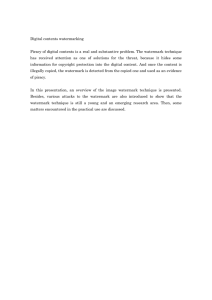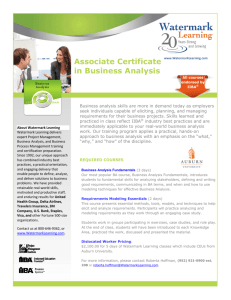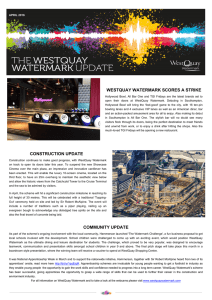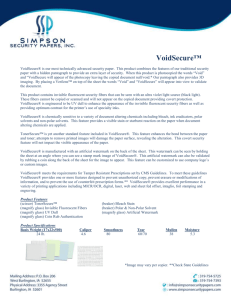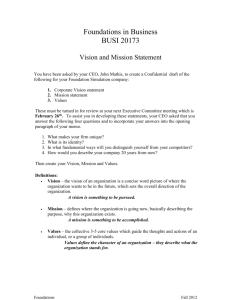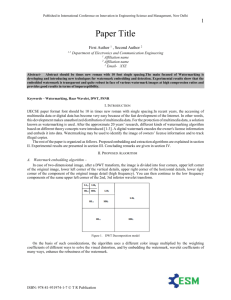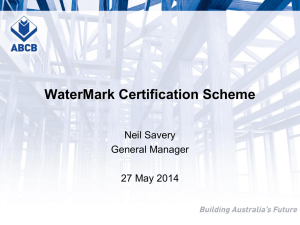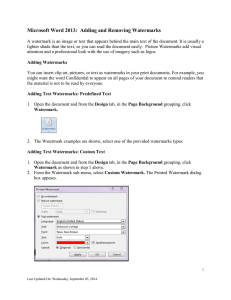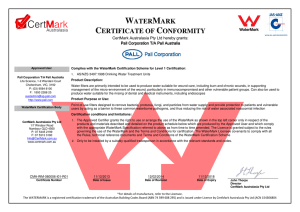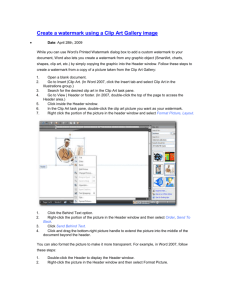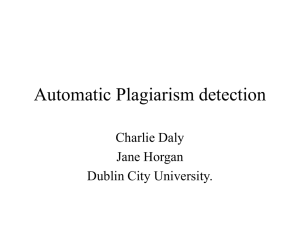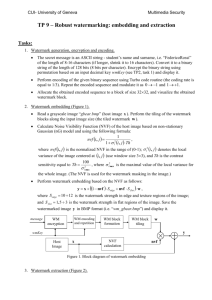Custom Watermark for a Word Document
advertisement
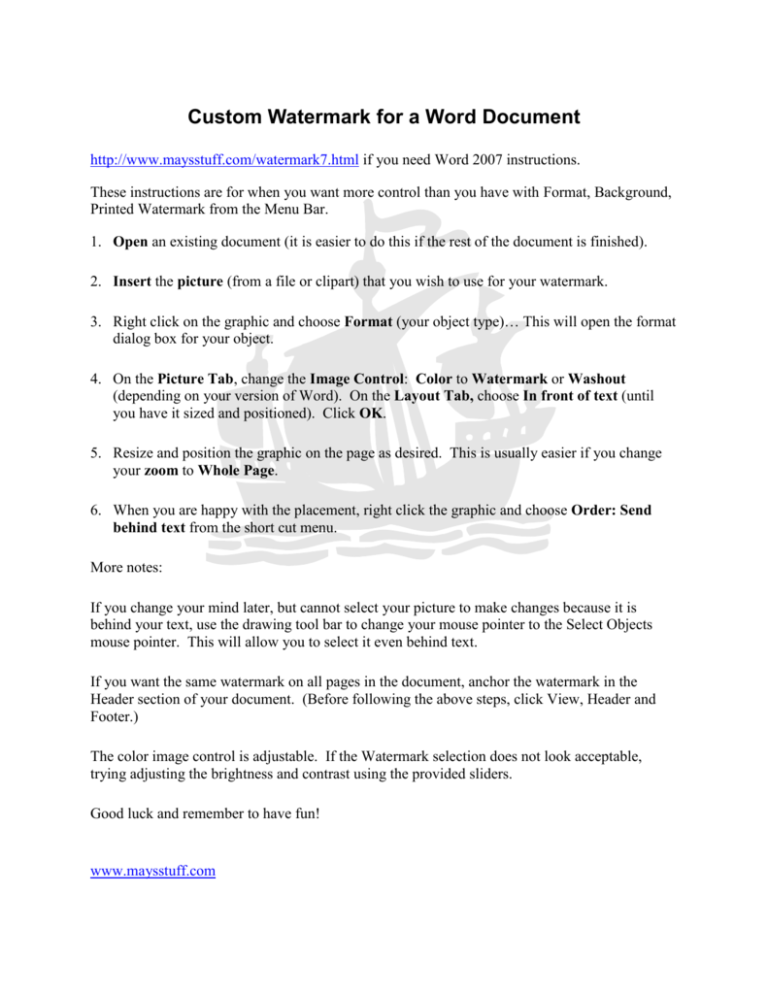
Custom Watermark for a Word Document http://www.maysstuff.com/watermark7.html if you need Word 2007 instructions. These instructions are for when you want more control than you have with Format, Background, Printed Watermark from the Menu Bar. 1. Open an existing document (it is easier to do this if the rest of the document is finished). 2. Insert the picture (from a file or clipart) that you wish to use for your watermark. 3. Right click on the graphic and choose Format (your object type)… This will open the format dialog box for your object. 4. On the Picture Tab, change the Image Control: Color to Watermark or Washout (depending on your version of Word). On the Layout Tab, choose In front of text (until you have it sized and positioned). Click OK. 5. Resize and position the graphic on the page as desired. This is usually easier if you change your zoom to Whole Page. 6. When you are happy with the placement, right click the graphic and choose Order: Send behind text from the short cut menu. More notes: If you change your mind later, but cannot select your picture to make changes because it is behind your text, use the drawing tool bar to change your mouse pointer to the Select Objects mouse pointer. This will allow you to select it even behind text. If you want the same watermark on all pages in the document, anchor the watermark in the Header section of your document. (Before following the above steps, click View, Header and Footer.) The color image control is adjustable. If the Watermark selection does not look acceptable, trying adjusting the brightness and contrast using the provided sliders. Good luck and remember to have fun! www.maysstuff.com