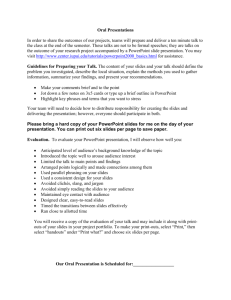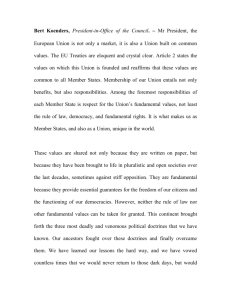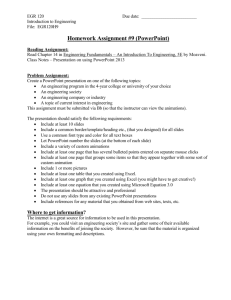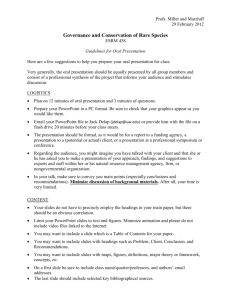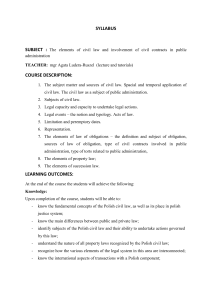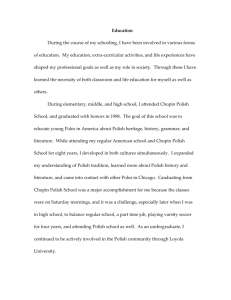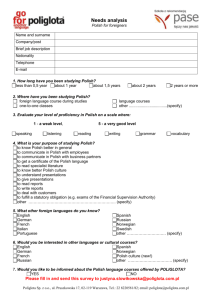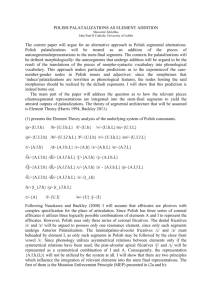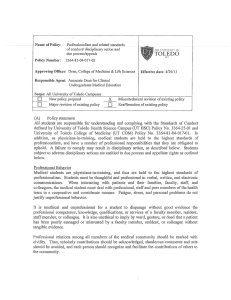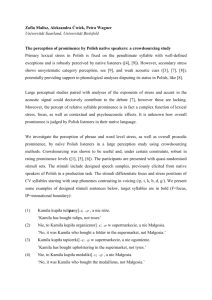Oral Progress Report, Collaborative
advertisement
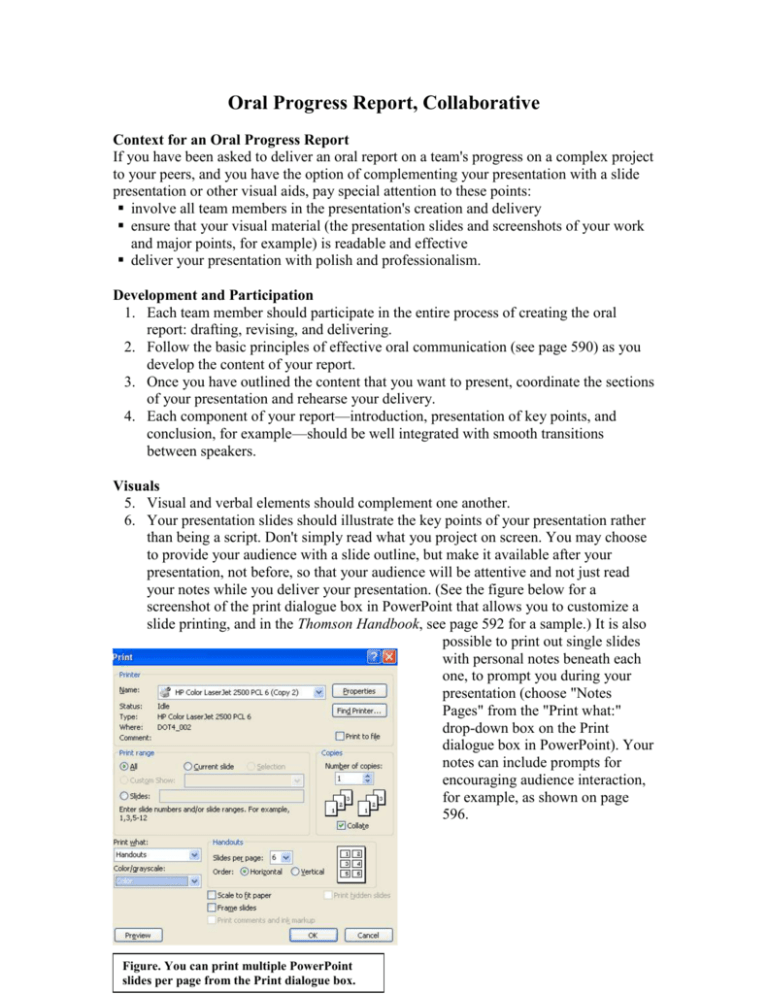
Oral Progress Report, Collaborative Context for an Oral Progress Report If you have been asked to deliver an oral report on a team's progress on a complex project to your peers, and you have the option of complementing your presentation with a slide presentation or other visual aids, pay special attention to these points: involve all team members in the presentation's creation and delivery ensure that your visual material (the presentation slides and screenshots of your work and major points, for example) is readable and effective deliver your presentation with polish and professionalism. Development and Participation 1. Each team member should participate in the entire process of creating the oral report: drafting, revising, and delivering. 2. Follow the basic principles of effective oral communication (see page 590) as you develop the content of your report. 3. Once you have outlined the content that you want to present, coordinate the sections of your presentation and rehearse your delivery. 4. Each component of your report—introduction, presentation of key points, and conclusion, for example—should be well integrated with smooth transitions between speakers. Visuals 5. Visual and verbal elements should complement one another. 6. Your presentation slides should illustrate the key points of your presentation rather than being a script. Don't simply read what you project on screen. You may choose to provide your audience with a slide outline, but make it available after your presentation, not before, so that your audience will be attentive and not just read your notes while you deliver your presentation. (See the figure below for a screenshot of the print dialogue box in PowerPoint that allows you to customize a slide printing, and in the Thomson Handbook, see page 592 for a sample.) It is also possible to print out single slides with personal notes beneath each one, to prompt you during your presentation (choose "Notes Pages" from the "Print what:" drop-down box on the Print dialogue box in PowerPoint). Your notes can include prompts for encouraging audience interaction, for example, as shown on page 596. Figure. You can print multiple PowerPoint slides per page from the Print dialogue box. 7. Your presentation slides should be both rhetorically and visually effective. You should test their appearance when projected under lighting conditions similar to those at the presentation site. Use large sizes of easily readable fonts, and make sure the contrast between the background and the font color is high so that words can be read from a distance. Polish and Professionalism 8. Show polish and professionalism by rehearsing your presentation and sticking to the time allotted. (One team member should be specifically in charge of keeping track of time during the presentation.) 9. Be aware of any ambient noise that may prevent people from hearing you. Test microphones in advance. Before your presentation, have a team member sit in the back of the audience to see if your voices can be heard. 10. The presentation room's architecture may make it difficult for some people to see speakers or slides, so consider where you place yourselves and the screen. 11. Speaking slowly and making eye contact are important components of an effective presentation. Make eye contact with people in your audience, not with the presentation slides! (The impulse to talk at your slides rather than to the audience is one you should never follow.) 12. Do not read the content of your slides to the audience. Presume that they will read them themselves and that you can spend your time filling in details, elaborating, and providing examples. Nothing will be more boring for your audience than hearing you read presentation slides with your back turned to them. If you have to look at the screen to check your progress and to help direct the attention of the audience, try to position yourself so that you, the screen, and the audience form a triangle. Never turn your back to your audience.