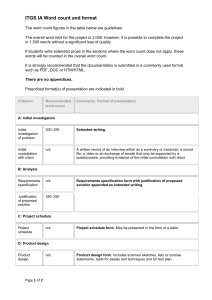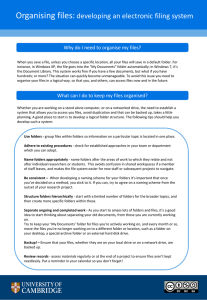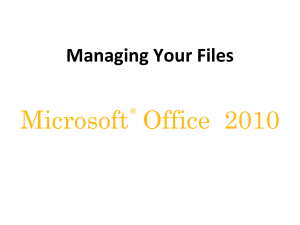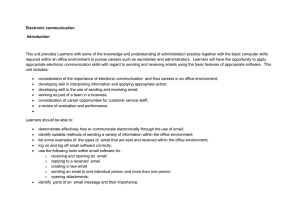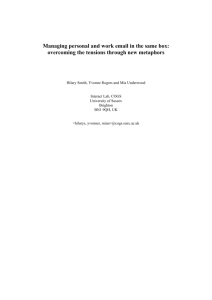Emails - Hodder Plus Home
advertisement
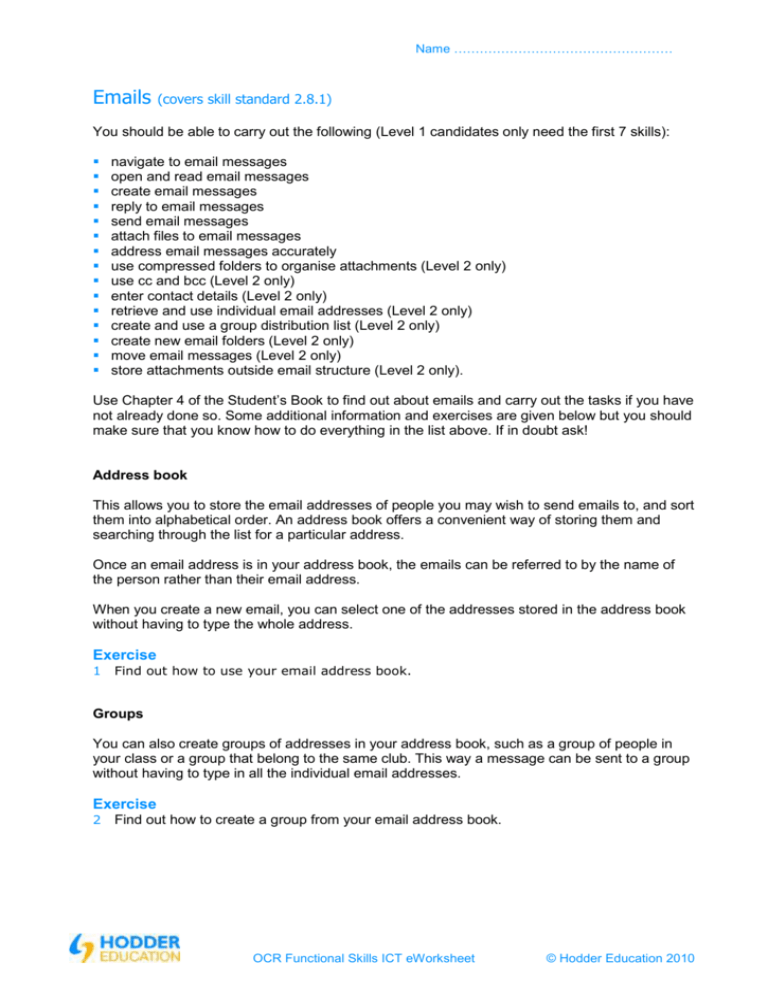
Name …………………………………………… Emails (covers skill standard 2.8.1) You should be able to carry out the following (Level 1 candidates only need the first 7 skills): navigate to email messages open and read email messages create email messages reply to email messages send email messages attach files to email messages address email messages accurately use compressed folders to organise attachments (Level 2 only) use cc and bcc (Level 2 only) enter contact details (Level 2 only) retrieve and use individual email addresses (Level 2 only) create and use a group distribution list (Level 2 only) create new email folders (Level 2 only) move email messages (Level 2 only) store attachments outside email structure (Level 2 only). Use Chapter 4 of the Student’s Book to find out about emails and carry out the tasks if you have not already done so. Some additional information and exercises are given below but you should make sure that you know how to do everything in the list above. If in doubt ask! Address book This allows you to store the email addresses of people you may wish to send emails to, and sort them into alphabetical order. An address book offers a convenient way of storing them and searching through the list for a particular address. Once an email address is in your address book, the emails can be referred to by the name of the person rather than their email address. When you create a new email, you can select one of the addresses stored in the address book without having to type the whole address. Exercise 1 Find out how to use your email address book. Groups You can also create groups of addresses in your address book, such as a group of people in your class or a group that belong to the same club. This way a message can be sent to a group without having to type in all the individual email addresses. Exercise 2 Find out how to create a group from your email address book. OCR Functional Skills ICT eWorksheet © Hodder Education 2010 Name …………………………………………… Folders There are almost certainly folders already being used as part of your email application. These might include: Inbox folder: The emails you receive are stored in the inbox folder. Outbox folder: This contains all the emails that are waiting to be sent. Sent items folder: A record is kept of all the emails that you have sent. Deleted items folder: All the emails that you have deleted are stored in this folder sometimes called the bin. Exercise 3 Make a folder to store the emails from your best friend. Multiple copies You can send the same email to a number of different addresses. The addresses can all be placed in the address space separated by commas or semi colons. The carbon copy (Cc) box can be used. If you don’t want the main recipient to know you have sent a copy to someone else use the blind carbon copy (Bcc) box. Create a group and put the group name in the address space. Attachments Any file that can be stored on a computer, whether it is a document, a picture, a sound file or a video clip can be attached to an email and sent to another user. However you have to be careful that the file is not too large. Most email systems have restrictions on how big an attachment can be and also how much can be stored in someone’s mail folder. Sending folders of files is possible but they have to be compressed or zipped first. Attachments that have been received can be saved in the normal way on your computer. Compressed folders have to have the files extracted before you can use them. Exercises 4 Find out how to make a compressed folder file and attach it to an email using your email application. 5 Find out how to extract files from a compressed folder using your software. OCR Functional Skills ICT eWorksheet © Hodder Education 2010