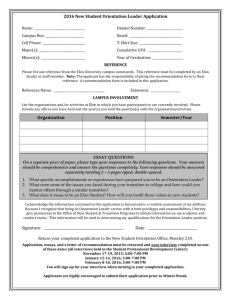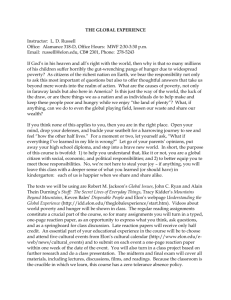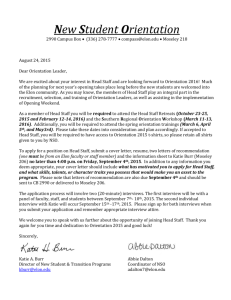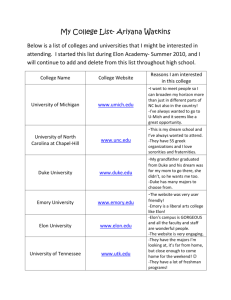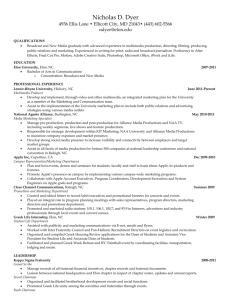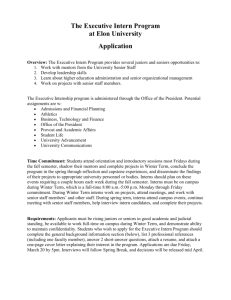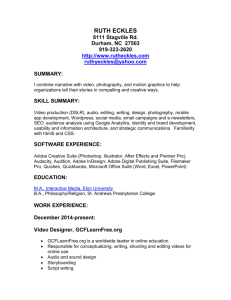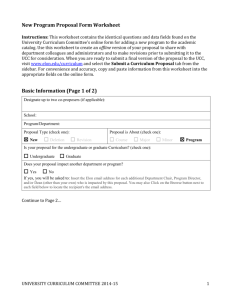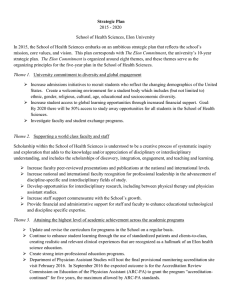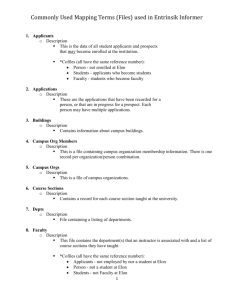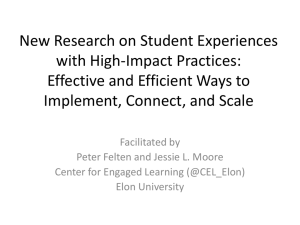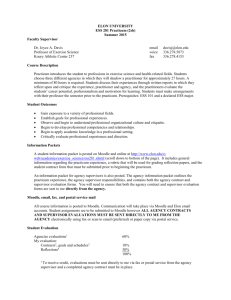the FIXit manual
advertisement
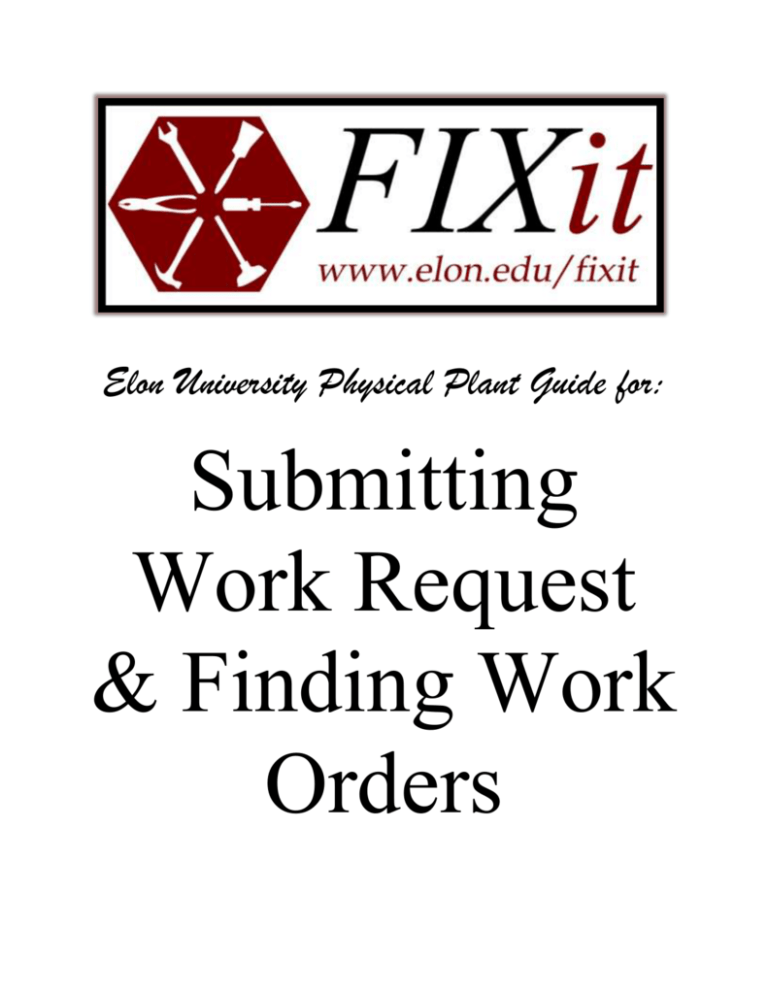
Elon University Physical Plant Guide for: Submitting Work Request & Finding Work Orders Elon University is a community and as a student it is your responsibility to make sure our campus is well preserved. While walking around or in your residence hall, if you notice something in need of repair; place a work order. For email, cablevision, network, and telephone issues call Technology Help Desk at X5200 or email helpdesk@elon.edu Physical Plant work orders for routine requests, such as a window screen out; room temperature issues; a light out or power off in an outlet can be done by either: o Submitting an iServiceDesk online work request o Calling your Area Office 8 am to 5 pm o Or Calling Physical Plant at x5500 8 am to 5 pm In the case of an emergency, like a power outage or clogged toilet call Physical Plant at x5500 from 8 am to 5 pm. For after 5 pm to 8 am call Security x5555. Work requests can be submitted online 24/7 and are the most efficient way to get your request processed. To submit FIXit online requests go to elon.edu/fixit . Then enter in your Elon email login and password. Once you are at the main page, click “Submit a Request” on the sidebar. Note: If you are submitting requests for multiple repairs please submit each request separately, as they may require a different trade. Next, click the drop down to the right of Elon Leased and pick “Elon University”. Then click “Enter” (Arrows). Note: The Oaks and Trollinger House are considered “Lease Residences”. Select the building where the repair is needed, then click “Enter”. This process is also for non-residential issues on campus such as temperature control. You as a student can report the issue. Then use the Room/Area drop down menu to dictate where in the building the repair needs to occur. For example, if you are reporting building exterior light not working off you need to select Building Exterior. But if you are reporting a light request in the building you would select the specific room number. Next fill in the required fields; your first and last name, phone number and e-mail. This way we can contact you if we have any questions or concerns. Lastly, type a detailed description of the request(one trade per request please). Then click “Submit”. The request will then go to the work order clerk who will convert your work request into a work order. This is then sent to the specific Supervisor responsible for to your fix, who will then schedule the order to someone in the field. This is sent electronically so we can respond to the request as soon as we can. Once done the worker then sends the completed order back to the clerk who then sends an email confirmation to you that the request was completed. Note: Most repairs are completed within 48 hours after the request is converted into a work order. However, maintenance personnel do not enter residences before 10am unless requested by the student or in an emergency. FIXit can be used to request all routine maintenance and repair work which will be done on M-F, 8am-5pm only. NO ONE WILL SEE WEEKEND REQUEST UNTIL MONDAY AT 8AM. All emergencies should be directed to the Physical Plant office by calling x5500 during working hours from 8am-5pm, or by calling Campus Safety and Police at x5555 from 5pm8am. Please remember to leave your phone number if you choose to process the work request through phone or your Area Office. If you would like to find any work orders that you have submitted you would select “Query a Work Order” on the side bar. Next, click the drop down to the right of Elon Leased and pick “Elon University”. Then click “Enter”. Note: The Oaks and Trollinger House are considered “Lease Residences”. Then select the building, leave All Departments, the starting and ending date you are interested in (Default is one month from present date). Choose all, open, or closed work orders and click “Enter” (Arrows) We can see one work order per line with the right most date being the completion date. You can print this page by clicking the printer icon or if you want more detail click on the work order that you are interested in like PP-108719. Here we can see the corrective action and print individual work order by clicking print page. If you have any questions please call TMA administrator at 278-5460.