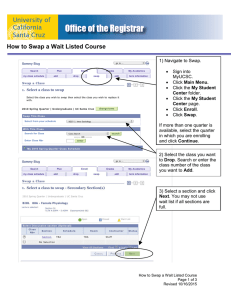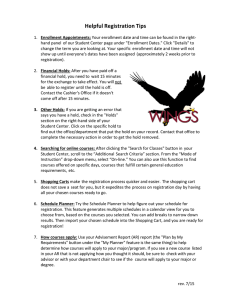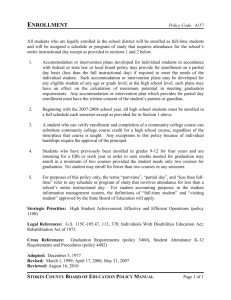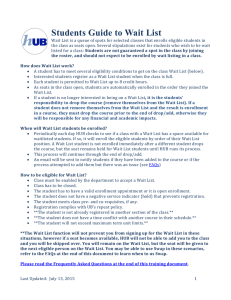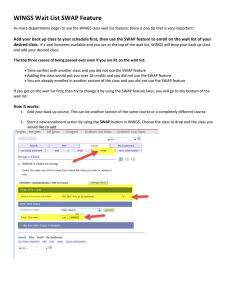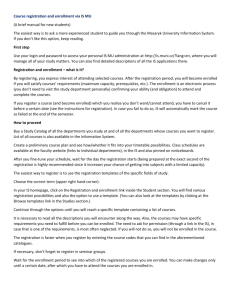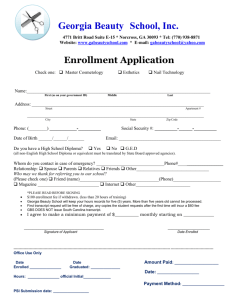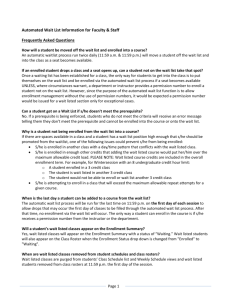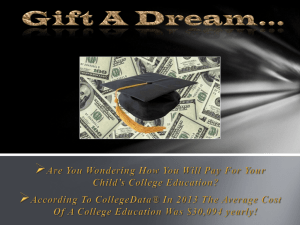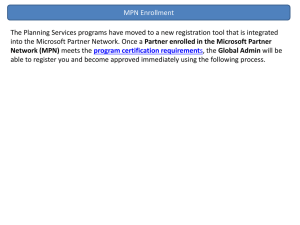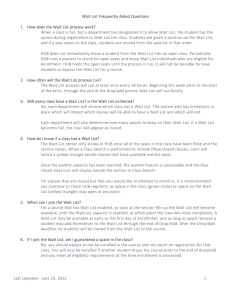Add/ Drop During Change of Schedule
advertisement
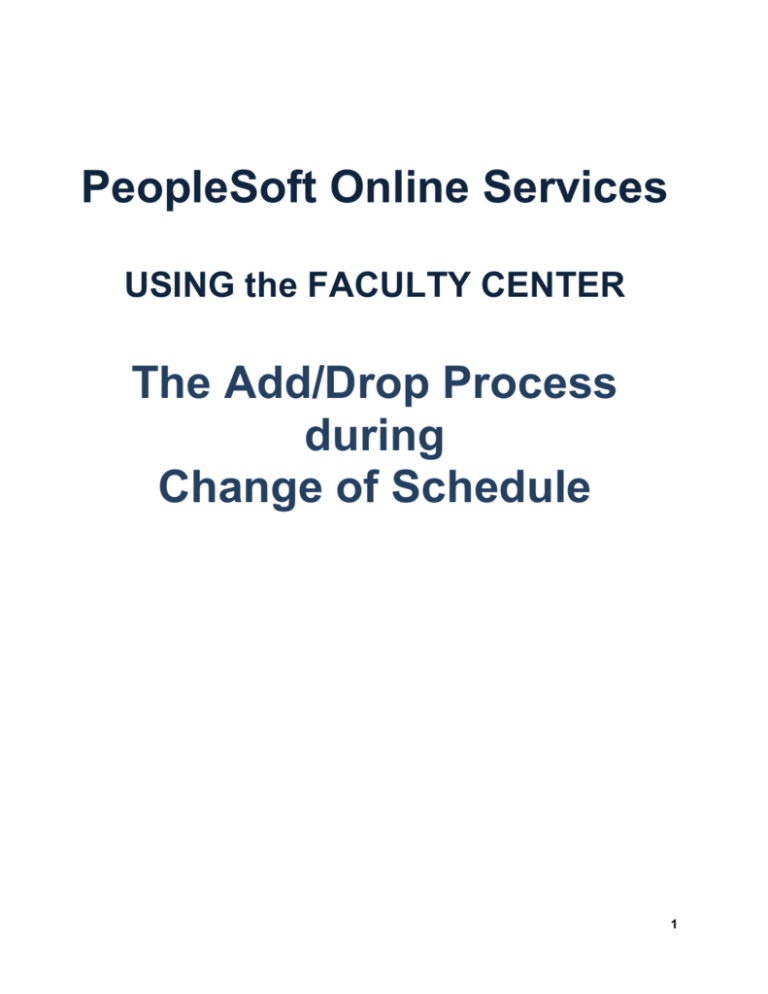
PeopleSoft Online Services USING the FACULTY CENTER The Add/Drop Process during Change of Schedule 1 USING the FACULTY CENTER Add/ Drop During Change of Schedule Change of Schedule (also referred to as add/drop) is conducted online. Change of schedule begins the first day of classes. The last day for the change of schedule can be viewed on the academic calendar available at Office of the Registrar: Academic Calendar Fall 2015 Change of Schedule ends Thursday, September 3. Let’s take a look at a listing of classes through Class Search. As openings in a section become available through drops, a class Status will change to Open and students can add the class on a first-come, first-served basis. a 2 Wait List: If a class is using the Wait List feature and seats become available, the student on the Wait List will automatically be enrolled when a drop occurs. This update does not happen immediately but happens when the Wait List process is run. The Wait List process is run several times a day during Change of Schedule. If a seat becomes available for a Wait-Listed class, the seat will be “held” until the Wait List process is run. Students are notified by email when they are added to a class from the Wait List. The student should check her schedule. It is the responsibility of the student to drop the class if she no longer wants to be enrolled in it. Enrollment from the Wait List will not occur if: the student is in the same course but in a different section, or a time conflict would result, or the additional class would place him over the allowed 19 units for full-time status, or the student has a Service Indicator. In these cases, the system will automatically go to the next student on Wait List [in position #2]. There is no email message that goes to the student to let her know that she remains on the Wait List because she is ineligible to be moved into the class. If all students sitting on the Wait List are not eligible to be enrolled in the class, the class will display Open for Enrollment on the Class Schedule. But no one else will be able to get on the Wait List. Students will not get placed on a Wait List if they are not eligible for the course -(if they have not fulfilled the enrollment requirements or “prerequisites” for the class). The Wait List is turned off at 5:00pm on the last of day of Change of Schedule. Students should check their schedules. 3 Swap If a student can’t get into the section he wants: Students can use the Swap feature to try to get into a waitlisted section. For example, the student wants to enroll in IDHP 110. IDHP 110 has the wait list option. Several sections are available. The student enrolls in section 002 which is open. The student would prefer to be enrolled in a different section which is closed. However, the student needs this course and will remain in his current section if the preferred closed section never opens up. Using the Student Center, the student needs to “enroll” in the closed section using “Swap.” This will keep him enrolled in his current section until room becomes available in the closed section. Student chooses “Swap” from their Student Center enrollment options. From the Drop down in “Swap” the student chooses the course he is currently enrolled in but wishes to drop if he becomes eligible to enroll in the other closed section. If a position becomes available in the closed section, when the wait list process is run (and the student is eligible) the system will automatically swap the sections. For this process to be successful, all other normal enrollment criteria also must be met (time conflict, number of units). Student will be notified by email. This documentation is available in the Student Center via the Wait List FAQ link. Students go into Enroll/Drop and into their Shopping Cart. Here they can look for the link to Waitlist FAQ. 4 Permission to Enroll: Alternatively the enrollment for some classes is handled by using Department Consent. In this case the student must request permission from the department to add the class. The department admin assistant can add the student to the Student Specific Permissions list. Failure to Attend Please Note: Students who fail to appear for the first 2 class sessions or the first session of evening classes may forfeit their space in the class. Instructors have the right to release these spaces to other students wishing to add the class. Please explain to the original student that if he loses his space, he must officially drop himself from the course or he will earn an “FX” for non-attendance. In other words, he must go into his account and actually drop himself out of your class. You may encounter a situation in which you give up a seat previously held by a student who has not attended class. Then this particular student returns to class after the allowed timeframe of the first 2 class sessions. In this case, you do not have to let the student in your class IF you have no seats still available in your class. In this situation, please let the student know he must formally drop the class from his schedule. 5 Questions? Contact your academic department for all questions, issues, and support. If you have any questions about your department’s procedures during Change of Schedule or about Department Consent, please check with your department’s Administrative Assistant. 6