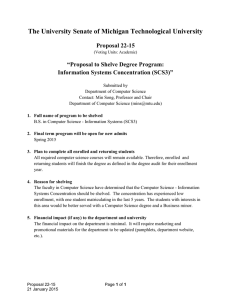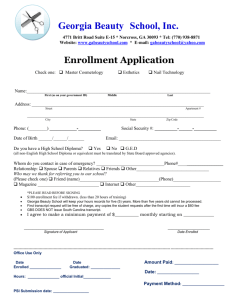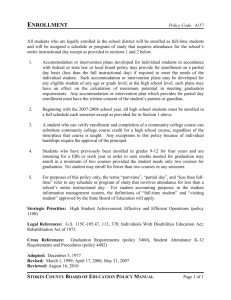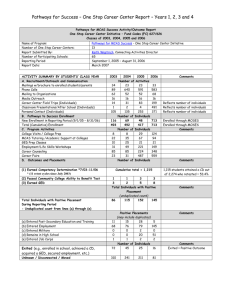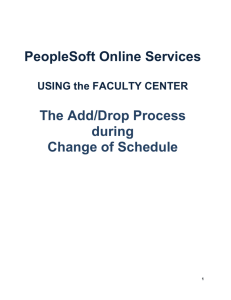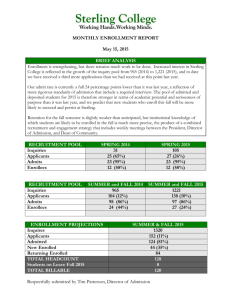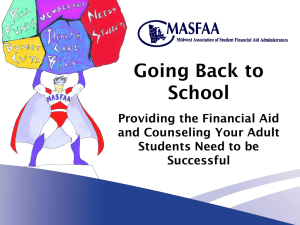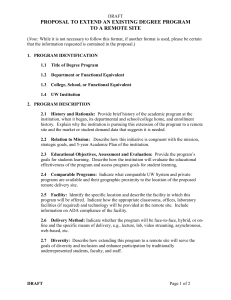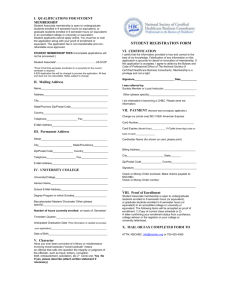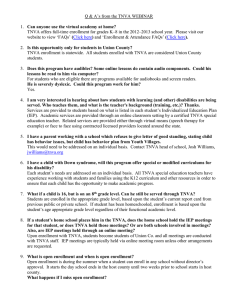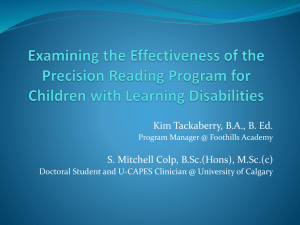Registration for courses – a quick guide
advertisement
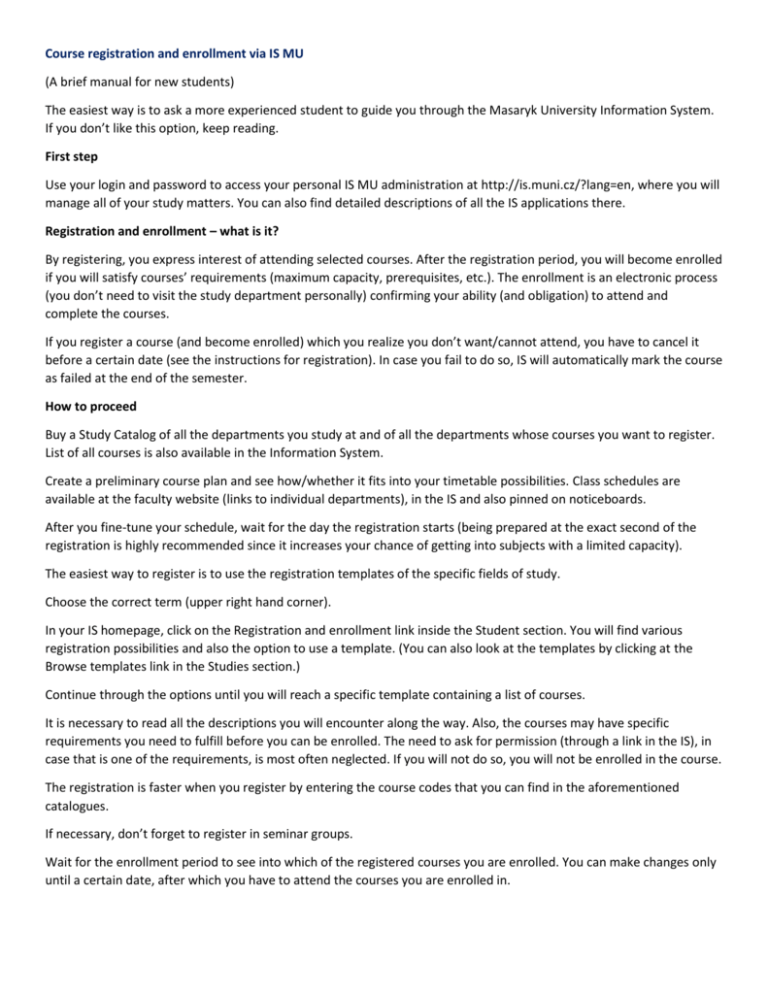
Course registration and enrollment via IS MU (A brief manual for new students) The easiest way is to ask a more experienced student to guide you through the Masaryk University Information System. If you don’t like this option, keep reading. First step Use your login and password to access your personal IS MU administration at http://is.muni.cz/?lang=en, where you will manage all of your study matters. You can also find detailed descriptions of all the IS applications there. Registration and enrollment – what is it? By registering, you express interest of attending selected courses. After the registration period, you will become enrolled if you will satisfy courses’ requirements (maximum capacity, prerequisites, etc.). The enrollment is an electronic process (you don’t need to visit the study department personally) confirming your ability (and obligation) to attend and complete the courses. If you register a course (and become enrolled) which you realize you don’t want/cannot attend, you have to cancel it before a certain date (see the instructions for registration). In case you fail to do so, IS will automatically mark the course as failed at the end of the semester. How to proceed Buy a Study Catalog of all the departments you study at and of all the departments whose courses you want to register. List of all courses is also available in the Information System. Create a preliminary course plan and see how/whether it fits into your timetable possibilities. Class schedules are available at the faculty website (links to individual departments), in the IS and also pinned on noticeboards. After you fine-tune your schedule, wait for the day the registration starts (being prepared at the exact second of the registration is highly recommended since it increases your chance of getting into subjects with a limited capacity). The easiest way to register is to use the registration templates of the specific fields of study. Choose the correct term (upper right hand corner). In your IS homepage, click on the Registration and enrollment link inside the Student section. You will find various registration possibilities and also the option to use a template. (You can also look at the templates by clicking at the Browse templates link in the Studies section.) Continue through the options until you will reach a specific template containing a list of courses. It is necessary to read all the descriptions you will encounter along the way. Also, the courses may have specific requirements you need to fulfill before you can be enrolled. The need to ask for permission (through a link in the IS), in case that is one of the requirements, is most often neglected. If you will not do so, you will not be enrolled in the course. The registration is faster when you register by entering the course codes that you can find in the aforementioned catalogues. If necessary, don’t forget to register in seminar groups. Wait for the enrollment period to see into which of the registered courses you are enrolled. You can make changes only until a certain date, after which you have to attend the courses you are enrolled in.