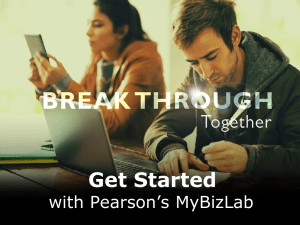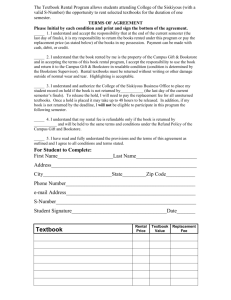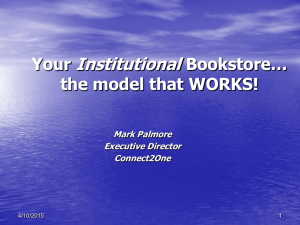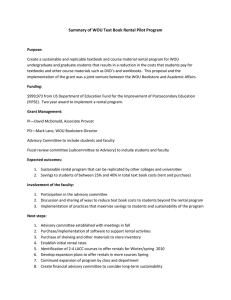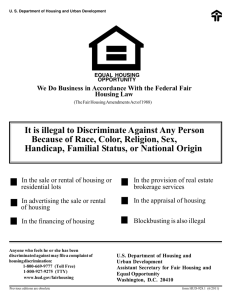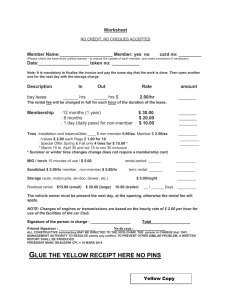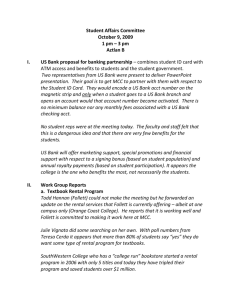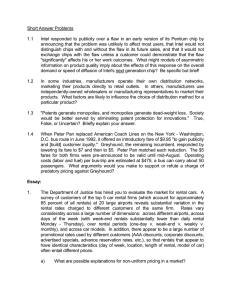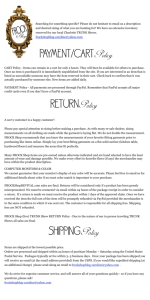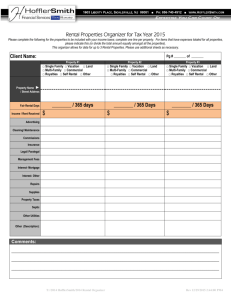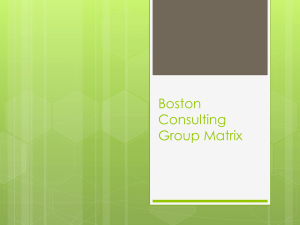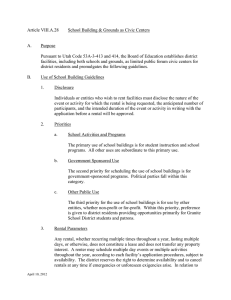How to Order Textbooks
advertisement
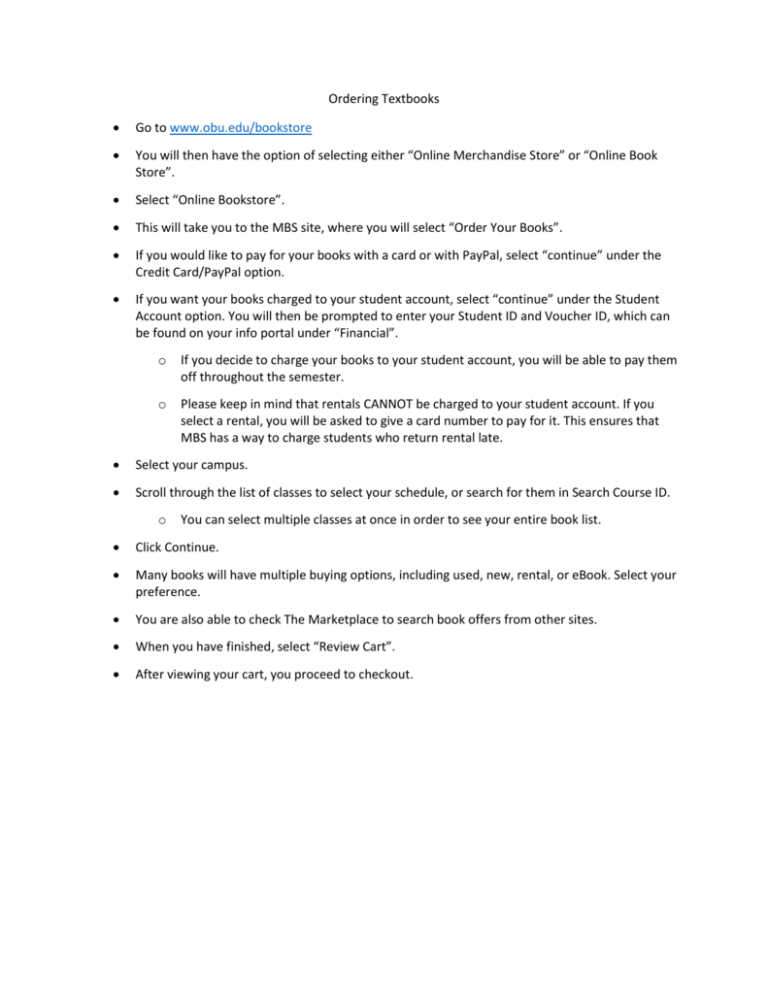
Ordering Textbooks Go to www.obu.edu/bookstore You will then have the option of selecting either “Online Merchandise Store” or “Online Book Store”. Select “Online Bookstore”. This will take you to the MBS site, where you will select “Order Your Books”. If you would like to pay for your books with a card or with PayPal, select “continue” under the Credit Card/PayPal option. If you want your books charged to your student account, select “continue” under the Student Account option. You will then be prompted to enter your Student ID and Voucher ID, which can be found on your info portal under “Financial”. o If you decide to charge your books to your student account, you will be able to pay them off throughout the semester. o Please keep in mind that rentals CANNOT be charged to your student account. If you select a rental, you will be asked to give a card number to pay for it. This ensures that MBS has a way to charge students who return rental late. Select your campus. Scroll through the list of classes to select your schedule, or search for them in Search Course ID. o You can select multiple classes at once in order to see your entire book list. Click Continue. Many books will have multiple buying options, including used, new, rental, or eBook. Select your preference. You are also able to check The Marketplace to search book offers from other sites. When you have finished, select “Review Cart”. After viewing your cart, you proceed to checkout.