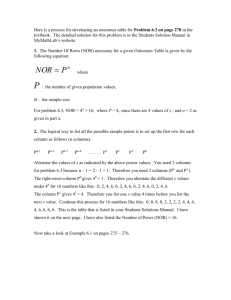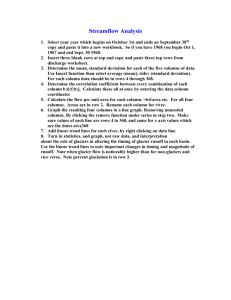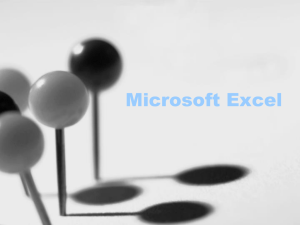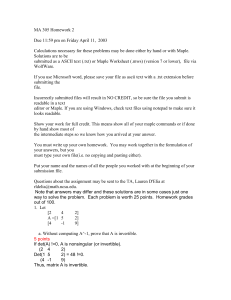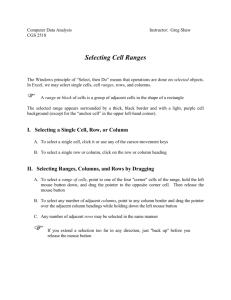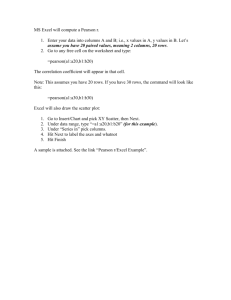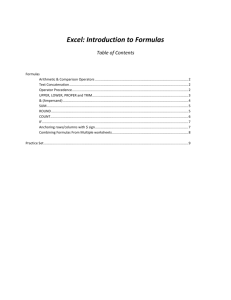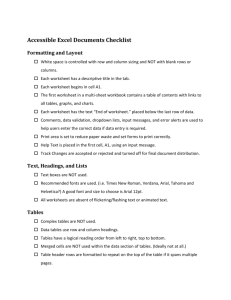Cell Referencing in Excel 2007
advertisement
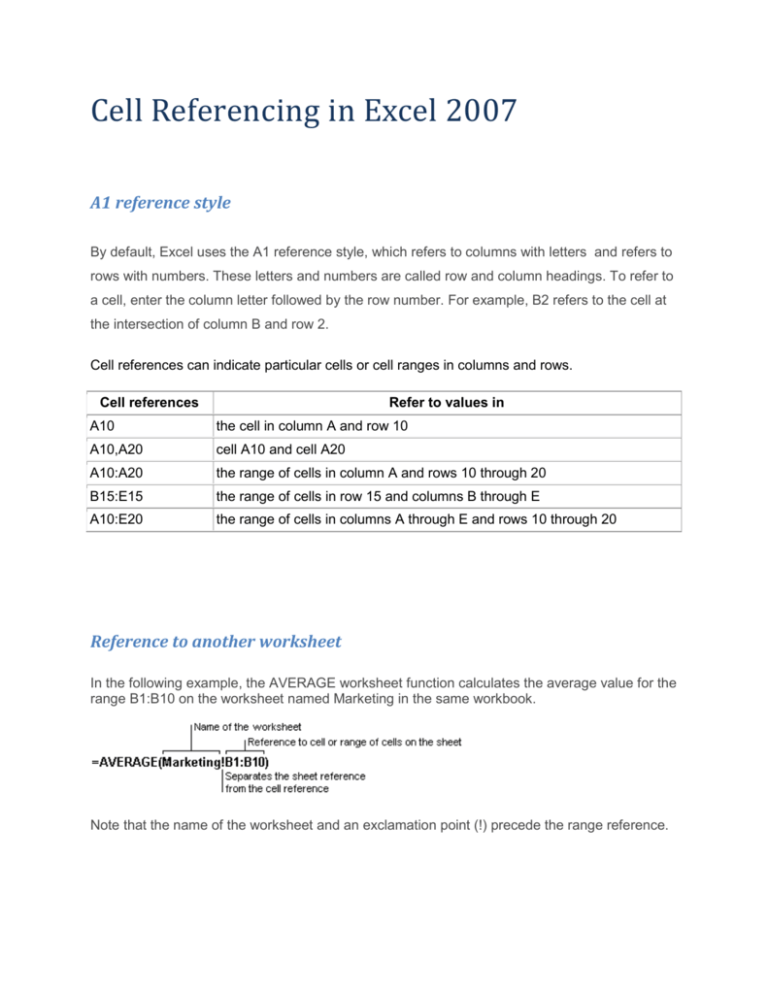
Cell Referencing in Excel 2007 A1 reference style By default, Excel uses the A1 reference style, which refers to columns with letters and refers to rows with numbers. These letters and numbers are called row and column headings. To refer to a cell, enter the column letter followed by the row number. For example, B2 refers to the cell at the intersection of column B and row 2. Cell references can indicate particular cells or cell ranges in columns and rows. Cell references Refer to values in A10 the cell in column A and row 10 A10,A20 cell A10 and cell A20 A10:A20 the range of cells in column A and rows 10 through 20 B15:E15 the range of cells in row 15 and columns B through E A10:E20 the range of cells in columns A through E and rows 10 through 20 Reference to another worksheet In the following example, the AVERAGE worksheet function calculates the average value for the range B1:B10 on the worksheet named Marketing in the same workbook. Note that the name of the worksheet and an exclamation point (!) precede the range reference. The difference between relative and absolute references Relative references A relative cell reference in a formula, such as A1, is based on the relative position of the cell that contains the formula and the cell the reference refers to. If the position of the cell that contains the formula changes, the reference is changed. If you copy the formula across rows or down columns, the reference automatically adjusts. By default, new formulas use relative references. For example, if you copy a relative reference in cell B2 to cell B3, it automatically adjusts from =A1 to =A2. Copied formula with relative reference Absolute references An absolute cell reference in a formula, such as $A$1, always refer to a cell in a specific location. If the position of the cell that contains the formula changes, the absolute reference remains the same. If you copy the formula across rows or down columns, the absolute reference does not adjust. By default, new formulas use relative references, and you need to switch them to absolute references. For example, if you copy a absolute reference in cell B2 to cell B3, it stays the same in both cells =$A$1. Copied formula with absolute reference Mixed references A mixed reference has either an absolute column and relative row, or absolute row and relative column. An absolute column reference takes the form $A1, $B1, and so on. An absolute row reference takes the form A$1, B$1, and so on. If the position of the cell that contains the formula changes, the relative reference is changed, and the absolute reference does not change. If you copy the formula across rows or down columns, the relative reference automatically adjusts, and the absolute reference does not adjust. For example, if you copy a mixed reference from cell A2 to B3, it adjusts from =A$1 to =B$1. Copied formula with mixed reference