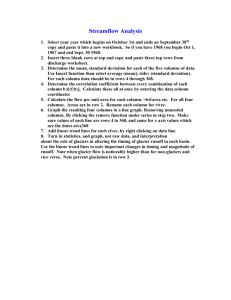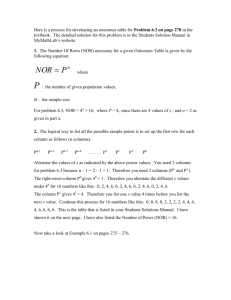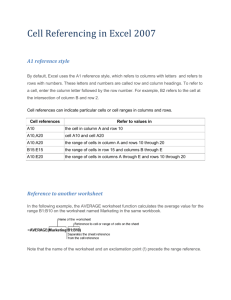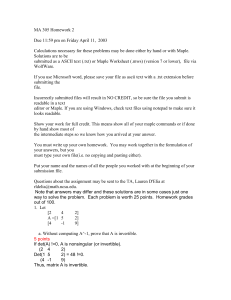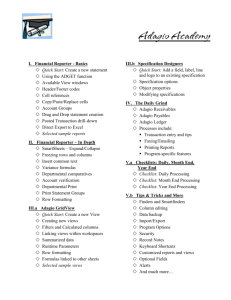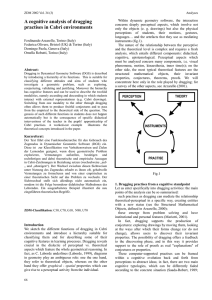Selecting Cell Range
advertisement
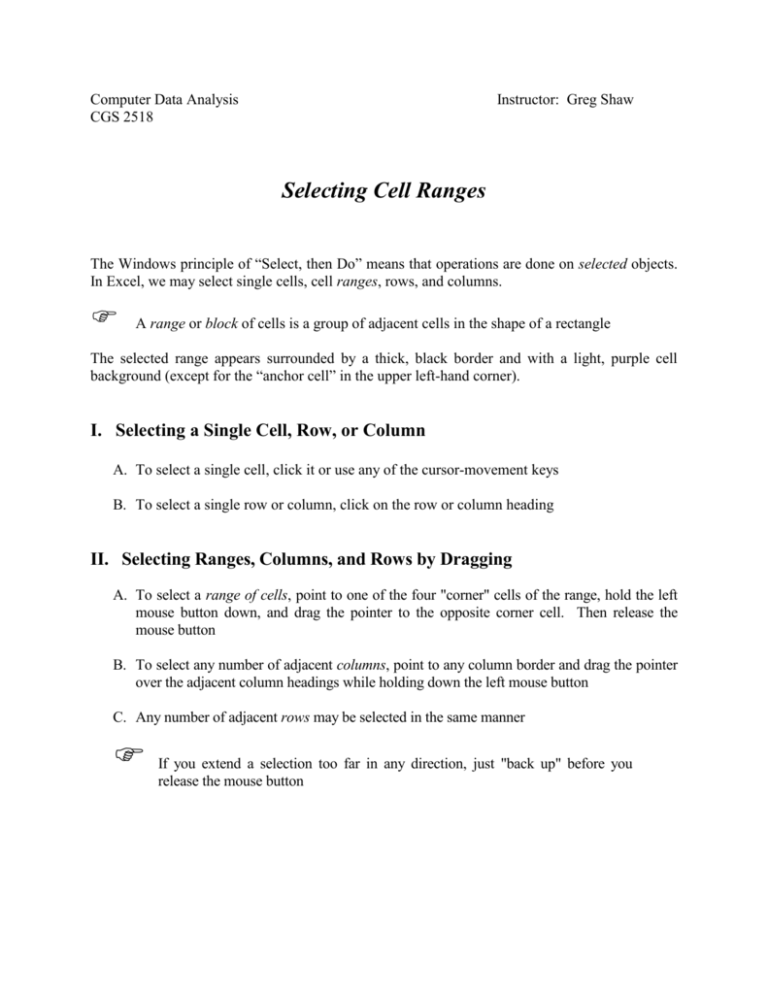
Computer Data Analysis CGS 2518 Instructor: Greg Shaw Selecting Cell Ranges The Windows principle of “Select, then Do” means that operations are done on selected objects. In Excel, we may select single cells, cell ranges, rows, and columns. A range or block of cells is a group of adjacent cells in the shape of a rectangle The selected range appears surrounded by a thick, black border and with a light, purple cell background (except for the “anchor cell” in the upper left-hand corner). I. Selecting a Single Cell, Row, or Column A. To select a single cell, click it or use any of the cursor-movement keys B. To select a single row or column, click on the row or column heading II. Selecting Ranges, Columns, and Rows by Dragging A. To select a range of cells, point to one of the four "corner" cells of the range, hold the left mouse button down, and drag the pointer to the opposite corner cell. Then release the mouse button B. To select any number of adjacent columns, point to any column border and drag the pointer over the adjacent column headings while holding down the left mouse button C. Any number of adjacent rows may be selected in the same manner If you extend a selection too far in any direction, just "back up" before you release the mouse button III. An Alternative to Dragging If you don't like dragging, you can select a range of cells as follows: 1. Click on one of the four "corner" cells 2. Hold down the [Shift] key, and click on the opposite corner cell This method can also be used to select any number of adjacent rows or columns IV. Selecting Non-adjacent Ranges To select multiple cell ranges: 1. Select the first range 2. Now, select any number of additional ranges by dragging while holding down the [Ctrl] key 3. Release the [Ctrl] key The same method may be used to select any number of non-adjacent rows and/or columns! V. "Unselecting" To unselect whatever you have selected (cell, range, etc.) simply click elsewhere (i.e., on any other cell, or row or column heading)