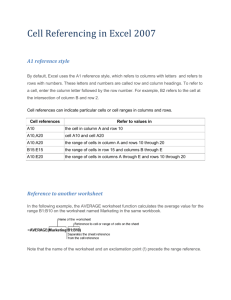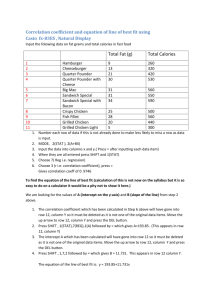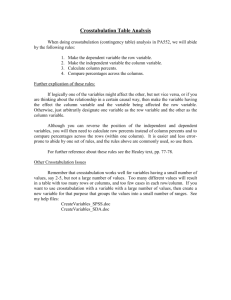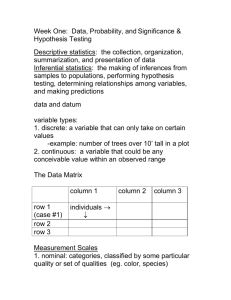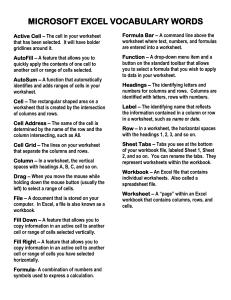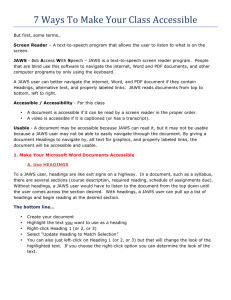Accessible Excel Documents Checklist
advertisement
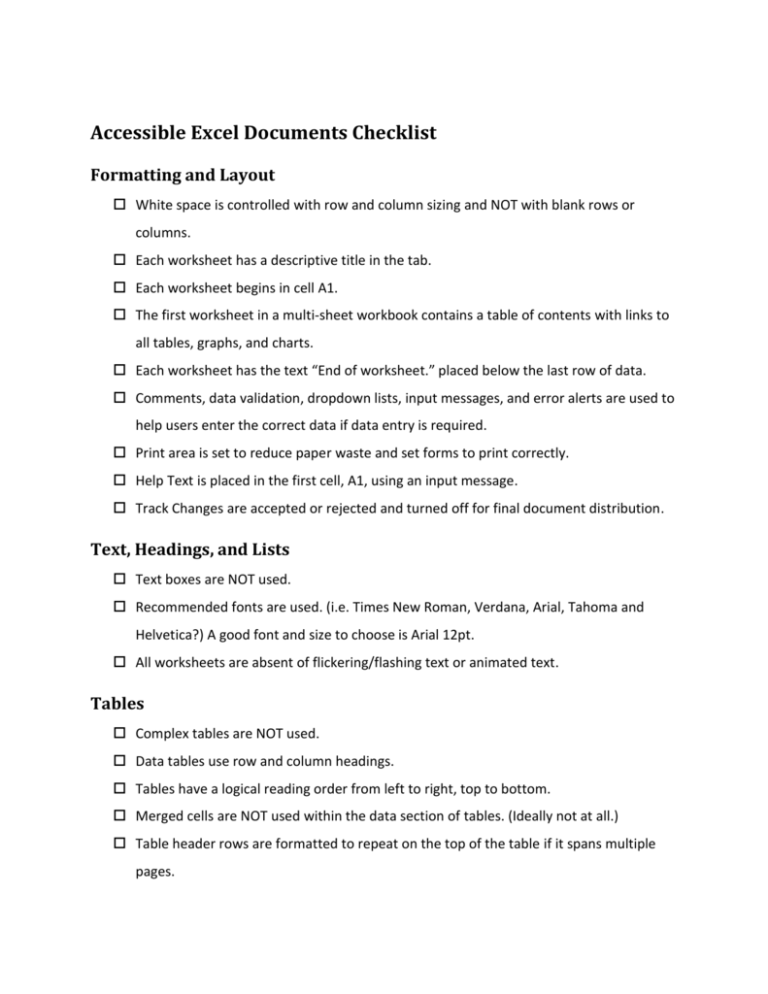
Accessible Excel Documents Checklist Formatting and Layout White space is controlled with row and column sizing and NOT with blank rows or columns. Each worksheet has a descriptive title in the tab. Each worksheet begins in cell A1. The first worksheet in a multi-sheet workbook contains a table of contents with links to all tables, graphs, and charts. Each worksheet has the text “End of worksheet.” placed below the last row of data. Comments, data validation, dropdown lists, input messages, and error alerts are used to help users enter the correct data if data entry is required. Print area is set to reduce paper waste and set forms to print correctly. Help Text is placed in the first cell, A1, using an input message. Track Changes are accepted or rejected and turned off for final document distribution. Text, Headings, and Lists Text boxes are NOT used. Recommended fonts are used. (i.e. Times New Roman, Verdana, Arial, Tahoma and Helvetica?) A good font and size to choose is Arial 12pt. All worksheets are absent of flickering/flashing text or animated text. Tables Complex tables are NOT used. Data tables use row and column headings. Tables have a logical reading order from left to right, top to bottom. Merged cells are NOT used within the data section of tables. (Ideally not at all.) Table header rows are formatted to repeat on the top of the table if it spans multiple pages. All tables in a single worksheet begin in column A. Tables do not contain any empty rows or columns. One empty row separates each table. All column headings are located in the same column as the data corresponding to the column heading. All row headings are located in the same row as the data corresponding to the row heading. Named regions are used within tables to identify major sections of data. Tables are simplified so that there are not more than two rows of column headings and one column or row headings The Name “Title” is defined at the intersection of the row and column titles for each data table. (Works in JAWS) The Name “RowTitle” is defined on the column containing the titles for a table with row titles only. (Works in JAWS) The Name “ColumnTitle” is defined on the row containing the titles for a table with column titles only. (Works in JAWS) Links All hyperlinks have titles describing the purpose or target of the link. “Click here” or “more” is NOT used as link titles. Links contain the fully qualified URL (i.e., http://www.google.com NOT www.google.com). If data entry is required, links are inserted that point to input fields. Links can be made invisible by setting their color to white. Non-Text Elements (Illustrations & Objects) Graphs and charts are created as separate worksheets. All non-text elements have alternative text descriptions that convey the same information to the user that the image conveys. Images which do not convey information have a carriage return as alternative text. Complex images are grouped and alt text is added. Complex images have (e.g., charts and graphs) have descriptive text directly below the image. Document does NOT use background images or watermarks. Drawings made with Shapes are imbedded as a PDF file with alt text. Objects are grouped and have alt text applied to them All charts have a Title, Legend, and Axis labels associated with them. Color Input cells are lightly shaded to help them stand out to users. Color and highlighting is NOT used as the only way to provide information. Information conveyed with color is also available without color. Colors used in your document provide sufficient contrast. File Names and Document Properties File name does NOT contain spaces and/or special characters. File name is concise, generally limited to 20-30 characters, and makes the contents of the file clear. Document Properties (i.e. Subject, Author, Title, Keywords, and Language) are filled out. Note: For Author, do not use individuals name or contractor name. Should use government organization name (i.e., HHS) Excel Best Practices When practical, formula cells that affect cells in other worksheets should be indicated with a notation in a cell in order to alert users of the functionality. Whenever possible, avoid using two or more data tables on the same worksheet. Accommodations Some Excel workbooks cannot be made fully compliant (e.g. VBA applications). In this case, the workbook must be as accessible as possible.