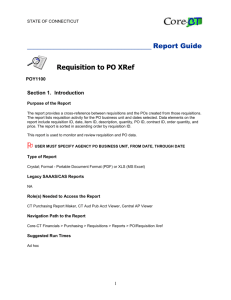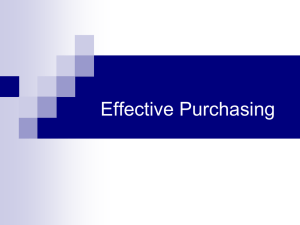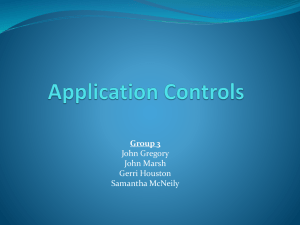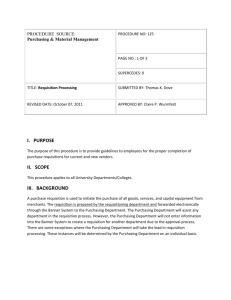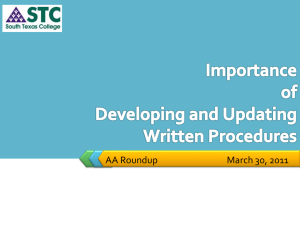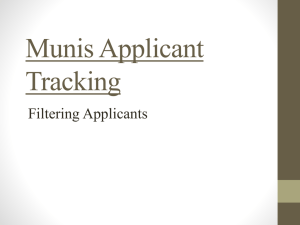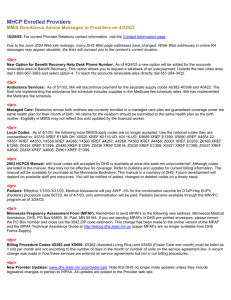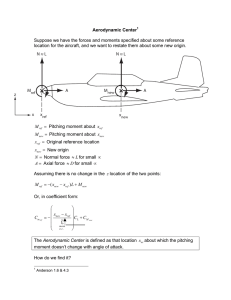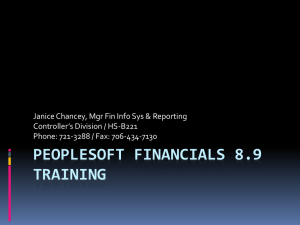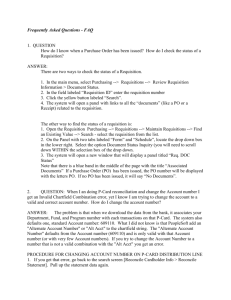PO to Requisition XREF (POY4100) - Core-CT
advertisement
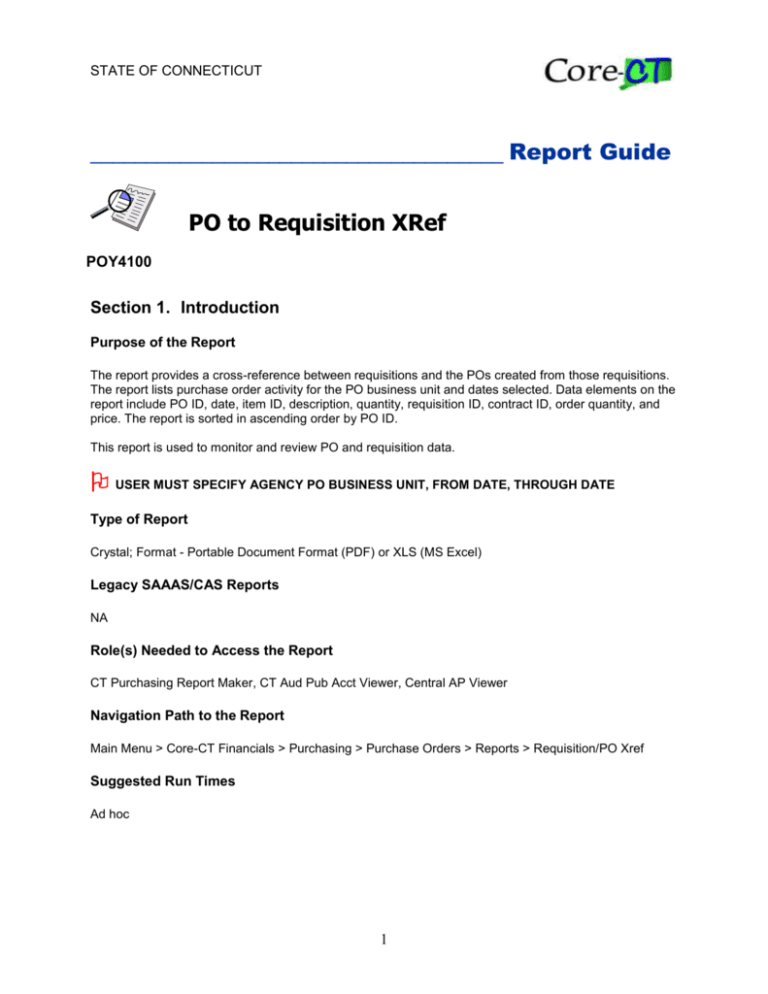
STATE OF CONNECTICUT _____________________________________ Report Guide PO to Requisition XRef POY4100 Section 1. Introduction Purpose of the Report The report provides a cross-reference between requisitions and the POs created from those requisitions. The report lists purchase order activity for the PO business unit and dates selected. Data elements on the report include PO ID, date, item ID, description, quantity, requisition ID, contract ID, order quantity, and price. The report is sorted in ascending order by PO ID. This report is used to monitor and review PO and requisition data. USER MUST SPECIFY AGENCY PO BUSINESS UNIT, FROM DATE, THROUGH DATE Type of Report Crystal; Format - Portable Document Format (PDF) or XLS (MS Excel) Legacy SAAAS/CAS Reports NA Role(s) Needed to Access the Report CT Purchasing Report Maker, CT Aud Pub Acct Viewer, Central AP Viewer Navigation Path to the Report Main Menu > Core-CT Financials > Purchasing > Purchase Orders > Reports > Requisition/PO Xref Suggested Run Times Ad hoc 1 PO to Requisition XREF Section 2. Report Request Parameters General Notes: Select an existing Run Control ID or enter a new one For reports that are run on a regular basis, user should select a Run Control ID naming convention that can be easily identified (e.g., PO_Req_XREF) An asterisk * preceding the field name indicates input is required Go to tips and tricks for additional help in entering Run Control IDs and report parameters Parameters In This Field see screenshots below Enter Notes type from date or use the calendar icon to select * Through Date: type through date or use the calendar icon to select * Business Unit: type business unit or use the lookup to select user must specify agency PO business unit push the save button to save report parameters save reports that you want to run on a regular basis * From Date: Save click on the select box for report (BI Process is reserved for future use) Leave the server blank select format – PDF or XLS (MS Excel) push the OK button Run push the run control button OK 2 to display one day - enter same date in both fields to display a date range – enter beginning and end date to display year to date – enter 07/01/YYYY and current date PO to Requisition XREF Report Request Parameters Process Monitor Process Monitor In This Field Enter Notes to view the processing status of the report push the refresh button until the Run Status is “Success” and the Distribution Status is “Posted” click the Details link click the View Log/Trace link click the report name link to display results Process Monitor click the Process Monitor link Refresh 3 PO to Requisition XREF Section 3. Example(s) of Report Output Examples of rows generated for a PO to Requisition XREF report with the suggested parameters. Figure 1 – POY4100 report in PDF format Figure 2 – POY4100 report in xls (MSExcel) format (Not optimized for Excel analysis) 4