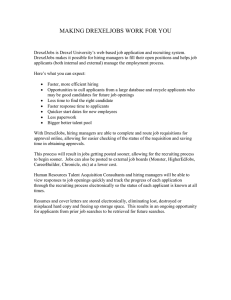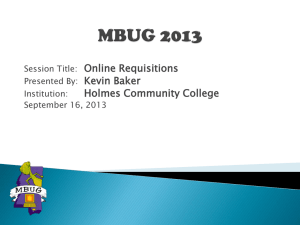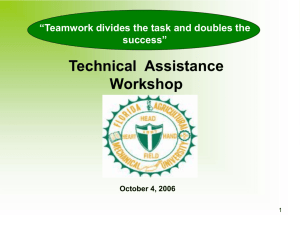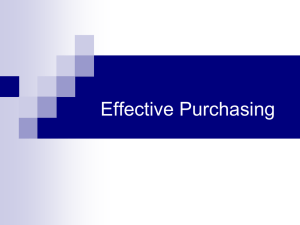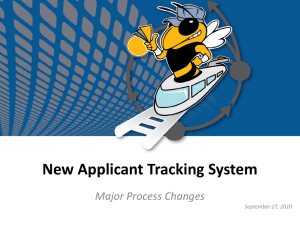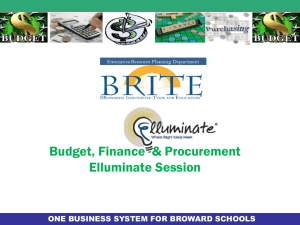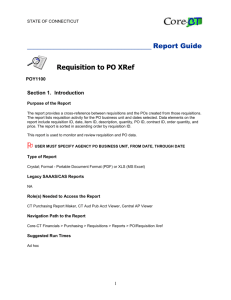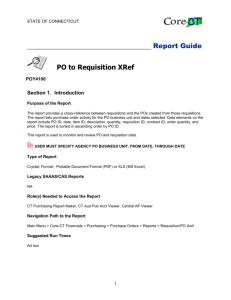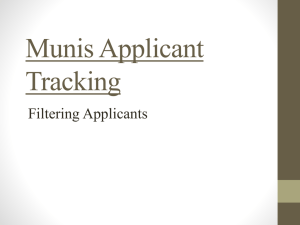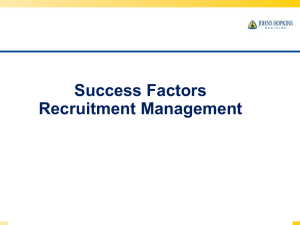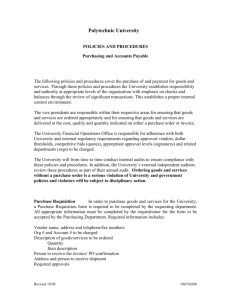Posting a position at USU
advertisement
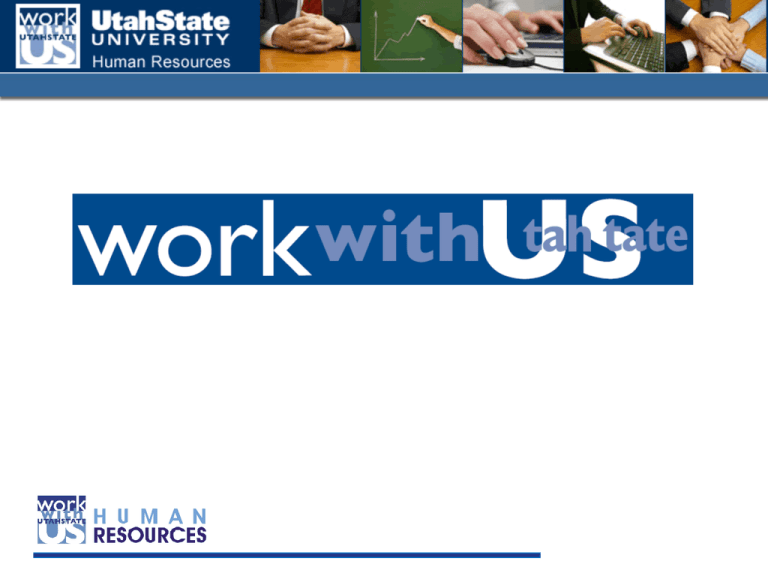
To post a position…log on to http://jobs.usu.edu/hr New Users To create a new user name and password please follow these steps: 1. 2. 3. 4. go to jobs.usu.edu/hr click create user account on the lefthand menu enter and submit your information you will get an e-mail notice when your account has been approved Returning Users •Click Login, and enter your username and password •This enables you to: •Create new job requisitions for approval •View requisitions pending approvals (where are they in the process) •View résumé's of those applying for your open positions. View Hiring Manager’s Guide on how to enter new job requisitions from scratch * Please call 435-797-0207 or 435797-1815 for questions or problems Toolbar on the left of screen will assist with navigation in the hiring system. View requisitions that are active on the web, pending approval or look at completed requisitions and the applicants that applied. You can create requisitions from scratch or from previous jobs that you have completed. Just tweak the job description and submit for approvals again. Creating a Requisition: Posting Details – cut and paste your job description into the corresponding boxes Committee Members – list the committee members Posting Questions – this is optional. Points - only used if you ask a question that is multiple choice. Guest User – this is where you create the user ID and password that the search committee will use to view the applicants. Notes/History – date stamps when approvals are done and by whom. Can also be used to insert note to approvers or HR. Preview Requisition and save to work on later or submit for approvals From the summary view you can: 1. save without submitting (you will find it under “view pending” when you return) 2. click on edit and make corrections 3. submit for approval of dept head/director (this will trigger an email to the approver) Note: the system will have you continue and confirm all actions Routing for Approvals in the hiring system Non-exempt searches 1. Dept. Head/Dir 2. Dean/VP 3. HR Search will appear on the web the day HR does the final approval. Committee can begin interviews seven days after job is posted. Exempt/Faculty searches 1. Dept. Head/Dir 2. Dean/VP 3. HR Search will appear on the web 24 hours after HR does the final approval for review by Provost Office and AA/EOE. Committee can begin interviews thirty days after job is posted. These searches must be published in at least one national publication. Off campus hourly searches 1. Dept. Head/Dir 2. HR Search will appear on the web the day HR does the final approval. Committee can begin interviews seven days after job is posted. On campus hourly searches are posted through www.usu.edu/studemp Monitor the status of your job requisition under “view pending” Once your search is on the web, it will be in under “view active”. Click view under the job title to view the applicants for that job. View résumé's and applications individually OR use the “all/none” column to select more than one person. Click on either view multiple applications or view multiple documents “View Historical” Historical allows you to view the records of your closed jobs. Most Common Errors: 1) On the wrong website to post a job. Go to jobs.usu.edu/hr 2) Sending applicants to the wrong website to apply for your position. Send them to jobs.usu.edu and search postings by your unique requisition ID, title or department. 3) Forgetting your user name and/or password. Call Human Resources at 435-797-0207 4) Forgetting to give committee members the guest user name and password they need to view applicants. The guest user account is activated when your job requisition is created and is found under the guest user tab.