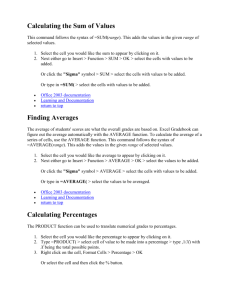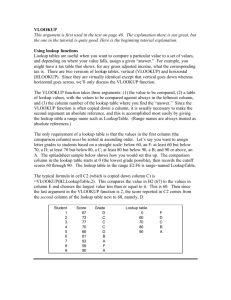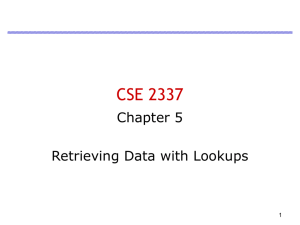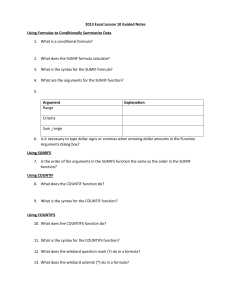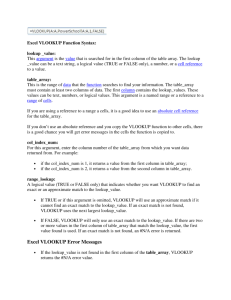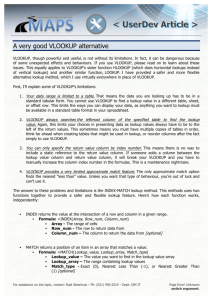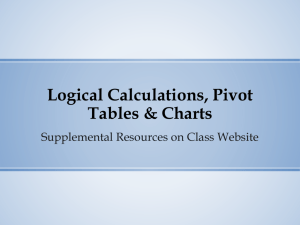function
advertisement
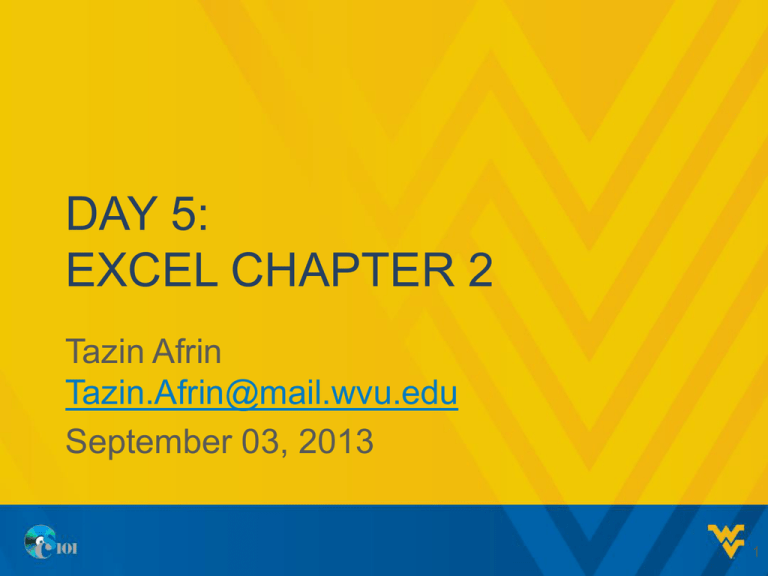
DAY 5: EXCEL CHAPTER 2 Tazin Afrin Tazin.Afrin@mail.wvu.edu September 03, 2013 1 FOMULA BASICS • • • • Semi selection / pointing Using cell reference Basic functions Logical, lookup and financial functions 2 SEMI-SELECTION • Semi-selection is the process of using the mouse pointer to select cells while building a formula. • Called pointing because you use the mouse pointer to select cells as you build the formula. • Used to select cell/ranges. 3 CELL REFERENCE • When copying formula to other cell, ask yourself : – Do the cell references need to adjust for the copied formulas ? – should the cell references always refer to the same cell location, regardless where the copied formula is located? 4 CELL REFERENCE • 3 types : – Relative reference – Absolute reference – Mixed reference 5 RELATIVE CELL REFERENCE • Indicates a cell’s relative location from the cell containing the formula – such as two rows up and one column to the left • The cell reference changes when the formula is copied – maintain the same relative distance from the copied formula cell – Example, =A8-B8 6 RELATIVE CELL REFERENCE Relative cell reference Selected cell 7 RELATIVE CELL REFERENCE Relative cell reference Selected cell 8 RELATIVE CELL REFERENCE • Why this happen ? – Because you copy the formula down the column to cell C12 – the column letters in the formula stay the same, but the row numbers change, down one row number at a time. – Using relative cell addresses ensures this calculation for each borrower • amount financed = house cost - down payment 9 ABSOLUTE CELL REFERENCE • Indicates a cell’s specific location – provides a permanent reference to a specific cell • the cell reference does not change when you copy the formula – Regardless of where you copy the formula – Appears with a dollar sign before both the column letter and row number, such as $B$5. 10 ABSOLUTE CELL REFERENCE Absolute cell reference Formulas referring to this cell should contain an absolute reference Selected cell 11 ABSOLUTE CELL REFERENCE Formulas referring to this cell should contain an absolute reference 12 ABSOLUTE CELL REFERENCE • If Down payment rate in cell B5 changes from 20% to 25% then down payment for all the borrowers changes. • For C8 = A8*$B$5 – A8 is relative reference, changes as you copy the formula to C9 – *$B$5 is absolute reference, does not change to B6 13 MIXED CELL REFERENCE • Contains both an absolute and a relative cell reference in a formula – combines an absolute cell reference with a relative cell reference • The absolute part does not change but the relative part does when you copy the formula. – either the column letter or the row number 14 MIXED CELL REFERENCE • Example – – $B5 or B$5 is a mixed cell reference – $B5, the column B is absolute, and the row number is relative; when you copy the formula, the column letter, B, does not change, but the row number will change. – B$5, the column letter, B, changes, but the row number, 5, does not change. 15 MIXED CELL REFERENCE Mixed cell reference Selected cell 16 MIXED CELL REFERENCE • Because you are copying down the same column, only the row reference 5 must be absolute; the column letter stays the same 17 SHORTCUT KEYS • The F4 key toggles through relative, absolute, and mixed references. Click a cell reference within a formula on the Formula Bar, and then press F4 to change it. – For example, click in B5 in the formula =A8*B5. Press F4, and the relative cell reference (B5) changes to an absolute cell reference ($B$5). – Press F4 again, and $B$5 becomes a mixed reference (B$5); – press F4 again, and it becomes another mixed reference ($B5). – Press F4 a fourth time, and the cell reference returns to the original relative reference (B5). 18 AVOIDING CIRCULAR CELL REFERENCE • A circular reference occurs when a formula directly or indirectly refers to itself. • =A8-C8 in cell C8 19 FUNCTION BASICS • A function is a predefined formula that performs a calculation. • Syntax is a set of rules that govern the structure and components for properly entering a function. • An argument is an input, such as a cell reference or value, needed to complete a function 20 INSERTING FUNCTION • Formula AutoComplete displays a list of functions and defined names as you enter a function. – Select a cell – Type an equal sign – Begin typing the function name • If you type =SU, Formula AutoComplete displays a list of functions and names that start with SU 21 INSERTING FUNCTION 22 FUNCTION SCREEN TIP • Function ScreenTip, a small pop-up description that displays the function’s arguments 23 FUNCTION DIALOG BOX Input Values Definition Function result 24 BASIC STATISTICAL FUNCTION • • • • • • • =AVERAGE(number 1,[number2], . . .) =MEDIAN(number 1,[number 2], . . .) =MIN(number 1,[number 2], . . .) =MAX(number 1,[number 2], . . .) =COUNT(number 1,[number 2], . . .) =COUNTBLANK(number 1,[number 2], . .) =COUNTA(number 1,[number 2], . . .) 25 DATE FUNCTION • =TODAY() • =NOW() 26 LOGICAL FUNCTION • The IF function evaluates a condition and returns one value if the condition is true and a different value if the condition is false. =IF(logical_test,value_if_true,value_if_false) • The logical test is an expression that evaluates to true or false. – result is either true or false 27 LOGICAL OPERATORS 28 LOOKUP FUNCTION • A lookup table is a range that contains data for the basis of the lookup and data to be retrieved • The breakpoint is the lowest value for a specific category or series in a lookup table 29 VLOOKUP FUNCTION • The VLOOKUP function looks up a value in a vertical lookup table and returns a related result from the lookup table. – =VLOOKUP(lookup_value,table_array,col_ind ex_number,[range_lookup]) 30 VLOOKUP FUNCTION =VLOOKUP(lookup_value,table_array,col_in dex_number,[range_lookup]) – The lookup value is a reference to a cell containing a value to look up. – The table array is a range containing a lookup table. – The column index number is the argument in a VLOOKUP function that identifies which lookup table column from which to return a value. 31 VLOOKUP FUNCTION 32 HLOOKUP FUNCTION • The HLOOKUP function looks up a value in a horizontal lookup table where the first row contains the values to compare with the lookup value. – =HLOOKUP(lookup_value,table_array,row_in dex_number,[range_lookup]) 33 NEXT CLASS • • • • • PMT function Range names Imports Web queries Xml 34 THANK YOU LOG OFF
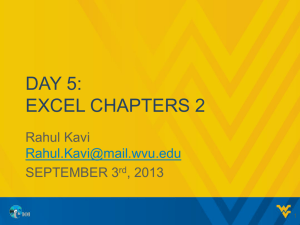
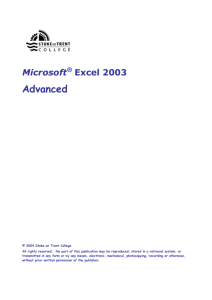
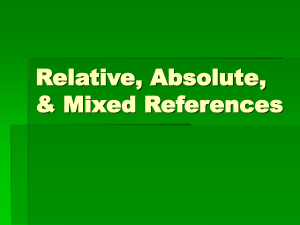
![VLOOKUP ([Score], A5:B10, 2)](http://s3.studylib.net/store/data/007008406_1-329b439ee1a3b5923ce08e77bb280c5d-300x300.png)