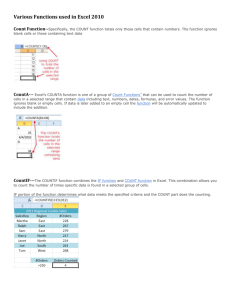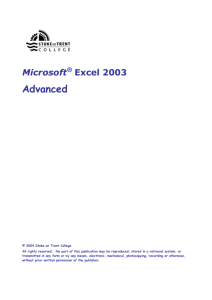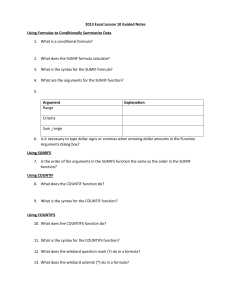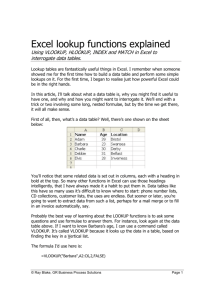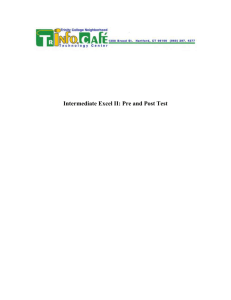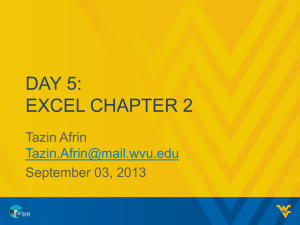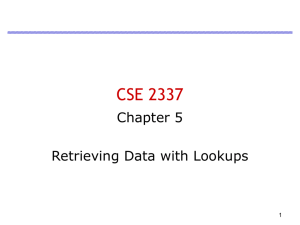VLOOKUP() Function
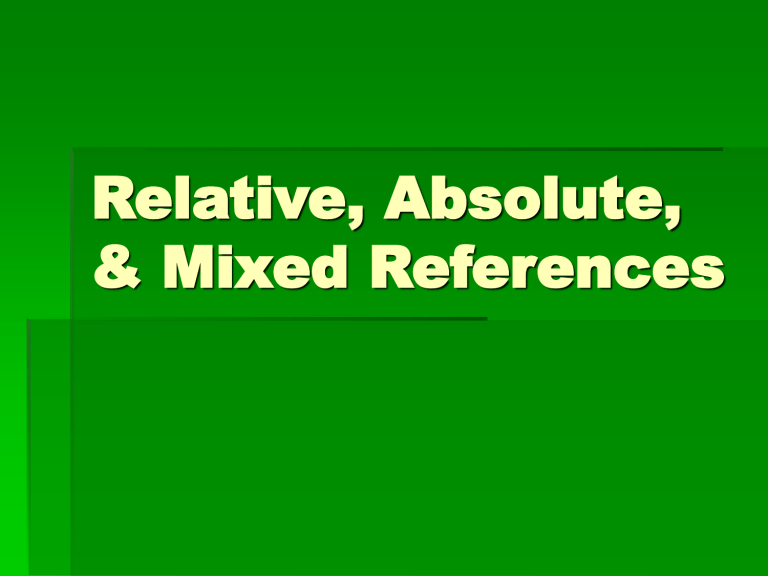
Relative, Absolute,
& Mixed References
Relative Reference
(Address)
B C D A
5 1
2
3
4
6
In C3, =A1+B2 means
Display sum of the content of cell which is 2 columns to the left and 2 rows above and the content of cell which is 1 column to the left and 1 row above.
When this formula is copied to other cells, the same instruction is copied.
E.g., if the formula is copied to D4, it becomes =B2+C3.
Absolute Reference
(Address)
B C D A
5 1
2
3
4
6
In C3, =$A$1+B2 means
Display the sum of the content of cell which is at A1 and the content of cell which is 1 column to the left and 1 row above.
When this formula is copied to other cells, the same instruction is copied.
E.g., if the formula is copied to D4, it becomes =$A$1+C3.
Mixed Reference
(Address)
B C D A
5 1
2
3
4
6
7
8
In C2, =$A$1+$B2 means
Add the content of cell which is at A1 and the content of cell which is in column B and in the same row.
When this formula is copied to other cells, the same instruction is copied.
E.g., if the formula is copied to C4, it becomes =$A$1+$B4.
Mixed Reference (cont.)
1
2
3
4
A
5
6
B
7
C
8
D
9
In B3, =$A$1+B$2 means
Add the content of cell which is at A1 and the content of cell which is in the same column and in row 2 .
When this formula is copied to other cells, the same instruction is copied.
E.g., if the formula is copied to C4, it becomes =$A$1+C$2 .
IF() Function
1
A
Name
2 Adams 87
3 Benson 92
4 Carson 68
5 Danson 78
6
B C
Exam Grade
Pass
Pass
Fail
Pass
D E F
=IF(B2>=70,”Pass”,”Fail”)
IF() Function
Form
=IF(condition, value-for-TRUE-case, value-for-FALSE-case)
Example
Assume: B2 contains semester average
Then, in C2, we can have:
=IF(B2>=70, “Pass”, “Fail”)
VLOOKUP() Function
Suppose letter grades for exam scores are assigned as follows:
A – 90 or above
B – 80 or above, but less than 90
C – 70 or above, but less than 80
D – 60 or above, but less than 70
F – less than 60
Use VLOOKUP() function to assigning letter grade to a score, buy looking up a table.
Grade Table Lookup
F A
1 Name
2 Adams 87
3 Benson 92
B
B
A
C
Exam Grade
D
C
6
7
8
9
4 Carson 68
5 Danson 78
10
11
D E G
0
60
70
80
90
Criteria
F
D
C
B
A
H
VLOOKUP()
Format
=VLOOKUP( Value to look up,
The range of the table,
The column number containing the grade)
For example,
In the preceding case
=VLOOKUP(B2, $G$7:$H$11,2)
With VLOOKUP(),
Remember…
In the VLOOKUP(), the 2 nd argument, the range for the lookup table, should be in absolute address .
In the lookup table, values to be looked up should be in ascending order (from small to larger).
Tax Table Lookup
F A
1 Name
2 Adams
3 Benson
8
9
4 Carson
5 Danson
28000
31000
6 Erickson 125000
7
10
11
B
Income
18000
85000
C
Tax Rate
0%
15%
10%
15%
?
G
0
Tax Rate
0%
20,000 10%
50,000 15%
100,000 20%
200,000 30%
H
Your Turn
Given the preceding table, look up the
Tax Rate for Erickson with the VLOOK() function.
HLOOKUP
(Horizontal Lookup Table)
A
1 Name
C
Grade
D E F G H
6
7
8
9
2 Adams
3 Benson
4 Carson
5 Danson
10
11
0
F
87
92
68
78
B
Exa m
D
C
B
A
60
D
Criteria
70 80 90
C B A
HLOOKUP()
Format
=HLOOKUP( Value to look up,
The range of the table,
The row number containing the grade)
For example,
In the preceding case
=HLOOKUP(B2, $B$(:$F$10,2)
With HLOOKUP(),
Remember…
In the HLOOKUP(), the 2 nd argument, the range for the lookup table, should be in absolute address .
In the lookup table, values to be looked up should be in ascending order (from small to larger) from left to right.