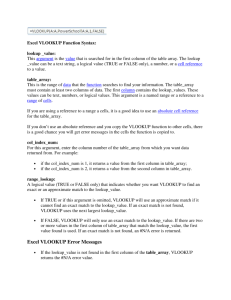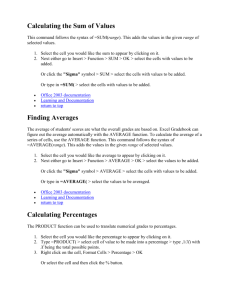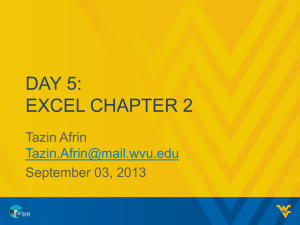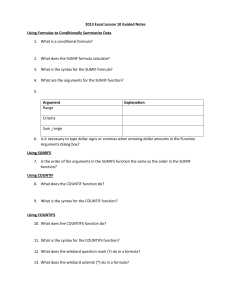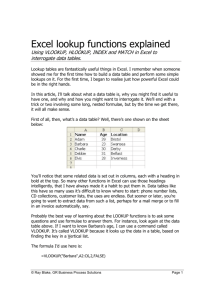A very good VLOOKUP alternative
advertisement
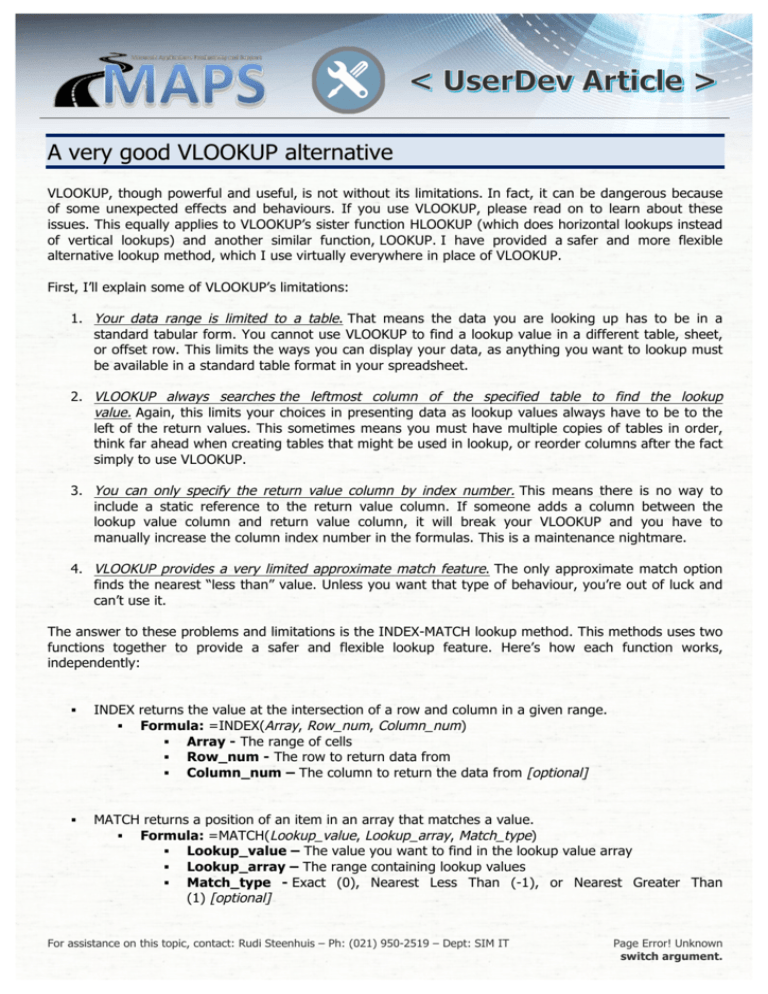
A very good VLOOKUP alternative VLOOKUP, though powerful and useful, is not without its limitations. In fact, it can be dangerous because of some unexpected effects and behaviours. If you use VLOOKUP, please read on to learn about these issues. This equally applies to VLOOKUP’s sister function HLOOKUP (which does horizontal lookups instead of vertical lookups) and another similar function, LOOKUP. I have provided a safer and more flexible alternative lookup method, which I use virtually everywhere in place of VLOOKUP. First, I’ll explain some of VLOOKUP’s limitations: 1. Your data range is limited to a table. That means the data you are looking up has to be in a standard tabular form. You cannot use VLOOKUP to find a lookup value in a different table, sheet, or offset row. This limits the ways you can display your data, as anything you want to lookup must be available in a standard table format in your spreadsheet. 2. VLOOKUP always searches the leftmost column of the specified table to find the lookup value. Again, this limits your choices in presenting data as lookup values always have to be to the left of the return values. This sometimes means you must have multiple copies of tables in order, think far ahead when creating tables that might be used in lookup, or reorder columns after the fact simply to use VLOOKUP. 3. You can only specify the return value column by index number. This means there is no way to include a static reference to the return value column. If someone adds a column between the lookup value column and return value column, it will break your VLOOKUP and you have to manually increase the column index number in the formulas. This is a maintenance nightmare. 4. VLOOKUP provides a very limited approximate match feature. The only approximate match option finds the nearest “less than” value. Unless you want that type of behaviour, you’re out of luck and can’t use it. The answer to these problems and limitations is the INDEX-MATCH lookup method. This methods uses two functions together to provide a safer and flexible lookup feature. Here’s how each function works, independently: § INDEX returns the value at the intersection of a row and column in a given range. § Formula: =INDEX(Array, Row_num, Column_num) § Array - The range of cells § Row_num - The row to return data from § Column_num – The column to return the data from [optional] § MATCH returns a position of an item in an array that matches a value. § Formula: =MATCH(Lookup_value, Lookup_array, Match_type) § Lookup_value – The value you want to find in the lookup value array § Lookup_array – The range containing lookup values § Match_type - Exact (0), Nearest Less Than (-1), or Nearest Greater Than (1) [optional] For assistance on this topic, contact: Rudi Steenhuis – Ph: (021) 950-2519 – Dept: SIM IT Page Error! Unknown switch argument. Combining the two functions, you are able to effectively beat the limitations and dangers of VLOOKUP. You can build a lookup that allows you to specify the lookup column and return value column completely independently, and also control of the nature of the approximate match, if not exact. The arrays are ranges and you can specific Column_num in place of Row_num, which mean you are not limited to using columns only; this can be used in place of HLOOKUP. There is no sorting requirement, so the lookup values do not have to be in any order. The only warning is that it still has the approximate match feature as nearest “less than” by default. Here’s how the combined function works: § =INDEX(Return_value_range, MATCH(Lookup_value, Lookup_value_range, Match_type)) § Return_value_range - The range that holds the return values § Lookup_value – The value you want to find in the lookup value array § Lookup_value_range – The range containing lookup values § Match_type - Exact (0), Nearest Less Than (-1), or Nearest Greater Than (1) Example of an INDEX-MATCH formula exposed in an Excel spreadsheet For assistance on this topic, contact: Rudi Steenhuis – Ph: (021) 950-2519 – Dept: SIM IT Page Error! Unknown switch argument.
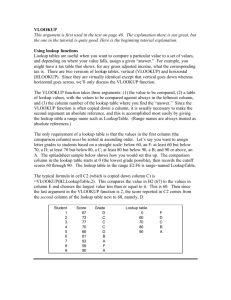
![VLOOKUP ([Score], A5:B10, 2)](http://s3.studylib.net/store/data/007008406_1-329b439ee1a3b5923ce08e77bb280c5d-300x300.png)