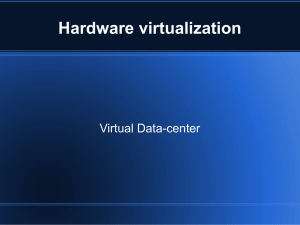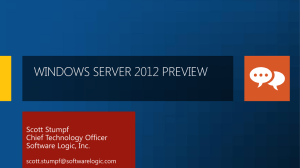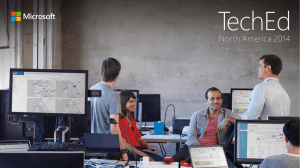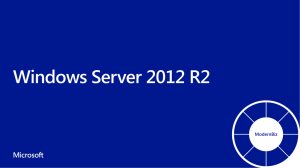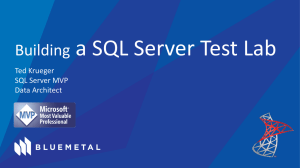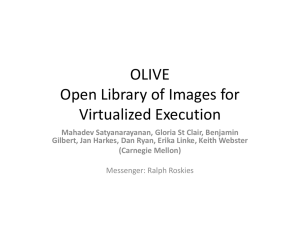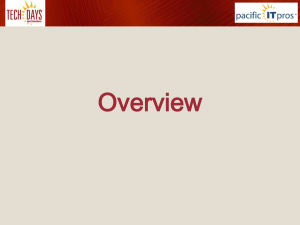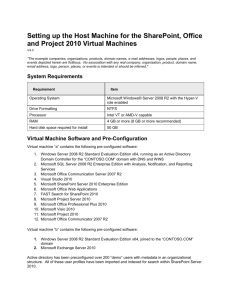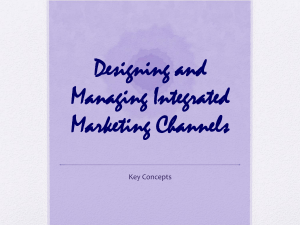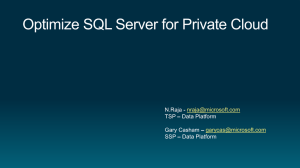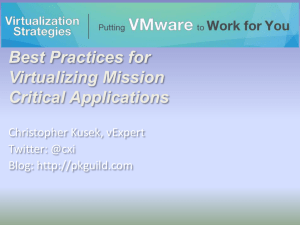Dynamic Memory Architecture & Concepts
advertisement
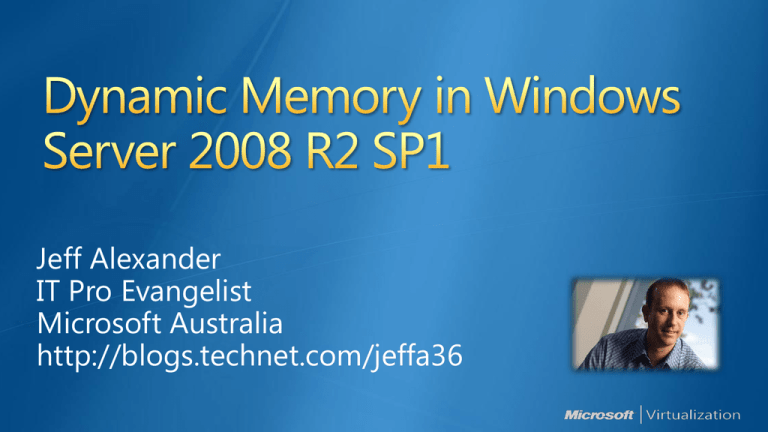
Jeff Alexander IT Pro Evangelist Microsoft Australia http://blogs.technet.com/jeffa36 Dynamic Memory RemoteFX How much memory does an IIS server actually need? Print server? File server? Branch Cache? Direct Access? How much will performance be affected if you halved the amount of memory in a VM? “New virtual machines get 1GB of RAM [no matter what the VM is running]. “All VMs get 4GB of RAM [I have no idea what is happening with that memory] and no one complains” “I take the minimum system requirements and add (insert one: 50%, 100%, 150%)” “A vendor tells me their app needs 4GB of RAM. I do not have the time to test this to find out if it is true or not” Memory Key factor to the number of running VMs Possibly most expensive asset in system Customer Requirements Improve density, with minimal performance impact Maintain consistent performance Don’t provide a feature that’s unsuitable for production use Higher VM consolidation ratios with minimal performance impact Dependent on: How much variation in memory utilization the workloads have How good a job you did of sizing the systems in the first place Work well for both server and desktop workloads Add minimal overhead to the system Pass the “that looks right” test Adding Memory Enlightened fashion Synthetic Memory Driver (VSP/VSC Pair) No hardware emulation Lightweight Removing Memory Wanted to remove memory Ballooning is more efficient Messes up task manager in the guest OS Benefits Enables higher consolidation ratios per host by addressing the greatest limiting factor to consolidation: Memory A Production feature. Overview Memory is pooled and dynamically and securely distributed across VMs Memory is dynamically added/removed based VM usage with no service interruption Guest enlightened: guests & Hyper-V work TOGETHER Finance VM Sales VM Engineering VM 8 GB 6 GB 4 GB 3 VMs started 2 GB T=0 T = 15 Virtual Machines Memory Settings T = 30 T=0 T = 15 T = 30 Total System Memory 8 GB Memory in Use by VMs3 GB Physical Memory Used 37.5 % Finance VM Sales VM Engineering VM 8 GB Finance starts reports Engineering starts an analysis job 6 GB 4 GB 3 VMs started 2 GB T=0 T = 15 Virtual Machines Memory Settings T = 30 T=0 T = 15 T = 30 Total System Memory 8 GB Memory in Use by VMs6 GB Physical Memory Used 75 % Finance VM Sales VM Engineering VM Service VM 8 GB Finance starts reports Engineering starts an analysis job 6 GB Engineering reaches max allocation Finance report finished Engineering analysis running IT starts a Service VM 4 GB 3 VMs started 2 GB T=0 T = 15 Virtual Machines Memory Settings T = 30 T=0 Memory recovered to allow Service VM T = 15 T = 30 Total System Memory 8 GB Memory in Use by VMs7.5 GB Physical Memory Used 94 % Parent Requirements: Windows Server 2008 R2 SP1 Microsoft Hyper-V Server 2008 R2 SP1 Supported Guests: Windows Server 2003, 2008 & 2008 R2 Enterprise and Datacenter Editions only 32-bit & 64-bit versions Windows Vista and Windows 7 Enterprise and Ultimate Editions only 32-bit & 64-bit versions Cache to improve performance Windows Memory Manager utilizes all free memory for cache Guest Applications VMMS Memory Balancer VMWP Memory Balancer Interface User Mode DM VDEV / VSP WP Memory Management Window s Windows Memor Memory y Manager Manage r Windows Memory Manager DM VSC VID VMBus VMBus Hypervisor Kernel Mode Collect / Send guest memory statistics to the balancer Add / Remove memory to the guest Enlightened Memory Addition Lightweight & fast No hardware emulation Memory Removal by Ballooning Orchestrate all Hyper-V memory operations Live Migration Optimization: Shrink the memory of the VM on the source node Shorter migration times VID Virtualization Infrastructure Driver Manages the mapping of VM memory => Physical Memory Utilizing Windows Memory Manager to clean memory Utilizing Windows Memory Manager to decrease fragmentation Single place for all memory decisions Calculates Memory Demand Protects host from resource starvation Ensures a stable system with minimal operations Host Reserve VM Reserve Host Reserve is automatically calculated based on: Total memory size of the host SLAT capability of the host NUMA architecture of the host ~ 400 MB + (0.03 * Total Memory Size of the host) Optimally distributed across NUMA nodes When there is available memory on the host, VMs get their target memory Target Memory Target Memory Available Memory Root Reserve Buffer Buffer Memory Demand Memory Demand When there is no available memory on the host, weight is used to determine memory distribution Target Memory Target Memory Priority Buffer Penalty Root Reserve Hyper-V Host Memory Demand VM1 Low Weight Priority Penalty Buffer Buffer Memory Demand VM2 Medium Weight TargetMemory Priority Penalty Buffer Buffer Memory Demand VM3 High Weight Goal: Stable System / Minimal Overhead Active memory addition policy Memory is added immediately when VM needs it Passive memory reclamation policy Memory is not removed when there is no immediate need Unutilized memory is collected every 5 minutes Availability is a concept How much memory does the VM have? How much memory does the VM want? The difference is the availability Priority: which VM gets the memory first 1-10,000: default is 5,000 The higher the priority, the higher the availability Hyper-V has always had the concept of a reserve of memory that is kept for the parent partition DM allows VMs to push up against the reserve consistently New behavior to better protect the parent partition from rampaging virtual machines New registry key in place May result in less memory being available for VMs Memory Over-Commit (Technology) General name for VMWare Memory Management Technologies Memory Over-Commit (Resource) Subscribing more memory to your VMs than the physical memory on the host VMWare / Microsoft agree: Memory Resource Over-Commit is a bad thing What about numbers? Based on the configuration What matters is how much memory VM needs? Login VSI VDI workload demand ~400 / 600 MB Previous Memory Size = 1 GB; Saving 40% Previous Memory Size = 2GB; Saving 75% VMWare: Doesn’t trust guest information Users need to guess a memory size VMs start with large memory values Then memory is saved (!) with different technologies Hyper-V Collaborates with guest Automatic sizing of VMs Memory Thin Provisioning Enhancements to scalability and high availability when using DirectAccess addition of support for 6to4 and ISATAP addresses when using DirectAccess in conjunction with Network Load Balancing (NLB) Support for Managed Service Accounts (MSAs) in secure branch office scenarios SP1 enables enhanced support for managed service accounts (MSAs) to be used on domain-member services located in perimeter networks Support for increased volume of authentication traffic on domain controllers connected to highlatency networks SP1 allows for more granular control of the maximum number of possible concurrent connections to a domain controller TAP program workload list: SQL / AD / DNS / Print Server / File Server / IIS / LoB Apps / RDS / Win7 VDI / DA / DHCP / Exchange (NonMailbox Roles) / TMG 2010 / SPS 2010 / App-V / MedV / OCS / FTP / WDS / … TAP program workloads not utilizing DM: Linux VMs Exchange 2010 Mailbox Role Workloads that require tuning = Apps doing cache management (SQL / Java / …) Memory Buffer = 5% App Minimum Memory < DM Startup Memory App Maximum memory < DM Maximum Memory Official SQL Server Statement: Q7: Is Hyper-V Dynamic Memory supported for SQL Server? A7: Hyper-V Dynamic Memory is fully supported with SQL Server. Only SQL Server versions and editions (Enterprise and Datacenter) that support Hot Add Memory can see memory that is added by using Hyper-V Dynamic Memory. SQL Server versions that do not support Hot Add Memory are still supported. But these versions will detect only the memory that is present in the operating system when SQL Server starts. Before you deploy Hyper-V Dynamic Memory, please read the following resources when you use Hyper-V Dynamic Memory with SQL Server: Hyper-V Dynamic Memory Evaluation Guide SQLOS Team Blog - Hyper-V Dynamic Memory Windows Virtualization Team Blog - Dynamic Memory Why Enroll, other than it being free? The Microsoft Virtual Academy helps you to improve your IT skill set and advance your career with a free, easy to access training portal that allows you to learn at your own pace, focusing on Microsoft technologies. What Do I get for enrolment? • • • Free training to make you become the Cloud-Hero in my Organization Help mastering your Training Path and get the recognition Connect with other IT Pros and discuss The Cloud Where do I Enrol? www.microsoftvirtualacademy.com Then tell us what you think. TellTheDean@microsoft.com SQL and Dynamic Memory Configuration http://blogs.msdn.com/b/sqlosteam/ Virtualization Team Blog http://blogs.technet.com/b/virtualization/ Dynamic Memory Configuration Guide http://technet.microsoft.com/enus/library/ff817651(WS.10).aspx