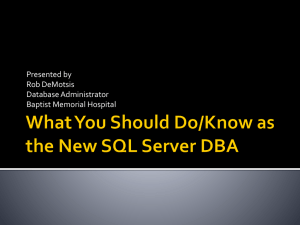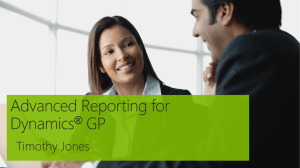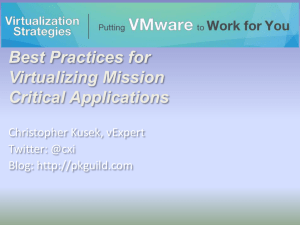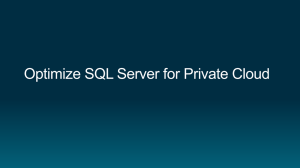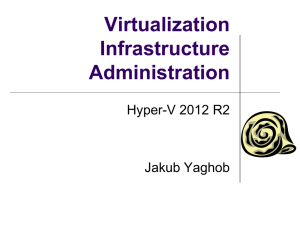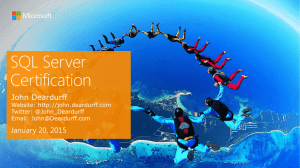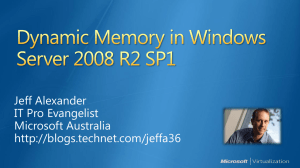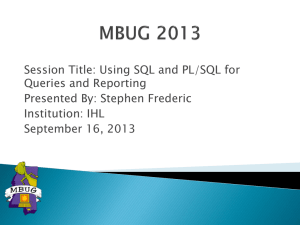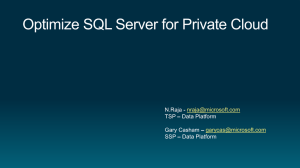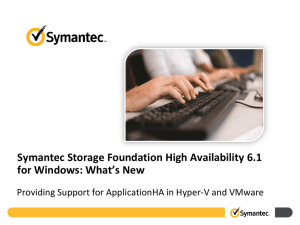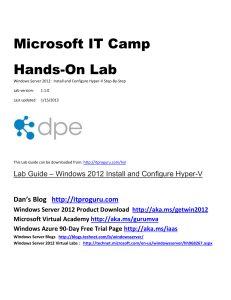Building a SQL Server Test Lab - Chicago SQL Server User Group
advertisement
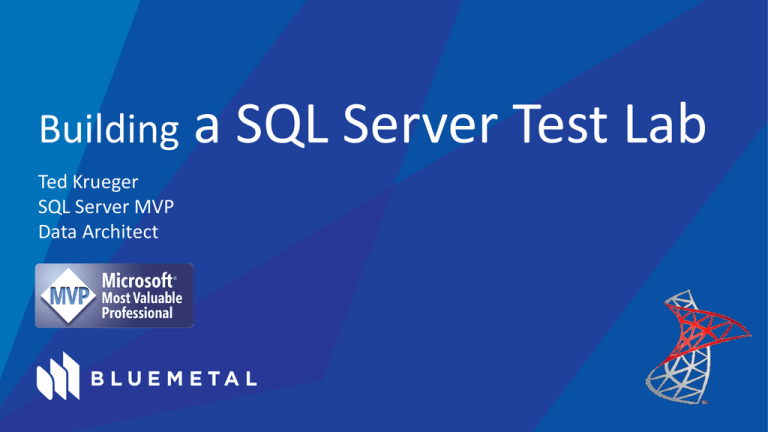
Building Ted Krueger SQL Server MVP Data Architect a SQL Server Test Lab What makes a full SQL Server Lab Useful • • • • • 2 An installation nightmare on one system Error prone shared features and files Multiple versions, builds, and editions Testing unique installations Testing Security, Network, Domain, Cross Environments Agenda • Decisions on Virtual Technology • • • • Hyper-V VMWare VHD Cost Associations • Speed Testing • Storage • Fundamental requirements of your lab 3 • • • • • Network Domain Storage Server Security Licensing – We don’t need no stinking… Decisions, decisions… • How much money do you have • VMWare Workstation is around $250 • Client Hyper-V • Windows 8 Pro • Windows 7 – Upgrade to Windows 8 Pro or VMWare • Can your laptop/desktop handle this? • Memory is cheap so why do you have 4GB • Disk is cheap but can a laptop take more • Allocate around 25% to 30% to your virtual lab when it is running • Ease of installation and use • • • • 4 Windows 8 Pro? Hyper-V installation is a feature on tick away Hyper-V is a bit more “configuration needy” VMWare Workstation VMWare out of the box runs with little to no configuration other than, create VM • Do you intend to share virtual machines? • Consultant, FTE, Geek in a garage Cost • • • • VMWare Workstation around $250 SQL Server Developer around $50 Windows Server 2012 Evaluation for 180 Days Possible Disk, Memory Upgrade Needs • You are ready to go… All of these are feasible and much room for company expenses based on how you sell the need 5 VMWare battles with Hyper-V Decisions • What really is our need? • Setting up a SQL Server lab, not learning virtualization • Purchase, install, configure what will be efficient • • • • • • • 6 Both will suck the life out of your machine Both will require more disk Did I mention Windows Server is not free? Yes, SQL Server does not come with it either On Windows 8 Pro? No brainer, Hyper-V Can’t have both Did someone say, Cloud? AWS and Azure Decisions • Completely Capable Resources • • • • • • • • • 7 Full Windows Server Installation Support Full SQL Server Feature-set Support Cost associated in bandwidth more than anything Evaluation in Azure is greatly increased now Performance variations do apply – Metal and Cloud are not the same Disk Configurations Core Count Memory Usage Shared Areas Speed, performance, I/O, Memory… • Speed is a critical factor to calculate • Testing on a virtual lab <> Server infrastructure • Laptop <> DL580 • Calculate a base formulation for a “Best Estimate” 4MB 2048 MB 8 X 65536 MB Who wants a mini-NAS? • Seriously, mini/portable SAN/NAS devices are useful • External Drives • Utilizing the ROM bay • Who really uses CD/DVDs any more? • Laptop upgrade • Multiple bays • SSD vs. SATA 9 Fundamental Needs Complete Solution • • • • Active Directory DNS Storage Services SQL Server • Features • Failover Active Directory SQL Server 2012 Developer DNS SQL Server 2012 Developer Storage Server 10 What’s first? • Things have to go in order • • • • • • Domain Controller VM DC – Configure Active Directory DC – Configure DNS DC – Configure Storage Services and Shares Snapshot – Clone Create Windows Server 2012 VM • Feature installations (.NET etc…), Patch, hotfix, Security, Configure • • • • • 11 Snapshot – Clone Copy Windows Server 2012 VM Clone x 2 Install SQL Server 2012, patch, configure Snapshot – Clone Install SQL Server 2012, patch, configure Network – VMWare/Hyper-V • Hyper-V requires you to create a virtual switch • After that, you are good enough • VMWare will allow out-of-the-box type configurations • So you’re good from there • Network configuration • Complicated or Simplistic • Remember what the purpose is • Availability Group and multi-subnet testing • Internet access 12 Domain Controller to Rule Them All! • We’re not working at being an expert here • Step one – install operating system… • OK, we’re better than that • Step one – Windows Server 2012 makes this easy • Install Active Directory Domain Services and Group Policy Management • Add Domain Controller • Add Forest • Checkbox, Checkbox, Checkbox…DNS you don’t want to have to add this later • Don’t forget passwords and don’t write them under your laptop on a sticky note • Pick a meaningful NetBIOS name • ONPNT.TedsDomain.com 13 Windows Server VM Build • • • • • Ensure you have your ISO ready Never bypass patching, SP level, Hotfixes Security – Do it right as easy as it is to do it wrong Decide between Server Core or GUI or Both I created my domain and a Windows Server but the Windows Server cannot see the domain… • Network. It’s always the network • IP Configuration is your quickest configuration to a happy end result 14 SQL Server / Windows Server Failover Cluster • • • • • • 15 High Availability testing in your virtual lab Never bypass patching, SP level, Hotfixes Technology testing for SQL Server 2012/2014 Feature-set exposure Capitalize on Windows Knowledge Capitalize on quick VM builds to SQL Server configuration Startup / Shutdown Order • First rule, don’t leave your VMs running all the time • Second rule, don’t leave your VMs running all the time • Think about the order of shutdown • • • • • 16 Node 4 Node 3 Secondary in failover Primary in failover Domain is always last – we haven’t setup DC replication Negatives vs. Positives • Cons • Remember, it is a hard life for your laptop/desktop • Cost associated with it • Pros • • • • 17 You can test just about everything on your own You have a much less chance of affecting your host You can start from scratch in minutes Supporting multiple versions, editions and on different OS versions, Editions You know you have a list of them 18