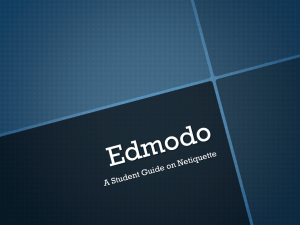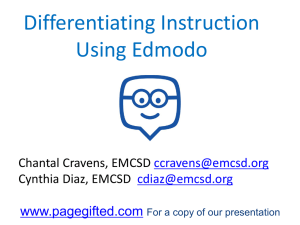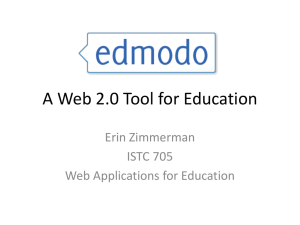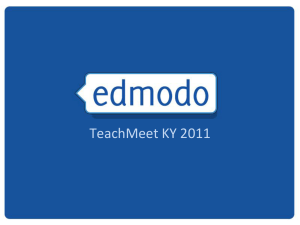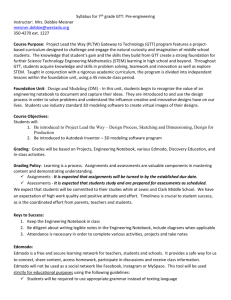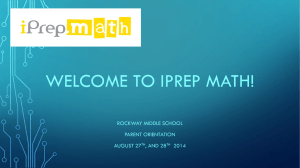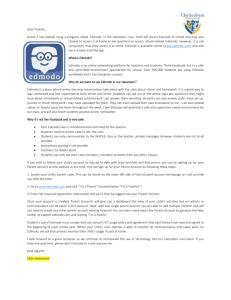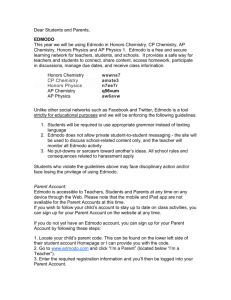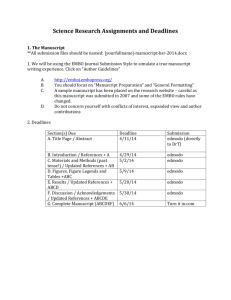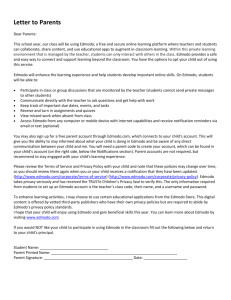Edmodo parent training PFA – November 2013
advertisement
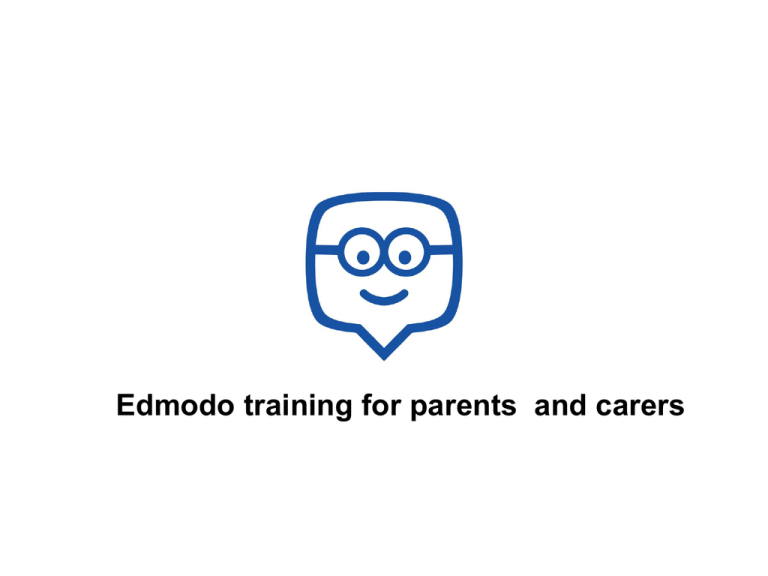
Edmodo training for parents and carers Edmodo is the largest social learning network in the world. 20,000,000+ TOTAL USERS AROUND THE WORLD STUDENT PROFILE VIEW HW MESSAG ES Overview Your Parent Edmodo Account allows you to keep track of what is happening in your child’s Edmodo account. There are two main features which should be of use to you: Assignments: see what homework your child has been set and when they are due Notifications: see any messages sent by subject teachers to your child (these could be individual or group messages) All teachers are expected to set homework via Edmodo. 1a. Create your Edmodo parent account a. Get your unique 6 digit parent code from your child: this is on your child’s Edmodo homepage (bottom left hand corner) b. Go to www.pfa.edmodo.com c. ‘I’m a parent’ You do not have to share a Parent Account with another parent, relative, or guardian. Multiple Parent Accounts can be set up for one student. Simply use the same Parent Code found on the student’s account to create a second Parent Account (must have a different email address). 1b. Adding multiple children Each child has a different parent code. NB. If your child created two accounts by mistake and you linked them both to your Parent Account, you can easily remove the duplicate account. 2. Parent homepage highlights 3. Supporting your child with homework 4. Keep up to date with communications You will only see these posts on your account if the teacher has included the Parent Group in the post, or if your child’s teacher has sent a direct message to just your child (or vice versa). 5. Account settings Account settings: check your details. Control what notifications Select you your receive School. (email only). Make sure you set to “Universal Coordinated Time (UTC=GMT). Password setting. 6. Your child’s profile and grades a. Click on profile (right hand side) b. Click on grades (some teachers may choose to give feedback on work via Edmodo) 7. Mobile Learning available • Mobile app available for iOS (iPad/iPhone/iPod Touch) and Android. • Access Edmodo on any mobile browser at m.edmodo.com. • Get updates and notifications on the go. 8. Guidelines we set students • Check your Edmodo account regularly. • Only send messages/ posts if they are linked to the assignments/ hw. • Remember that everything you send or say online can be traced back to you. • Allow teachers time to get back to you OR it might be easier to speak to him/ her if it is urgent. We hope that you will find Edmodo helpful in supporting your child with his/ her school work.