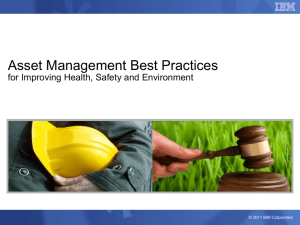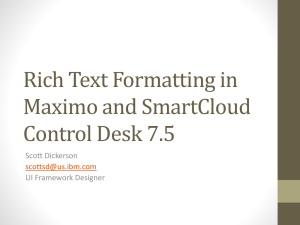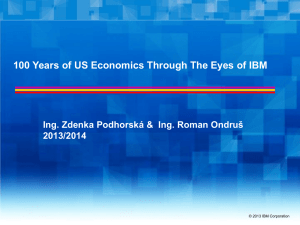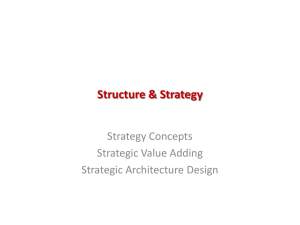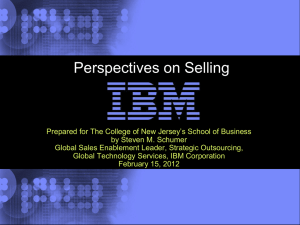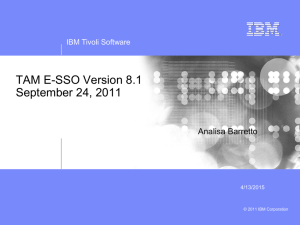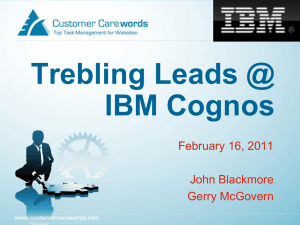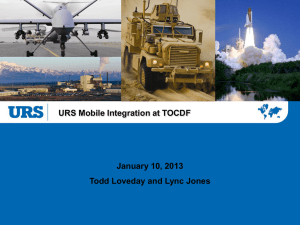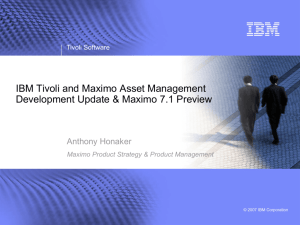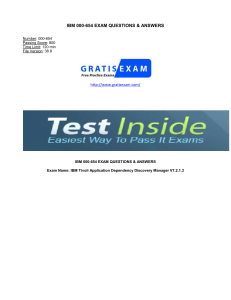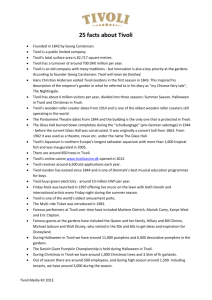Usability and Accessibility Improvements in MAM
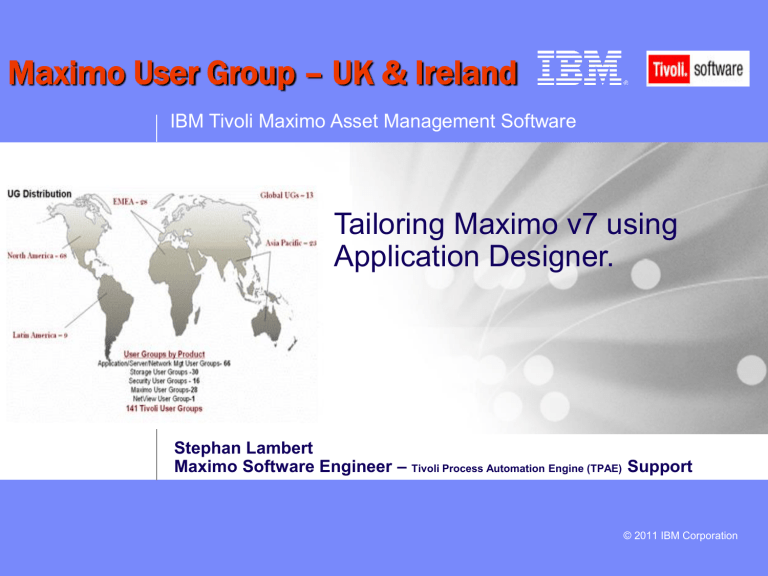
Maximo User Group – UK & Ireland
IBM Tivoli Maximo Asset Management Software
Tailoring Maximo v7 using
Application Designer.
Stephan Lambert
Maximo Software Engineer
–
Tivoli Process Automation Engine (TPAE)
Support
© 2011 IBM Corporation
IBM Tivoli Maximo Asset Management Software
Q&A sessions
How to make the Memo field required when changing a status in Ticket apps
1.
Go To Application Designer
2.
Select TKTEMPLATE app
© 2011 IBM Corporation
2
IBM Tivoli Maximo Asset Management Software
3. Click on Edit Dialogs
4. Select STATUS Control ID
3
© 2011 IBM Corporation
IBM Tivoli Maximo Asset Management Software
5. Highlight Memo field and click on Control Properties and set the Input Mode to REQUIRED
4
© 2011 IBM Corporation
IBM Tivoli Maximo Asset Management Software
6. Save the application Definition
7. Go to Ticket Template Create a new template
8. Click on Change Status
5
© 2011 IBM Corporation
IBM Tivoli Maximo Asset Management Software
How to set-up a default value against WORKORDER.WOPRIORITY
1. Go To Application Designer
2. Filter WOTRACK
3. Click on Work Order tab
4. Click on Control Palette
6
© 2011 IBM Corporation
IBM Tivoli Maximo Asset Management Software
5. Drag the default value control into the section that contains the field Priority for which you want to assign a default value
6. Highlight the default value and click on Control Properties and enter the following:
7. Save the changes
7
© 2011 IBM Corporation
IBM Tivoli Maximo Asset Management Software
8. Go to Wotrack and create a new WO
You will see the priority field populated with the value 1 automatically.
8
© 2011 IBM Corporation
IBM Tivoli Maximo Asset Management Software
How to restrict the records a user can access in the SR by site.
1. Log in as MAXADMIN user
2. Go to Administration -> Conditional Expression Manager --> create a new expression = SITEID = 'BEDFORD'
9
© 2011 IBM Corporation
IBM Tivoli Maximo Asset Management Software
3. Go to Security Group Data Restrictions
4. Save the changes
5. Login in as MAXADMIN - Go to the SR app and press ENTER which brings up all records, you will see there are 116 records against all sites when logged in as MAXADMIN user.
10
© 2011 IBM Corporation
IBM Tivoli Maximo Asset Management Software
6. Now sign out and sign back into Maximo as the restricted user WILSON
7 . Go to the SR app and press ENTER, Maximo will only show 50 SR's records. Only records for the 'BEDFORD' site will display .
11
© 2011 IBM Corporation
12
IBM Tivoli Maximo Asset Management Software
© 2011 IBM Corporation
IBM Tivoli Maximo Asset Management Software
How to delete User-Created Applications
You can delete only applications you created with Application Designer (new or duplicated)
A user-created application is an application that you create by duplicating an existing application or a new application that you create using App Designer. You can only delete user-created applications.
You must use a database editor to delete an application.
The application server must be shut down before you delete the application
How to Delete a User-created Application
1.
Log into a database editor
2.
Type the following commands in the editor by replacing the value <APPLICATION NAME> with the actual name of the application that you want to delete. delete from maxapps where app = ‘<APPLICATION NAME>’; delete from maxpresentation where app = ‘<APPLICATION NAME>’; delete from sigoption where app = ‘<APPLICATION NAME>’; delete from applicationauth where app = ‘<APPLICATION NAME>’; delete from maxlabels where app = ‘<APPLICATION NAME>’; delete from maxmenu where moduleapp = ‘<APPLICATION NAME>’ and menutype !=‘MODULE’; delete from maxmenu where moduleapp = ‘<APPLICATION NAME>’ and elementtype !=‘APP’ and keyvalue=‘<APPLICATION NAME>’ ; delete from appdoctype where app = ‘<APPLICATION NAME>’;
RESULT: The application is deleted from the Maximo database
13
© 2011 IBM Corporation
14
IBM Tivoli Maximo Asset Management Software
QUESTIONS
© 2011 IBM Corporation
15
IBM Tivoli Maximo Asset Management Software
Thank You…
© 2011 IBM Corporation