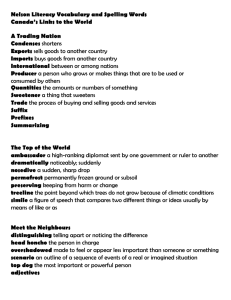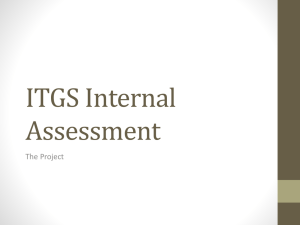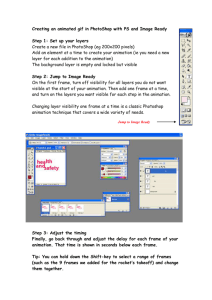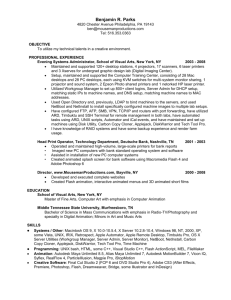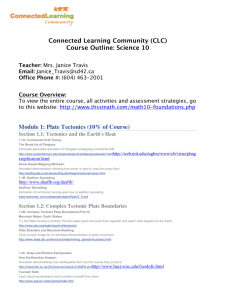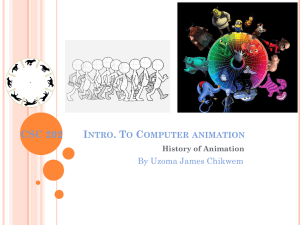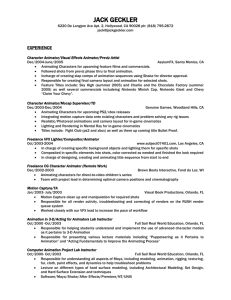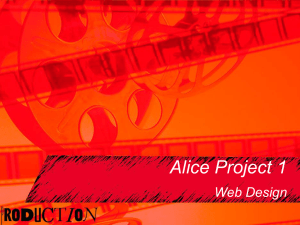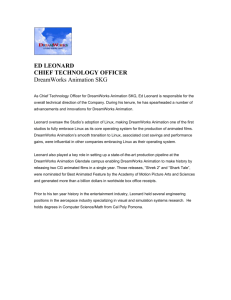Creating animated banners in Fireworks
advertisement
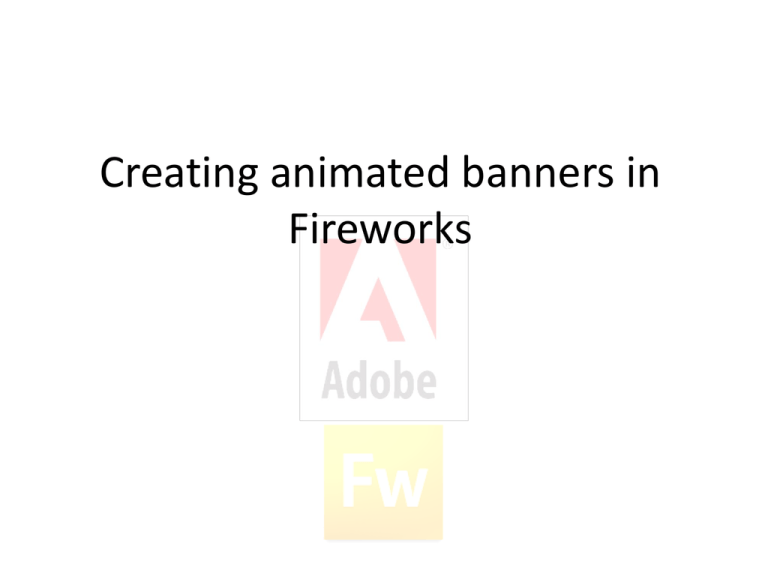
Creating animated banners in Fireworks Setting up the canvas • Open Fireworks and choose a canvas size big enough to fit the animated banner you are going to create • You will probably be going quite far across the page so choose greater width Non-animated parts • Draw all the parts of your animated banner that DO NOT NEED animating (straight on the canvas Animated parts • Select Edit, Insert, New Symbol • Select Animation as the symbol Type • Name the animation • Draw or copy/paste the image you want to animate around the cross in the centre of the page and edit it so it looks how you want it to • Click Animating • Select Modify, Animation, Settings • Choose what you want to do with the animation from the Animate pop up menu that appears • Click OK • If a message appears regarding frames just click OK again Animating (continued) • You can then play your animation to see it working by pressing the play button • The Frames of the animation can be seen here: Animating (continued) • You may want to make adjustments to the animation path. Click and drag the red dot • Any non-animated parts only appear on the first frame. Copy and paste them to the other frames if you want them on those frames also • Play the animation again to test it works Saving your animated banner • You need to save your animated banner as a Fireworks file • You also need to save the animation as an animated gif. Type .gif after the name of the file