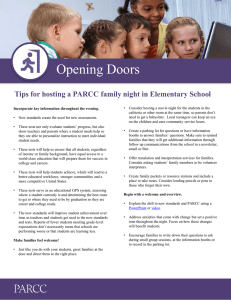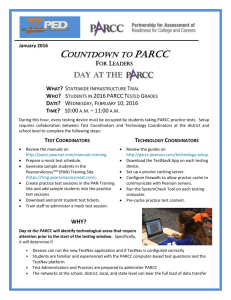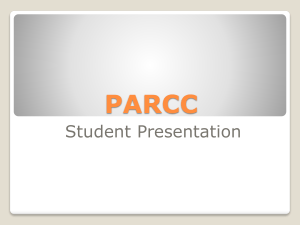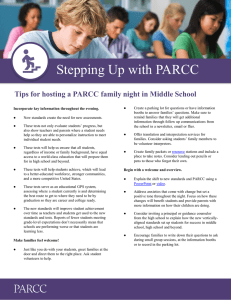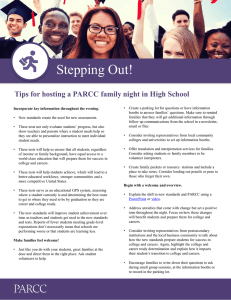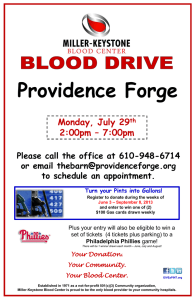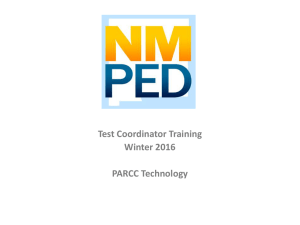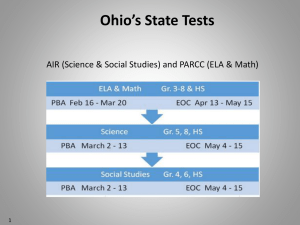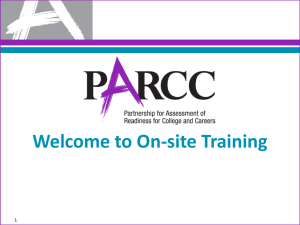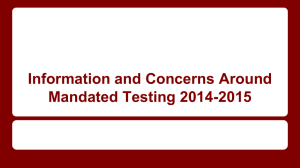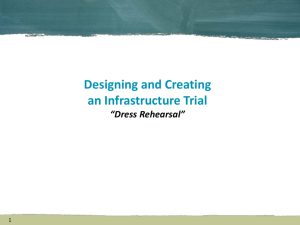Infrastructure-Trial
advertisement
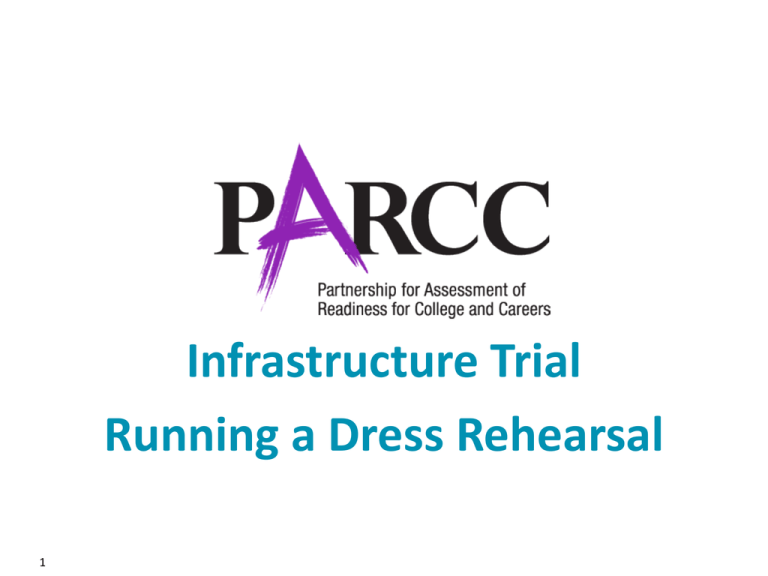
Infrastructure Trial Running a Dress Rehearsal 1 Introduction/Purpose Dress Rehearsal The purpose of an infrastructure trial is to confirm that: • • • • • 2 TestNav is configured correctly Devices can successfully run TestNav Network will bear the full load Participating staff know what to do for PARCC computer-based assessments Students are familiar with the computer-based tools and format Infrastructure Trial An Infrastructure Trial is an opportunity for the testing coordinators, schools, teachers, and students to prepare for the computer-based PARCC Test by simulating test-day network utilization. The Infrastructure Trial should take approximately 60 minutes to administer. Schools are encouraged to provide any feedback on the Infrastructure Trial to Dr. Dawson using the Appendix D Session Monitoring Form provided. 3 Infrastructure Trial Who should be involved? You should involve all school personnel responsible for participating in a computer-based assessment. It provides the opportunity to collectively evaluate the test environment and identify and resolve potential issues prior to the PARCC Test. For example, you would want to include: – DTC and school technology staff – School Test Coordinators (STC) – Test Administrators (TA) – Students 4 next PearsonAccess Setup Schools or Districts will need to complete the following in PearsonAccessnext prior to the Infrastructure Trial: • • • • 5 Import Students - District Create Sessions - District Print Student Testing Tickets and Unlock Codes – Schools Verify that all staff members participating in the trial have working user IDs and passwords for the PearsonAccessnext Training site (BROWN). –Schools Infrastructure TrialWhere Is PearsonAccess?! The Infrastructure Trial is conducted using the PearsonAccessnext Training site. The link is : http://trng.pearsonaccessnext.com/customer/index.action Or you can visit our district testing site at: www.ccstesting.weebly.com • Select “More” • Select “PARCC Portal” • Click on BROWN picture 6 Logging In • Make sure you see BROWN! • After you log in, choose the PARCC Op Spring PBA 2015 from the dropdown located at the top center 7 8 What do I have to do!? • You are just responsible for managing and starting the sessions on a daily basis. The trial will begin Thurs., Jan. 29th and will end Thurs., Feb. 12th. Please try to have as many students and teachers participating on Jan., 29th as possible. This should be plenty of time to have each teacher take one class in for this test. You will need to decide on the schedule for your building. We don’t need it. Just make sure that every teacher and student gets a chance to participate at least once. • You will need to know which group of students each teacher is taking. Plan carefully so all students get an opportunity! • You may need to add/delete students, too. The final student upload for this trial was Jan. 21st. 9 How will we learn to start sessions/add students, etc? • This is where it gets complicated. • There is not any time for any in-person training. • This PPT and other resources will be provided to you. You will have to jump into this and read carefully. • Dawson/Dasco will definitely be on call for questions! • Just remember: • We are as new to this as you. • This is just a trial. 10 FYI • All sessions & students have already been loaded into this site for you. • You will be training your staff before Thurs., Jan. 29th. This is a ridiculously short window, but do the best you can. • We are working on a simplified PPT you can use with your staff. You will have it by the first of the week. 11 Step 1 - Preparing Sessions • Previous afternoon or morning before, look at your calendar and see which teachers are going to the labs that day. You should also already know which group of students each teacher will be testing. • The teachers have multiple sessions available. The STC is going to have to find the correct one. • To do this, follow the steps on Path Sheet “A” for locating the sessions available for that teacher. (This will take practice and patience!) • If done correctly, your screen should look like the one on the next page. 12 Session Example An example of a math class for Mr. Buda All of his students will scroll below here 13 Now what? You need to print out the Student Testing Tickets for the class. To do this, click on “Download Resources” and Select “Student Testing Tickets”. A window should pop up. Right click and print the tickets. You can do this ahead of time. 14 Start the Session The morning of the test, start the session for the teacher. 15 I have to do this how many times a day? • It depends on how many teachers go to the lab that day. 16 Resuming a Session • If a student logs out for some reason, the student will have a gold indicator next to his/her name. • The TA or you will have to resume the test for them. • The steps are on Path Sheet “B” 17 After a class finishes a session • Once the trial is completed, the teacher should collect the tickets and return them to you. • Check in PearsonAccess to see that all of the students have a blue indicator showing they have completed the test or were marked complete by the teacher because they ran out of time. • If you have a student that is in the session and won’t be testing ever, you will need to remove this student from their “Ready” status before stopping a session. To do this follow Path Sheet “F”. 18 After a class finishes a session • Once all are blue, go ahead and stop the session. You may have to wait if there are students testing elsewhere (small group with laptops, etc) and are not yet finished. FYI: Path Sheet “E” shows how to “mark complete” a student who runs out of time. The TAs(teachers) should be doing this, but you may need to know how to complete this action. 19 Screen shot of status colors Student Test Status Key 20 What about adding “new to district students” and deleting “moved out of district” students? • Data & Assessment will be doing this for you during the real(live) tests. A decision will be made after the trial. I’ve attached the paths so you can try doing it for the trial if you do get a “new to the district” student. • Deleting is easy! Follow Path Sheet “C”. • Adding isn’t. Follow Path Sheet “D” • Adding is extremely tedious and takes me around 15 minutes to do with the Path Sheet “D”. 21 This is a just a trial • There will be an updated PPT similar to this for the real(live) testing in mid-Feb. Additional pages will be added and any changes (based on your feedback) that need to be made will be included. 22 This is a just a trial… … we know things are going to go wrong. … we need your input afterwards. … we appreciate your patience. Thank you and call if you have any questions. Bobby Dasco 330-438-2541 23