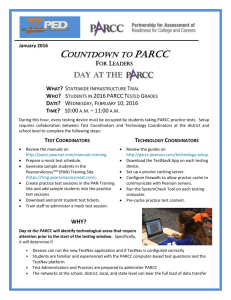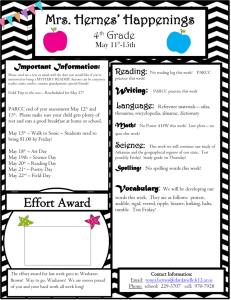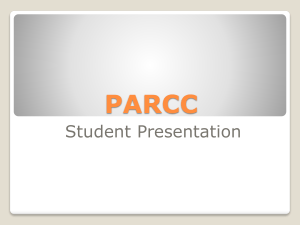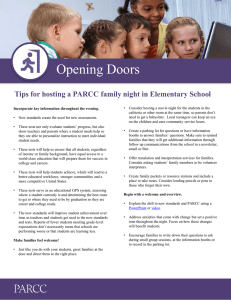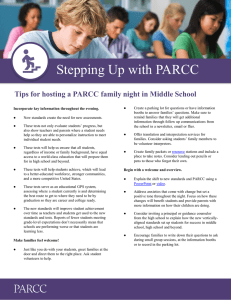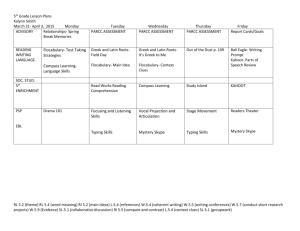PARCC Technology - New Mexico State Department of Education
advertisement
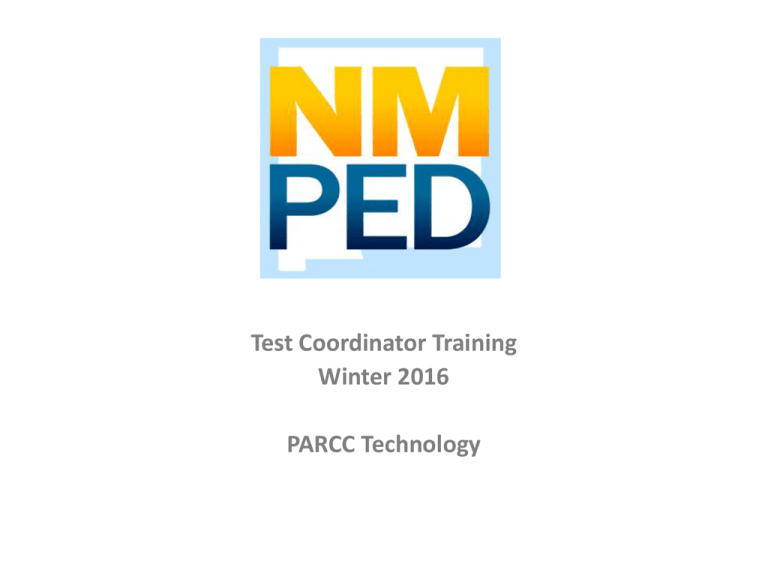
Test Coordinator Training Winter 2016 PARCC Technology What’s New for 2016 • The Student Registration and Personal Needs Profiles (SR/PNP) are combined into a single file. • Use of TestNav App required • TCs must session ALL students with a specific TA on a particular day and time. • Seal codes are no longer required for CBT. • Test Administrators must log in to PAN to start test sessions AND unlock/lock test units. 2 PARCC Training Modules: https://parcc.tms.pearson.com You will need to register to use this site. 3 Technology Readiness http://parcc.pearson.com/technology-setup Supported Devices & Operating Systems Device Windows PC Apple MacIntosh Apple iPad Operating system Windows: 7, 8, 8.1, 10* Linux Fedora 21, 22; Ubuntu 12.04, 14.04 OS X: 10.7, 10.8, 10.9, 10.10, 10.11* Download the app From TestNav downloads Chromebook iOS 8.3, 8.4, 9.0*, 9.1* From the App Store Chrome OS 44 or From Chrome Web higher Store Android Devices Android 5.0 Lollipop From Google Play http://download.testnav.com/ 5 PearsonAccess Next Live Site: https://nm.pearsonaccessnext.com Day at the PARCC Training Site: http://trng.pearsonaccessnext.com PearsonAccessnext PED Responsibilities Steps PED performed to prepare for PARCC Assessments: 1. Import initial Organization and Org Participation files 2. Create the initial User Accounts for PEDapproved test coordinators 3. Import Student Registration File PearsonAccess Next – Home Page User Accounts in PearsonAccessnext User Accounts – Base Roles • Base Roles: • State Role – Assigned to state-level user accounts. • LEA/District Test Coordinator – Assigned to LEA/District Test Coordinator user accounts. • School Institution Test Coordinator – Assigned to School Test Coordinator user accounts. • Technology Coordinator – Assigned to users who will support technology for computer-based tests. • Test Administrator – Assigned to users who will administer computerbased tests. New Mexico DTC Add-on Roles • Organization Role–Allows user to create and modify organizations within PearsonAccessnext. • Request Additional Order and Approve Additional Order Roles–Allows user to place and approve additional orders. • Delete Student Role–Allows user to delete students from PAN. • Sensitive Data Role–Allows user who will be able to view and edit Student Sensitive Data. • Student Test Update Role–Allows user to update student Not Tested Code/Reason and Void PBA/EOY Score Code/Reason after testing. • Rejected Student Test–Allows user to view & resolve rejected paper tests. • Published Reports Role–Allows user to access published reports. Support for User Accounts • View the USER ACCOUNTS TRAINING MODULE at https://parcc.tms.pearson.com • PARCC Customer Support agents: – – – – – – • Can reset passwords Can Unlock accounts for LEA Test Coordinator accounts Cannot create accounts Cannot lock/unlock accounts other than LEA Test Coordinator accounts Cannot update email addresses Cannot delete/undelete accounts State users can: – Create new LEA Test Coordinator accounts – Contact gabriel.martinez3@state.nm.us if you are PED-approved DTC/STC and don’t yet have a PAN user account Student Registration/Personal Needs Profile • The Student Registration/Personal Needs Profile (SR/PNP) contains student demographic data, test-specific information and assessment accommodations. • SR/PNP data can be reviewed and edited either through the PAN user interface or through a file import. • For 2015-2016, one import/export file includes all data. PED Demonstration 1. Review students pre-registered by PED in the PearsonAccessnext User Interface 2. Change test assignment(s) or PNP information on Manage Student Test screen 3. Switch student from one school to another (within district transfer) 4. SR/PNP file (necessary for transfers from other NM districts) a. Export from PAN b. Edit in Excel c. Import into PAN Test Sessions NO SEAL CODES! • New for Spring 2016, the Test Administrator is responsible for unlocking test units. • The Test Administrator is responsible for locking each test unit BEFORE leaving the test room. • NO TEST SESSIONS ARE TO BE LEFT UNLOCKED WHEN THE UNIT IS COMPLETE. 15 Students in Sessions Screen 16 Starting a Test Session – Role Play • At your table, assign a Test Coordinator, Test Administrator, and Student(s) • TCs and TAs: • Log into Training Site https://trng.pearsonaccessnext.com • Log into NM PED SANDBOX SCHOOL • Start Session and unlock Unit • Access Student Testing Ticket and provide student(s) TestNav log in credentials • Understand the testing status indicators • Resume student’s test • Understand how a student should exit a test • Stop test sessions • Mark test complete • Student(s): • Download and install TestNav App; log-in to practice test 17 Online Test Sessions--Discussion • Discuss how to manage in PAN: – Test Interruptions – Makeup Testing • Homework: Review PearsonAccessnext Training Module “Students in Sessions” • Incorporate new Test Session procedures into TA training 18 Technology To Do List • Monitor PARCC technology bulletins at http://parcc.pearson.com/bulletins/ • Install TestNav app on every testing device • Create a proctor cache in each school – Run the SystemCheck Tool – configure TestNav in PAN • By January 15, 2016, you should have: – Verified/updated district and school shipping and contact information – Confirmed PED’s test registrations: • Finalize registrations for Paper-based Testing, including Large Print, Braille, and Paper-based Testing in Spanish (Math only) 19 Technology To Do List, Day at the PARCC • Day at the PARCC will be February 10, 2016 • Download Infrastructure Trial Guide from: http://avocet.pearson.com/PARCC/Home • Train Test Administrators and Proctors • In PearsonAccessnext training site: – – – – – – – Create Sample Students and set PNPs (accommodations) Confirm Test Administrator accounts are active Set up test sessions Precache tests Check that accommodated form assignments are correct (Revise PNP and re-cache, if necessary) Print Student Testing Tickets 20 Technology To Do List (continued) • No later than April 1, 2016 (no kidding): – Assign/validate all online test registrations in PAN. – Create online test sessions and precache tests – Finalize PNPs and validate form assignments to ensure correct accommodations and accessibility features* *Education teams should use “PARCC LOCAL EDUCATOR PLANNING TOOL FOR ACCOMMODATIONS AND ACCESSIBLIITY FEATURES” to identify AF&As http://ped.state.nm.us/ped/NMPARCCindex.html 21 Final, Important note: Data Quality Matters! Every test must have a valid owner or it becomes discarded: • Valid state student ID (STARS ID – not local ID, BIE ID, or SSN) • Exactly 9 digits (not 8 digits, not 10 digits, not blank) • Middle initial is vital for misidentified students • Date of birth must be accurate – DON’T GUESS Post Test Activities • • • • • Return Test Material (PBT) Resolve Rejected Student Test Alerts (PBT) Mark Tests Complete and Stop Sessions (CBT) Update Not Tested and Void Test Score Delete Unconsumed Test Registrations (CBT and PBT) • Transfer Test Attempts between Student Records (State Users Only) 23 PARCC Support Contact PARCC Support for assistance: • Online Support and Resources: http://parcc.pearson.com/support • Call Toll Free: 1-888-493-9888 (4:30 am–5:30 pm MT, Mon.–Fri.) • Email: PARCC@support.pearson.com Support: PED Gabe Martinez PearsonAccess next Gabriel.Martinez3@state.nm.us Michael Fitzgerald PARCC Administration and Procedures Michael.Fitzgerald@state.nm.us Dottie Arnao PARCC Accommodations Dottie.Arnao@state.nm.us Questions about PARCC Technology?