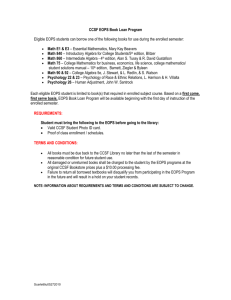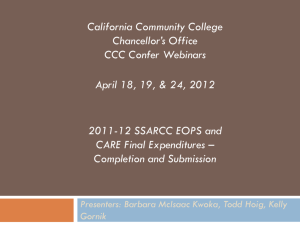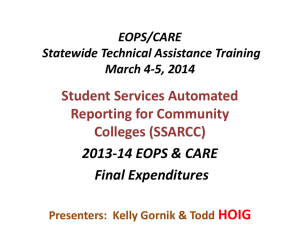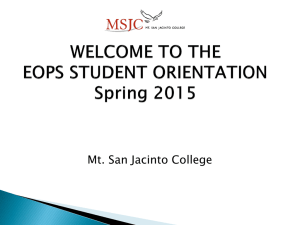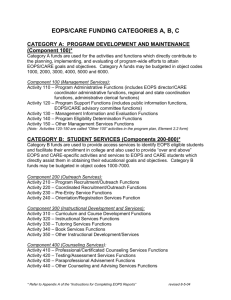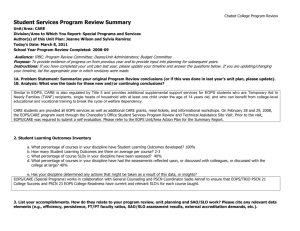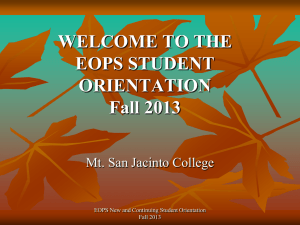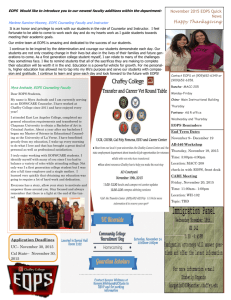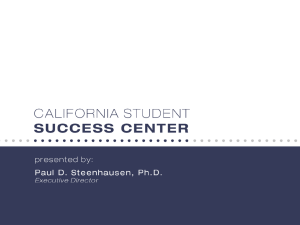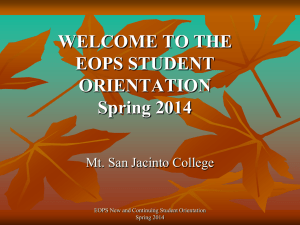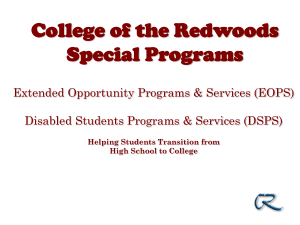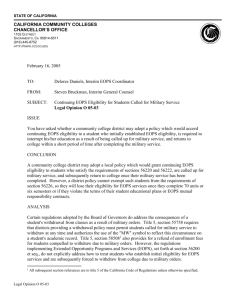SSARCC - California Community Colleges Chancellor`s Office
advertisement
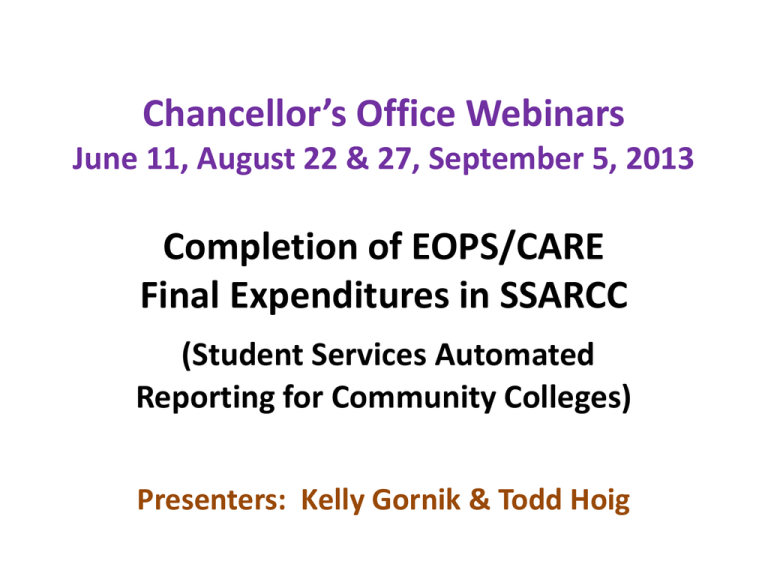
Chancellor’s Office Webinars June 11, August 22 & 27, September 5, 2013 Completion of EOPS/CARE Final Expenditures in SSARCC (Student Services Automated Reporting for Community Colleges) Presenters: Kelly Gornik & Todd Hoig Today’s Agenda • Brief Overview of SSARCC • “Walk” Through the Completion of EOPS and CARE Final Expenditures and Printing Hard Copy Signature Pages in SSARCC • Common Error Messages • Questions and Answers What Is SSARCC? • A web-based computer application used to construct and retain key Chancellor’s Office budget documents (i.e. proposed budgets and final expenditures for EOPS and CARE) Purpose • Make it easier for college program staff to complete EOPS and CARE budgets • Allow for more efficient review time by Chancellor’s Office • Allow Chancellor’s Office to have electronic access to statewide budget data • Allow for local extraction of SSARCC data from multiple years • Save some trees – less paper to submit How Do I Log On? • URL: https://misweb.cccco.edu/ssarcc/login.aspx • Two Sets of User IDs and Passwords: One set – allows access to input/update data One set - “Read Only” Both sets are unchanged from 2011-12 • CCCCO provides IDs and passwords to EOPS director only “Returned Funds” and “Unexpended Funds” Mean Two Different Things in SSARCC Final Expenditures • “Returned Funds” = Unused funds returned no later than June 30th on paper Mid-Year Report • “Unexpended Funds” = Unused funds reported after June 30th on Final Expenditure Report When Do You Use the “Returned and/or Reallocated Funds” Column? • If you returned EOPS or CARE funds by June 30th through Paper Mid-Year Reports • If you received EOPS or CARE reallocated funds “Unexpended Funds” Column • Auto-populates (you do not enter any figures) • Positive and negative numbers are allowed “Validate” Button • Use this to double-check work prior to submitting • “Validate” does not lock file “View Draft Expenditure Report” Button Do this when: • You’re finished inputting data • Report is ready for review by district/college staff before submitting to Chancellor’s Office You can still go back into screens to make changes to data “Submit to Chancellor’s Office” Button • “Submit” after error messages have been addressed and after appropriate local staff have reviewed • “Submit” locks final expenditure file • “Submit” means final expenditures are officially transmitted to Chancellor’s Office • Submit EOPS final expenditures before CARE final expenditures • CARE final expenditures must be submitted separately • To unlock file, send email to SSARCC help desk: ssarcceops@cccco.edu Printing EOPS and CARE Budgets/Signature Pages Printing is done after you have “submitted” to Chancellor’s Office: • 1. Click on EOPS “view expenditure report” • 2. In the “select a format” window, click on the down arrow and then click on “PDF” • 3. Click on “export” • 4. Click on “open” (at the bottom of screen) • 5. Wait for report to appear on your computer screen • 6. Print budget/signature pages & obtain required original signatures & mail to Chancellor’s Office Follow these same steps for CARE. Let’s Look at SSARCC Screens What Is Due Postmarked September 15, 2013? 2012-13 SSARCC EOPS Final Expenditures + TwoPage Signature Form College 2012-13 SSARCC CARE Final Expenditures + TwoPage Signature Form 2012-13 EOPS Book Expenditures Form (hard-copy) Kelly Gornik Where Do I Go for Help? • SSARCC Help Desk: ssarcc-eops@cccco.edu SSARCC Project Team Technology, Research & Information Systems (TRIS) Division: Myrna Huffman, Director, Management Information Systems Barbara Kwoka, MIS & SSARCC (now retired) Todd Hoig, SSARCC Computer Programmer Student Services Division: Sarah Tyson, Dean, Student Services Kelly Gornik, EOPS and CARE Cheryl Fong, EOPS and CARE