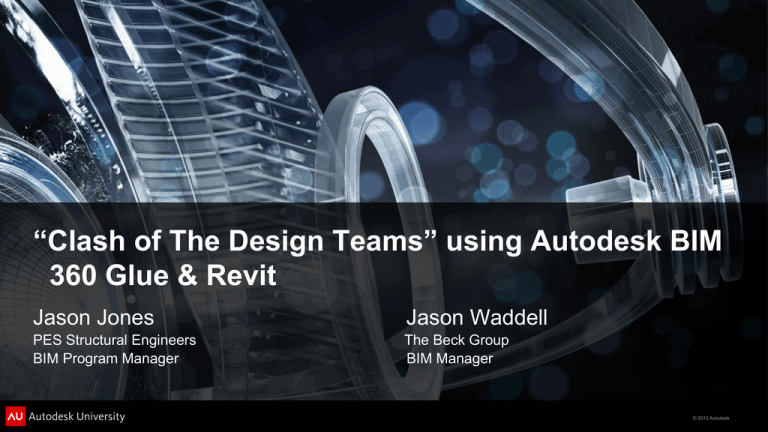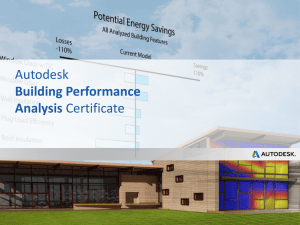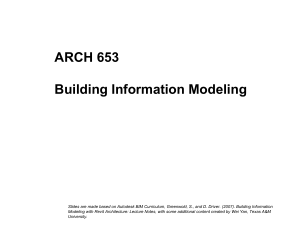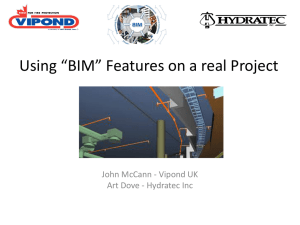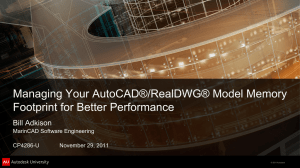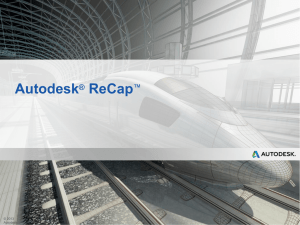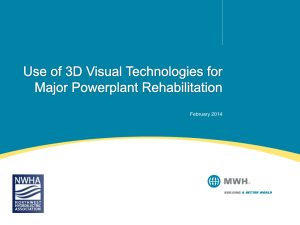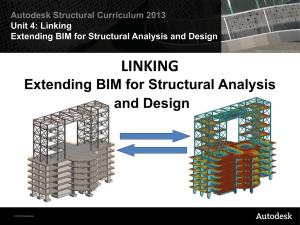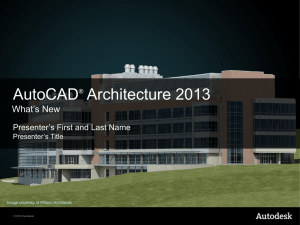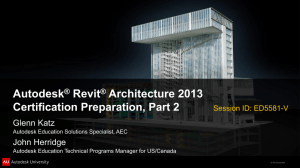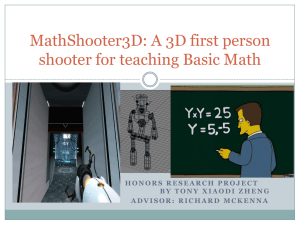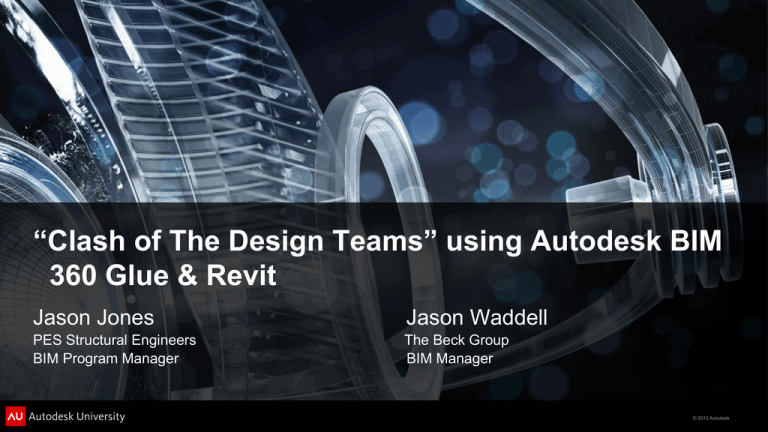
“Clash of The Design Teams” using Autodesk BIM
360 Glue & Revit
Jason Jones
Jason Waddell
PES Structural Engineers
BIM Program Manager
The Beck Group
BIM Manager
© 2012 Autodesk
Class Summary
In this case study we will provide insight into a web based workflow
where the entire design team took responsibility in identifying,
reporting, and resolving clashes against their discipline’s major
systems. The team utilized Autodesk BIM 360 Glue and Autodesk
Revit to achieve continuous clash reporting throughout the design
process. This effort was affective in mitigating the mountain of
clashes that can occur at the end of CD’s had the process not been
implemented early and on a consistent schedule with all design
disciplines. We will identify lessons learned including both pros &
cons experienced with this workflow.
© 2012 Autodesk
Learning Objectives
At the end of this class, you will be able to:
Obtain design team buy-in for this proactive workflow
Understand key strategies for project setup in both Autodesk Revit & BIM
360 Glue
Implement a Model Coordination process that involves the entire design
team
Understand the roundtrip workflow of creating Clash reports in Autodesk
BIM 360 Glue & resolving the clash in Autodesk Revit.
© 2012 Autodesk
Design Team Buy-in
© 2012 Autodesk
Design Team Buy-in
Design Fee
Licensing
Training
Process Map
© 2012 Autodesk
Project Set Up
© 2012 Autodesk
•
•
•
File Naming Conventions
Revit Project and Shared Coordinates
Autodesk BIM 360 Glue
Project Set Up
© 2012 Autodesk
• Project Internal Coordinate
State
Plane
Coordinate
System
Revit
Coordinate
System
• Shared Coordinate or Survey Point
NAD 83
• Relative Coordinate
© 2012 Autodesk
Project Set Up: File Naming
© 2012 Autodesk
Project Set Up: Coordinate System
© 2012 Autodesk
Model Coordination Process
© 2012 Autodesk
Model Coordination Process
© 2012 Autodesk
Model Coordination Process
Authoring Model
Autodesk Revit
2013
Resolve Clash in
Autodesk Revit
2013
Send Notification
to Specific Design
Team Discipline
Upload Revit
Model to BIM 360
Glue via add in
Perform Clash
Detection in BIM
360 Glue
© 2012 Autodesk
Model Coordination Process - REVIT
Coordinate System
Send Model
3D View Set Up
BIM 360 Glue Add In
© 2012 Autodesk
Model Coordination Process – BIM 360 GLUE
Merge Models
Transform Coordinate System
Visually Inspect Model
Perform Clash Detection
Send Notification
© 2012 Autodesk
Model Coordination Process - REVIT
BIM 360 Glue Add In
View Filters for Efficiency
Resolve Clash
Upload to BIM 360 Glue
© 2012 Autodesk
Workflow Demonstration
© 2012 Autodesk
Workflow Demonstration
Run a Clash Report in BIM 360 Glue
Send a Notification From BIM 360 Glue
© 2012 Autodesk
Workflow Demonstration
Utilize View Filters in Revit to Isolate Clashing Elements
Resolve the Clash
© 2012 Autodesk
• Team Buy-in
• BIM Execution Plan
• Proper Coordinate System
Take
Aways
/
Lessons
Learned
• Transform Models in BIM 360 Glue
• Team Communication
• Revit Filters
© 2012 Autodesk
Jason Jones
jjones@pesengineers.com
Jason Waddell
JasonWaddell@beckgroup.com
Autodesk, AutoCAD* [*if/when mentioned in the pertinent material, followed by an alphabetical list of all other trademarks mentioned in the material] are registered trademarks or trademarks of Autodesk, Inc., and/or its subsidiaries and/or affiliates in the USA and/or other countries. All other brand names, product names, or trademarks belong to their respective holders. Autodesk reserves the right to alter product and
services offerings, and specifications and pricing at any time without notice, and is not responsible for typographical or graphical errors that may appear in this document. © 2012 Autodesk, Inc. All rights reserved.
© 2012 Autodesk