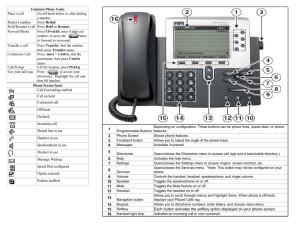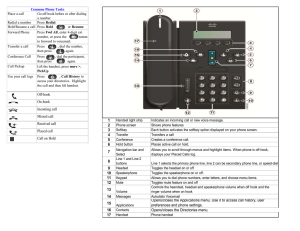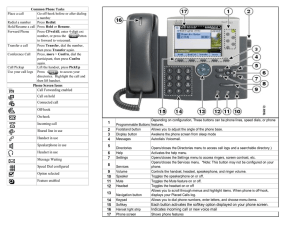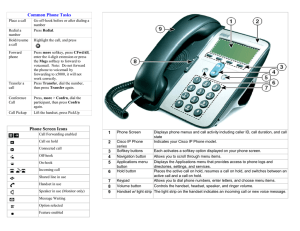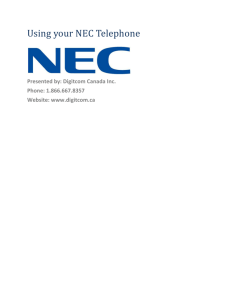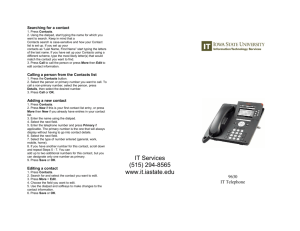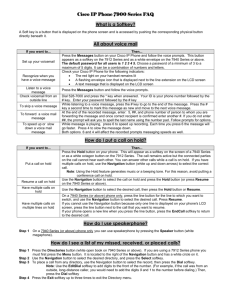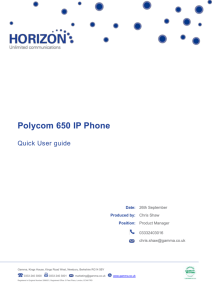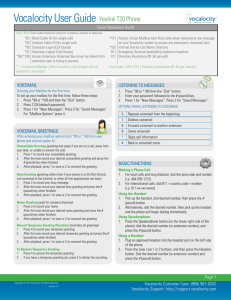New Phone Preview PowerPoint Presentation
advertisement
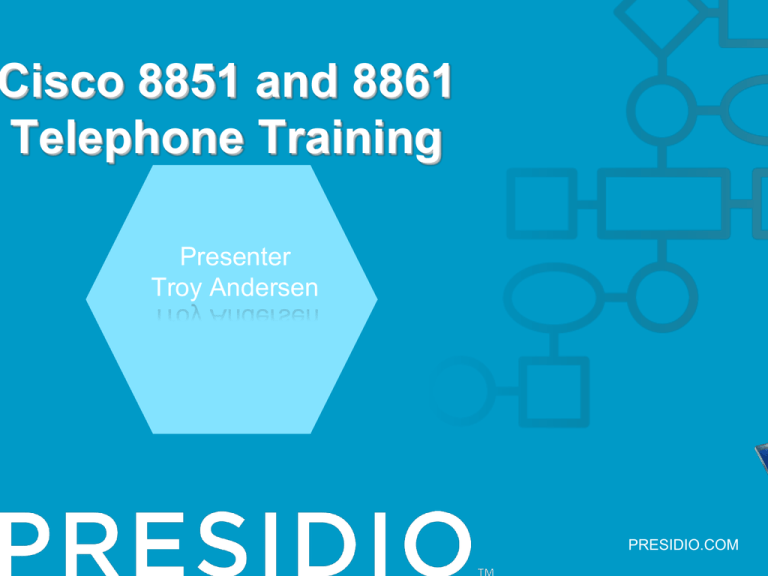
Cisco 8851 and 8861 Telephone Training Presenter Troy Andersen PRESIDIO.COM OVERVIEW AGENDA Overview Phones Hard Phone Keys Soft Phone Keys Detailed Key Review AGENDA Getting Started Basic Features Advanced Features Voice Mail THE PHONE Line/feature Keys Message Waiting Indicator THE BASICS Session Keys Softkeys Back Button Release Button Handset Messages Hold Applications Conference Transfer Contacts Speakerphone (hands-free) Headset Volume Control NavigationB utton Keypad Mute ADDITIONAL INFORMATION Internal Dialing • 4-digit internal extensions. Local Dialing • Inside your area code Dial 9+7-digit local number • Outside your area code, dial 9+10-digit local number Long Distance Dialing • Dial 9+1+10-digit number Emergency Services • Dial 911 Help Desk Information PLACING A CALL USING THE HANDSET Lift handset and dial. -orDial and lift handset. PLACING A CALL USING THE SPEAKERPHONE Press Speakerphone button. Dial the number. -orDial the number, then press the Speakerphone button. PLACING A CALL USING THE HEADSET Press Headset button, then dial the number. -orDial the number, then press the Headset button. ANSWERING A CALL Lift Handset -orPress Headset -orSpeakerphone button PLACING A CALL ON HOLD Press Hold button. RESUMING A CALL ON HOLD Press the Resume softkey. DEALING WITH A SECOND CALL When the second call comes in, you will hear a tone in the receiver and the line key will be flashing amber. DEALING WITH A SECOND CALL The second call will appear under the first call on the Session key. To answer the second call, press the flashing Session Key. The first caller will go on hold. DEALING WITH A SECOND CALL Do nothing – second call will go to voicemail. DEALING WITH MORE THAN ONE CALL ON HOLD Press the Session key where the caller on hold resides. The active call will go on hold and the held call will become your active call. TO TRANSFER A CALL 1. Press Transfer button. 2. Dial the number. 3. Press Transfer button or the Transfer softkey again to complete the transfer. TO CANCEL A TRANSFER 1. Press the Cancel softkey. 2. Then press the End call softkey. 3. Press the Resume softkey to retrieve original caller Note: To transfer a caller directly into someone’s voicemail, add a * before their 4-digit extension number CONFERENCE CALLS 1. While on an active call, press Conference button. 2. Call the next party. CONFERENCE CALL 3. When the next party is on the line, press the Conference button or softkey to bring all parties together. CONFERENCE CALLS 4. You will hear a tone and your display will read: To Conference. \ TO SEE LIST OF CONFERENCE PARTICIPANTS While on a conference call, press the Show details softkey for a list of Participants. TO REMOVE A CONFERENCE PARTICIPANT You will be able to remove participants by using the Remove softkey. JOIN TWO EXISTING CALLS 1.During an active call, press the (Conference) button. 2.Press the Session key where the other caller is on hold. 3.You will hear a tone and your display will show you are now conferenced. CALL FORWARDING 1.Press Forward all. 2.Dial the number that will receive your calls. Your display will indicate where your phone is being forwarded. Note: Forward your calls to voicemail by pressing Forward ALL and then the (Messages) button. CANCEL CALL FORWARDING To turn forwarding off: press the Forward Off softkey. Note: Phone display returns to its normal idle state. TO VIEW CALL HISTORY 1.Press the Applications key. 2.Select Recents from menu. 3.Use the Navigation key to find the desired log, and press Call. 4. Press softkey to return to previous screen. VOICE MAIL VOICEMAIL Voicemail indicators on your phone: 1.The red light on the handset. 2. The envelope displayed near your extension’s primary line key. VOICEMAIL Press the Messages key on your phone. The system will prompt you through the setup process. VOICEMAIL To listen to your messages from your phone, press the Messages key. To listen to your messages from another Cisco Phone on your network, press the Messages key, dial * + your I.D. (from initial setup) VOICEMAIL To listen to your messages from outside the office: Dial your direct dial number When your voice mail greeting answers, press * You will be asked for your ID (your 4-digit extension) Enter your PIN CUSTOMIZING YOUR RINGTONES Press the Application Key CUSTOMIZING YOUR RINGTONES 1. Select Settings then Ringtone. 2. Use the Navigation key to find a ringtone, then press the Play softkey to play a sample. 3. Press the Set softkey to select the ringtone for your phone. ANY QUESTIONS? THANK YOU FOR YOUR TIME PRESIDIO.COM