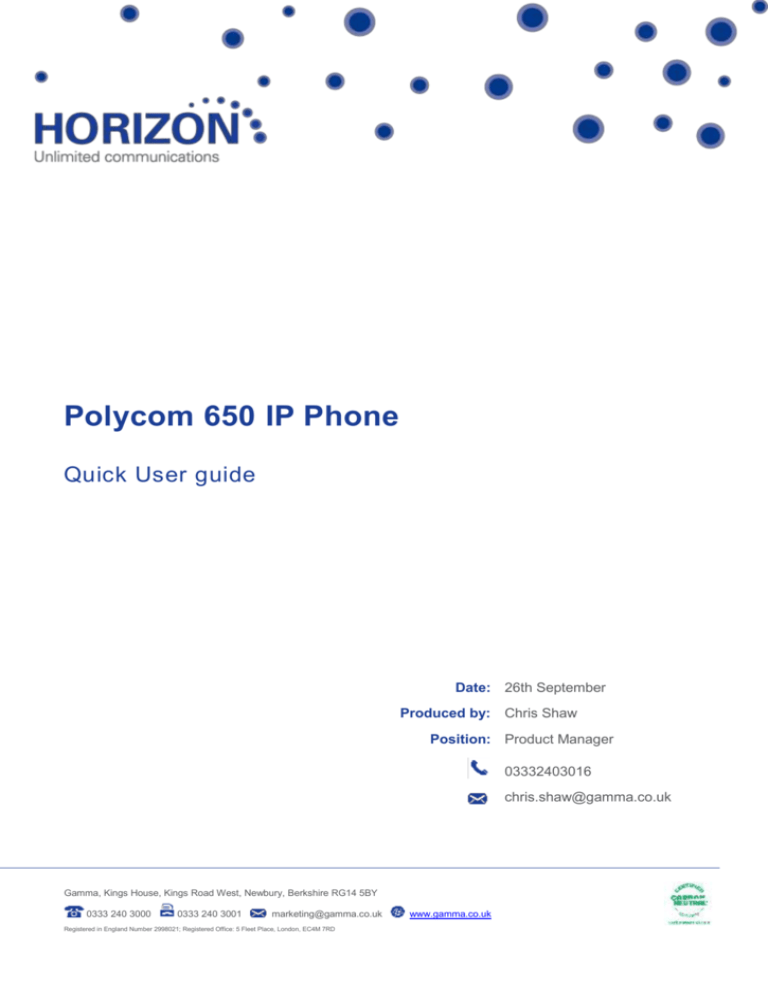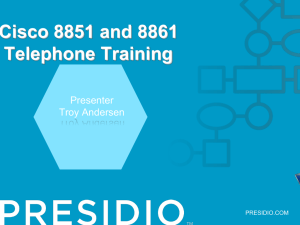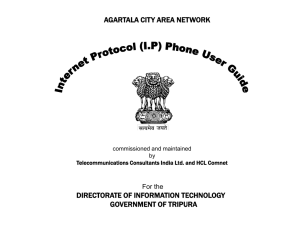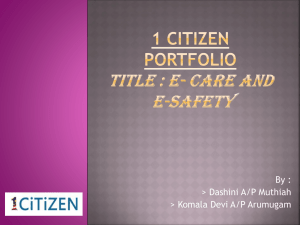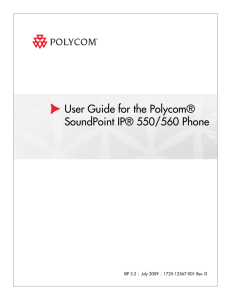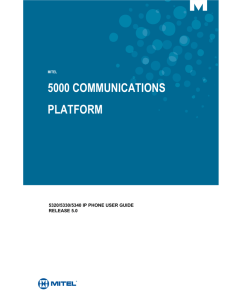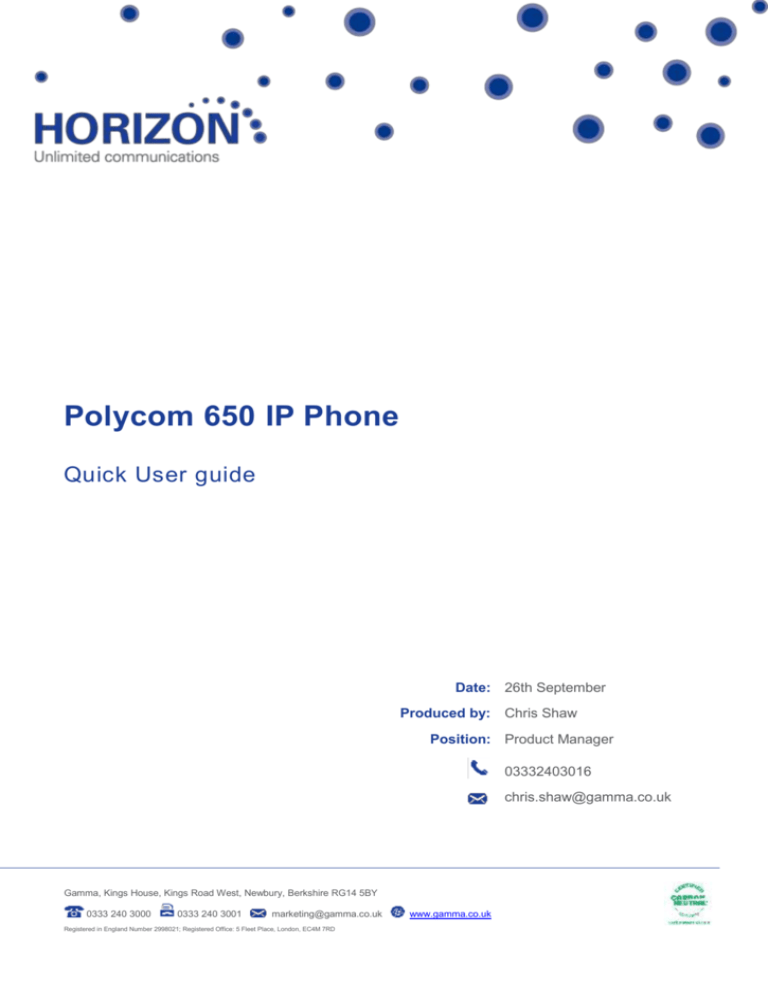
Polycom 650 IP Phone
Quick User guide
Date: 26th September
Produced by: Chris Shaw
Position: Product Manager
03332403016
chris.shaw@gamma.co.uk
Gamma, Kings House, Kings Road West, Newbury, Berkshire RG14 5BY
0333 240 3000
0333 240 3001
marketing@gamma.co.uk
Registered in England Number 2998021; Registered Office: 5 Fleet Place, London, EC4M 7RD
www.gamma.co.uk
Contents
Your phone’s display and buttons .............................................................................................. 3
Making calls ...........................................................................................................................................6
Speed Dials ............................................................................................................................................6
Taking calls ............................................................................................................................................6
Ignoring an incoming call .........................................................................Error! Bookmark not defined.
Accessing voicemail ...............................................................................................................................7
Main call handling features ........................................................................................................ 8
Hold .......................................................................................................................................................8
Unattended Call Transfer - to simply transfer a call ................................................................................8
Attended Call Transfer - to ask the person first to accept the call ...........................................................8
Other call handling services ...................................................................................................................8
The information contained within this document, or subsequently provided, whether verbally or in documentary form, is confidential to Gamma and is provided to
the organisation named within this document only. It shall not be published, disclosed or reproduced wholly or in part to any other party without our prior written
consent. Gamma has made all reasonable efforts to ensure the accuracy and validity of the information provided herein and we make no warranties or
representations as to its accuracy. Gamma should be notified of all requests for disclosure of Gamma supplied information under the Freedom of Information Act.
Your phone’s display and buttons
1. Message Waiting Indicator Alert - for voice and text messages
2. Navigation key - arrow keys to scroll.
Tick key to select a field.
X key to delete.
3. Feature Keys
Directories - to access call lists.
Applications - not currently enabled.
Conference - for multiple-person conversations.
Transfer - to transfer call.
Polycom 650 IP Phone | Quick User guide
© Gamma 2012. All rights reserved. Confidential.
Page 3 of 8
Redial - to call back most recently dialled party.
Menu - to access phone and system features.
Messages - to access and manage voice and text messages.
Do Not Disturb - sends calls direct to voicemail.
4. Microphone Mute - Press to activate, press again to deactivate.
5. Headset button - Allows you to place and receive calls through a headset.
6. Speakerphone button - For hands-free communication.
7. Hands-free Microphone - Picks up audio during hands-free conversation.
8. Volume Keys - Adjusts volume for the handset, headset, speaker and ringer.
9. Keypad
10. Hold button - Holds an active call or resumes a held call.
11. Handset speaker - For ringer and hands-free audio output.
12. Soft Keys
When idle: Guest In – for Hot-Desking.
When enabled: Guest Out - for Hot-Desking.
When in use: Automatically labelled, according to the screen you’re in.
13. Display - Shows relevant data on calls, messages, soft keys, time, date, line status and other callspecific information.
14. Line/Speed Dial key - Enables up to two line keys and four speed dials to be set up.
15. Line Indicators - Individual multi-coloured LEDs displaying current call and remote user status.
Green: Call in progress.
Fast flashing green: Shows an incoming call or a call being held by the other party.
Red: Line is active or in use.
Flashing Red: Call is on hold.
Orange: Line is unregistered (cannot be used).
Flashing orange: The phone is not connected to the network.
16. Hookswitch
Polycom 650 IP Phone | Quick User guide
© Gamma 2012. All rights reserved. Confidential.
Page 4 of 8
On-screen icons:
Registered line (solid)
Registered shared line
Unregistered line (outline only)
Voice mail/Text messages
Speed dial
Ringing
Call Forward
Do Not Disturb
Conference
Presence/Busy Lamp Field (BLF)
Call in progress
Polycom 650 IP Phone | Quick User guide
© Gamma 2012. All rights reserved. Confidential.
with HD Voice
Page 5 of 8
Making calls
There are three ways to make calls on the Polycom 650. You can:
Lift the handset and dial the number.
Push the headset button, dial the number and then press the New Call soft key.
Push the speaker button, dial the number and then press New Call.
You can also dial your number on the keypad first, then choose how you want to connect e.g. via
hands-free, and then press the New Call soft key.
During a call, you can switch between Speakerphone Hands-Free, Headset, or Handset modes by
pressing the relevant key, or picking up the handset.
To select a number you’ve called before, press the redial soft key. Use the navigation button to scroll
up and down the list and highlight the number you want to dial.
Remember, you don’t need to dial 9 first in order to get an outside line with Horizon.
Speed Dials
You should only set up speed dials through the Horizon system website, to ensure these stay on your
phone, even after system software upgrades. Ask your system administrator for more details.
Taking calls
You can answer a call on the Polycom 650 in three ways:
By lifting the handset.
By pushing the headset button with the handset still on the phone.
By pushing the speakerphone button with the handset still placed on the phone.
To answer when you’ve set your phone up with a silent ring, press the Line key or the Answer soft key.
If your handset is off-hook, the call goes to the handset. If it's on-hook, the call is routed to the speaker.
Taking multiple calls
You can also take two calls on a single line. To do this, you must first activate Call Waiting:
To turn on Call Waiting, press *56 on your keypad
Polycom 650 IP Phone | Quick User guide
© Gamma 2012. All rights reserved. Confidential.
Page 6 of 8
To turn off Call Waiting, press *57 on your keypad
You’ll know if there’s a second call by the other line button flashing green. To switch to it:
press the flashing green line button. The button for the first call will now start flashing red, to
show it’s on hold.
When you’re finished on the second call, press Resume to return to the original caller.
Ignoring an incoming call
You can ignore an incoming call and send it to voicemail by pressing the Reject soft key. You can also
select Do Not Disturb, which will route all calls on that line directly to voicemail. To cancel this option,
press the Do Not Disturb button again.
Accessing voicemail
If you’ve got voicemail, the red strip light above the LCD display will light up. To get to your
messages: hold down the Voicemail button or
dial the Company Voice Portal.
Polycom 650 IP Phone | Quick User guide
© Gamma 2012. All rights reserved. Confidential.
Page 7 of 8
Main call handling features
Hold
Push the “Hold” softkey. To return to your call, push “Unhold”.
Unattended Call Transfer - to simply transfer a call
Press the Transfer soft key. You'll hear a secondary dial tone.
Dial your colleague's extension.
When the person answers, press Transfer again and hang up.
Attended Call Transfer - to ask the person first to accept the call
Press Transfer soft key. You’ll now hear a secondary dial tone.
Dial your colleague’s extension. When they answer, ask if they want to take the call:
If yes - Press Transfer soft key and hang up.
If no - Press Transfer soft key again to return to the caller.
Other call handling services
To set up facilities like Call Pickup, Call Forward, Hunt Groups or Conferencing, ask your system
administrator.
Polycom 650 IP Phone | Quick User guide
© Gamma 2012. All rights reserved. Confidential.
Page 8 of 8