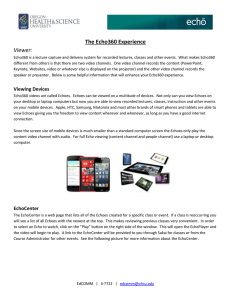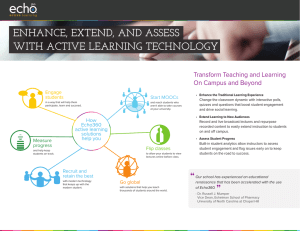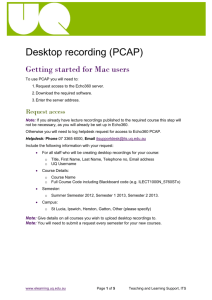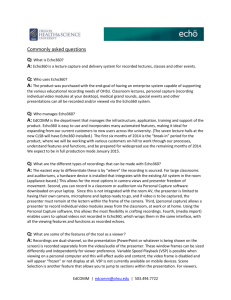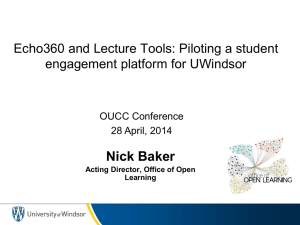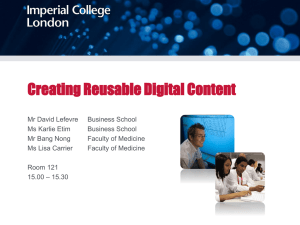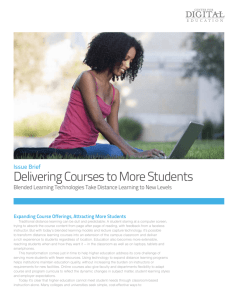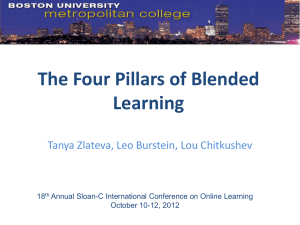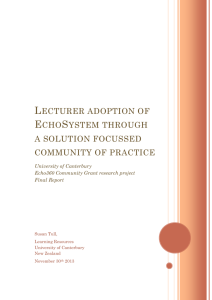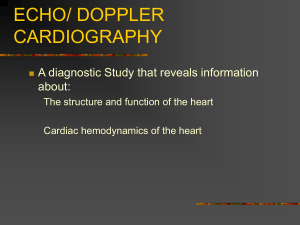Echo360 Training - techtools - home
advertisement
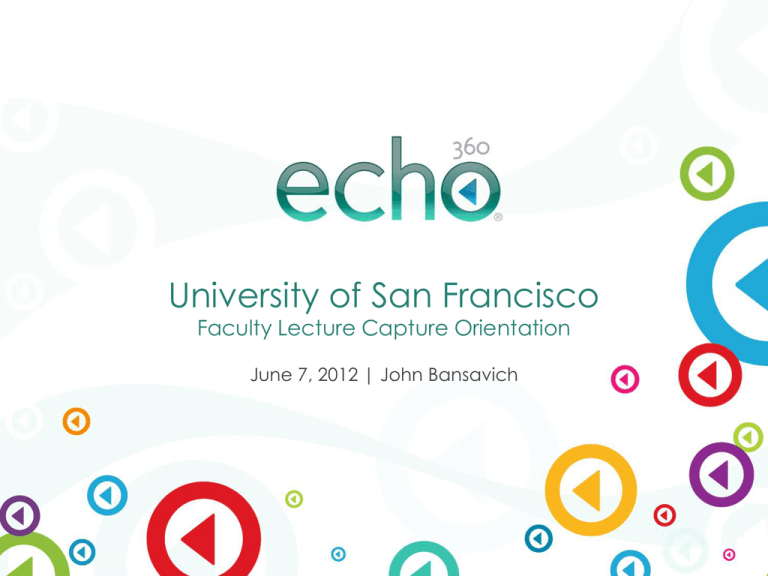
University of San Francisco Faculty Lecture Capture Orientation June 7, 2012 | John Bansavich ® Agenda Introductions University of San Francisco Echo360 Overview What is an Echo, Benefits and Samples Echo360 Lecture Capture Workflow and Instructions Demonstration Question and Answers Higher Education’s Choice is Echo360 Echo360 focuses 100% on higher education More than 420 institutions have made Echo360 their lecture capture solution of choice… Higher Education’s Choice is Echo360 What is an Echo? Displays anything presented from: • Laptop and PC (Windows, Mac, Linux) • Sympodium and Electronic Whiteboard • Document Camera, DVD player On all the platforms: • Full rich media on Windows, Mac, Linux • Podcast and Vodcast • Motion visuals along with video Uses and Benefits of Capture and Playback Technologies 1. Capture and record actual classroom sessions “Tivo for the Classroom” model. For review where it has been seen live. Reduces need to focus on note taking. "Aspiring stenographers tend to miss any opportunity for interaction." – Tim Groehling, UCLA 2. “Learning objects” - supplemental course material typically recorded for use before, during or after a class. Focus on difficult concepts. Impacts Office Hours. 3. Pre-Record Lectures- Assign- Then discuss in Class. 4. Distance Learning Programs. Adding faculty video enriches the experience. Increase reach and enrollment. 5. Campus events- guest speakers, student and faculty productions, commencement. Family and alumni outreach. 6. Develop training modules for faculty and staff. Provides consistency, reduces repetition, promotes Best Practices. 7. Student generated content—proof of learning, role playing, digital portfolio content. Fully Automated Workflow – “Walk in. Teach. Walk out.” • Ease of use is key to adoption • Automation/integration is key to scaling lecture capture throughout campus. • With Scheduled Capture simply “Walk in. Teach. Walk out.” 7 EchoSystem’s student-centric engagement focused on the key needs of four distinct educational constituents Student: Instructor: • Engage the way you learn—anywhere, anytime • Leverage your time by virtualizing your lecture • Learn more. Review. • Engage students more productively Multiteach Instructor Live &Student Learn • Remediation STUDENT • Graduate on time INSTRUCTOR Technologist: Institution: • Deploy campus-wide Who Has with ease Technologist • Grow revenue— Your Back • Customize solution TECHNOLOGIST Do More with Less • International Expansion Institution • Distance Education • Cross Enrollment INSTITUTION • Operate with existing staff • Improve graduation rates • Ensure highest uptime • Provide continuity solution Capture Everywhere with the EchoSystem Venue-Based Capture WHERE: Auditoriums, Smart Classrooms, Lecture Theaters, Studios HOW: Capture Appliance or Capture Software on PC Personal Capture WHERE: Home, Office, Dorm Rooms, Off-Campus Locations HOW: Personal Capture Software on Laptops and Desktops 9 Scheduled Capture with the Echo360 Appliance • Already installed in the classroom • Scheduled a term in advance • Automatically starts and stops recording and sends digital masters to the EchoSystem Server • Space, time and cost saving solution • Secure solution built on Linux OS • Captures AAC audio and H.264 video and VGA sources 10 Platform that Grows with You From one classroom to 1,000. The EchoSystem is designed to scale with demand. eMail confirmation of recording 12 Rich Media Viewer 13 Echo 360 Published to Blackboard 14 Picture of Room Equipment ED 201 LMN 244A Harney 127 Cowell 312 Malloy Hall LL4 CIT 010 To Request Echo 360 for Your Class http://reservations.usfca.edu/ Lecture Capture Best Practices Course Visuals Guidelines • Rule of 5 - use no more than five words across on a line and five rows of text down - less is more. • Create Chapter Introduction Slides- automatic indexing • Text Size - use minimum 24 point font, so text can be read easily by audience. • Pictures are worth a thousand words - use images, graphs, and charts to display ideas. • Don't Read Slides - use slides to emphasize or highlight what you are saying. • Use all computer resources- no need for screen shotseverything is automatically captured in motion Lecture Capture Best Practices Online Presentations and Recordings • “Walk in. Teach. Walk out.” Act naturally. • Avoid wearing stripes or busy patterns • Remember Your Online Audience! Point to slides using mouse if possible Repeat questions from students Create chapter slides for easier thumbnail search Know your camera angles Personal Capture ® Beyond the Classroom with Personal Capture Personal Capture • Create learning modules and tutorials from an office, home and off-campus locations • Complements recordings created in classroom settings • Capture voice, screen and optional video • Works on Windows & Mac PCs with a webcam or microphone • Fully integrated into the EchoSystem platform • Convenient faculty-driven model (no scheduling required) 26 Common Uses of Personal Capture Pre-recording lectures (distance ed, absences, etc.), assign in CMS, review in class Use in Labs Learning Modules to supplement complex subjects/concepts Grading student assignments Academic Continuity (H1N1, Weather related closures, disasters, etc.) Non-smart room capture Student led presentations/discussions Seminars and conferences 27 Downloading Personal Capture (PCAP) Goto http:// Login with your USF username and password Click the “Software & Support” tab Click the Echo360 subtab Download and Install the Correct Installer For more information: Getting Started with Personal Capture Faculty can access EchoSystemServer (ESS) as a presenter Must enter UserID and Password (user account is required) Training is required. http://www.usfca.edu/its/learning/lecturecapture/ Student Outputs Review Access Modes: Links in Course folder within Blackboard Email RSS Feeds Student Output Formats: Streamed Flash - Full Rich Media (w/Video), played back from Browser, non-downloadable, search, navigation VODCast (.m4v) – Audio + Motion VGA (5 FPS), downloadable, not streamed. Plays on Computer, iPhone, iPod and other portable devices PODCast (.mp3) - Audio-only, downloadable Questions? ®