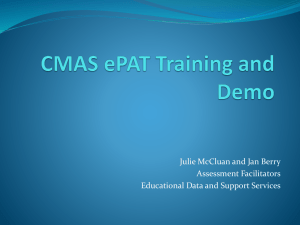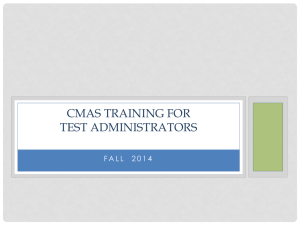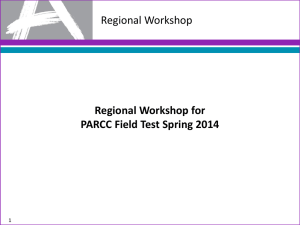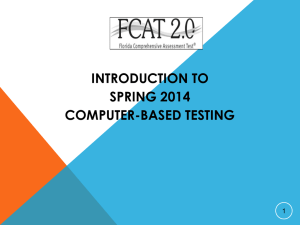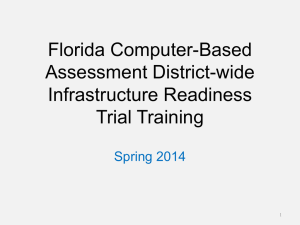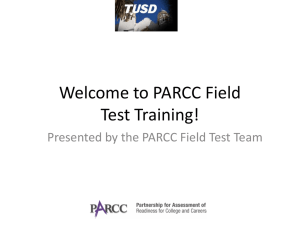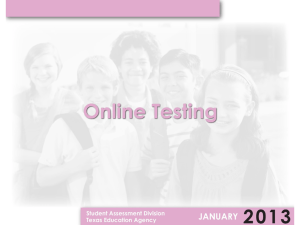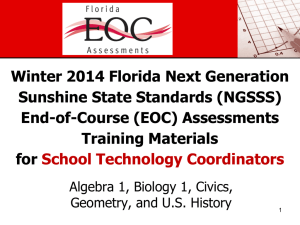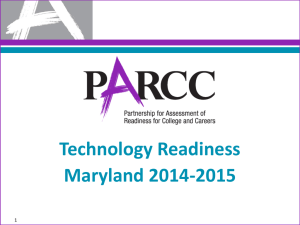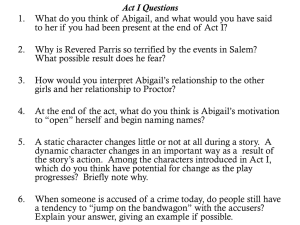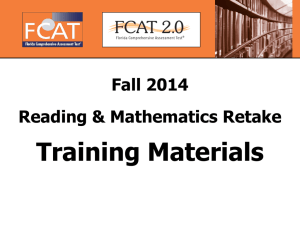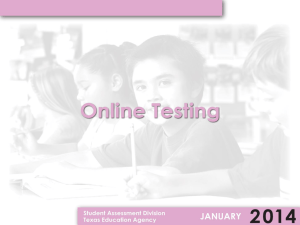CMAS - Colorado Charter School Institute
advertisement
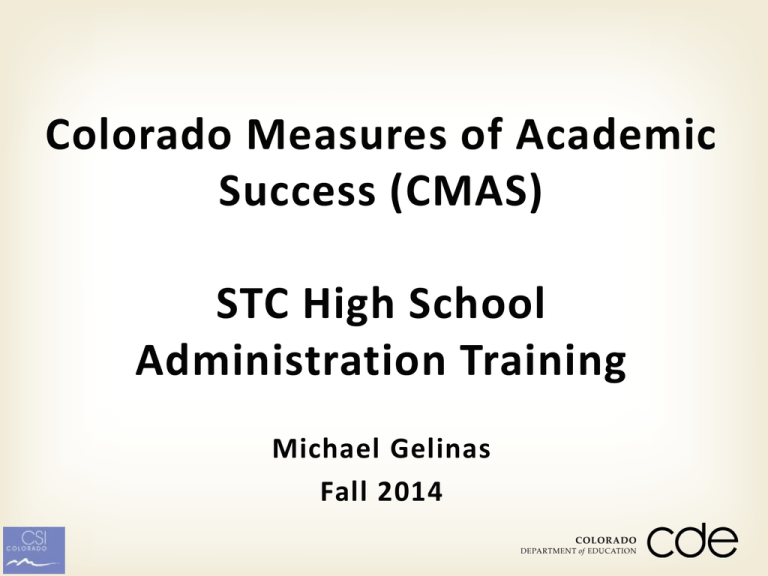
Colorado Measures of Academic Success (CMAS) STC High School Administration Training Michael Gelinas Fall 2014 Agenda Testing Window Roles and Responsibilities of the STC CSI Assurance Document PearsonAccess Accounts (Live and Training sites) Key Tasks Administrative Network Activities Proctor Caching Testing Device Readiness TestNav Configuration Tasks during Test Administration Q&A Spring 2014 CMAS Assessment Window CMAS: Science and Social Studies Assessment Testing Dates High School Social Studies November 3– 21, 2014 High School Science Technology Coordinator (DTC) All STCs must complete site readiness training (see PPT) Proctor cache Identify local device availability Identify local bandwidth needs Ensure devices/network meet requirements for testing Manage updates (Java, Browser, OS, etc.) Provide support to SAC and TAs before, during and after testing Assist in developing school testing schedules (particularly in estimating needed setup time) Work with SAC on PearsonAccess setup CSI STC Assurance: Due 10/24 Includes training requirements Includes a high level checklist to ensure schools are technologically prepared for testing Signed STC Assurance due to Michael Gelinas by 10/24 Download on webinar or at: www.csi.state.co.us/school_res ources/assessments/CMAS PearsonAccess Accounts All STCs and SACs should now have a PearsonAccess account for the LIVE site Review the Instructions for accessing PearsonAccess (see File Share in webinar) for more information, including help with resetting account information Accounts for PearsonAccess TRAINING site are forthcoming We anticipate that all STCs and SACs will have accounts prior to the 10/3 PearsonAccess training Administrative Network Activities Configure Network Permissions (firewall, content/spam filters) Test Wireless Connection Use System Check to verify Network User Capacity and Testing Volume for every testing environment (desktop computer lab, wireless devices lab, etc.) Proctor Caching Proctor Caching is Pearson-supplied software that is used in conjunction with TestNav to reduce bandwidth requirements and accelerate the delivery of test content. • Allows you to pre-cache test content to your local network before a test. • Reduces the burden on your ISP by eliminating redundancy in requests for test content. • Stores an encrypted local copy of all pre-cached tests Proctor Caching (continued) Identify a Proctor Caching machine that meets all requirements Download/Install Proctor Caching software Use System Check (add Proctor Caching device) to verify Network User Capacity and Testing Volume for every testing environment (desktop computer lab, wireless devices lab, etc.) Testing Device Readiness Ensure all testing devices meet minimum requirements Environment Security Ensure students have permissions to SAVE the student response files (SRFs) to the designated directories Ensure any applications on testing devices, which may take over the computer and cause TestNav to close, are disabled Device Verification Complete the SystemCheck for TestNav Ensure all device operating systems meet the minimum requirements TestNav Configuration Configure Proctor Caching in PearsonAccess Verify Environment in PearsonAccess Training Center (10/3 training) Configure TestNav in Training Center Create Test Session in Training center Pre-cache ePAT Execute ePAT and verify SRFs are saved to the appropriate save locations Test Administration Troubleshooting Process during Testing Review Error Message on screen Check TestNav8 User Guide for message screen shot, explanation of error, and action steps to resolve the error If unable to resolve, contact Pearson directly System Check Tool for validating that TestNav software could run on their computers. Support can also use System Check to validate the computer for any technical problems. To gather realistic results System Check must be run from a student testing machine on the same day of week/time of day when you anticipate performing online testing. Infrastructure Trial Setup the test environment and have students complete the ePATS (practice tests) via the PearsonAccess Training Site CSI PearsonAccess 10/3 Training will go over this process CMAS Communication Plan CDE School DAC/DTC School Charter School Pearson If you contact Pearson directly, track your SD # and brief description of issue Contact CSI Staff For CSI Contact Contact for issues concerning Janet Dinnen • Assessment training and administration Michael Gelinas • Technology setup Schools may contact Pearson directly for Procedures pertaining to PearsonAccess SDU Student information updates and changes Additional orders PearsonAccess test session management Technical issues related to site readiness, including device questions Technical issues related to TestNav 8 Materials issues cohelp@support.pearson.com Call Center: 888-687-4759 Thank You!