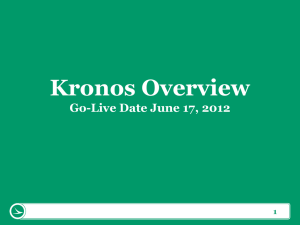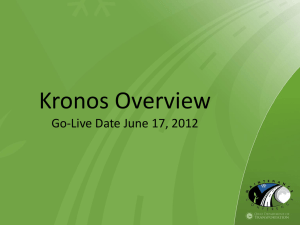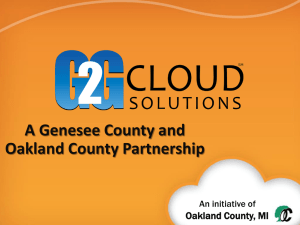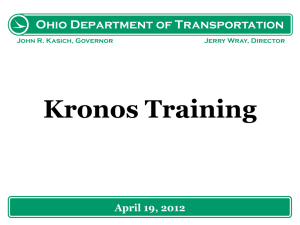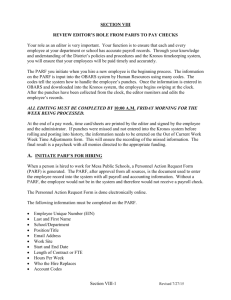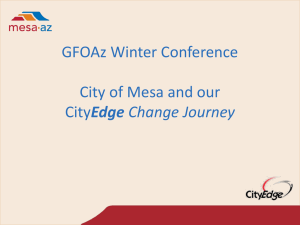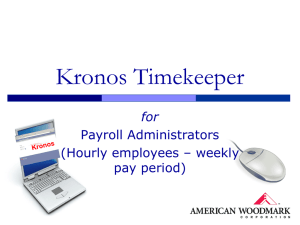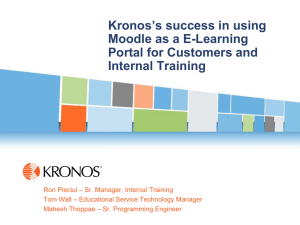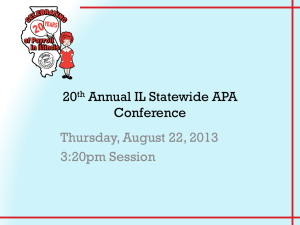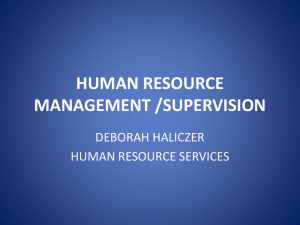Understanding Kronos changes with Banner
advertisement
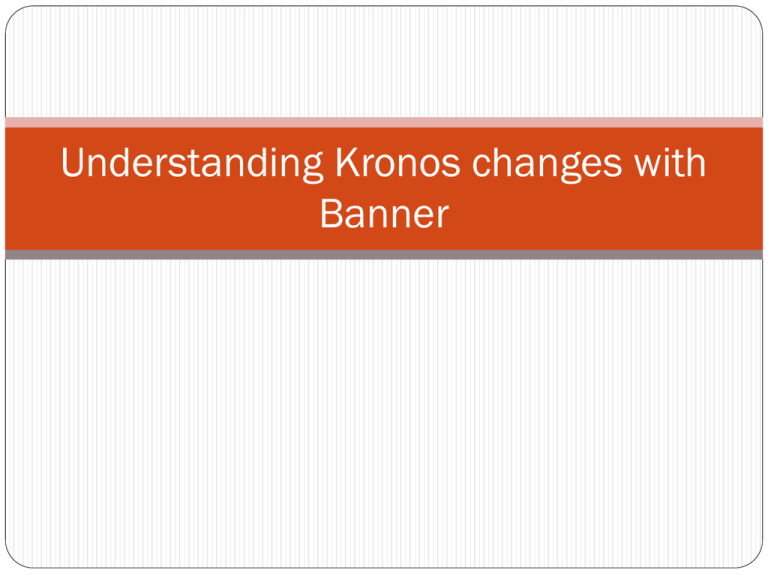
Understanding Kronos changes with Banner Agenda Understanding the background Organization codes or Labor Levels Sets Pay Codes Bar Codes Viewing your Employee’s Accessing Kronos history Students with more than one job Hyperfinds Managing the change Background information The interface, provided by Banner, was preconfigured in a specific format that could not be changed. Our job and accounting structure in Kronos is part of this configuration. Our Goal was to minimize the changes to the User community but also take this opportunity to improve ongoing problems with Kronos Wherever possible we kept the same structure as the Legacy Kronos Organization Changes Kronos is based on a hierarchy called Labor Levels Categories that define an organization’s job and accounting structure. First level is the broadest and each of the next levels is more defined. Time Sheet Org Code Employee Position EClass Supervisor position Labor Organization Former Labor Levels Banner Labor Levels Job Code Time Sheet Org code Department- Assignment Position/Suffix number Supervisor EClass Code Account Number Supervisor position/Suffix Labor Levels Defined Time Sheet Organization Code – Organization code that defines where a person works Majority of employees this code equals Org code in Banner FOAPAL Those that are different indicates that the person works in a location different from accounting org their wages are charged. Temp events Non-exempt Service second jobs Employee Position & Suffix Employees are identified within each Time Sheet Organization code through their position-suffix number Position are unique to a job/FOAPAL combination with specific characteristics assigned to the position. Exceptions are students and temporary positions Employee assigned to that position assume the characteristics of that position. Suffix is a two digit number attached to a position that indicates a secondary earning or job for that employee EClass Codes EClass codes group employees by types of leaves and benefits the group is eligible to have. Vacation, sick, comp time Health, Life, Disability & Pension In Banner, EClass codes are the foundation codes upon which the rest of the system is built See list of EClass Codes and their description Supervisor Position-Suffix Number Every position has a “reports to” position number as one of its assigned attributes. Used in reporting, creating organization charts and performance management tools Populated on the employee job record when the position is assigned Kronos uses the Supervisor-suffix number on the employee record to identify who is able to view the employees time records Students and the Supervisor Position Number Student position numbers are not unique to the employee instead they are “pooled” positions Student position numbers are a one to many relationship within each Fund/Org/Account combination depending if the position is the students primary or secondary job Supervisor position number could not be assigned to pooled positions during conversion. In conversion the position number of the person who last signed off on the student was used to populate this field. If incorrect, there is an EPAF created specifically to change the Supervisor position-suffix number on the employee record See the HR website under Banner Help for the link to EPAF’s documentation Pay codes New Pay Codes List of pay codes Accounting for Leaves of Absence Currently Departments track and account for time taken for Family Leave Pay codes have been created for departments to record the number and type of FML hours Use for both Intermittent FML and continuous FML Banner will track the FML balance based on the FML time entered in Kronos Non-FML Leave hours have to be accounted for by using the applicable pay code Going forward the former Lost Time will have to be accounted for either using Leave codes or an absence reason Bar codes The bar code can’t be stored in Banner in a field that can be updated and used in reporting Currently assigned bar codes have been converted into Kronos directly Going forward, for a temporary period of time, departments will use their existing supply of bar codes Complete Kronos Bar Codes Assigned to Employee form and email to peb@bsu.edu Bar Codes – Future State Employee’s BSUID will become the bar code number. Bar Codes will be created by BSU using a bar code machine No update of the bar code will be required by department Implementation timeframe for this of this process is TBD. Viewing Employee’s in Kronos Initial number of employees that a supervisor is able to view might be greater than usual Use EPAF for Supervisor Position Number to reduce down the number if necessary Notify Payroll using the Kronos Issue Log if the employees you can view are incorrect. Complete the form, providing as much detail as possible and e-mail to peb@bsu.edu. Accessing Kronos Legacy The legacy instance of Kronos can be accessed via http://kronos5web3/legacy/portal This is view only and is available for historical reporting. No changes were made to the legacy instance of Kronos so all reporting will use the old codes and account numbers from the SCT system. Students with More Than One Job Students who have multiple jobs will have to learn the position numbers of each job to transfer their hours to the correct labor account. Each FOAPAL has a “pooled” position for regular students and another position for Work Study students A student with jobs in different departments will have a different position number Time clocks have been configured to recognize all the various combinations of position number/FOAPAL for students – use key to designate account to charge Hyperfinds Hyperfinds developed under the legacy instance could not be copied because of the changes in labor levels and pay codes. Payroll will be creating replacement hyperfinds for public use but departments are encouraged to go ahead and create new hyperfinds that will help them process their employees time. Over the next several days more hyperfinds will be created so keep checking the list Managing the Change Work in Progress Stay calm, don’t panic and don’t panic your employees Adjustments will be made to Kronos rules for the next several days. If something looks wrong and was not entered by your department personnel, don’t try and change it. Instead complete the Kronos issue Log and email to Payroll. We will use the information to see if a pay rule needs to be adjusted. Check the Payroll & Benefits website often for updates to documentation or additional information we have posted on Kronos and other Banner topics. Leave balances – The Payroll Staff is continuing to check these balances so don’t be too concerned if some balances appear incorrect, they will get corrected. Check the Payroll and HR websites for updates to the information on Kronos and Banner and any new forms developed. Most forms can be completed online or printed.