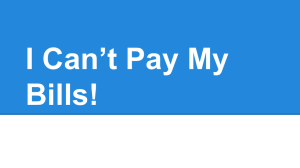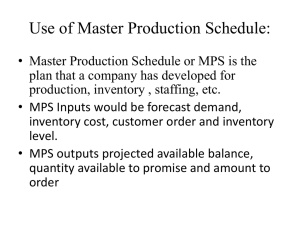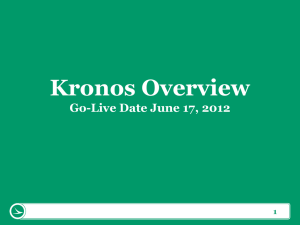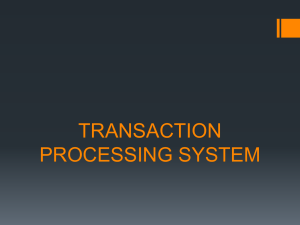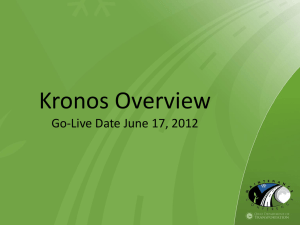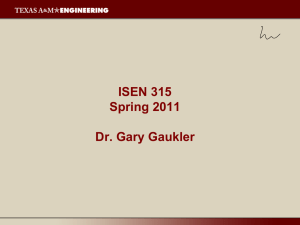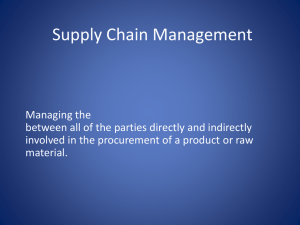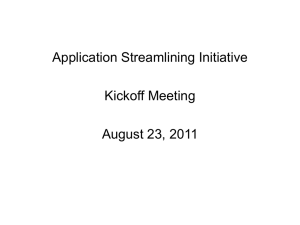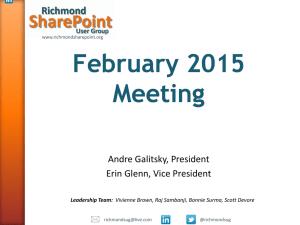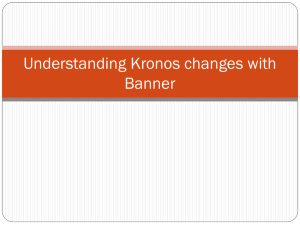Kronos InTouch Workshop - Ohio Department of Transportation
advertisement
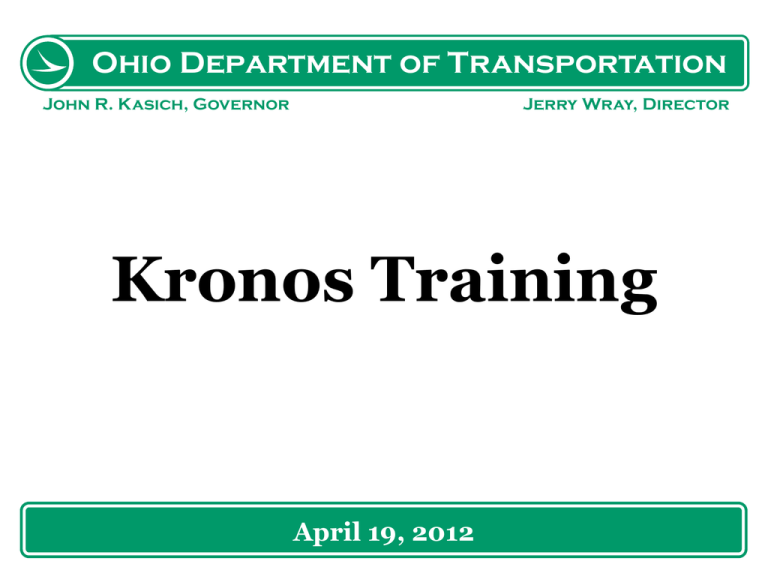
Ohio Department of Transportation John R. Kasich, Governor Jerry Wray, Director Kronos Training April 19, 2012 Agenda Inventory Transfer - Chris Get the box from the cache Open the box – Garrett Network setup – Jack Taylor Device Configuration Update the SharePoint site Troubleshooting 4 Inventory Transfer Every district will pick up devices today A Magic ticket will be entered for each district with inventory information 5 Inventory Transfer To confirm your inventory: Review and compare Inventory numbers with Magic ticket If correct, close ticket If not correct, contact Chris Uguru ASAP Once ticket is closed, the devices will be transferred into Inventory 6 Get the Device from Cache A test device will be taken from your inventory today for training purposes 7 Open the Box At least one set of packaging should be retained in case a unit must be returned Contents: Intouch Device Mounting template Mounting Hardware Security Allen wrench 8 Network Setup Preparation: Preparing the location Cables Connecting and configuring the device Verify Physical Connectivity Connect the Device Checking the Link Light Checking the Cables 9 Network Setup Verify Network Connectivity Connecting to the Switch Checking/Fixing Power over Ethernet Settings Power Cycling the Device Checking/Fixing Speed and Duplex Setting Checking for Port Errors Checking the MAC Address Table Checking for Connectivity to Router Checking Environmental Variables Using Ping and Traceroute Setting the Interface Description 10 Network Setup Select Server Initiated Settings Enter the language Device ID Date and Time 11 Device Configuration Communication settings IPV4 configuration DNS Configuration Remote Access Maintenance Mode Password 12 Update the SharePoint Site The Kronos SharePoint site is found at the link below: http://portal.dot.state.oh.us/Divisions/DoIT/In frastructureMgt/Network/NetworkInfo/Lists/K ronos%20Device%20List/AllItems.aspx 13 Update the SharePoint Site The Kronos SharePoint site is used to: Enter the ODOT Tag number for all devices Obtain the Device ID and IP address information for sites with leased lines Enter the Device ID and IP address information for sites connected via broadband 14 Troubleshooting Troubleshooting steps should be performed in the sequence below: 1. Review the Network Troubleshooting section of the manual 2. Make use of the Kronos customer support options. Things to be aware of: 1. All IT Staff members can call Kronos. 2. Our support agreement includes Depot Exchange for all InTouch devices. 15 Questions? 16 w w w. tran sp o rtati o n .o h io . go v