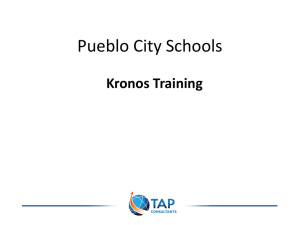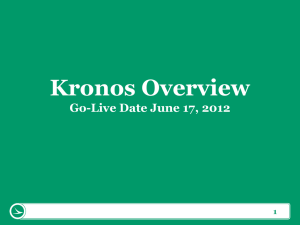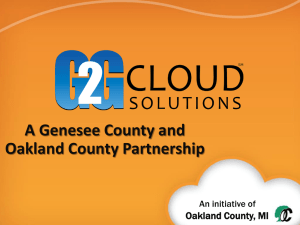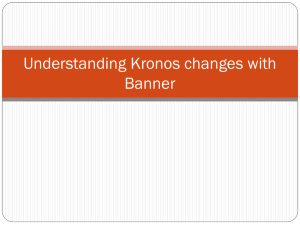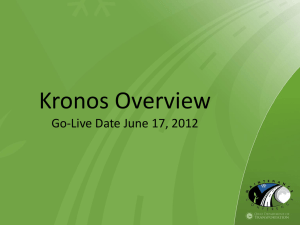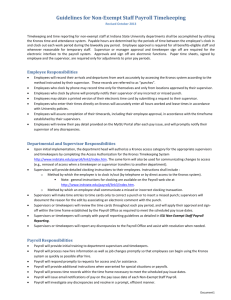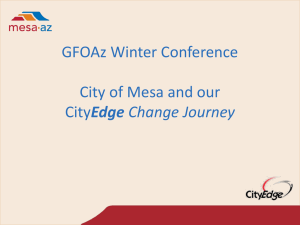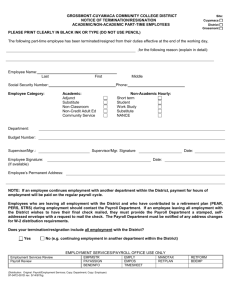SECTION VIII - Mesa Public Schools
advertisement
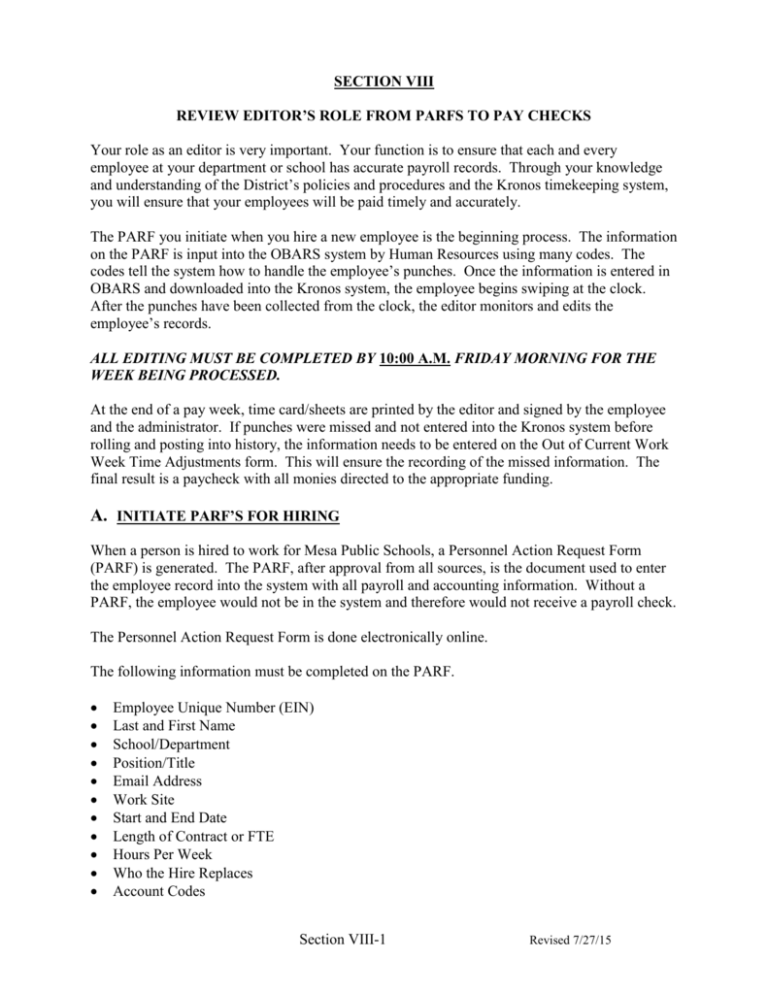
SECTION VIII REVIEW EDITOR’S ROLE FROM PARFS TO PAY CHECKS Your role as an editor is very important. Your function is to ensure that each and every employee at your department or school has accurate payroll records. Through your knowledge and understanding of the District’s policies and procedures and the Kronos timekeeping system, you will ensure that your employees will be paid timely and accurately. The PARF you initiate when you hire a new employee is the beginning process. The information on the PARF is input into the OBARS system by Human Resources using many codes. The codes tell the system how to handle the employee’s punches. Once the information is entered in OBARS and downloaded into the Kronos system, the employee begins swiping at the clock. After the punches have been collected from the clock, the editor monitors and edits the employee’s records. ALL EDITING MUST BE COMPLETED BY 10:00 A.M. FRIDAY MORNING FOR THE WEEK BEING PROCESSED. At the end of a pay week, time card/sheets are printed by the editor and signed by the employee and the administrator. If punches were missed and not entered into the Kronos system before rolling and posting into history, the information needs to be entered on the Out of Current Work Week Time Adjustments form. This will ensure the recording of the missed information. The final result is a paycheck with all monies directed to the appropriate funding. A. INITIATE PARF’S FOR HIRING When a person is hired to work for Mesa Public Schools, a Personnel Action Request Form (PARF) is generated. The PARF, after approval from all sources, is the document used to enter the employee record into the system with all payroll and accounting information. Without a PARF, the employee would not be in the system and therefore would not receive a payroll check. The Personnel Action Request Form is done electronically online. The following information must be completed on the PARF. Employee Unique Number (EIN) Last and First Name School/Department Position/Title Email Address Work Site Start and End Date Length of Contract or FTE Hours Per Week Who the Hire Replaces Account Codes Section VIII-1 Revised 7/27/15 B. KRONOS SCHEDULING FORMS The Kronos Scheduling form must be completed for the following departments: Operations, Information Systems, and Security. Forms will also have to be completed for the following schedule types or changes: alternative work week, positions eligible for shift differential, changing a scheduled lunch to no lunch or visa versa, or changing the default to receiving Overtime pay to Comp Time accrued would require a scheduling form. Comp Time to Overtime would require a PARF to be completed. (Kronos Scheduling Forms are available online at Payroll) B.1. The Kronos Scheduling Form Verify that the form is filled out completely and accurately. Complete the employee’s full name (no nicknames) and social security number or EIN. Complete the Position title. Complete the Site Name and Department. Indicate if New Hire, Schedule Change (Enter the Start Date), or Temporary Schedule (Enter the Start and Stop Dates). Section A Check the appropriate box indicating the employee’s workweek Regular OR Alternate Workweek (9/80) schedule (Refer to Section VI, page 3, Workweek.) If an Alternate, check the day of the week the employee alternates between the eight (8) hour work day and the day off. Monday, Tuesday, Wednesday, Thursday, Friday Indicate the date of the first day off. Indicate whether the hours worked over forty (40) will default to comp time earned (only contract employees are eligible for comp) or overtime paid. Accrue as Comp Time OR Receive Overtime Indicate if the employee is eligible for shift differential. (Refer to Section VI, page 7, Shift Differential). Section B Indicate the contract status and the length of the contract. Contract = Full-time OR Non-Contract = Part-time, substitute, temporary, or student Indicate if the employee takes a scheduled lunch. (Employees working 8 hours per day must take a lunch.) No Lunch OR Lunch (employee takes a 30-60 minute lunch by request, not a break between jobs.) Hours per day Section C Complete a breakdown of the employee’s working schedule. (Do not use the lunch times to indicate a break in shift) The Schedule form should be reviewed by the site supervisor/administrator. All forms need to be sent directly to the Payroll Clerk. Section VIII-2 Revised 7/27/15 C. MONITOR BADGES When employees are hired, they are issued a badge. The badge serves as identification and a means to view hours worked and accrual information from the Kronos clock. For classified employees the badges are used to record ‘in’ and ‘out’ punches for pay purposes. All badges are printed with the employee’s name as it exists in the Human Resources database. C.1. Monitor the New Hires’ Punches If the employee receives his/her badge and begins swiping before they are entered into Kronos, the employee’s punches will not record. Verify that the employees are in the system before they begin swiping. You can verify that the employee is in the system by going into the Time Editor. If you are able to view the employee, that verifies they are set up. If the employee is not in the system, have the employee fill out a Kronos Punch Adjustment slip until you are able to view the employee in Kronos. If the employee is transferring from another site you may not be able to view them in Kronos immediately. As long as they are an active employee they will still be able to swipe even if they do not see their name on the clock. C.2. The Badge Replacement Form When a badge is lost or damaged, the employee must come to the editor and request a new badge. Fill out the ‘Kronos Badge Request Form’ and send it into Human Resources for a replacement. (Refer to Human Resources website for the Badge Request Form.) The employee will have to complete a Kronos Punch Adjustment slip during the time they are without a working badge. The form must be complete before submitting to Human Resources. Reason for the Request (Employees will be charged for lost badges and new photos.) Employee Signature (if lost or for a new photo) Classification (Certified, Classified, or Substitute) Employee Name Current Badge # Site Name Supervisor signature (or the secretary signature if the supervisor is not available) Date Employees who transfer positions must take their badge with them. The badge does not need to be reissued for transfers. Section VIII-3 Revised 7/27/15 D. REPORT CLOCKS WHEN MALFUNCTIONING When clocks are not functioning properly, you may need to call either the Payroll office at 472-0444, or the Help Desk at 472-0044, depending on the problem. If the problem is with the time on the clock being incorrect, call the Payroll office. If the problem is related to the clock not functioning, call the Help Desk. E. REPORT EMPLOYEE ABSENCES IN KRONOS When an employee is absent, an Absence Report Statement must be completed and signed by the employee (excluding part time employees with less than five (5) years of service). The signed absence report gives you permission to go into the employee’s time record and enter the absence. (Refer to Section II, page 1, Absence Reports) After you have entered the absences in Kronos, have the administrator sign the Absence Reports and submit the signed white copies to the Payroll Department immediately. All absences must be entered prior to processing Kronos. If they are not entered in the current week, they must be entered on the ‘Out of Current Week Adjustment’ form and sent to the Payroll Department immediately to ensure timely payment. Hourly employees receive pay based on hours posted in Kronos. If the absence is not posted then it will not be paid. E.1. Edit Shared Employees When an employee works at more than one school, the employee can only be edited by one school site. Human Resources will determine the home school of the employee based on the site with the majority of the hours. All absences as well as edits will need to be reported to the home school for Kronos reporting. E.2. Inform Employees of the Absence Reporting Procedures Inform employees of the necessary procedures to follow when they are absent. Teachers must call both the substitute office and the school principal. Floating teachers must call the substitute office, school principal and department director. All employees must call the school or department. All employees must complete an absence report immediately and submit it to his/her home site for input into Kronos by the primary Kronos editor. Section VIII-4 Revised 7/27/15 F. EDIT EMPLOYEE’S RECORD FROM THE KRONOS PUNCH ADJUSTMENT SLIPS Each morning the previous day’s punches should be reviewed and corrected if necessary. All corrections must be done from the Kronos Punch Adjustment slip. They need to be signed by the employee and the immediate supervisor. F.1. The Kronos Punch Adjustment Form Verify that the form is filled out completely and accurately. Is the employee’s name the same as on their paychecks? (No nicknames) Is the EIN number or badge number complete and accurate? Is the missed punch information completed (date, time, if necessary, the position or transfer code, the shift circled, and the reason circled or written in) Is the slip signed and dated by the employee and the employee’s immediate supervisor? F.2. Verify Punches, Position Numbers, and Pay Codes Each day you edit the employee’s records, verify that the punches, position/transfer codes, and pay codes are correct. Do the necessary editing to make the record correct. Verify daily punches. Monitor the employee’s 3 digit transfer codes. Select the correct overtime position number when the employee has multiple overtime position numbers. Force overtime to the appropriate position number and/or day if necessary. You can only force overtime to comp time or comp time to overtime if the employee has actually worked over forty (40) hours. Holidays and paid absences do not count as actual worked hours. The pay code (REG) must be forty (40) hours. (Refer to Section III, page 15, Forcing Overtime/Comp Time.) Monitor the holidays entered by the Payroll Department. If you disagree with who received the holiday or the amount of time received for the holiday, contact your payroll clerk for verification and correction. Do not make any changes to the holiday record. F.3. Inform Employees of the Clock Procedures Inform the employees of the procedures they need for punching their time at the clock. Punch the time clock daily for all the hours worked. Swiping in and out for lunch or for breaks in between jobs longer than fifteen (15) minutes. Direct punches to the appropriate funding source by using the three-digit transfer code at the clock. Fill out the Kronos Punch Adjustment slip when they miss punches, transfer codes, or double punch. Section VIII-5 Revised 7/27/15 G. MONITORING CERTIFIED HOURLY Certified employees working hourly positions report their hours at the Kronos clock. If an employee works for multiple sites only the active primary site can be the Kronos editor. Since the Kronos Timekeeping System only allows one editor, you may have to edit hours worked for other sites. Even if a certified staff member is working for a different site, the home site is the site responsible for the hours (watching for errors, making adjustments, printing/retaining time cards, etc.). G.1. Procedures for Certified Hourly Inform the employee of the clock procedures. Certified employees do not clock in and out, they have a special procedure to follow at the clock. (Refer to Section IX, page 10, Reporting Certificated Hourly Time Worked.) o Teachers cannot enter two blocks of time on the same date with the same time. If working multiple hourly positions on the same day they must use two different start times. Review the hours reported. Hours are to be entered each day as worked and not as a lump sum. o Employees are not to hold their hours; hours are to be reported daily. Review the Position Codes. Make sure the correct four (4) digit position code has been used. o Instruction/Teaching codes are in the 1000’s o Prep/Curriculum codes are in the 2000’s o Blended rate codes are in the 3000’s Note: only instruction time is reported for blended rates; prep time is accounted for in the rate of pay. Review the dates worked. Future dates are not allowed. If hours from a past week were missed, the hours still need to be reported in the Kronos clock. The hours are to be entered using the date worked. The editor will need to verify the hours, change the date to the current week’s Saturday date, and post the actual date(s) on the comment line. Late entries of time worked are to be an exception only. Make the necessary edits. Edit slips are not necessary for changes being made to the Kronos record. o The only time hours are to be manually added by an editor is if the employee does not have a working badge. If an employee claims to have swiped hours that did not appear in Kronos, it’s possible that two entries were made at the clock during the same minute causing a ‘double punch’. The second entry will not flow into Kronos. The missing time would need to be reentered at the clock. Print weekly timecards. The timecards must be signed by the employee and the administrator/supervisor. Section VIII-6 Revised 7/27/15 H. PREPARE PAYROLL REPORTS When the Payroll Department receives reports—Out of Current Week Adjustment form and/or S.R.O. Payroll Report—they will be date and time stamped. (Refer to Section VII) If a form is received before the final date and time cutoff, the document will be processed. If a form is received after the final date and time cutoff, the document will be processed on the next payroll. H.1. Out of Current Week Adjustment Form Procedures The ‘Out of Current Week Adjustments’ form is for all punch, absence, and position code corrections that were not done in the current week when Kronos processed. This report can be sent into the Payroll Department daily. The hours recorded on the ‘Out of Current Week Adjustments’ form will be keyed manually in the Payroll Department. Missed punches will not appear in history even once paid. Complete the top section of the form when saving as your master. Once the form has been sent to payroll use a new form for additional adjustments. The original report form must be signed by the administrator and sent to the Payroll Department as quickly as possible following the electronic transmittal. Keep a copy for the current fiscal year then shred. H.2. S.R.O. Payroll Report Procedures The ‘S.R.O. Payroll Report’ form is used to report hours worked by City of Mesa police officers who are not funded by the Safe Schools Grant. This report should be sent into the Payroll Department once each pay period prior to the cutoff time/day listed on the spreadsheet. The hours recorded on the ‘S.R.O. Payroll Report’ form will be keyed manually in the Payroll Department. Time worked for Student Activities by a police officer should still be turned in to the Student Activities department for processing. Complete the top right-hand section of the form when saving as your master. The form is to be turned in once per pay period. The original report form must be signed by the administrator and sent to the Payroll Department, along with all corresponding work orders (payment invoices), as quickly as possible following the electronic transmittal. Keep a copy for the current fiscal year then shred. Section VIII-7 Revised 7/27/15 I. FILE EMPLOYEE’S SIGNED TIME CARD Time cards are mandatory for all certified hourly, non-exempt contract, and part-time classified employees in order to meet the Wage and Hour provisions of the Fair Labor Standards Act. Both the employee and supervisor/administrator must sign the time card. Signed time cards are to be given to the primary Kronos editor at the site. The time cards are kept at the individual sites for four (4) full years plus the current fiscal year and then either sent to the Payroll Department for shredding or shredded on site. I.1. Inform Employee of Time Card Procedures The time card is the opportunity for the employee to agree or disagree with the time reported for payment. The employee is to sign the weekly time card after reviewing. The employee is to have his/her supervisor/administrator sign the time card. The employee is to return the signed time card to the Kronos editor when complete. Section VIII-8 Revised 7/27/15 J. PAYCHECKS All live paychecks are delivered to the department or school during the school year (starts the first check in August through the check in May, prior to the last day of the school year). In the summer months some twelve month departments continue to be picked up while other departments and all schools are mailed to the home address on file. It is crucial that employees verify their mailing address on their paycheck. If the employee needs to change their address they must complete a Personal Data Change Form and send it to Human Resources. (Forms are available in Human Resources or on their website.) You must take precautions with the checks that are delivered to your site! Recommended Procedure 1. School secretary places the live checks in sealed envelopes and distributes personally. DO NOT LEAVE CHECKS IN AN EMPLOYEE’S MAILBOX! or 2. School secretary files the live checks in sealed or reusable envelopes labeled with the employee’s name and place them in an alphabetical file box. The employee signs a sheet indicating the check has been received and then removes the check from the file box. 3. Unclaimed checks must be locked up overnight. 4. Unclaimed checks must be returned to the Payroll Department after 5 working days. The earnings on our paychecks will show a breakdown by various pay codes. The following pay will show on your check when you use the pay codes that fall into the category (a more detailed list is available online under the Payroll website’s Documents Tab: “How to Read your Pay Stub”). Short Description on Check Comp Pay Hol Wrked Holiday Hrly Pay Jury Overtime Shift Hrly2 Shift Hrly3 Sick Lv Pay Vac Pay Pay Codes in Kronos T, WT HOWRK HO.A-HO.J REG, CRTH, 15MIN, M, P, SJ, TR2, TR3 Y, J, H, K 150 REG2 REG3 G, L1, W V, WV Section VIII-9 Revised 7/27/15