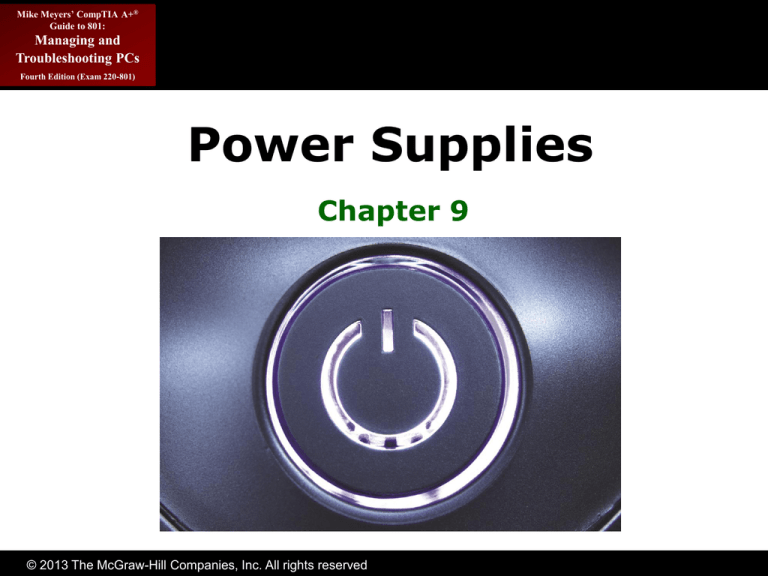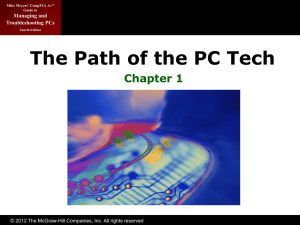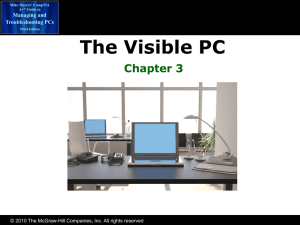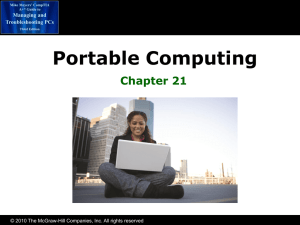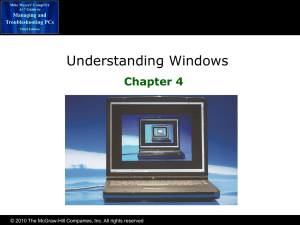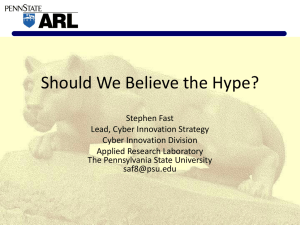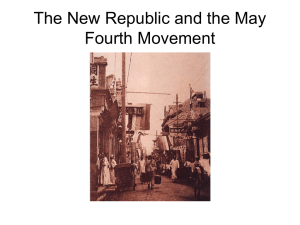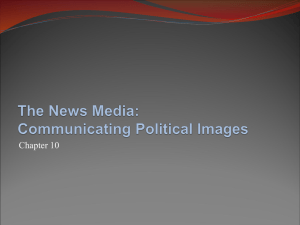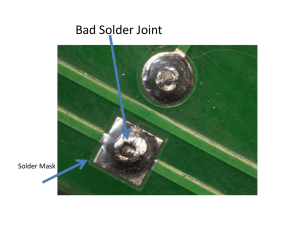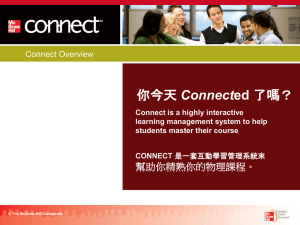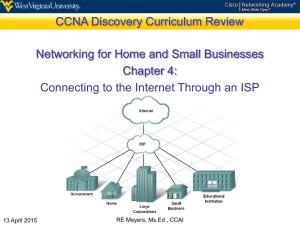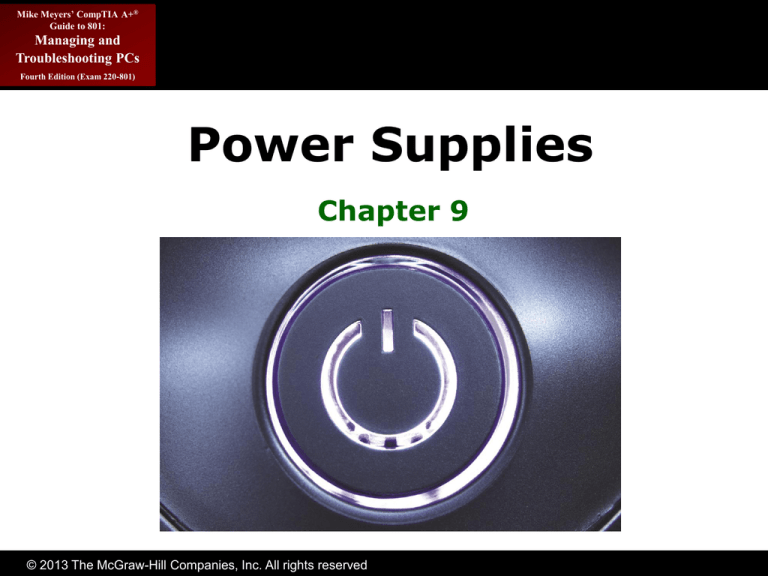
Mike Meyers’ CompTIA A+®
Guide to 801:
Managing and
Troubleshooting PCs
Fourth Edition (Exam 220-801)
Power Supplies
Chapter 9
© 2013 The McGraw-Hill Companies, Inc. All rights reserved
Mike Meyers’ CompTIA A+®
Guide to 801:
Managing and
Troubleshooting PCs
Overview
Fourth Edition (Exam 220-801)
• In this chapter, you will learn how to
– Explain the basics of electricity
– Describe the details about powering the PC
– Install and maintain power supplies
© 2013 The McGraw-Hill Companies, Inc. All rights reserved
Mike Meyers’ CompTIA A+®
Guide to 801:
Managing and
Troubleshooting PCs
Fourth Edition (Exam 220-801)
Understanding Electricity
Figure 1: Typical power supply mounted inside the PC system unit
© 2013 The McGraw-Hill Companies, Inc. All rights reserved
Mike Meyers’ CompTIA A+®
Guide to 801:
Managing and
Troubleshooting PCs
Measuring Electricity
Fourth Edition (Exam 220-801)
• Voltage—pressure of electrons in a wire
– Unit of measurement: volts (V)
• Current—flow (or amount) of electrons in a wire
– Unit of measurement: ampere (A)
– When voltage is applied to a wire, electrons
flow, producing current
• Wattage—measure of power consumed or needed
– Unit of measurement: watt (W) W = V * A
• Resistance—impedance or opposition to the flow
– Unit of measurement: ohm (Ω)
© 2013 The McGraw-Hill Companies, Inc. All rights reserved
Mike Meyers’ CompTIA A+®
Guide to 801:
Managing and
Troubleshooting PCs
Measuring Electricity (continued)
Fourth Edition (Exam 220-801)
• Wire has amperage rating
– Defines how much amperage it can handle
• i.e., 20 amp, 30 amp
– If you exceed amperage
• Wires heat up—may break
• Circuit breakers are heat sensitive
– Sense when amperage exceeds threshold
– Break the circuit to stop the flow of electricity
© 2013 The McGraw-Hill Companies, Inc. All rights reserved
Mike Meyers’ CompTIA A+®
Guide to 801:
Managing and
Troubleshooting PCs
Two Types of Current
Fourth Edition (Exam 220-801)
• Alternating current (AC)—
electrical current flows in both
directions
– Electricity provided at wall socket
– Frequency of alternations measured in
cycles per second, or hertz (Hz)
• Direct current (DC)—electrical
current flows in one direction
– Electricity provided by batteries
© 2013 The McGraw-Hill Companies, Inc. All rights reserved
Mike Meyers’ CompTIA A+®
Guide to 801:
Managing and
Troubleshooting PCs
Fourth Edition (Exam 220-801)
Two Types of Current
(continued)
Figure 2: Diagrams showing DC and AC flow of electrons
© 2013 The McGraw-Hill Companies, Inc. All rights reserved
Mike Meyers’ CompTIA A+®
Guide to 801:
Managing and
Troubleshooting PCs
Fourth Edition (Exam 220-801)
Powering the PC
© 2013 The McGraw-Hill Companies, Inc. All rights reserved
Mike Meyers’ CompTIA A+®
Guide to 801:
Managing and
Troubleshooting PCs
Types of Power
Fourth Edition (Exam 220-801)
• PCs use DC voltage.
• Power companies supply AC voltage.
• The power supply in a computer converts
high-voltage AC to low-voltage DC.
© 2013 The McGraw-Hill Companies, Inc. All rights reserved
Mike Meyers’ CompTIA A+®
Guide to 801:
Managing and
Troubleshooting PCs
Supplying AC
Fourth Edition (Exam 220-801)
• In the U.S., 115 volts AC (VAC) is
standard.
• Other countries use 230 VAC.
– Most power supplies are dual-voltage and
compatible with both. They may have a switch on
the back to accommodate multiple countries.
– Pay attention to this switch, especially when
traveling overseas.
© 2013 The McGraw-Hill Companies, Inc. All rights reserved
Mike Meyers’ CompTIA A+®
Guide to 801:
Managing and
Troubleshooting PCs
Supplying AC (continued)
Fourth Edition (Exam 220-801)
Figure 3: Back of fixed-input power supply, showing typical switches and power
connection
© 2013 The McGraw-Hill Companies, Inc. All rights reserved
Mike Meyers’ CompTIA A+®
Guide to 801:
Managing and
Troubleshooting PCs
Outlet Voltages
Fourth Edition (Exam 220-801)
• Hot and neutral
provide path for AC
– Hot has 115 V
– Neutral carries no
voltage
• Ground used for
safety
– Returns excess
electricity to ground
© 2013 The McGraw-Hill Companies, Inc. All rights reserved
Figure 4: Outlet voltages
Mike Meyers’ CompTIA A+®
Guide to 801:
Managing and
Troubleshooting PCs
Multimeter Basics
Fourth Edition (Exam 220-801)
• A multimeter (or
Volt-Ohm meter,
VOM) measures
– Voltage
– Resistance
– Continuity
• Warning
– Set it properly before
measuring
– If not, damage can
occur
© 2013 The McGraw-Hill Companies, Inc. All rights reserved
Figure 5: Digital multimeter
Mike Meyers’ CompTIA A+®
Guide to 801:
Managing and
Troubleshooting PCs
Testing AC Voltage
Fourth Edition (Exam 220-801)
• Verifies wiring of outlet
– Hot should be 115 VAC
– Neutral completes the
circuit
– Ground should go to
ground
© 2013 The McGraw-Hill Companies, Inc. All rights reserved
Figure 6: Multimeter featuring DC and AC
symbols
Mike Meyers’ CompTIA A+®
Guide to 801:
Managing and
Troubleshooting PCs
Fourth Edition (Exam 220-801)
Testing AC Voltage
(continued)
Figure 7: Circuit tester
© 2013 The McGraw-Hill Companies, Inc. All rights reserved
Mike Meyers’ CompTIA A+®
Guide to 801:
Managing and
Troubleshooting PCs
Lab – Testing AC
Fourth Edition (Exam 220-801)
1. Set a multimeter to test AC
– (That's the wavy symbol)
2. Put the leads into a handy electrical outlet to
test the power
– What's the voltage between hot and neutral?
– What's the voltage between hot
and ground?
– What's the voltage between
neutral and ground?
– Does the outlet have the
proper polarity?
3. Test the voltage on the
computer power cord too
© 2013 The McGraw-Hill Companies, Inc. All rights reserved
Mike Meyers’ CompTIA A+®
Guide to 801:
Managing and
Troubleshooting PCs
Imperfect Electricity
Fourth Edition (Exam 220-801)
• Power companies supply imperfect
power
– Voltage varies a bit
– Sags because of high demand
– Surges or spikes
• Requires two devices to compensate
– Surge suppressor
– Uninterruptible power supply
© 2013 The McGraw-Hill Companies, Inc. All rights reserved
Mike Meyers’ CompTIA A+®
Guide to 801:
Managing and
Troubleshooting PCs
Surge Suppressors
Fourth Edition (Exam 220-801)
• Surge suppressors provide protection against
power surges
• Insert between the power supply and the outlet
• Joule is a unit of electrical energy
– Surge suppressor rated by joules
– Higher joules = better protection
• Some protect more than AC surges
– Phone lines for traditional modems and DSL
– Cable connections for cable modems
© 2013 The McGraw-Hill Companies, Inc. All rights reserved
Mike Meyers’ CompTIA A+®
Guide to 801:
Managing and
Troubleshooting PCs
Fourth Edition (Exam 220-801)
Surge Suppressors
(continued)
Figure 8: Surge suppressor
Figure 9: Surge suppressor with
telephone line protection
© 2013 The McGraw-Hill Companies, Inc. All rights reserved
Mike Meyers’ CompTIA A+®
Guide to 801:
Managing and
Troubleshooting PCs
Uninterruptible Power Supply
Fourth Edition (Exam 220-801)
• An uninterruptible power supply (UPS)
provides protection against a power dip
or power outage
– Contains a battery that provides continuous
AC power
– Provides surge protection and power conditioning
• Constantly charges battery—provides protection against
power sags (brownouts) and total loss of power (blackout)
– All UPSes measured in watts and volt-amps
• Watts are what your system uses
• Volt-amps are what UPS can deliver in a perfect world
• Try manufacturers’ Web sites for matching wattage with a
specific system
– Look for smart UPS with USB connector
© 2013 The McGraw-Hill Companies, Inc. All rights reserved
Mike Meyers’ CompTIA A+®
Guide to 801:
Managing and
Troubleshooting PCs
Fourth Edition (Exam 220-801)
Uninterruptible Power Supply
(continued)
Figure 10: Uninterruptible
power supply
© 2013 The McGraw-Hill Companies, Inc. All rights reserved
Mike Meyers’ CompTIA A+®
Guide to 801:
Managing and
Troubleshooting PCs
Fourth Edition (Exam 220-801)
Uninterruptible Power Supply
(continued)
Figure 11: APC PowerChute software
© 2013 The McGraw-Hill Companies, Inc. All rights reserved
Mike Meyers’ CompTIA A+®
Guide to 801:
Managing and
Troubleshooting PCs
Fourth Edition (Exam 220-801)
Uninterruptible Power Supply
(continued)
Brand
APC
Model
BE350G
Outlets
Backup
Price
Protected
Time
3 @ 120 V
3 min @ 200 $33.99
Type
Standby
W, 10 min
@ 100 W
APC
Pro 1000
4 @ 120 V
4 min @ 600 $129.99
Standby
W, 64 min
@ 100 W
CyberPower
CPS1500AV
6 @ 120 V
R
18 min @
$279.99
950 W, 6
min @ 475
W
Table 1: Typical UPS Devices
© 2013 The McGraw-Hill Companies, Inc. All rights reserved
Lineinteractive
Mike Meyers’ CompTIA A+®
Guide to 801:
Managing and
Troubleshooting PCs
Supplying DC
Fourth Edition (Exam 220-801)
• The power supply acts as a step-down
transformer
– Converting AC into 5-, 12-, and 3.3-V DC
– PCs use a 12-V current to power motors on devices
such as hard drives and optical drives
– PCs use a 5-V/3.3-V current to support onboard
electronics
© 2013 The McGraw-Hill Companies, Inc. All rights reserved
Mike Meyers’ CompTIA A+®
Guide to 801:
Managing and
Troubleshooting PCs
Supplying DC (continued)
Fourth Edition (Exam 220-801)
Figure 12: Desktop PSU
© 2013 The McGraw-Hill Companies, Inc. All rights reserved
Mike Meyers’ CompTIA A+®
Guide to 801:
Managing and
Troubleshooting PCs
Power Connectors
Fourth Edition (Exam 220-801)
• Motherboard
– 20- or 24-pin P1 (ATX)
– 4-pin (P4), 6-pin, 8-pin
• Peripherals
– Molex
– Mini
– SATA
– PCIe
© 2013 The McGraw-Hill Companies, Inc. All rights reserved
Figure 13: Motherboard power
connectors
Mike Meyers’ CompTIA A+®
Guide to 801:
Managing and
Troubleshooting PCs
Power Connectors (continued)
Fourth Edition (Exam 220-801)
Figure 14: Molex connector
Figure 15: Mini connector
© 2013 The McGraw-Hill Companies, Inc. All rights reserved
Mike Meyers’ CompTIA A+®
Guide to 801:
Managing and
Troubleshooting PCs
Power Connectors (continued)
Fourth Edition (Exam 220-801)
• Connectors are keyed
– Can plug in only one way
• Splitters and adapters
– Can create two power
connectors from one
– Can convert
Molex to SATA
© 2013 The McGraw-Hill Companies, Inc. All rights reserved
Figure 16: Correct orientation of
a mini connector
Mike Meyers’ CompTIA A+®
Guide to 801:
Managing and
Troubleshooting PCs
Power Connectors (continued)
Fourth Edition (Exam 220-801)
Figure 17: SATA power
connector
Figure 18: Molex splitter
© 2013 The McGraw-Hill Companies, Inc. All rights reserved
Mike Meyers’ CompTIA A+®
Guide to 801:
Managing and
Troubleshooting PCs
Lab – Testing DC
Fourth Edition (Exam 220-801)
1. Set the multimeter to DC
– (That’s the dotted line)
2. Place the black lead into a ground
– (That’s a black wire)
3. Place the red lead into various hot circuits
– Molex
• Yellow wire
• Red wire
– P1
• Various wires: red, yellow, purple, etc.
– What voltages did you find?
© 2013 The McGraw-Hill Companies, Inc. All rights reserved
Mike Meyers’ CompTIA A+®
Guide to 801:
Managing and
Troubleshooting PCs
Soft Power
Fourth Edition (Exam 220-801)
• ATX power supplies first to use
– P1 power connector
• Always on when plugged in
– 5 V supplied to motherboard when plugged in
• Configured in
CMOS
Figure 19: Soft power setting
in CMOS
© 2013 The McGraw-Hill Companies, Inc. All rights reserved
Mike Meyers’ CompTIA A+®
Guide to 801:
Managing and
Troubleshooting PCs
Power Supply Versions
Fourth Edition (Exam 220-801)
• ATX 12 V 1.3
– First widespread update to ATX PS
• EPS 12 V
– Introduced for server motherboards
• ATX 12 V 2.0
– Overcame problem overloading 12-V rail
– Provides multiple 12-V rails
– Ideally, rails should be independent and not draw
power from each other (some cheaper power
supplies do not obey this rule).
© 2013 The McGraw-Hill Companies, Inc. All rights reserved
Mike Meyers’ CompTIA A+®
Guide to 801:
Managing and
Troubleshooting PCs
Fourth Edition (Exam 220-801)
Power Supply Versions
(continued)
Figure 20: Auxiliary power
connector
© 2013 The McGraw-Hill Companies, Inc. All rights reserved
Figure 21: Molex power on
motherboard
Mike Meyers’ CompTIA A+®
Guide to 801:
Managing and
Troubleshooting PCs
Fourth Edition (Exam 220-801)
Power Supply Versions
(continued)
Figure 22: 20- and 24-pin
connectors
Figure 23: Convertible
motherboard power connector
© 2013 The McGraw-Hill Companies, Inc. All rights reserved
Mike Meyers’ CompTIA A+®
Guide to 801:
Managing and
Troubleshooting PCs
PCI Express
Fourth Edition (Exam 220-801)
Figure 24: PCI Express 6-pin
power connector
© 2013 The McGraw-Hill Companies, Inc. All rights reserved
Mike Meyers’ CompTIA A+®
Guide to 801:
Managing and
Troubleshooting PCs
Form Factors
Fourth Edition (Exam 220-801)
• Niche market power supply
form factors
– TFX12V, SFX12V, CFX12V,
LFX12V
• Active PFC
– Power Factor Correction
– Common in quality power supplies
– Eliminates harmonics
Figure 25: SFX power supply
© 2013 The McGraw-Hill Companies, Inc. All rights reserved
Mike Meyers’ CompTIA A+®
Guide to 801:
Managing and
Troubleshooting PCs
Form Factors (continued)
Fourth Edition (Exam 220-801)
Figure 26: Power supply
advertising active PFC
© 2013 The McGraw-Hill Companies, Inc. All rights reserved
Mike Meyers’ CompTIA A+®
Guide to 801:
Managing and
Troubleshooting PCs
Wattage Requirements
Fourth Edition (Exam 220-801)
• Every device requires some wattage
– Often starting requirements are higher than
running requirements
• Power supplies don’t run at 100 percent
efficiency
– ATX 12 V requires power supplies to be at least
70 percent efficient
• General recommendation
– Use at least a 500 W power supply
– Enough extra for starting and future growth
© 2013 The McGraw-Hill Companies, Inc. All rights reserved
Mike Meyers’ CompTIA A+®
Guide to 801:
Managing and
Troubleshooting PCs
Fourth Edition (Exam 220-801)
Installing and Maintaining
Power Supplies
© 2013 The McGraw-Hill Companies, Inc. All rights reserved
Mike Meyers’ CompTIA A+®
Guide to 801:
Managing and
Troubleshooting PCs
Installing
Fourth Edition (Exam 220-801)
• Removing
– Disconnect wires
– Remove four standard screws
– Remove PSU
• To install
– Place PSU in case
– Replace screws
– Connect wires
© 2013 The McGraw-Hill Companies, Inc. All rights reserved
Mike Meyers’ CompTIA A+®
Guide to 801:
Managing and
Troubleshooting PCs
Installing (continued)
Fourth Edition (Exam 220-801)
Figure 28: Removing power
supply from system unit
Figure 27: Mounting screws for
power supply
© 2013 The McGraw-Hill Companies, Inc. All rights reserved
Mike Meyers’ CompTIA A+®
Guide to 801:
Managing and
Troubleshooting PCs
Installing (continued)
Fourth Edition (Exam 220-801)
Figure 30: Shorting the soft
on/off jumpers
Figure 29: On/off switch for an
ATX system
© 2013 The McGraw-Hill Companies, Inc. All rights reserved
Mike Meyers’ CompTIA A+®
Guide to 801:
Managing and
Troubleshooting PCs
Cooling
Fourth Edition (Exam 220-801)
• The power supply fan provides basic
cooling for the PC
– Fan keeps the voltage regulators cool and provides
a constant flow of cool air through the computer
– If power supply fan stops, replace power supply
– Many fans have sensors to
detect when they should
run faster
Figure 31: Power supply fan
© 2013 The McGraw-Hill Companies, Inc. All rights reserved
Mike Meyers’ CompTIA A+®
Guide to 801:
Managing and
Troubleshooting PCs
Cooling (continued)
Fourth Edition (Exam 220-801)
• Case fan provides extra cooling for PC
– Most modern computers have case fans
– Often plug into Molex connector
– Connector adapters can be used
© 2013 The McGraw-Hill Companies, Inc. All rights reserved
Mike Meyers’ CompTIA A+®
Guide to 801:
Managing and
Troubleshooting PCs
Cooling (continued)
Fourth Edition (Exam 220-801)
Figure 33: Case fan
Figure 32: A 3-wire fan sensor
connector
© 2013 The McGraw-Hill Companies, Inc. All rights reserved
Mike Meyers’ CompTIA A+®
Guide to 801:
Managing and
Troubleshooting PCs
Maintaining Airflow
Fourth Edition (Exam 220-801)
• Keep case closed.
– Keep covers on case.
– If an expansion card is removed from the PC,
be sure to cover the hole with a slot cover.
– Without proper airflow, the
CPU can overheat and
destroy itself.
Figure 34: Slot covers
© 2013 The McGraw-Hill Companies, Inc. All rights reserved
Mike Meyers’ CompTIA A+®
Guide to 801:
Managing and
Troubleshooting PCs
Reducing Fan Noise
Fourth Edition (Exam 220-801)
• Some fans can be adjusted
– Manually adjustable with knob
– Software adjustable by sensing heat
• Larger fans that spin more slowly are
quieter
• Higher-end fans are quieter
– Use better bearings
Figure 35: Manual fan adjustment device
© 2013 The McGraw-Hill Companies, Inc. All rights reserved
Mike Meyers’ CompTIA A+®
Guide to 801:
Managing and
Troubleshooting PCs
CMOS Fan Options
Fourth Edition (Exam 220-801)
• Can monitor PC’s health by showing
temperatures
– Doesn’t control fans
– Can set fan thresholds for alarms
Figure 36: CMOS fan options
© 2013 The McGraw-Hill Companies, Inc. All rights reserved
Mike Meyers’ CompTIA A+®
Guide to 801:
Managing and
Troubleshooting PCs
Freeware Tool
Fourth Edition (Exam 220-801)
• SpeedFan
– Allows monitoring of fan speeds
– Can set fan speeds
– Hundreds of chipsets
supported
– www.almico.com/speedfan.php
© 2013 The McGraw-Hill Companies, Inc. All rights reserved
Figure 37: SpeedFan
Mike Meyers’ CompTIA A+®
Guide to 801:
Managing and
Troubleshooting PCs
Beyond A+
Fourth Edition (Exam 220-801)
• It glows
– Fancy colors, light up, and have extra fans
• Modular power supplies
– Reduced cables
• Temperature efficiency
– Power supplies provide less power in warmer
temperatures—pay attention to operating temps
© 2013 The McGraw-Hill Companies, Inc. All rights reserved
Mike Meyers’ CompTIA A+®
Guide to 801:
Managing and
Troubleshooting PCs
Beyond A+ (continued)
Fourth Edition (Exam 220-801)
Figure 39: Modular-cable power supply
Figure 38: See-through power supply
that glows blue
© 2013 The McGraw-Hill Companies, Inc. All rights reserved