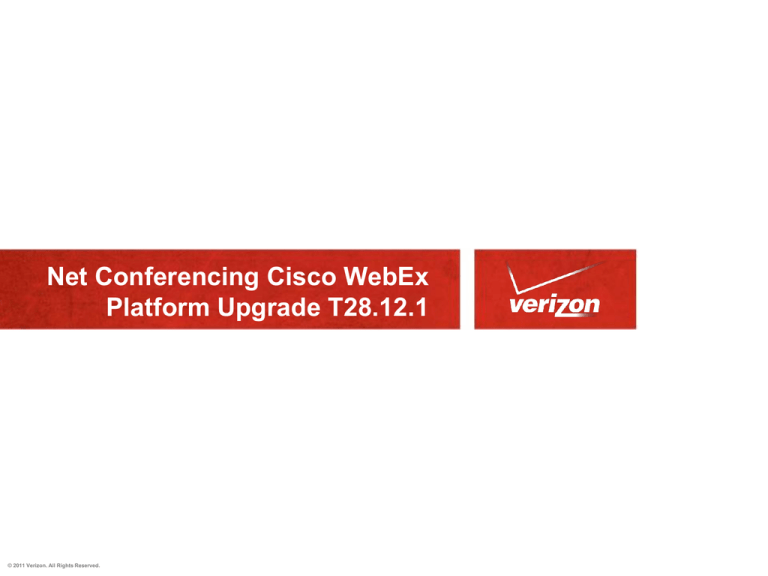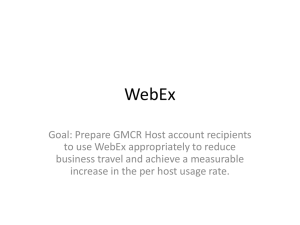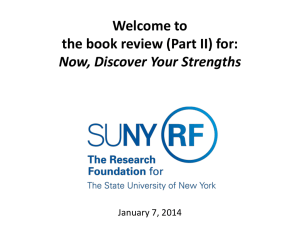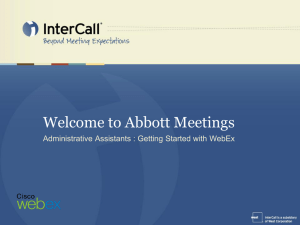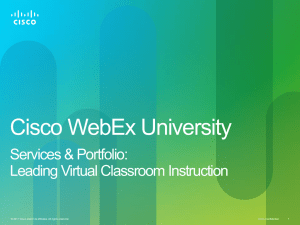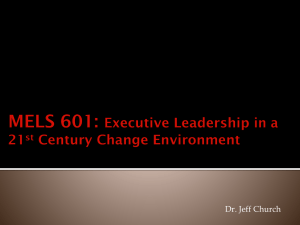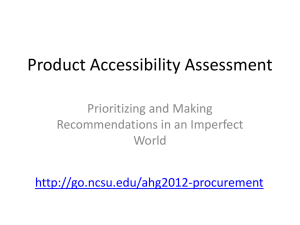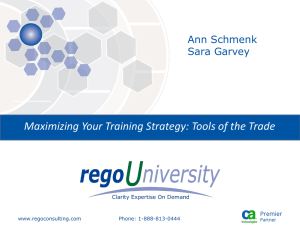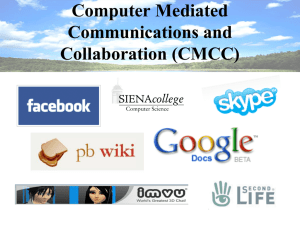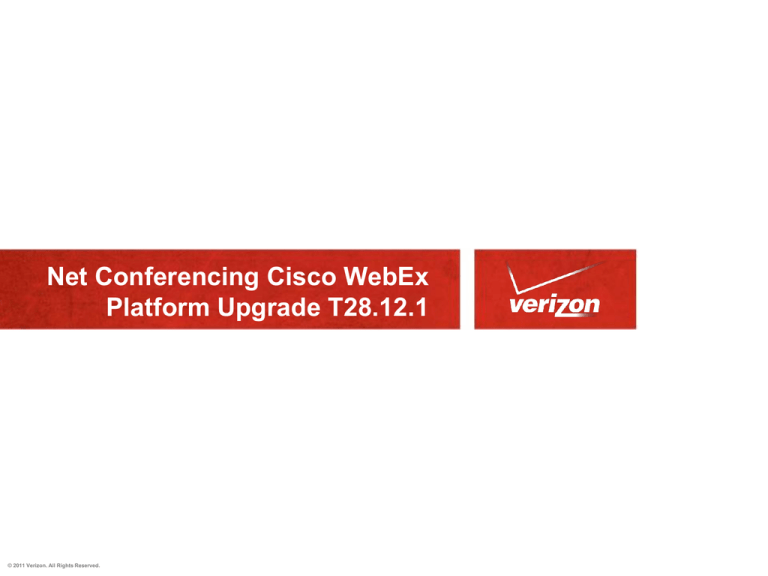
Net Conferencing Cisco WebEx
Platform Upgrade T28.12.1
© 2011 Verizon. All Rights Reserved.
Proprietary and Confidential Statement
PROPRIETARY STATEMENT
This document and any attached materials are the sole property of
Verizon and are not to be used by you other than to evaluate Verizon’s
services.
This document and any attached materials are not to be disseminated,
distributed, or otherwise conveyed throughout your organization to
employees without a need for this information or to any third parties
without the express written permission of Verizon.
© 2013 Verizon. All Rights Reserved.
The Verizon names and logos and all other names, logos, and slogans identifying Verizon’s products and services are
trademarks and service marks or registered trademarks and service marks of Verizon Trademark Services LLC or its
affiliates in the United States and/or other countries. Microsoft, PowerPoint and Excel are either registered trademarks
or trademarks of Microsoft Corporation in the United states and/or other countries. All other trademarks and service
marks are the property of their respective owners.
Enhancements Overview
The enhancements to the Centers are summarized below and will depend on the type of
net conferencing services to which you currently subscribe:
• All WebEx Centers:
• Support for Apple Mac OS X 10.8
• Microsoft® Windows® 8 (32 & 64 bit)
• Discontinued support for Windows 2000
• Added support for Citrix XenDesktop 5.0 and 5.5 and XenApp 6.5
• Productivity Tools support for IBM Lotus Notes, Microsoft Lync, Outlook 2012, multiple
Microsoft Exchange Inboxes for Outlook 2010
• Encryption – discontinued PKI, stronger end to end encryption
• Standardized in meeting notifications
• WebEx Meeting Center:
• Enhanced video experience
• Customizable Privacy Text
• Additional keyboard accessibility features and screen reader support
• WebEx Training Center:
• High Definition Video
• Fuller 508C compliance
• WebEx Support Center:
• Document and web content share
• WebEx Event Center
• Polling
3
• Host Re-assignment
All Centers
• O/S support
Mac OS X 10.8
Windows 8 supported (32 bit & 64 bit)
o Desktop Mode only
o Metro (aka “app” or “tile”) mode is not supported
o Multiple browsers supported
Microsoft Internet Explorer® 10
Google Chrome (latest)
Mozilla Firefox (latest)
No more support for Windows 2000
o Users may or may not be able to join meetings on Windows 2000 but
we will not actively block users from doing so
Added support for Citrix XenDesktop 5.0 and 5.5 and XenApp 6.5 where the
host OS and virtual OS are both Windows (Windows XP or Windows 7).
o Host OS is the Operating System installed on the end user’s local
computer.
o Virtual OS is the Operating System delivered by the server in the
virtual environment.
All Centers
•
Browser Support:
Internet Explorer 10
o Metro or “app” mode is not supported
o Users will receive a notification that directs them to the Desktop Internet Explorer application
•
•
•
Supported in Windows 7 and Windows 8 (32-bit & 64-bit)
“Enhanced Protection” mode is not supported
• Disables add-ons and prevents Microsoft ActiveX® and Java download methods
• Temporary File Solution can be used if enabled
Users may also elect to disable EP mode before joining
Internet Options > Advanced Tab
5
All Centers
Cross Platform Features Matrix:
All Centers
Productivity Tools:
• Support for Lotus Notes 8.5.2/8.5.3 and Microsoft Lync
• Support multiple Microsoft Exchange Inboxes for Outlook 2010 users
• Support for Microsoft Office 2013 and Windows 8 (Released in WBS 28.11)
• Not supported in Metro Mode
• Resolved “garbled text” issue when Outlook invitation was printed
• Resolved issue an in which Productivity Tools would set the meeting start
date being set back to 12/30/1899
Note: Productivity Tools in general apply to Advanced, Customized and direct Net
conferencing only (direct net sites are those with administrative access to their WebEx
site.)
All Centers
•
Encryption:
No more support for end-to-end in-meeting encryption using PKI
o End-to-end encryption using a randomly generated key will continue
to be supported
In-transit data encryption
Data transported between customer and WebEx Collaboration Cloud over
128-bit SSL (https)
In-meeting end-to-end encryption
o Stronger in-meeting security
o Encrypt all meeting content between participants
o There used to be two settings: E2E, PKI
• E2E uses randomly generated 256-bit key on the Host’s computer
• Public Key Infrastructure (PKI) requires participants to have their
own X.509 certificate to start or join a meeting (certificates are
distributed and managed by the customer)
8
All Centers
Naming Convention:
•
•
•
•
•
Cisco WebEx Centers will no longer have their own unique version numbers
WBS 28 introduces a “dot dot” numbering system to denote major, minor, and
bug-fix/critical patches
Critical Patches (CP) replace Emergency Patches(EP)
WBS 28 standardizes versioning using the new naming convention
Page version: major.minor.bugfix.build
Client version: major.minor.bugfix.build
Docs version: major.minor.bugfix.build
Examples:
• WBS 28.0.0 = Major release
• WBS 28.1.0 or WBS 28.2.0 = Minor release
• WBS 28.1.1 = Critical Patch
• WBS 29.0.0 = Major release
Note: Applies to all Conferencing services but visible only on direct Net conferencing
sites (those with administrative access to their WebEx sites.)
All Centers
Notifications:
• WBS 28 User Interface standardizes all of the in meeting dialogues
WebEx Meeting Center and Training Center
WebEx Meeting Center and Training Center
Video Enhancements
Floating Icon Tray added in Full Screen Video Mode
Able to Chat from Video Theater Mode
• Allow all HD cameras to attempt HD Video
• No longer checking against published camera white list
• HD Video Notification
• Let users know they can send HD Video
• Audio Video Statistics available on the Mac
• Screen saver is disabled in video & other full screen modes
WebEx Meeting Center and Training Center
FIT in Video Full Screen Mode
• Floating Icon Tray
(FIT) is now
available in Full
Screen Video mode
• User can easily
access common
functions/features
from the FIT
WebEx Meeting Center and Training Center
Chat from Video Theater mode
• Chat is available
from a video
thumbnail when
in full screen
mode
• User does not
need to go to the
FIT to access the
chat panel
• Chat icon will
blink with
incoming chat
WebEx Meeting Center and Training Center
HD Video - Full-screen Theater Mode
High Definition video experience:
720p resolution (1280x720) pixel
resolution at 30 frames per second
Full-Screen Video Mode:
View Active Speaker
View yourself as picture-in-picture
View up to 5 additional video
thumbnails.
WebEx Meeting Center and Training Center
HD Video - Expanded Full-screen Theater Mode
For the most detailed
view, select the
Expanded Full Screen
option and view the
video of the active
speaker in true highdefinition with 720p
display resolution
WebEx Meeting Center
WebEx Meeting Center
Cisco Standard Privacy Text
•
•
Users implicitly accept our Terms of Service and Privacy Statement when
they log in to a WebEx account.
No acceptance when attendees join a meeting without logging in
Note: For Customized and direct Net Conference sites only;
not supported on Instant or Advanced Net
WebEx Meeting Center
Configurable Privacy Text
•
Customers now have the ability to configure their own privacy text
•
Customizable by Cisco WebEx via Branding Request
•
•
•
•
WebEx Meeting Center only
Supports hyperlinks
Custom text always displays below Cisco WebEx legal text
Possible to enter localized text for other languages, using standard WebEx
branding mechanism
• Your Account Rep is required to submit your customized text via the Net
online enrollment form.
Note: For direct Net Conference sites only;
not supported on Instant, Advanced or Customized Net
WebEx Meeting Center
Session Types
•
•
Changes have been made to the session type options for WebEx Meeting
Center
An Administrator can now restrict Annotation and Whiteboard
functionality via session type
• These features are ON by
default
Note: For direct Net Conference sites only (those with administrative access to
their WebEx sites.)
WebEx Meeting Center - Clear View Mode
Hide Meeting Controls & Notifications
• Single keyboard shortcut to hide:
• Floating Icon Tray, Notifications, Video, Panels, Requests for Control etc.
• Keyboard Shortcuts are:
• Windows: Ctrl + Alt + Shift+ H
• Mac: Command + Alt + Shift + H
• Error messages and dialogs
which require user input continue to appear
• Same keyboard shortcut or ESC key resumes all meeting
controls and notifications
• Available to all participants during Desktop Share,
Application Share and in Full Screen mode
WebEx Meeting Center
Tag ‘internal’ participants in Meeting
•
•
Participants who join through SSO will have an (internal) tag
Tag displays anywhere in the meeting application where the user name appears:
• Participant List
• Video Thumbnails
• Chat
•
Attendee Reports have a new field
to indicate whether or not an attendee
is Internal
•
Available only to SSO enabled sites
•
Site Admin setting turned ON by default
Note: For direct Net Conference sites only (those with administrative access to their
WebEx site.)
WebEx Meeting Center
Known Issues - Internal Tagging
• Tag for “Internal” attendees does not show in the following
cases:
• Attendee joins from Jabber/Connect client
• Attendee joins from mobile device
• Attendee on Tandberg device not using SAML SSO
• Audio only meetings
• Refer to Release Notes for a full list of known issues
• Site > Support > Downloads > Release Notes > Known Issues/Limitations
WebEx Training Center
WebEx Training Center
Accessibility
•
Fuller 508C compliance
Provides some keyboard accessibility and partial Screen Reader support in the Windows Client
Includes Screen Reader for the:
• Presentation share toolbar
• Panel bar & titles
• Quick Start Menu
Supported Screen Reader is Freedom Scientific JAWS
• Other Screen Readers may work but were not tested and may not function as JAWS
Accessibility details can be found in the Training Center User Guide
• Support > User Guides > Training Center > Training Center User Guide > Hosting and Managing
a Session
Includes keyboard support for the following features:
•
•
•
•
•
•
Main menu in Meeting Window
Quick Start Menu
Share Presentation (including Multimedia
files)
•
Floating Icon Tray during
o Full Screen Presentation Share
o Desktop Share
o Application Share
•
•
•
•
•
•
•
Annotation Toolbar
Share Web Content
Microsoft PowerPoint Notes Panel
Audio Dialog Box
Invite/Remind Dialog
Chat
File Transfer dialog
Note: For Customized and direct Net Conference sites only
WebEx Center
High Definition Video
• HD Video is added to WebEx Training Center
• Behaves the same way as HD Video in WebEx Meeting
Center
• Expected Behavior
• HD Video and Real Time Video Sharing is for Main Session only
Note: For Customized and direct Net Conference sites only
WebEx Training Center
Support on Android
Hosts can start Training Sessions
Supports Panelist and Attendees roles
Join by link, session number or from
the WebEx site
Download course materials
Requires WebEx Meetings for Android v 3.0 and OS
2.1 or Greater
Note: For Customized and direct Net Conference sites only
WebEx Training Center Support
Q&A Panel
Attendee
Q&A
Supported for
hosts, panelists,
and attendees
Panelist
Q&A
Supported for
Hosts, Panelists
and Attendees
Submit questions to specific panelists,
Respond publically or privately
host or everyone
Note: For Customized and direct Net Conference sites only
WebEx Training Center Support on Android
In-app messaging
Features Not Supported on the
Mobile Client
Start Recording
Present Content
View Shared Video Files
Open/Answer Poll Questions
Join Breakout Sessions
Session Tests
Hands-on Labs
Feedback/Emoticons
Note: For Customized and direct Net Conference sites only
WebEx Event Center
WebEx Event Center
Polling
• Event Activity Report now includes timestamps
• All Polls will be stamped with their Open/Close times
OLD
NEW!
Note: For Customized and direct Net Conference sites only
WebEx Event Center
Host Reassignment
Toggle
• Now displays upcoming events by
default with the option to view past
events
• New search options available (User
Name, Event Number, Event Date
Toggle
Note: For direct Net Conference sites only
WebEx Support Center/Remote Support
WebEx Support Center
•
•
•
Document and Web Content Share
This feature can be restricted in site admin
Site Admin settings
Two new options for the CSR – Present a File and Share Web Content
Note: For Customized and direct Net Conference sites only
34
WebEx Support Center
Document Share
• CSR’s are now able to Present a File or Share Web Content
• Supports Windows platforms for CSR features, attendee
viewing is supported on Windows and Mac OS X
Note: For Customized and direct Net Conference sites only
WebEx Support Center
Document Share
CSR View
Note: For Customized and direct Net Conference sites only
Customer View
WebEx Support Center
Share Web Content
CSR View
Note: For Customized and direct Net Conference sites only
Customer View
WebEx Support Center
Chat
• Chat no longer appears to indicate the presence of 3rd
parties in a session
OLD
Note: For Customized and direct Net Conference sites only
NEW!
WebEx Support Center
Chat
• The customer view has also been updated
1
OLD
NEW!
Note: For Customized and direct Net Conference sites only
WebEx Support Center
Chat
• Provisioning controlled by Site Administrator
Note: For Customized and direct Net Conference sites only
WebEx Support Center
WebACD SSO
•
Once the user enters a SSO-site URL value and clicks away from the Site
URL textbox, a message is shown to the user which says that
username/password is not required
•
User clicks Add to add the SSO-site to their WebACD client
•
Only one SSO site can be supported at any given time
Note: For direct Net Conference sites only (those with administrative access to their WebEx
sites.)
Mobility Overview
WebEx Mobile Platform Support
http://www.webex.com/mobile
Mobility
Apple iPad enhancements
•
•
•
o
End to end encryption
Content sharing (Meeting Center)
o Apple Keynote, PDF, Microsoft Word, Excel, PPT
o Supported files from a Dropbox account
o Photos (but not video clips)
WebEx VoIP Only support for iPad audio
o No longer required to have both WebEx VoIP AND WebEx PSTN audio.
o This allows Verizon Instant Meeting audio conferencing to be integrated on the WebEx site.
o Call by call decision required to use solely WebEx VoIP for all participants on the call until PCbased audio is developed for iOS (development targeted for 2014)
Supported File Types:
• iWork documents --- key/numbers/pages
• Microsoft Office documents (Office ‘97 and newer) –
• docx/doc/docm/dotx/dotm/dot
• pptx/ppt/pptm/pptx/potm/pot
• xlsx/xls/xlsm/xlsb/xlt/xltm/xltx
• Rich Text Format (RTF) documents --- rtf
• PDF files --- pdf
• Images --- jpg/jpeg/png/bmp
• Text files whose uniform type identifier (UTI) conforms to the public.text --- txt
• Comma-separated value (csv) files --- csv
Mobility
Additional Resources
•
Cisco WebEx site for iOS devices
• http://www.webex.com/apple
• http://www.webex.com/products/web-conferencing/mobile-iphone-ipadfaq.html
• iOS Client Features - http://kb.webex.com/WBX40500
• Installing the iOS Client - http://kb.webx.com/WBX40452
•
Cisco WebEx site for Android
• http://www.webex.com/android
• http://www.webex.com/android/android_faq.html
• Android Client Features - http://kb.webex.com/WBX52710
• Installing the Android Client - http://kb.webx.com/WBX55458
•
Cisco WebEx site for BlackBerry
• http://www.webex.com/blackberry
• BlackBerry Client Quick Start Guide http://www.wbximg.com/includes/documents/blackberry/Cisco_WebEx_Bla
ckBerry_guide.pdf
Check the WebEx Knowledge Base for the most current information
Mobility
Problem Report Tool - iOS
• Now available regardless of sign-in state
• When not signed-in tap the gear icon – bottom right
• When signed go to Settings > More > Send Feedback > Add
Details and Send
Problem Report Tool - Android
•
If application error is caught, an error
dialog will be shown with the option
of "Report“
•
Tap to send log to the server
•
Menu > About and tap on the version
string
• You should see a confirmation
message if the log is sent
successfully.
•
User may also go to /sdcard/webex/
directory to get the log files and send
to the Support Engineer directly
As of July 2013
WebEx Mobile Client
Feature Matrix
Other Enhancements
WebEx VoIP Audio Enhancements
• Prior to T28.12
• Host was required to pass microphones as requested by participants
• Limited to 7 active microphones
• In T28.12 sessions have Hybrid Audio-like behavior
• All users have microphone access automatically
• Up to 500 VoIP participants
• Only 3 microphones can be heard at once
• Host no longer required to “pass the microphone”
Note: For direct Net Conference sites only with WebEx VoIP enabled on the site.
New WebEx VoIP Engine
• Replaces the existing VoIP Engine
• Provide improved echo cancellation and noise reduction
• New engine is also part of the Network-Based Recording
(NBR) Player
• NBR Playback Users will be impacted if ....
• Network Based Recording was conducted in March 2010 or earlier
• Audio option = VoIP Only
• Symptom = Audio will not be heard during playback with the current NBR
player
• Solution = Uninstall the current NBR Player, Install the WBS 28.7 NBR
Player, Convert to WMV and Post to the site – See KB article below
http://kb.webex.com/WBX71208
Note: For direct Net Conference sites only with WebEx VoIP enabled on the site.
Network Based Recording Conversion
Support Adobe Flash Player 11.4 and Later
•
•
•
•
A new section was added to
the conversion dialog to allow
the user to choose the key
frame rate
The default value is “High”
and will support Flash 11.4
Use “Low” setting to support
11.3 or earlier version.
Previously converted files will
need to be re-converted to
using “High” to support 11.4
or greater
Note: For Advanced, Customized and direct Net Conference sites only; not
available for Instant Net Conference.
Site Administration Updates
•
Site Settings > Common
• Mobility Support options – New Location
• Sharing from External Integrations (WebEx Meeting Center) – iPad Sharing
option
• WebEx Enabled TelePresence Configuration options
•
Site Settings > Common > Usage Reports
• Generate Usage Report in the Background Checkbox
•
Site Settings > Meeting Center > Options
• Internal Tagging – SSO required
•
Site Settings > Event Center > Host Reassignment
• New search options
•
Site Settings > Remote Support > CSR Dash Customization > Contextual
Switching
• New feature - optional
Note: For direct Net Conference sites only (those with administrative access to their
WebEx sites.)
Recap - What's New In T28.12.1
• All Centers
• Naming Convention Changes
• Notification Enhancements
• Cross Platform Support Updates
• Productivity Tools
• HD Video Enhancements (MC/TC)
• Updates to WebEx Services
•
Meeting Center,Training Center
Event Center, Support Center
• Mobility Platform Support
• WebEx Audio Enhancements
• Site Administration Updates
Additional Resources
•
Access to additional resources are
available form your WebEx site
directly….under the Support link.
•
E-meetings resources:
• http://emeetings.verizonbusiness.com
•
My Meeting Resources:
• https://www.mymeetings.com/custo
m/res/content/crc/index.php
Thank you!