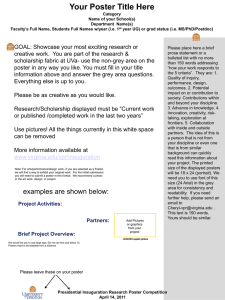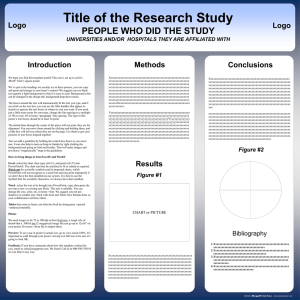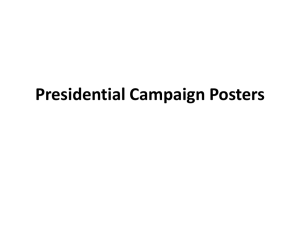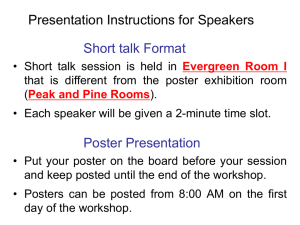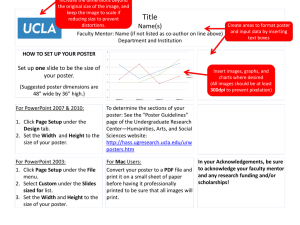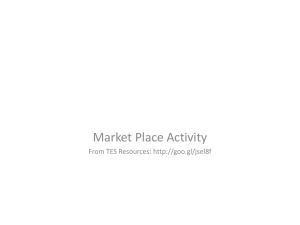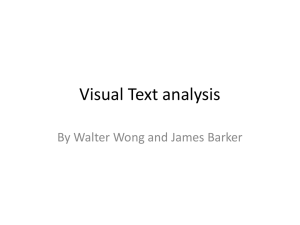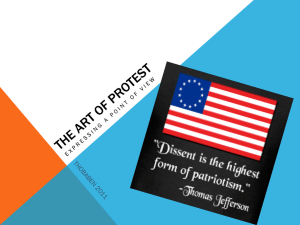Genigraphics Research Poster Template 24x48
advertisement
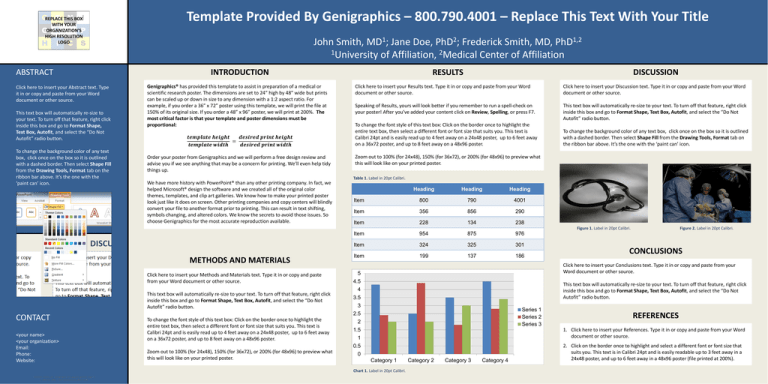
REPLACE THIS BOX WITH YOUR ORGANIZATION’S HIGH RESOLUTION LOGO ABSTRACT Click here to insert your Abstract text. Type it in or copy and paste from your Word document or other source. This text box will automatically re-size to your text. To turn off that feature, right click inside this box and go to Format Shape, Text Box, Autofit, and select the “Do Not Autofit” radio button. To change the background color of any text box, click once on the box so it is outlined with a dashed border. Then select Shape Fill from the Drawing Tools, Format tab on the ribbon bar above. It’s the one with the ‘paint can’ icon. Template Provided By Genigraphics – 800.790.4001 – Replace This Text With Your Title John Smith, MD1; Jane Doe, PhD2; Frederick Smith, MD, PhD1,2 1University of Affiliation, 2Medical Center of Affiliation INTRODUCTION Genigraphics® has provided this template to assist in preparation of a medical or scientific research poster. The dimensions are set to 24” high by 48” wide but prints can be scaled up or down in size to any dimension with a 1:2 aspect ratio. For example, if you order a 36” x 72” poster using this template, we will print the file at 150% of its original size. If you order a 48” x 96” poster, we will print at 200%. The most critical factor is that your template and poster dimensions must be proportional: 𝒕𝒆𝒎𝒑𝒍𝒂𝒕𝒆 𝒉𝒆𝒊𝒈𝒉𝒕 𝒅𝒆𝒔𝒊𝒓𝒆𝒅 𝒑𝒓𝒊𝒏𝒕 𝒉𝒆𝒊𝒈𝒉𝒕 = 𝒕𝒆𝒎𝒑𝒍𝒂𝒕𝒆 𝒘𝒊𝒅𝒕𝒉 𝒅𝒆𝒔𝒊𝒓𝒆𝒅 𝒑𝒓𝒊𝒏𝒕 𝒘𝒊𝒅𝒕𝒉 Order your poster from Genigraphics and we will perform a free design review and advise you if we see anything that may be a concern for printing. We’ll even help tidy things up. We have more history with PowerPoint® than any other printing company. In fact, we helped Microsoft® design the software and we created all of the original color themes, templates, and clip art galleries. We know how to make your printed poster look just like it does on screen. Other printing companies and copy centers will blindly convert your file to another format prior to printing. This can result in text shifting, symbols changing, and altered colors. We know the secrets to avoid those issues. So choose Genigraphics for the most accurate reproduction available. DISCUSSION RESULTS Click here to insert your Results text. Type it in or copy and paste from your Word document or other source. Click here to insert your Discussion text. Type it in or copy and paste from your Word document or other source. Speaking of Results, yours will look better if you remember to run a spell-check on your poster! After you’ve added your content click on Review, Spelling, or press F7. This text box will automatically re-size to your text. To turn off that feature, right click inside this box and go to Format Shape, Text Box, Autofit, and select the “Do Not Autofit” radio button. To change the font style of this text box: Click on the border once to highlight the entire text box, then select a different font or font size that suits you. This text is Calibri 24pt and is easily read up to 4 feet away on a 24x48 poster, up to 6 feet away on a 36x72 poster, and up to 8 feet away on a 48x96 poster. To change the background color of any text box, click once on the box so it is outlined with a dashed border. Then select Shape Fill from the Drawing Tools, Format tab on the ribbon bar above. It’s the one with the ‘paint can’ icon. Zoom out to 100% (for 24x48), 150% (for 36x72), or 200% (for 48x96) to preview what this will look like on your printed poster. Table 1. Label in 20pt Calibri. Heading Heading Heading Item 800 790 4001 Item 356 856 290 Item 228 134 238 Figure 1. Label in 20pt Calibri. METHODS AND MATERIALS Click here to insert your Methods and Materials text. Type it in or copy and paste from your Word document or other source. This text box will automatically re-size to your text. To turn off that feature, right click inside this box and go to Format Shape, Text Box, Autofit, and select the “Do Not Autofit” radio button. CONTACT <your name> <your organization> Email: Phone: Website: Item 954 875 976 Item 324 325 301 Item 199 137 186 5 4.5 This text box will automatically re-size to your text. To turn off that feature, right click inside this box and go to Format Shape, Text Box, Autofit, and select the “Do Not Autofit” radio button. 4 3.5 3 Series 1 Series 2 Series 3 2 REFERENCES 1. Click here to insert your References. Type it in or copy and paste from your Word document or other source. 1.5 1 0.5 Zoom out to 100% (for 24x48), 150% (for 36x72), or 200% (for 48x96) to preview what this will look like on your printed poster. CONCLUSIONS Click here to insert your Conclusions text. Type it in or copy and paste from your Word document or other source. 2.5 To change the font style of this text box: Click on the border once to highlight the entire text box, then select a different font or font size that suits you. This text is Calibri 24pt and is easily read up to 4 feet away on a 24x48 poster, up to 6 feet away on a 36x72 poster, and up to 8 feet away on a 48x96 poster. Figure 2. Label in 20pt Calibri. 0 Category 1 Chart 1. Label in 20pt Calibri. Category 2 Category 3 Category 4 2. Click on the border once to highlight and select a different font or font size that suits you. This text is in Calibri 24pt and is easily readable up to 3 feet away in a 24x48 poster, and up to 6 feet away in a 48x96 poster (file printed at 200%).