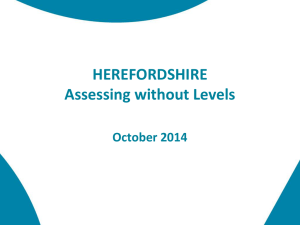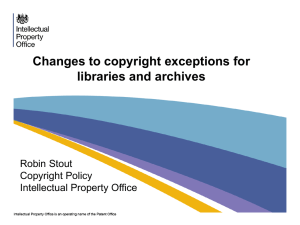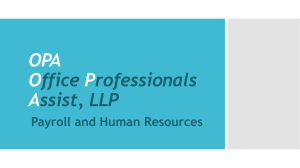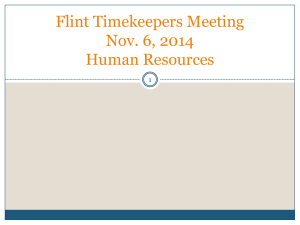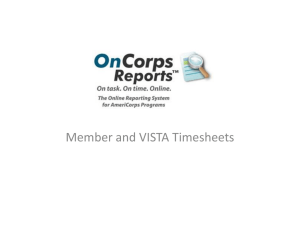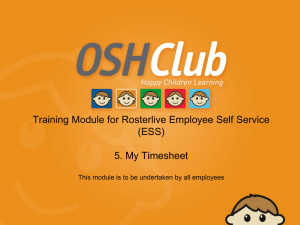Enter Time - Southern Connecticut State University
advertisement
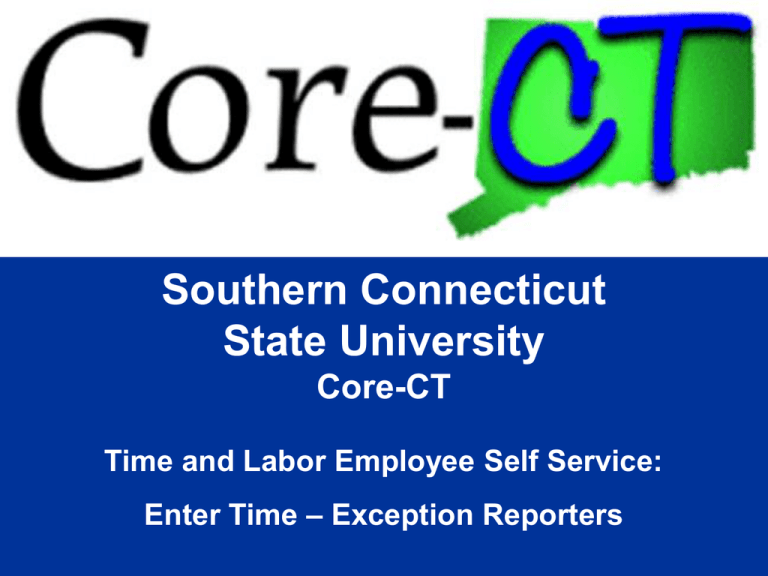
Southern Connecticut State University Core-CT Time and Labor Employee Self Service: Enter Time – Exception Reporters Overview 2 Overview - SCSU Employee Presentations • Employee - Enter Time • Employee - View Payable Time Summary • Employee - Manage Exceptions • Employee - Enter Comments • Employee - View Payable Time Detail • Employee – Run Attendance Report 3 Overview - Employee – Entering Time Time & Labor Self Service allows employees to enter their own time into Core-CT. • Employees access Core-CT via their own login and password • Employees enter their time either on a Positive or Exception basis • Employees view their leave accrual balances on the Timesheet page 4 Overview - Training Tools We will use tools created specifically for Self Service Employees. • Presentations Same presentation will also be available on the Payroll Department website • User Productivity Kit (UPK) Exercises We use step-by-step instructional exercises to enable you to learn and practice the correct way to use Employee Self Service Time Entry These exercises are accessed through the “Core-CT Help” tab on the Home Page or through the Core-CT website • Go-Live Labs As we go-live with Employee Self Service Time Entry, you can come to one of these labs to enter, view and submit your information with a trainer’s assistance. Lab times and dates are located on the Payroll Website. 5 Overview - Time and Labor Basics - Words to Know Time Reporter – An employee who reports and submits their time in Core-CT Exception Time Reporter – Only reports time that is an exception to their Timesheet’s defaulted schedule, such as updating 8 REG (regular hours) to 8 VAC (vacation hours). Employees who are part of a bargaining unit. Positive Time Reporter – Reports total number of hours worked each day (University Assistants and Student Workers. 6 Overview - Time and Labor Basics - Words to Know TRC – Time Reporting Code that identifies the type of reported time, such as REG is Regular time and OT15 is Overtime Time Administration – Core-CT overnight process that validates and converts reported and/or scheduled time into payable time ready for payroll Payable Time – Validated and Approved time that is ready to be collected by payroll Exception (Error) – Invalid time that is unable to be collected by payroll until corrected 7 Overview - Password Reset Time & Labor Security allows employees to have their password automatically reset. For this to work, the “My System Profile” screen must be completed. The ePay Instruction Presentation contains three ‘must know’ topics for first time Core-CT users: • Logging In For the First Time • Setting A Password Recovery Question and Email • Viewing Your Paycheck Information • Click this link to review this information: http://www.southernct.edu/offices/payroll/SCSU%20ePay%20%20Presentati on.pdf 8 Entering Time 9 Process Flow - Employee – Entering Time Time needs to be revalidated Employee Enters Time Time Admin Validates Time Errors? Yes Manage Exceptions No Entering Time is the first step of the self-service process Approve Time Time Ready for Payroll 10 Key Points - Entering Time When entering time, remember the following: • Exception time reporting: Schedule is assigned; only exceptions to the defaulted schedule are entered, such as VAC and SICK • Leave balances displayed on the Timesheet are updated real time • Time needs to be reported, validated, cleared from exceptions, and approved before it can be sent to Payroll • All time must be submitted by Friday afternoon in order to allow your supervisor time to review and approve time. Time submitted after Friday may not be processed until the following pay period. 11 Walk-through and Exercise – Exception Employee – Enter Time Step-by-Step Demonstration. • First, we will walk-through the process together Scenario: Enter Time as an Exception self service employee • Remember the path: Time & Labor Pagelet > Timesheet 12 Navigation - Entering Time Click on Timesheet link on the CORE-CT homepage to access the timesheet 13 Entering Time (Exception Employee) If you have multiple jobs you will be able to choose the job you wish to key time for one this screen by clicking the Job Description of appropriate Employment Record 14 Entering Time (Exception Employee) Navigate to prior or future pay periods by clicking on “Previous Period” and “Next Period” •Timesheet populates with regular scheduled hours 15 Entering Time (Exception Employee) Reported hours are now Zero but should match your Scheduled Hours once you click the submit button. To change default schedule begin by clicking on hours for day changing and deleting hours using delete or backspace 16 Entering Time (Exception Employee) Click on the + button to add a row. Holiday’s appear on the timesheet as highlights boxes. 17 Entering Time (Exception Employee) Click on box corresponding to date change is to be made. 18 Entering Time (Exception Employee) Enter appropriate TRC code in relation to hours entered. 19 Entering Time (Exception Employee) When all changes have been entered click submit Accrual balances will update immediately after clicking the submit button. 20 Entering Time (Exception Employee) After clicking Submit a “saved” box will appear temporarily in upper right hand corner TRC codes will be alphabetized after clicking Submit button Reported Hours and Scheduled Hours should equal unless overtime was worked 21 Entering Time (Exception Employee) The Override Tab is used for special circumstances and should not be used unless instructed specifically by Payroll or Human Resources. 22 Review - Entering Time – Exception Employee When entering time, remember the following: • Only enter updates to your Timesheet’s defaulted schedule • Timesheet leave balances are updated real time • In order for Payroll to process time it needs to be: Reported Validated Cleared of exceptions Approved 23 Entering Time - Knowledge Check Answer the following questions: 1. What four steps are necessary for reported time to become payable time? a. Submit Time b. Time Administration Process must run overnight c. Any exceptions (errors) must be cleared d. Approve Time 24 Entering Time - Knowledge Check Answer the following questions: 2. What is the difference between positive time reporting and exception time reporting? a. Positive Time Reporter must enter all hours to be paid (e.g. Students, UA’s) b. Exception Time Reporter only makes changes to pre-populated hours (e.g. full-time and permanent part-time employees) 3. True or False: Both Exception and Positive time reporters must click “submit” on their Timesheet. TRUE! 25 Practice • User Productivity Kit (UPK) Exercises These exercises are accessed through the “Core-CT Help” tab on the Home Page or through the Core-CT website https://corect.ct.gov:11000/UPK11_pub_docs/HR/Publishing%20Content /PlayerPackage/data/toc.html See It! – view a demonstration Try It! – run an interactive demonstration Know It? – test yourself • Go-Live Labs As we go-live with Employee Self Service Time Entry, you can come to one of these labs to enter, view and submit your information with a trainer’s assistance 26 Questions Questions? Payroll Department Giovanni D'Onofrio- Payroll Coordinator - (203) 392-5425 Ken Pereira - Payroll Officer - (203) 392-5427 Kommaly Xayasone – Payroll Clerk- (203) 392-5079 Linda D'Addio - Payroll Clerk - (203) 392-5621 27
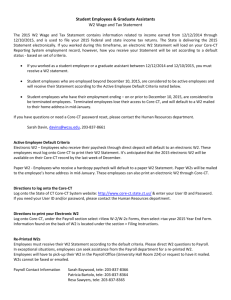
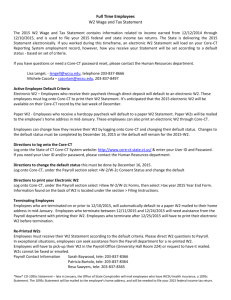
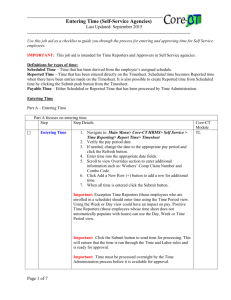
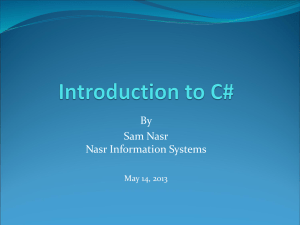
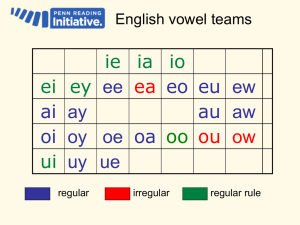
![[Product Name]](http://s2.studylib.net/store/data/005238235_1-ad193c18a3c3c1520cb3a408c054adb7-300x300.png)