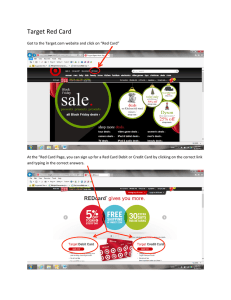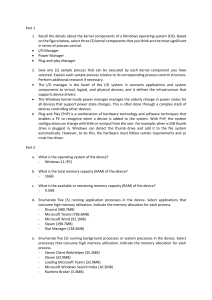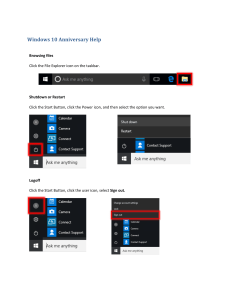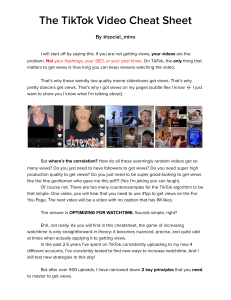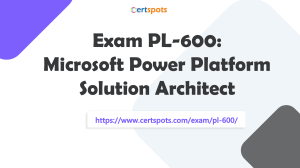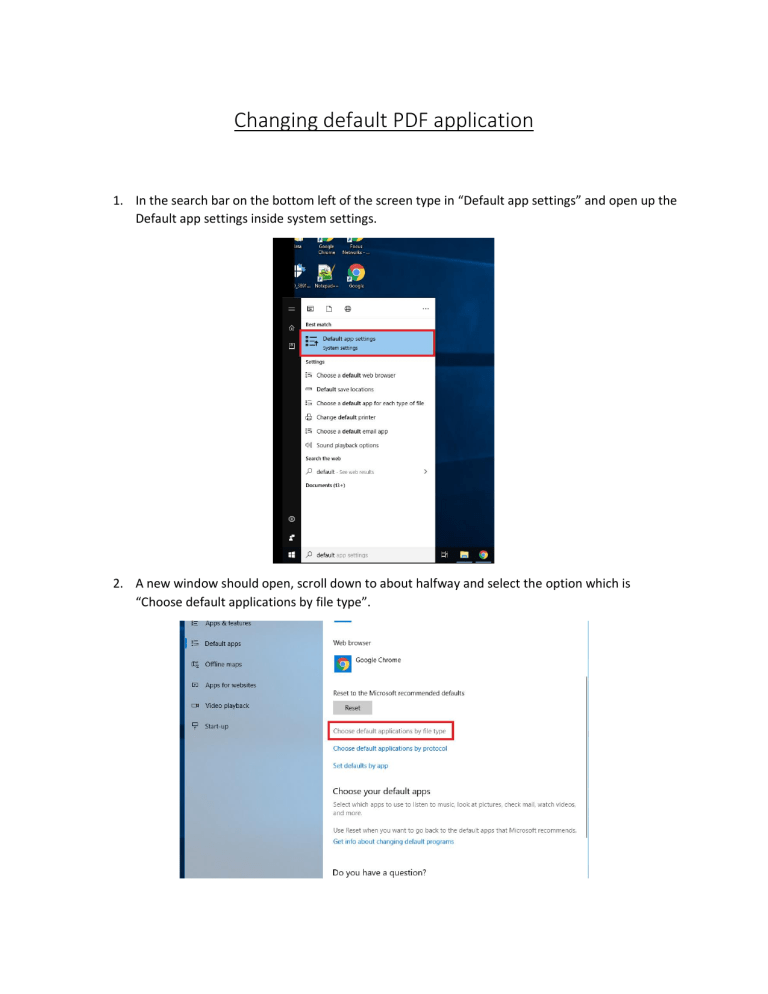
Changing default PDF application 1. In the search bar on the bottom left of the screen type in “Default app settings” and open up the Default app settings inside system settings. 2. A new window should open, scroll down to about halfway and select the option which is “Choose default applications by file type”. 3. Once the new page loads, it will display all of the different file types in alphabetical order. Scroll all the way down until you get to .pdf. By default, it’ll show as Microsoft Edge. To change this, click on where it says Microsoft edge. 4. If it’s installed. Abode Acrobat Reader DC will show in the list of applications. Click on Adobe and it should set as your new default PDF viewer. You may be asked to make sure you want to make changes, just select yes (switch anyway).