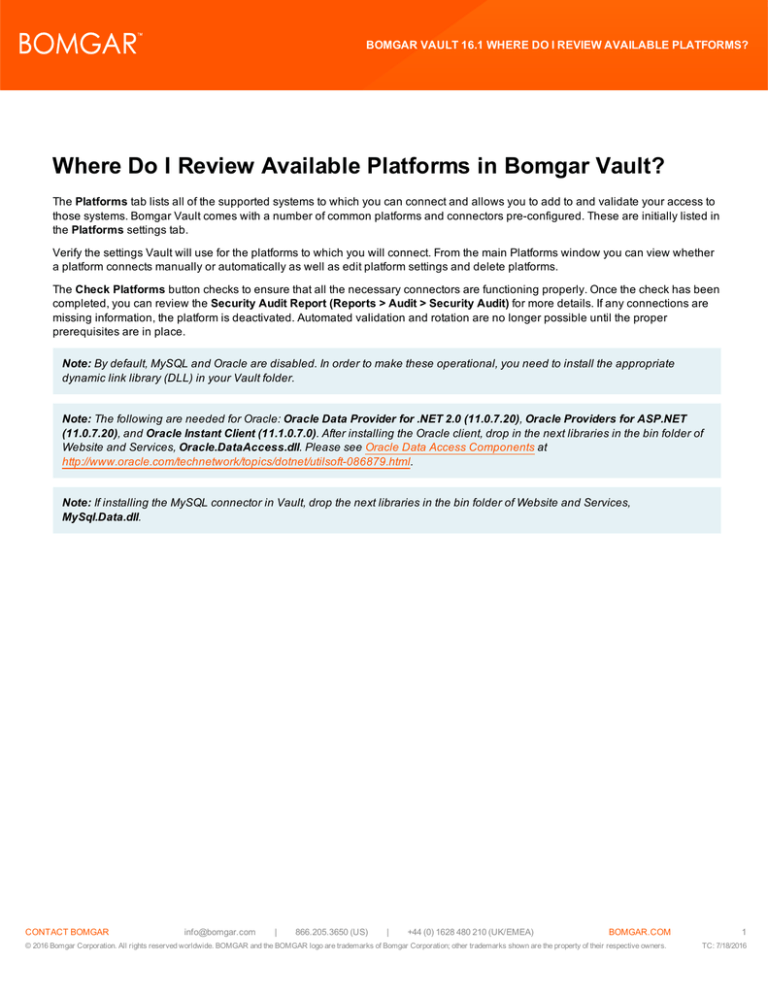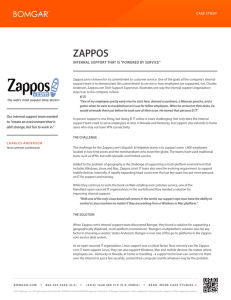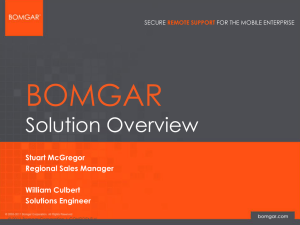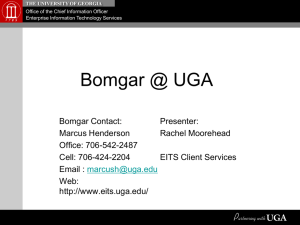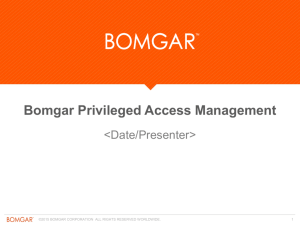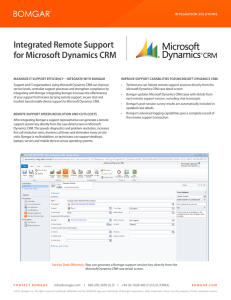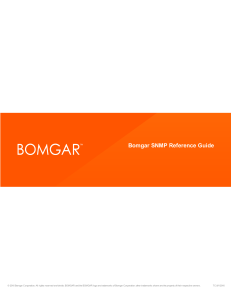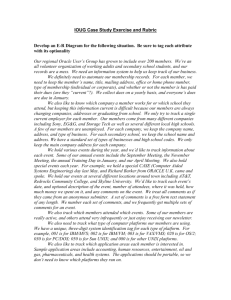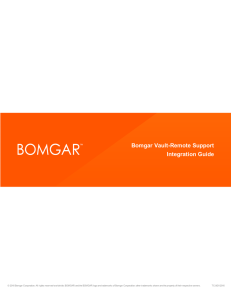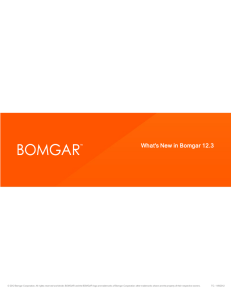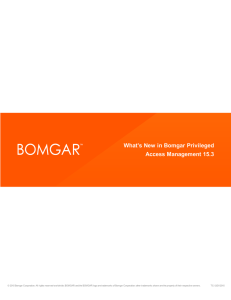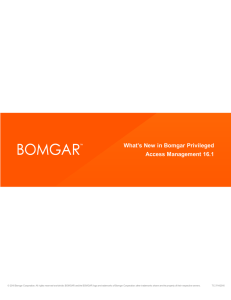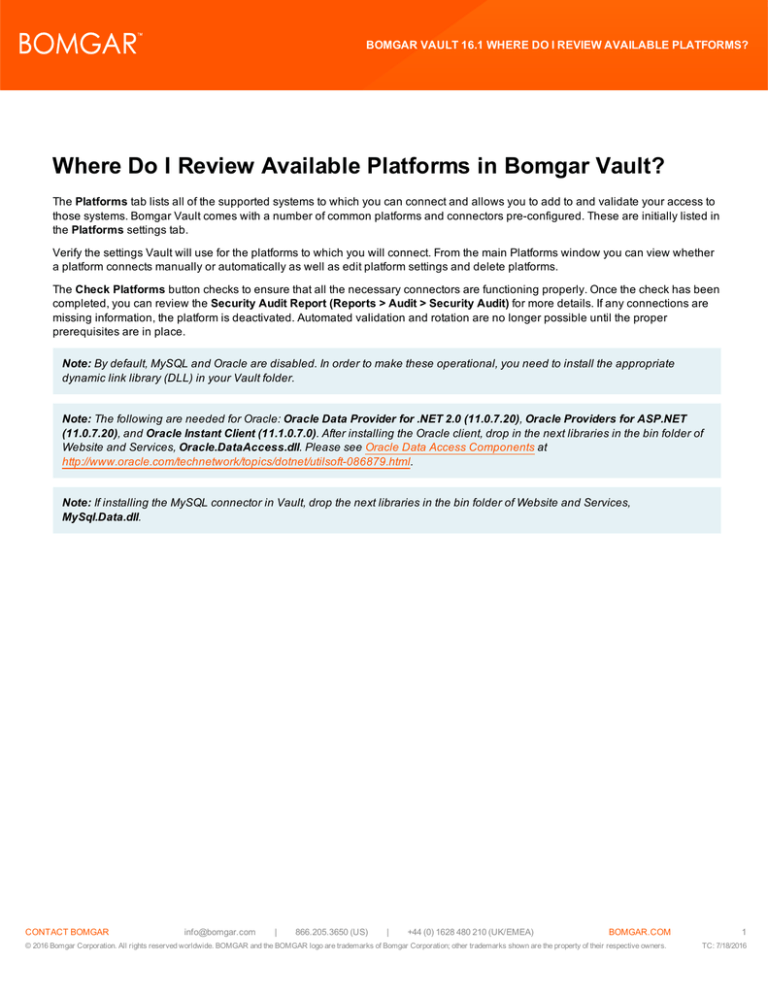
BOMGAR VAULT 16.1 WHERE DO I REVIEW AVAILABLE PLATFORMS?
Where Do I Review Available Platforms in Bomgar Vault?
The Platforms tab lists all of the supported systems to which you can connect and allows you to add to and validate your access to
those systems. Bomgar Vault comes with a number of common platforms and connectors pre-configured. These are initially listed in
the Platforms settings tab.
Verify the settings Vault will use for the platforms to which you will connect. From the main Platforms window you can view whether
a platform connects manually or automatically as well as edit platform settings and delete platforms.
The Check Platforms button checks to ensure that all the necessary connectors are functioning properly. Once the check has been
completed, you can review the Security Audit Report (Reports > Audit > Security Audit) for more details. If any connections are
missing information, the platform is deactivated. Automated validation and rotation are no longer possible until the proper
prerequisites are in place.
Note: By default, MySQL and Oracle are disabled. In order to make these operational, you need to install the appropriate
dynamic link library (DLL) in your Vault folder.
Note: The following are needed for Oracle: Oracle Data Provider for .NET 2.0 (11.0.7.20), Oracle Providers for ASP.NET
(11.0.7.20), and Oracle Instant Client (11.1.0.7.0). After installing the Oracle client, drop in the next libraries in the bin folder of
Website and Services, Oracle.DataAccess.dll. Please see Oracle Data Access Components at
http://www.oracle.com/technetwork/topics/dotnet/utilsoft-086879.html.
Note: If installing the MySQL connector in Vault, drop the next libraries in the bin folder of Website and Services,
MySql.Data.dll.
CONTACT BOMGAR info@bomgar.com | 866.205.3650 (US) | +44 (0) 1628 480 210 (UK/EMEA)
BOMGAR.COM
© 2016 Bomgar Corporation. All rights reserved worldwide. BOMGAR and the BOMGAR logo are trademarks of Bomgar Corporation; other trademarks shown are the property of their respective owners.
1
TC: 7/18/2016
BOMGAR VAULT 16.1 WHERE DO I REVIEW AVAILABLE PLATFORMS?
How Do I Filter the Platform List?
Begin by filtering the platforms for the system on which you want to verify connection settings. You can refresh the list to show
exactly what you need, such as particular applications, services that you need to restart, databases or operating systems.
The dropdown platform search list presents the following system types by which you can filter, thus streamlining the platform listing:
l
Application
l
Database
l
Default (Windows Domain)
l
Network
l
Networking
l
Operating System
l
Services
l
Telephony
Unless you have particular needs, you can leave the settings as you find them in the default.
Note: Some platforms have more complex connection requirements than others. For example, configuring Linux operating
system platforms reveals a series of commands which enable the connection process in a particular manner, such as setting
login messages and responses, the sequence of actions, and which password administration capacity the platform was used in,
among other settings. An example is shown below of a unique scenario when a Cisco platform may need to be added.
CONTACT BOMGAR info@bomgar.com | 866.205.3650 (US) | +44 (0) 1628 480 210 (UK/EMEA)
BOMGAR.COM
© 2016 Bomgar Corporation. All rights reserved worldwide. BOMGAR and the BOMGAR logo are trademarks of Bomgar Corporation; other trademarks shown are the property of their respective owners.
2
TC: 7/18/2016
BOMGAR VAULT 16.1 WHERE DO I REVIEW AVAILABLE PLATFORMS?
How Do I Add a Platform?
1. Click the New Platform Detail button in Administration > Settings > Platforms.
2. Set the platform dependency (Platform dependent) by selecting the type of platform from the dropdown.
l
For example, if you are adding a platform for the Windows 10 operating system, select Operating System.
3. Platform name detail is a required field. Type in the name of the platform, such as Windows 10.
4. Choose if the connection to this platform will be Automatic or Manual.
l
For Oracle and MySQL, you must select the Automatic option.
5. Select the pre-configured Connector type for this platform. For example, a Windows 10 operating system will use the
Windows connector.
CONTACT BOMGAR info@bomgar.com | 866.205.3650 (US) | +44 (0) 1628 480 210 (UK/EMEA)
BOMGAR.COM
© 2016 Bomgar Corporation. All rights reserved worldwide. BOMGAR and the BOMGAR logo are trademarks of Bomgar Corporation; other trademarks shown are the property of their respective owners.
3
TC: 7/18/2016
BOMGAR VAULT 16.1 WHERE DO I REVIEW AVAILABLE PLATFORMS?
l
For Oracle and MySQL, select the SSH option. Then define the following:
o
Expected Message
o
Response
o
Type of use
o
Sequence
6. Set the Script execution timeout (seconds). Set a time limit so that if you have no response in a given time period, the
connection will fail, enhancing connection security.
7. Click the Accept button to add the platform to Vault.
How Do I Edit a Platform?
1. Click the edit icon to the right of the platform name you wish to edit in Administration > Settings > Platforms.
2. Make any necessary changes.
3. Click the Accept button to update the edited platform.
CONTACT BOMGAR info@bomgar.com | 866.205.3650 (US) | +44 (0) 1628 480 210 (UK/EMEA)
BOMGAR.COM
© 2016 Bomgar Corporation. All rights reserved worldwide. BOMGAR and the BOMGAR logo are trademarks of Bomgar Corporation; other trademarks shown are the property of their respective owners.
4
TC: 7/18/2016