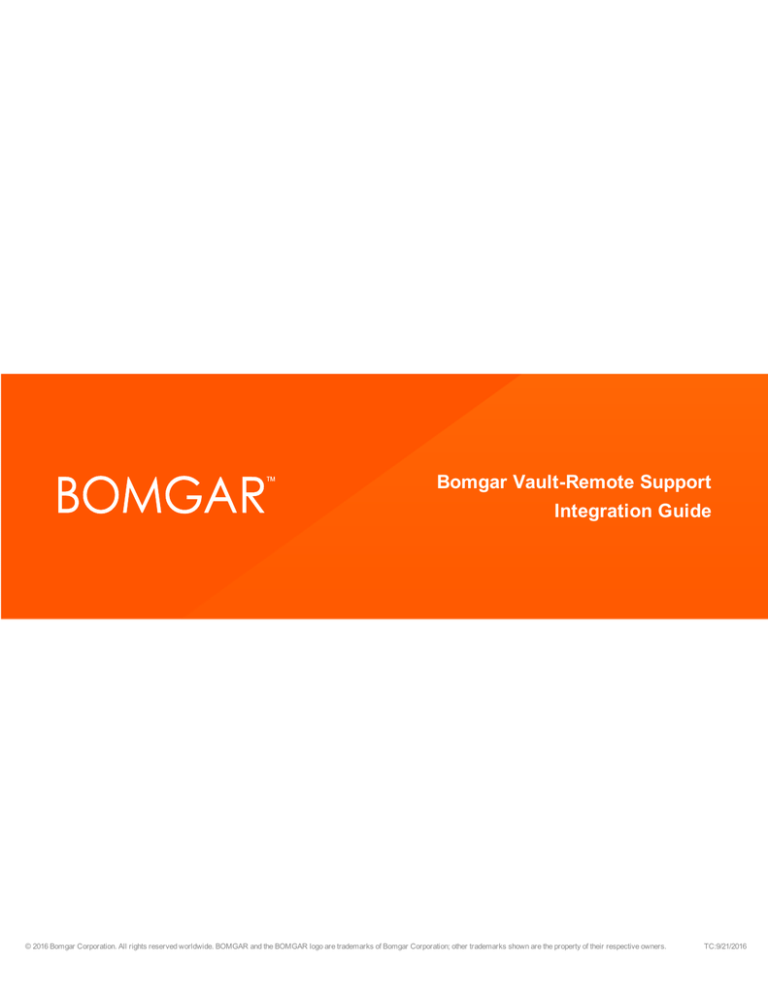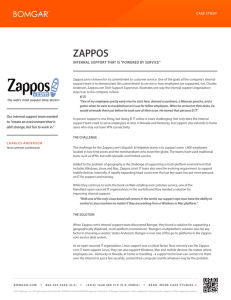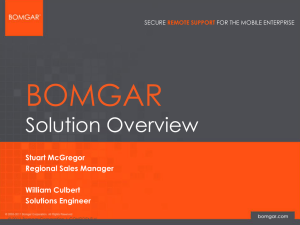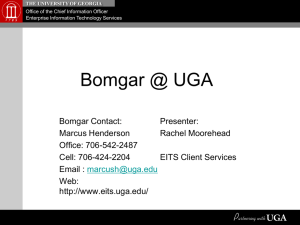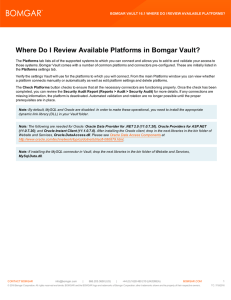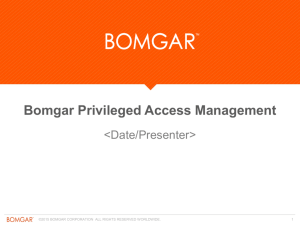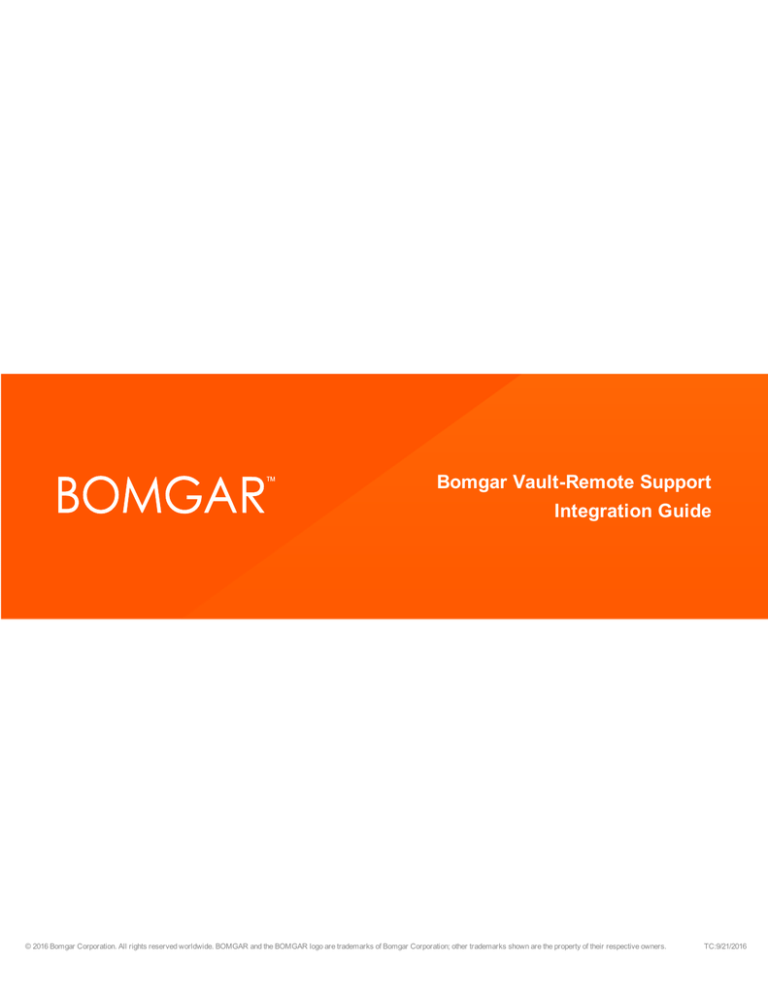
Bomgar Vault-Remote Support
Integration Guide
© 2016 Bomgar Corporation. All rights reserved worldwide. BOMGAR and the BOMGAR logo are trademarks of Bomgar Corporation; other trademarks shown are the property of their respective owners.
TC:9/21/2016
BOMGAR VAULT-REMOTE SUPPORT INTEGRATION GUIDE
Table of Contents
Bomgar Remote Support and Bomgar Vault Integration Guide
3
Workflow Summary
3
Remote Support Prerequisites
3
Vault Prerequisites
3
Install and Configure the Endpoint Credential Manager
4
System Requirements
5
Configure a Connection to Bomgar Vault
7
Configure the Vault Plugin
8
Configure the Integration
8
Troubleshooting the Integration
9
CONTACT BOMGAR info@bomgar.com | 866.205.3650 (US) | +44 (0) 1628 480 210 (UK/EMEA)
BOMGAR.COM
© 2016 Bomgar Corporation. All rights reserved worldwide. BOMGAR and the BOMGAR logo are trademarks of Bomgar Corporation; other trademarks shown are the property of their respective owners.
2
TC: 9/21/2016
BOMGAR VAULT-REMOTE SUPPORT INTEGRATION GUIDE
Bomgar Remote Support and Bomgar Vault Integration Guide
When Bomgar Vault is integrated with Bomgar Remote Support (RS), remote support sessions become more secure due to Vault's
seamless credential injection. This helps companies secure shared credentials for privileged users as well as manage and rotate
passwords for privileged accounts to improve security and compliance.
Workflow Summary
l
Confirm the location in which you will install the Endpoint Credential Manager (ECM).
o
Ensure the ECM can connect to the RS server over port 443.
o
Ensure the ECM can connect to the Vault server over port 443.
o
Use a static IP for the machine where the ECM resides.
Note: Vault whitelists access based on IP address.
l
l
l
Set up the prerequisites.
o
Create an admin account in RS as a service account.
o
Enable the API in Vault and add the IP address of the system where the ECM will be located.
Install the ECM.
o
Set up the RS information.
o
Install the Vault plugin in the ECM.
o
Configure the Vault connection information in the plugin.
Test the connection and troubleshoot issues as necessary.
Remote Support Prerequisites
l
Vault integration requires RS version 16.1 or higher.
l
Create an API administrator account, if one does not already exist.
Note: This user must be a RS system administrator.
l
l
Ensure domain authentication to RS is functional. For more information, see Security Providers at
https://www.bomgar.com/docs/remote-support/how-to/integrations/security-providers/overview.htm .
Ensure that at least one remote system is configured in RS and that you can connect to it.
Vault Prerequisites
l
l
Under the Administration > Settings > API Configurations tab, ensure that the API is enabled. For more information, see
API Settings at https://www.bomgar.com/docs/vault/how-to/settings/api-settings.htm.
Install the Bomgar Endpoint Credential Manager (ECM). For more information, see Install and Configure the Endpoint
Credential Manager at https://bomgar.com/docs/vault/integrations/vault-integration/install-ecm-config.htm.
CONTACT BOMGAR info@bomgar.com | 866.205.3650 (US) | +44 (0) 1628 480 210 (UK/EMEA)
BOMGAR.COM
© 2016 Bomgar Corporation. All rights reserved worldwide. BOMGAR and the BOMGAR logo are trademarks of Bomgar Corporation; other trademarks shown are the property of their respective owners.
3
TC: 9/21/2016
BOMGAR VAULT-REMOTE SUPPORT INTEGRATION GUIDE
l
Download the Bomgar Vault lugin at https://help.bomgar.com and load the Vault module.
l
Configure the Vault plugin.
Install and Configure the Endpoint Credential Manager
The Bomgar Endpoint Credential Manager (ECM) allows you to quickly configure your connection. The Endpoint Credential
Manager must be installed on your computer to enable the Bomgar ECM service.
CONTACT BOMGAR info@bomgar.com | 866.205.3650 (US) | +44 (0) 1628 480 210 (UK/EMEA)
BOMGAR.COM
© 2016 Bomgar Corporation. All rights reserved worldwide. BOMGAR and the BOMGAR logo are trademarks of Bomgar Corporation; other trademarks shown are the property of their respective owners.
4
TC: 9/21/2016
BOMGAR VAULT-REMOTE SUPPORT INTEGRATION GUIDE
System Requirements
l
Windows Vista or newer, 64-bit only
l
.NET 4.5 or newer
Note: When installing the Endpoint Credential Manager for use with Bomgar Vault, we recommend installing it on a machine
with a static IP address to avoid potential issues with Vault's IP whitelisting for the API.
1. To begin, download the Bomgar Endpoint Credential Manager from Bomgar Support at https://help.bomgar.com/. Start the
Bomgar Endpoint Credential Manager Setup Wizard.
2. Agree to the EULA terms and conditions. Mark the
checkbox if you agree, and click Install.
Note: You will not be allowed to proceed with the
installation unless you agree to the EULA.
3. Click Next.
CONTACT BOMGAR info@bomgar.com | 866.205.3650 (US) | +44 (0) 1628 480 210 (UK/EMEA)
BOMGAR.COM
© 2016 Bomgar Corporation. All rights reserved worldwide. BOMGAR and the BOMGAR logo are trademarks of Bomgar Corporation; other trademarks shown are the property of their respective owners.
5
TC: 9/21/2016
BOMGAR VAULT-REMOTE SUPPORT INTEGRATION GUIDE
4. Choose a location for the Credential Manager and click
Next.
5. On the next screen, you can begin the installation or
review any previous step.
6. Click Install when you are ready to begin.
7. The installation will take a few moments. On the screen,
Click Finish.
CONTACT BOMGAR info@bomgar.com | 866.205.3650 (US) | +44 (0) 1628 480 210 (UK/EMEA)
BOMGAR.COM
© 2016 Bomgar Corporation. All rights reserved worldwide. BOMGAR and the BOMGAR logo are trademarks of Bomgar Corporation; other trademarks shown are the property of their respective owners.
6
TC: 9/21/2016
BOMGAR VAULT-REMOTE SUPPORT INTEGRATION GUIDE
Configure a Connection to Bomgar Vault
Using the ECM Configurator, set up a connection to Bomgar Vault.
1. Locate the ECM Configurator you just installed using the Windows Search entry field or by viewing your Start menu
programs list.
2. Run the program to begin establishing a connection.
3. When the ECM Configurator opens, complete the fields. All fields are required.
Enter the following values:
Field Label
Value
Username
The Admin username for Bomgar Remote Support.
Password
The Admin password for Bomgar Remote Support.
Site
The URL for your Bomgar Remote Support instance.
Port
The server port through which the ECM connects to your site.
Plugin
Click the Choose Plugin... button to locate the plugin.
4. When you click the Choose Plugin... button, the ECM location folder opens.
5. Paste your plugin files into the folder.
6. Open the plugin file to begin loading.
7. After the plugin for the ECM is loaded, open the plugin configuration dialog.
CONTACT BOMGAR info@bomgar.com | 866.205.3650 (US) | +44 (0) 1628 480 210 (UK/EMEA)
BOMGAR.COM
© 2016 Bomgar Corporation. All rights reserved worldwide. BOMGAR and the BOMGAR logo are trademarks of Bomgar Corporation; other trademarks shown are the property of their respective owners.
7
TC: 9/21/2016
BOMGAR VAULT-REMOTE SUPPORT INTEGRATION GUIDE
Configure the Vault Plugin
Now, you must configure the Vault Plugin to connect to your Vault instance.
1. The Endpoint URL should be the URL for your Vault instance:
https://localhost/BomgarVaultWebAPI/Credentials.asmx.
Note: Change localhost to a name or IP address as
necessary. Make sure SSL is enabled for your Vault
server.
2. Enter the Shared Key.
3. Select Show All Credentials to include credentials that are already checked out
and unavailable for use.
4. Set up your default Vault domain. This must match the domain of your RS
installation. The default domain is used if you are logging into RS with a local
account, ensuring that there is always a domain used with the integration when
retrieving credentials from Vault.
5. Next, map the domain(s), translating the fully qualified domain name (FQDN) to the NetBIOS name expected in Vault. Enter
one domain per line.
Note: It is possible that you may see a certificate entry form or credentials prompt when you open the plugin, depending on the
system to which you are connecting.
IMPORTANT
To apply new settings in the configuration, restart the ECM service.
Configure the Integration
1. Ensure both products work separately.
l
In RS, ensure that users are able to see the desired devices. Verify that you can Jump to the devices without any
issues.
Note: You need the ability to log into RS using domain authentication.
l
In Vault, ensure that users are able to see the desired credentials. Verify that your credentials can be checked out
and that the passwords work.
Note: You need the ability to log into Vault using domain authentication.
2. Configure Vault to allow the desired users to access devices and credentials.
l
In Vault, create the same remote systems that exist in RS.
CONTACT BOMGAR info@bomgar.com | 866.205.3650 (US) | +44 (0) 1628 480 210 (UK/EMEA)
BOMGAR.COM
© 2016 Bomgar Corporation. All rights reserved worldwide. BOMGAR and the BOMGAR logo are trademarks of Bomgar Corporation; other trademarks shown are the property of their respective owners.
8
TC: 9/21/2016
BOMGAR VAULT-REMOTE SUPPORT INTEGRATION GUIDE
IMPORTANT
The remote system names must match exactly the remote systems listed in RS. If your RS remote systems show NetBIOS, use
NetBIOS. If they exist as fully qualified names, use those. Usernames in RS must match those in Vault (with the exception of
local users), including the domain name.
3. In Vault, create an endpoint group(s).
4. Assign the desired endpoints, user groups, and credentials to the endpoint group; the RS user may then be allowed to
check out credentials. For more information, please see Bomgar Vault Endpoint Groups at
https://www.bomgar.com/docs/vault/how-to/user-guide/endpoint-groups.htm.
For more information about the Support Representative Console, see the Representative Console User Guide at
https://www.bomgar.com/docs/remote-support/getting-started/rep-console/index.htm.
Ensure that the API is Enabled in Vault
1. In Bomgar Vault, go to Credentials > Credentials or Credentials > Credential Group and edit the credential or credential
group.
2. Verify that the credential or credential group checkout policy is set to either This credential can only be checked out by
Remote Support or Allow both.
For more information about configuring the checkout policies in Vault, please see Add Credentials at
https://www.bomgar.com/docs/vault/getting-started/getting-started/add-credentials.htm.
Troubleshooting the Integration
If you experience problems, you can quickly test the API that Vault uses, simulating the plugin request from the Support
Representative Console when you connect to a specified remote system . There are two useful test processes:
1. The API can be tested directly in Vault.
l
First, back up the web.config, then edit the web.config:
o
Go to C:\Program Files\BomgarVault\WebSite\WebServices
o
Open the webservice and comment out or remove the line:
<remove name="Documentation"/>
l
Save the file, and restart IIS. Using the same URL you used in the ECM, open a browser and enter the URL.
2. The Endpoint Credential Manager includes a test function to ensure that the ECM is able to return results. This test
simulates the Representative Console request to the plugin when connecting to remote systems.
l
l
Click the Test Settings button in the Vault configuration screen.
Enter the Vault user ID for the credential you
wish to test. Click OK.
CONTACT BOMGAR info@bomgar.com | 866.205.3650 (US) | +44 (0) 1628 480 210 (UK/EMEA)
BOMGAR.COM
© 2016 Bomgar Corporation. All rights reserved worldwide. BOMGAR and the BOMGAR logo are trademarks of Bomgar Corporation; other trademarks shown are the property of their respective owners.
9
TC: 9/21/2016
BOMGAR VAULT-REMOTE SUPPORT INTEGRATION GUIDE
l
l
Next, enter a Vault remote system to test your
connection (for example, my-serverhostname). Click OK.
A dialog appears indicating if any credentials were or were not found. If
credentials are found, the results appear in the dialog as well.
CONTACT BOMGAR info@bomgar.com | 866.205.3650 (US) | +44 (0) 1628 480 210 (UK/EMEA)
BOMGAR.COM
© 2016 Bomgar Corporation. All rights reserved worldwide. BOMGAR and the BOMGAR logo are trademarks of Bomgar Corporation; other trademarks shown are the property of their respective owners.
10
TC: 9/21/2016