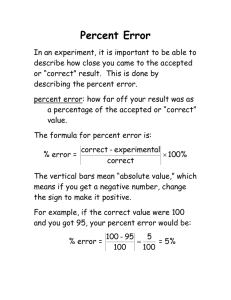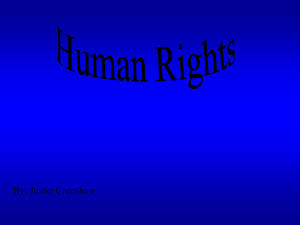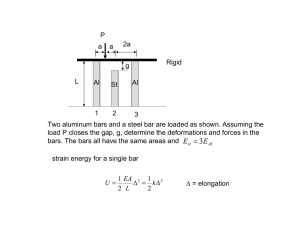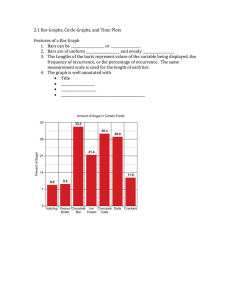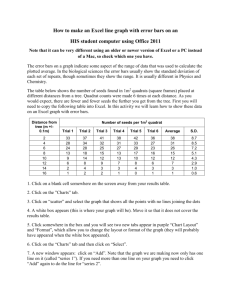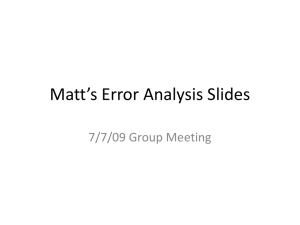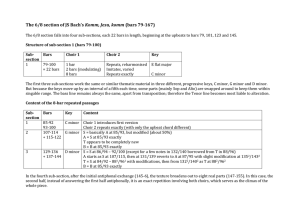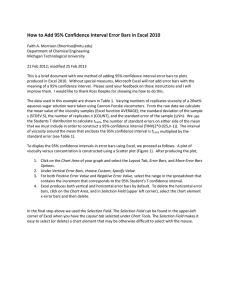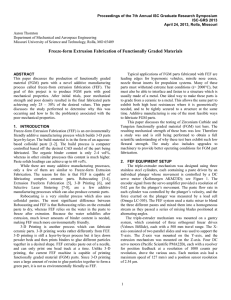Link to Update
advertisement
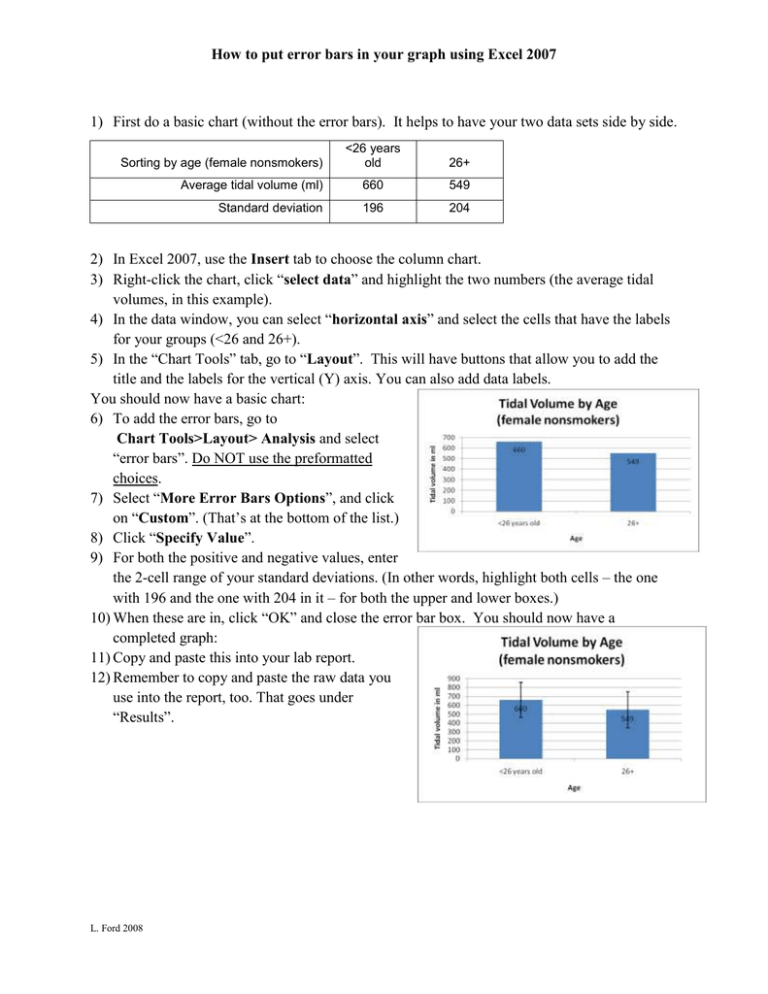
How to put error bars in your graph using Excel 2007 1) First do a basic chart (without the error bars). It helps to have your two data sets side by side. <26 years old 26+ Average tidal volume (ml) 660 549 Standard deviation 196 204 Sorting by age (female nonsmokers) 2) In Excel 2007, use the Insert tab to choose the column chart. 3) Right-click the chart, click “select data” and highlight the two numbers (the average tidal volumes, in this example). 4) In the data window, you can select “horizontal axis” and select the cells that have the labels for your groups (<26 and 26+). 5) In the “Chart Tools” tab, go to “Layout”. This will have buttons that allow you to add the title and the labels for the vertical (Y) axis. You can also add data labels. You should now have a basic chart: 6) To add the error bars, go to Chart Tools>Layout> Analysis and select “error bars”. Do NOT use the preformatted choices. 7) Select “More Error Bars Options”, and click on “Custom”. (That’s at the bottom of the list.) 8) Click “Specify Value”. 9) For both the positive and negative values, enter the 2-cell range of your standard deviations. (In other words, highlight both cells – the one with 196 and the one with 204 in it – for both the upper and lower boxes.) 10) When these are in, click “OK” and close the error bar box. You should now have a completed graph: 11) Copy and paste this into your lab report. 12) Remember to copy and paste the raw data you use into the report, too. That goes under “Results”. L. Ford 2008