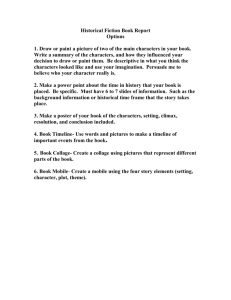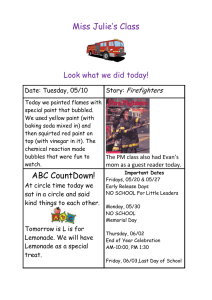PowerPoint Cartoon Project 2016
advertisement
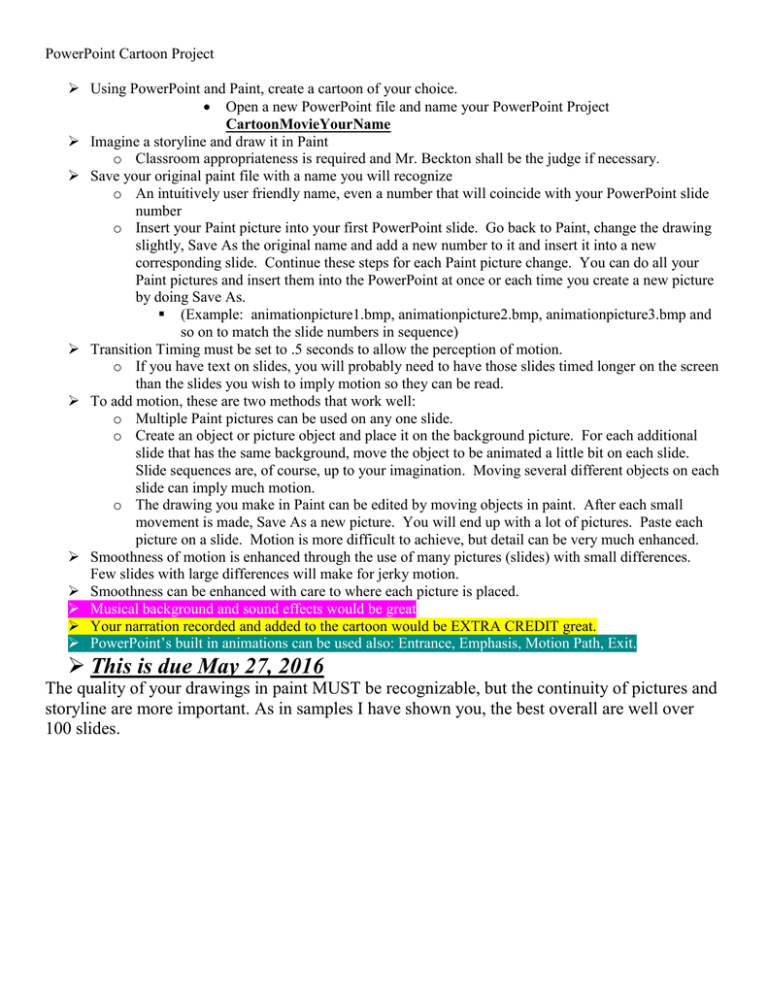
PowerPoint Cartoon Project Using PowerPoint and Paint, create a cartoon of your choice. Open a new PowerPoint file and name your PowerPoint Project CartoonMovieYourName Imagine a storyline and draw it in Paint o Classroom appropriateness is required and Mr. Beckton shall be the judge if necessary. Save your original paint file with a name you will recognize o An intuitively user friendly name, even a number that will coincide with your PowerPoint slide number o Insert your Paint picture into your first PowerPoint slide. Go back to Paint, change the drawing slightly, Save As the original name and add a new number to it and insert it into a new corresponding slide. Continue these steps for each Paint picture change. You can do all your Paint pictures and insert them into the PowerPoint at once or each time you create a new picture by doing Save As. (Example: animationpicture1.bmp, animationpicture2.bmp, animationpicture3.bmp and so on to match the slide numbers in sequence) Transition Timing must be set to .5 seconds to allow the perception of motion. o If you have text on slides, you will probably need to have those slides timed longer on the screen than the slides you wish to imply motion so they can be read. To add motion, these are two methods that work well: o Multiple Paint pictures can be used on any one slide. o Create an object or picture object and place it on the background picture. For each additional slide that has the same background, move the object to be animated a little bit on each slide. Slide sequences are, of course, up to your imagination. Moving several different objects on each slide can imply much motion. o The drawing you make in Paint can be edited by moving objects in paint. After each small movement is made, Save As a new picture. You will end up with a lot of pictures. Paste each picture on a slide. Motion is more difficult to achieve, but detail can be very much enhanced. Smoothness of motion is enhanced through the use of many pictures (slides) with small differences. Few slides with large differences will make for jerky motion. Smoothness can be enhanced with care to where each picture is placed. Musical background and sound effects would be great Your narration recorded and added to the cartoon would be EXTRA CREDIT great. PowerPoint’s built in animations can be used also: Entrance, Emphasis, Motion Path, Exit. This is due May 27, 2016 The quality of your drawings in paint MUST be recognizable, but the continuity of pictures and storyline are more important. As in samples I have shown you, the best overall are well over 100 slides.
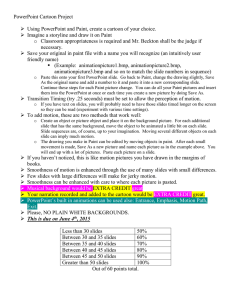
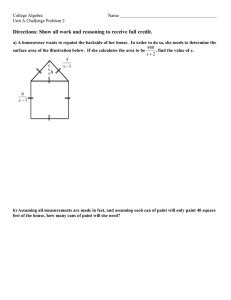
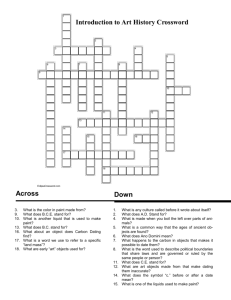
![[Agency] recognizes the hazards of lead](http://s3.studylib.net/store/data/007301017_1-adfa0391c2b089b3fd379ee34c4ce940-300x300.png)