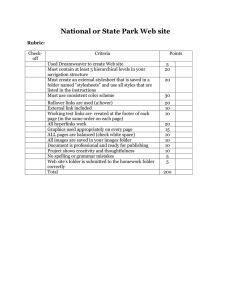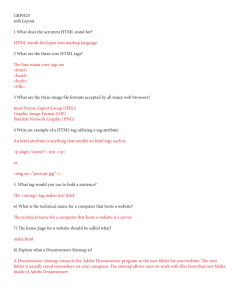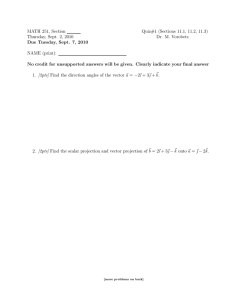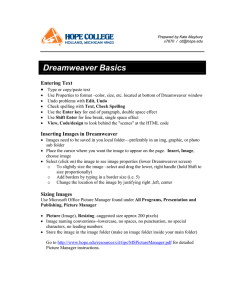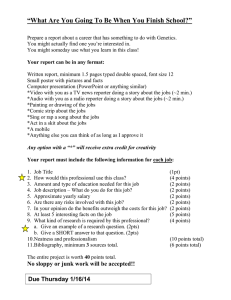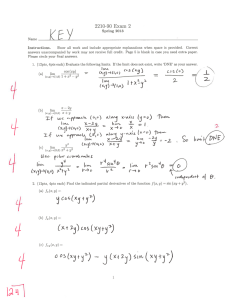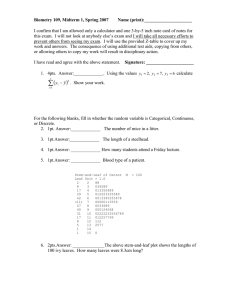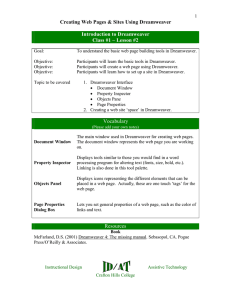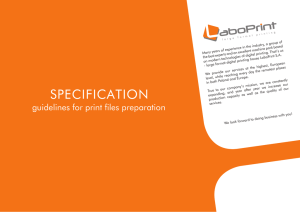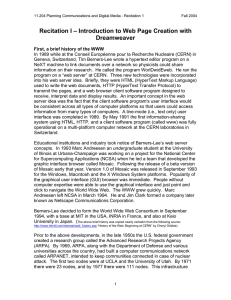DM70 Midterm Project homepages as portraits
advertisement
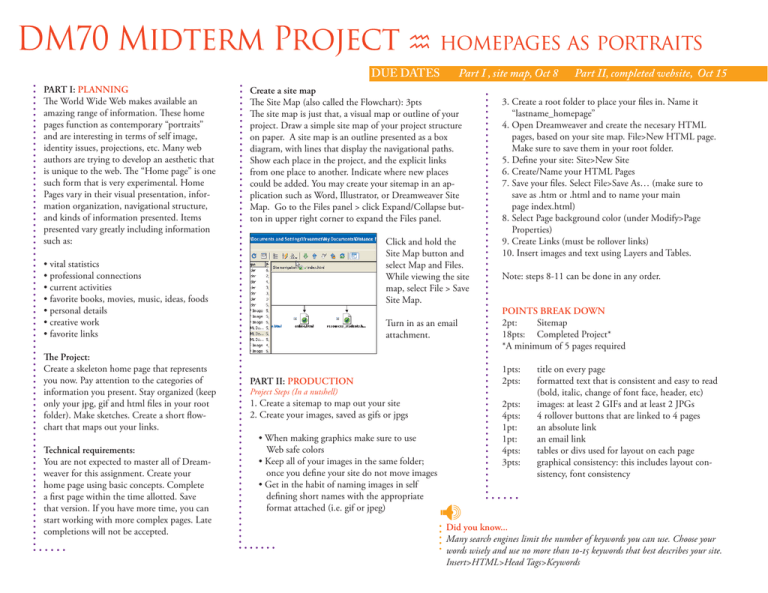
DM70 Midterm Project homepages as portraits Part I , site map, Oct 8 DUE DATES PART I: PLANNING The World Wide Web makes available an amazing range of information. These home pages function as contemporary “portraits” and are interesting in terms of self image, identity issues, projections, etc. Many web authors are trying to develop an aesthetic that is unique to the web. The “Home page” is one such form that is very experimental. Home Pages vary in their visual presentation, information organization, navigational structure, and kinds of information presented. Items presented vary greatly including information such as: Create a site map The Site Map (also called the Flowchart): 3pts The site map is just that, a visual map or outline of your project. Draw a simple site map of your project structure on paper. A site map is an outline presented as a box diagram, with lines that display the navigational paths. Show each place in the project, and the explicit links from one place to another. Indicate where new places could be added. You may create your sitemap in an application such as Word, Illustrator, or Dreamweaver Site Map. Go to the Files panel > click Expand/Collapse button in upper right corner to expand the Files panel. Click and hold the Site Map button and select Map and Files. While viewing the site map, select File > Save Site Map. • vital statistics • professional connections • current activities • favorite books, movies, music, ideas, foods • personal details • creative work • favorite links The Project: Create a skeleton home page that represents you now. Pay attention to the categories of information you present. Stay organized (keep only your jpg, gif and html files in your root folder). Make sketches. Create a short flowchart that maps out your links. Technical requirements: You are not expected to master all of Dreamweaver for this assignment. Create your home page using basic concepts. Complete a first page within the time allotted. Save that version. If you have more time, you can start working with more complex pages. Late completions will not be accepted. Turn in as an email attachment. PART II: PRODUCTION 3. Create a root folder to place your files in. Name it “lastname_homepage” 4. Open Dreamweaver and create the necesary HTML pages, based on your site map. File>New HTML page. Make sure to save them in your root folder. 5. Define your site: Site>New Site 6. Create/Name your HTML Pages 7. Save your files. Select File>Save As… (make sure to save as .htm or .html and to name your main page index.html) 8. Select Page background color (under Modify>Page Properties) 9. Create Links (must be rollover links) 10. Insert images and text using Layers and Tables. Note: steps 8-11 can be done in any order. POINTS BREAK DOWN 2pt: Sitemap 18pts: Completed Project* *A minimum of 5 pages required 1pts: 2pts: Project Steps (In a nutshell) 1. Create a sitemap to map out your site 2. Create your images, saved as gifs or jpgs • When making graphics make sure to use Web safe colors • Keep all of your images in the same folder; once you define your site do not move images • Get in the habit of naming images in self defining short names with the appropriate format attached (i.e. gif or jpeg) Part II, completed website, Oct 15 2pts: 4pts: 1pt: 1pt: 4pts: 3pts: title on every page formatted text that is consistent and easy to read (bold, italic, change of font face, header, etc) images: at least 2 GIFs and at least 2 JPGs 4 rollover buttons that are linked to 4 pages an absolute link an email link tables or divs used for layout on each page graphical consistency: this includes layout consistency, font consistency Did you know... Many search engines limit the number of keywords you can use. Choose your words wisely and use no more than 10-15 keywords that best describes your site. Insert>HTML>Head Tags>Keywords