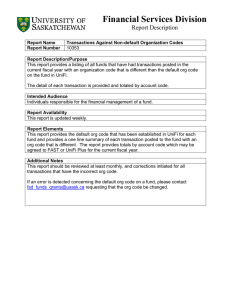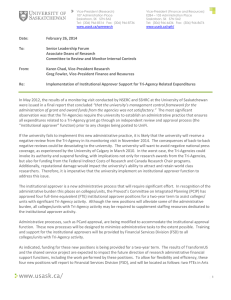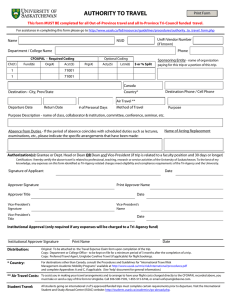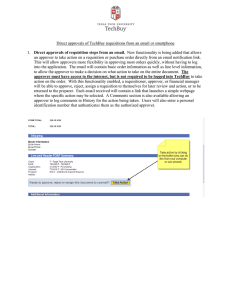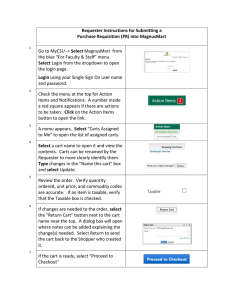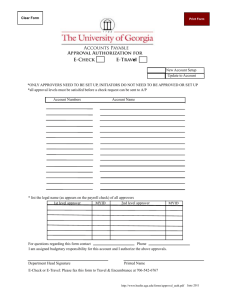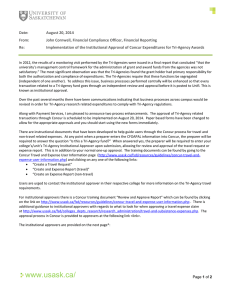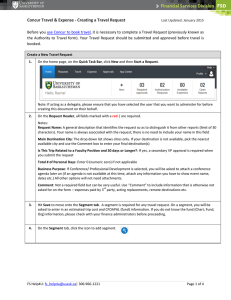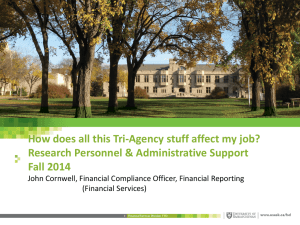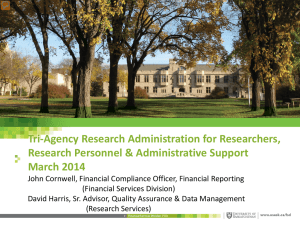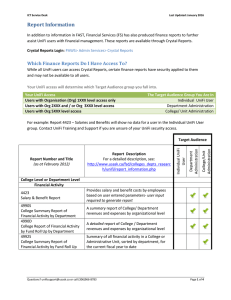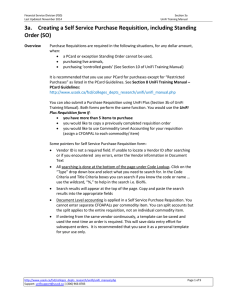How to Determine if Institutional Approvals Have Been Performed F S
advertisement
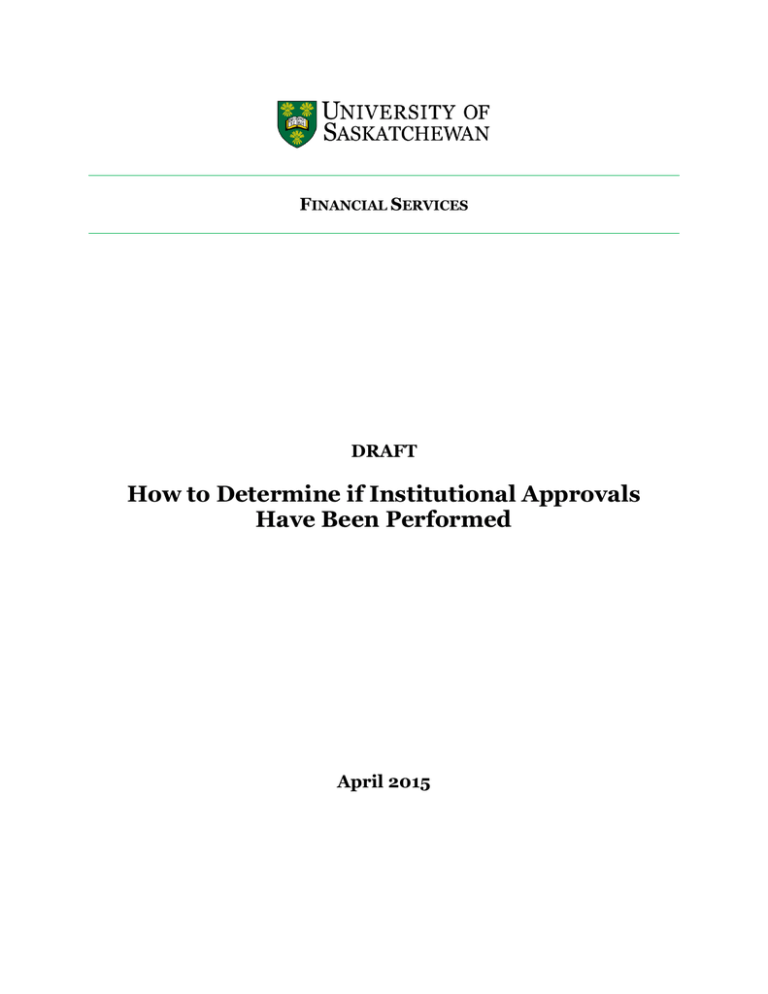
FINANCIAL SERVICES DRAFT How to Determine if Institutional Approvals Have Been Performed April 2015 A PROCESS FLOWCHART None required B. NARRATIVE DESCRIPTION The purpose of this document is to capture the steps involved to determine if there has been an institutional approver on transactions. This process involves using the document that is found in FAST and tracking the approvers. Background Tri-Agency regulations require that any expenditure that is to be charged to a Tri-Agency fund must go through an independent review before the expense can be charged. The university has implemented an institutional approver function for Tri-Agency related transactions. This process has been broken down into a few basic steps. 1 Log into PAWS. Select Admin Services and click on UniFi Self-Service. This is the screen you should see. Page 2 of 4 2 Click on View Finance Document This is what your screen should look like: 3 Under Choose Type, select the type of document (in this example an invoice) Enter the document number – e.g. IXXXXXX Click on View document radio button. DO NOT HIT ENTER. Page 3 of 4 Your document will appear. Scroll to the bottom of the document to locate the Purchase Order and Requisition numbers. To determine the names of the approvers and the date of the approvals, you will need the document numbers. The document numbers will need to be entered into an UniFi plus form. 4. Log into UniFi plus You can enter FOIAPPH or find the form by clicking on the Finance Operations Menu, then click on Finance Approval Menu. 5 Enter the document number into the UniFi Plus Document Approval History Form (FOIAPPH). This example uses a requisition, through entering the R number. Name of Institutional Approver Second - Click “Execute Query” First - Enter the document reference number The result will show you the approvals on the requisition. In this example the second line is a Tri-Agency Institutional Approver which has been covered. Page 4 of 4