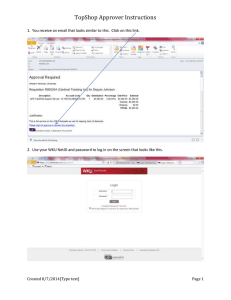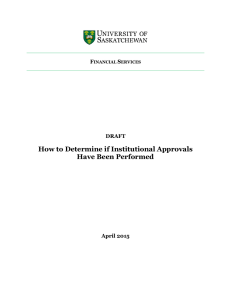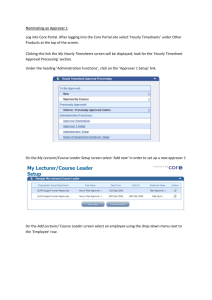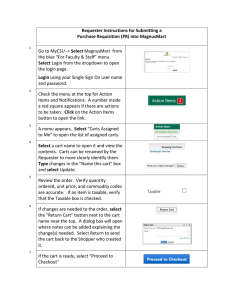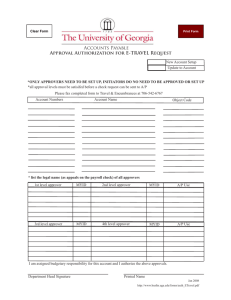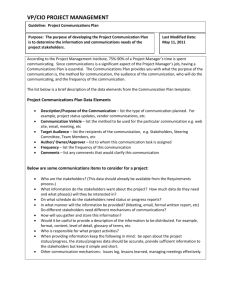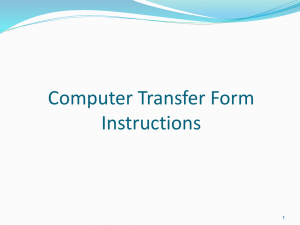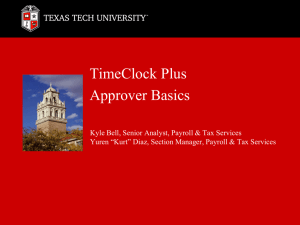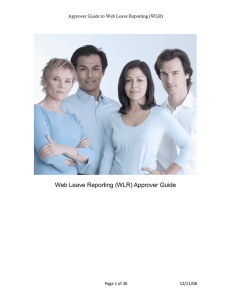Direct approvals of TechBuy requisitions from an email or smartphone
advertisement
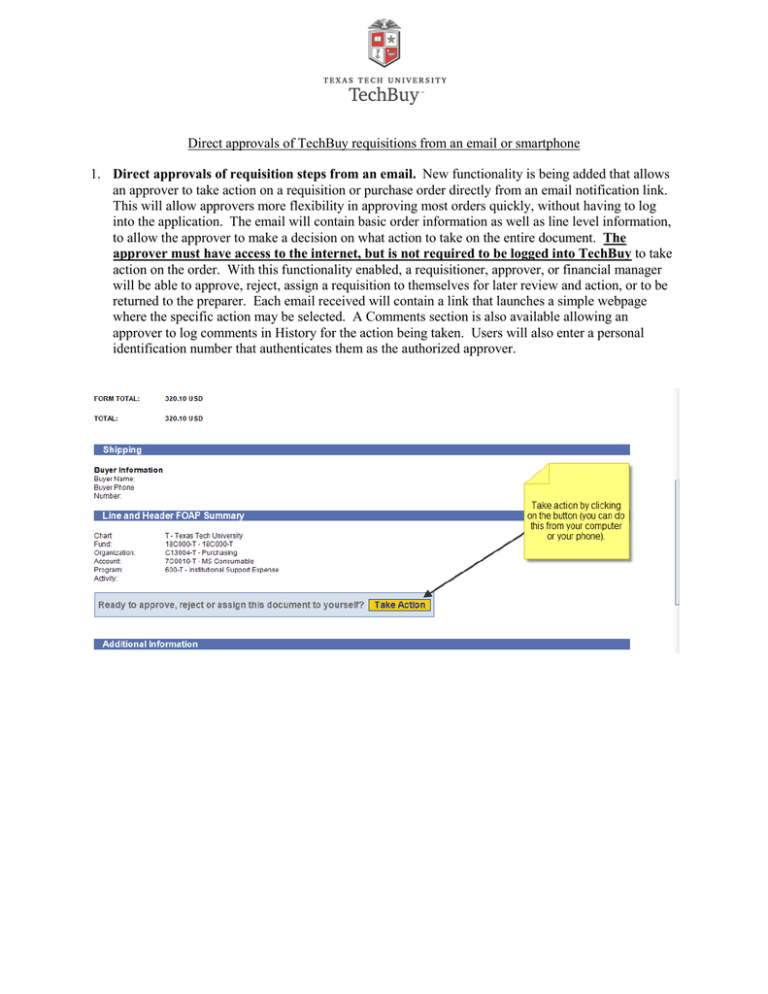
Direct approvals of TechBuy requisitions from an email or smartphone 1. Direct approvals of requisition steps from an email. New functionality is being added that allows an approver to take action on a requisition or purchase order directly from an email notification link. This will allow approvers more flexibility in approving most orders quickly, without having to log into the application. The email will contain basic order information as well as line level information, to allow the approver to make a decision on what action to take on the entire document. The approver must have access to the internet, but is not required to be logged into TechBuy to take action on the order. With this functionality enabled, a requisitioner, approver, or financial manager will be able to approve, reject, assign a requisition to themselves for later review and action, or to be returned to the preparer. Each email received will contain a link that launches a simple webpage where the specific action may be selected. A Comments section is also available allowing an approver to log comments in History for the action being taken. Users will also enter a personal identification number that authenticates them as the authorized approver. NOTE: Approver Email Notifications. In order for the user to receive the emails, the user must have the PR pending Workflow approval email notification enabled. To enable this, access your profile>user settings>email preferences, then check “PR pending workflow approval” and save. User Setup REQUIRED: Users will not be able to approve from email until the approver has configured an approval code in their profile. To set up the approval PIN number, go to profile>Update Security Settings>Change Email Approval Code. Enter the desired approval code and Save Changes. Note: the approval email will in an enhanced format (even if you are not set up for email approvals). ******In summary, to set up email approvals: 1. Set your email notification (PR Pending Workflow Approval) 2. Set your PIN number in your Profile. If the approval code is NOT setup in your profile, you will not be able to approve via emails. Users may manage their preferred email format by overwriting the organization’s default under profile>Personal Setting. The user may choose between HTML or Plain Text For assistance or questions with any updates, please email techbuy.purchasing@ttu.edu.