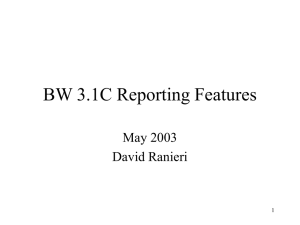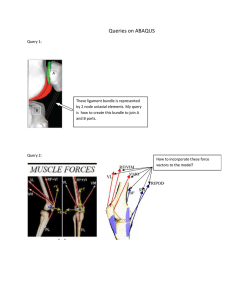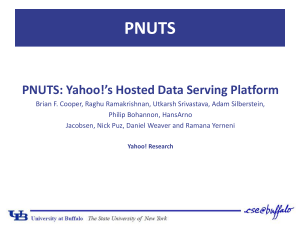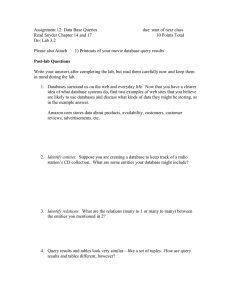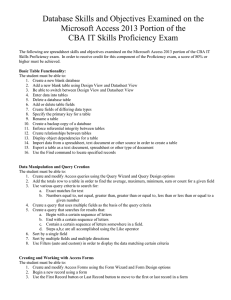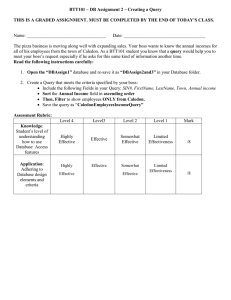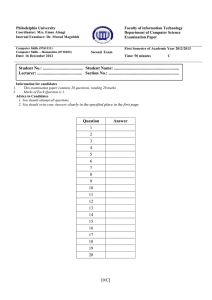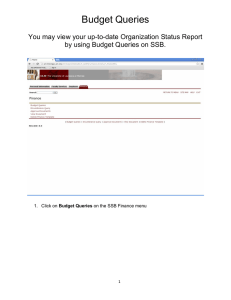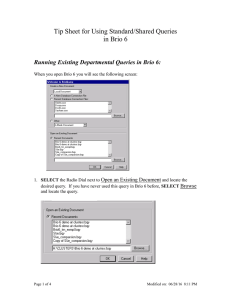Query by Form
advertisement
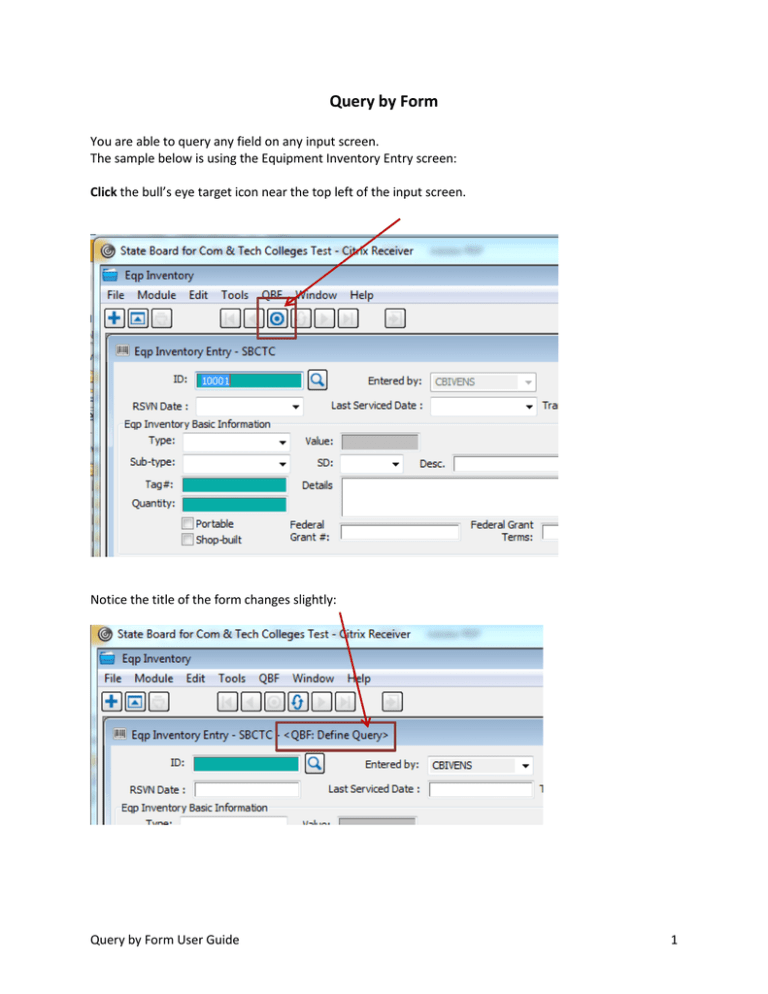
Query by Form You are able to query any field on any input screen. The sample below is using the Equipment Inventory Entry screen: Click the bull’s eye target icon near the top left of the input screen. Notice the title of the form changes slightly: Query by Form User Guide 1 You can now enter a value in any one of the fields on this form that will help you find the record you need. Refer to the table below for the parameters available: Equal To Starting With Containing Ending With Not Equal to Greater than Less than No additional characters ] [] [ # > < For example, let’s search for any record with the word “Dell” in the description field: Type: []Dell After entering your search criteria, click the “Refresh” button to launch the search: Query by Form User Guide 2 The first record that meets your search criteria will display. You will see on the title bar the number of records that meet your search criteria. This sample shows 30 records match the criteria: Use the browse buttons to move between records: If you didn’t get the results you wanted, click the “Clear” button then click the ”QBF” button to start a new search: Query by Form User Guide 3 Date Current Author Reviewed By Approved By 2/22/2016 C Bivens J Ginther Revision History Date 2/22/2016 Description Create procedure Query by Form User Guide 4